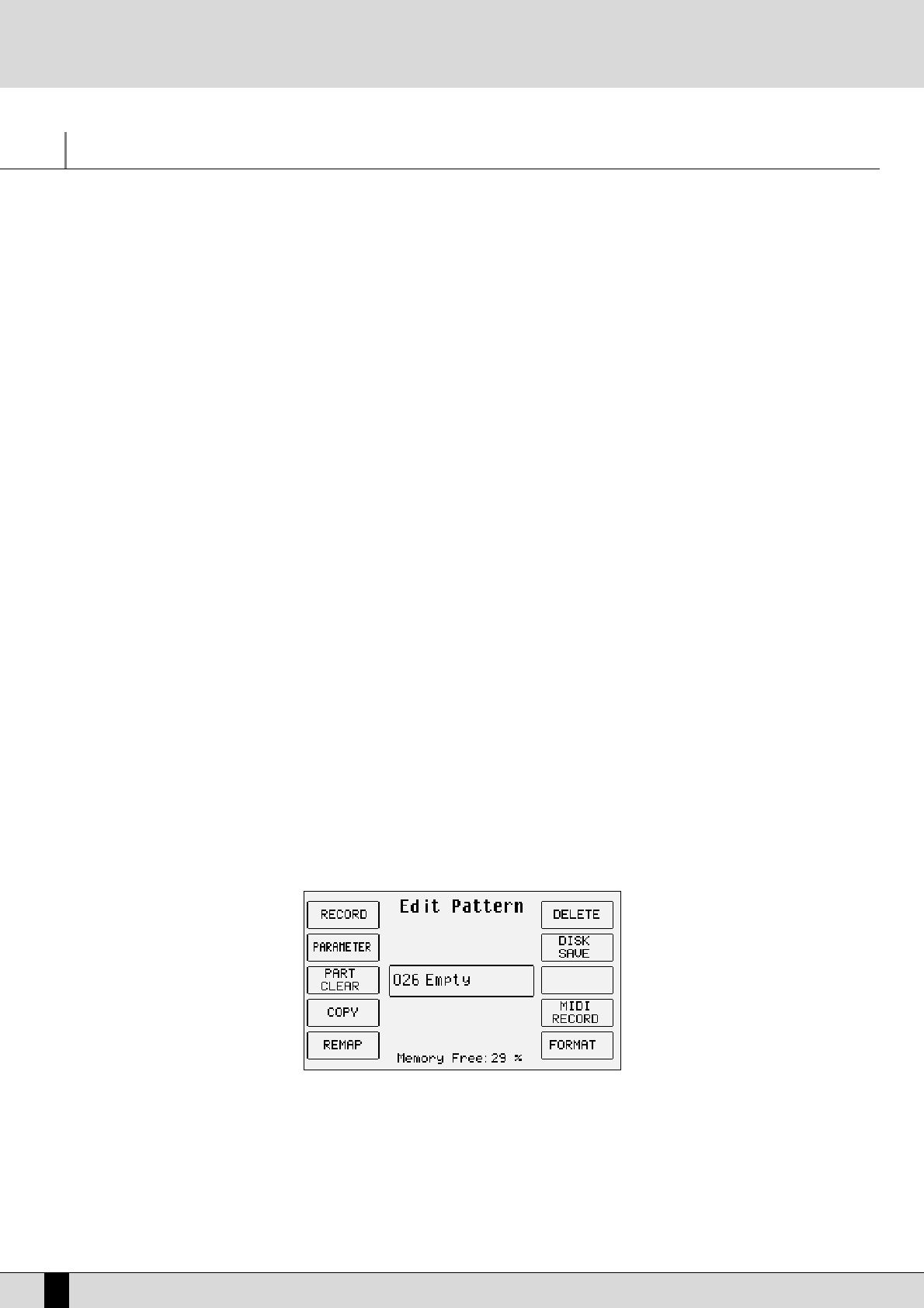Pattern Edit
With all the current styles on board plus the bonus styles offered within RAM, there is still the eagerness for some to create their own styles …
totally from scratch. The DG 90 can be used to record new Styles both in real time and also by exploiting a MIDI connection to automate and
speed-up the process when recording from an external source. The DG 90 is compatible with Patterns of the MS series. When these are loaded
in the RAM, the DG 90 performs an automatic conversion that is not visible to the musician.The structure of a Style of the DG 90 (also called
Pattern) entails eight separate tracks with independent parameters, namely:
- Drum: associated with a Drum Set for the rhythm section.
- Bass: associated with a GM timbre for the bass track.
- Chord 1: associated with a GM timbre for the first lead accompaniment track.
- Chord 2: associated with a GM timbre for the second lead accompaniment track
- Chord 3: associated with a GM timbre for the third lead accompaniment track
- Chord 4: associated with a GM timbre for the fourth lead accompaniment track
- Chord 5: associated with a GM timbre for the fifth lead accompaniment track
- Drum 2: associated with the use of a Live Drum derived from a groove
Each of these tracks is found within a Part, or rather a specifically defined section of the automatic accompaniment.
The following parts can be programmed on the DG 90:
- Intro 1, 2, 3 - Arrange A
- Fill In 1, 2, 3, 4 (Break) - Arrange B
- Ending 1, 2, 3 - Arrange C
- Arrange D
To modify an existing Style in ROM, create a new Pattern using Pattern Edit and copy the parameters using the F4 Copy function. You may
either modify an already loaded Pattern by entering the relevant number with the STYLE buttons or you may select an empty RAM location on
the Pattern bank, using the STYLE buttons to enter the number of the location. In this last case the creation of a Pattern also corresponds to
the creation of a .PAT file for which you may name and save on the disk. A new Pattern stored on an empty RAM location will be saved with the
general name “Pattern”. To modify its name, you need to save it on disk and use the Rename function to modify its name and then reload it
into the RAM. Pattern Edit does not work on Styles stored in Floppy Disk. They must therefore be loaded into the Pattern bank prior to use.
From a purely technical point of view, Pattern Edit exploits only one RAM location to modify the Style. This means that all the modifications
made must be saved each time they are made otherwise the Style will be lost when the DG 90 is turned off. This RAM location is managed com-
pletely automatically and is not seen by the musician, who need not worry about it.
THE FIRST PAGE OF THE EDIT PATTERN MENU
To access the editing function of a Style you must enable the LEFT CONTROL menu, press PAGE + in order to go to the second page and then
select F1 Pattern Edit. The first page of Pattern Edit is used to call up a set of functions, with relative parameters, using the function push
buttons. The name of the Style selected or created will be seen in the middle of the display of the first page.
Below is the explanation of the parameters of the various menus that can be called up from the first page.
F1 RECORD
From this page you can record and reproduce the single tracks of a Part. The default setting is Arrange A as the Part to be modified and the
reproduction function (F8 Play) enabled. To be able to playback the Part selected you must set a chord on the keyboard in the part to the left
of the split point (just as you would play the arranger in normal mode).
Note: If, before accessing Pattern Edit, the split point was set at the bottom end of the keyboard (first key to the left), it will be impossible to
set the chord. If this is the case, exit Pattern Edit and set a new split point. Return to Pattern Edit and F1 Record to playback all the tracks of
the Part according to the chord set.
DG 90 - Digital Piano
42
Pattern Edit