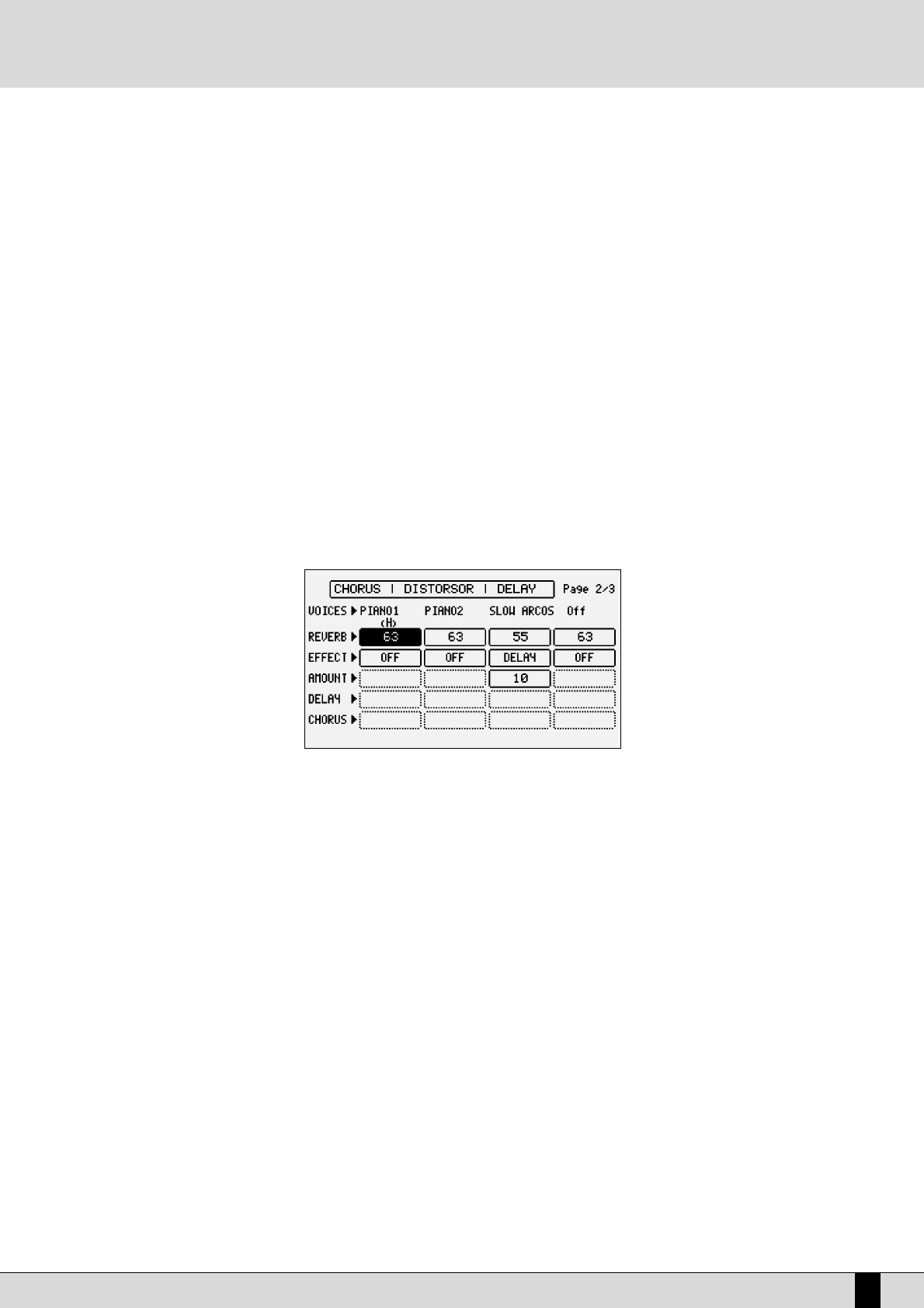DG 90 - Digital Piano
23
tion appears immediately at the bottom right part of the display, which is used to enable the harmonization function for that
Voice. Only one Voice within the Program can use the harmonization. function and it is distinguished from the others by the
letter “
HH
” written under the name. If the Harmony function has already been applied to a Voice, it will be automatically dis-
abled when the same function is set on another Voice. A completely different matter is the fourth Voice of a Program: togeth-
er with harmonization, with the same rules as those for the other Voices, it can become a
SSeeccoonndd VVooiiccee
and therefore
enabled or disabled using the
22NNDD VVOOIICCEE
push button. To avail of this option, once you have moved onto the fourth Voice,
press
FF1100 HHaarrmmoonnyy
twice. The first time it is pressed the letter “
HH
” will appear under the name of the voice, the second time
it is pressed the Harmony setting is restored and the fourth Voice is transformed into
SSeeccoonndd VVooiiccee
, which will be pointed
out by “
22nndd
” under the name.
F2/F7 Volume: This indicates the value of the volume for each single Voice that can be varied using the
VVAALLUUEE
+/- push buttons which, if
pressed together at the same time, will set the value to zero.
F3/F8 Shift: This is the transposition value in semitones (+/- 63) that can be modified using the
VVAALLUUEE
+/- push buttons which, if pressed
together at the same time, will set the value to zero.
F4/F9 Tune: This is the fine tuning value (+/- 63 steps corresponding to one semitone), that can be modified using the
VVAALLUUEE
+/- push
buttons which, if pressed together at the same time, will set the value to zero.
F5/F10 Pan: This is the Pan pot value on the stereo front (+/- 64) that can be modified using the
VVAALLUUEE
+/- push buttons which, if pressed
together at the same time, will set the value to zero. Zero corresponds to the middle position.
PAGE 2
The second page is used to set the entity of the effects for the single Voices. For all four Voices the Send for the Reverb is always available
whereas the other parameters available depend on the type of algorithm selected for the Effect which, in this case, can work as a multi-effect
unit with distortion, chorus and delay algorithms combined in five different ways. When the Effect is enabled on a Voice, the musician may also
establish which algorithm of the multi-effect the Voice should use. The choice of the type of multi-effect is made using the
CCUURRSSOORR
+/- push
buttons and the combination of algorithms is shown directly on the display via which the musician can find out which algorithms are set in
series (the output of the first enters in the second effect) or in parallel (the output of the effect goes directly to the audio output).
Let’s take this combination as an example:
Delay > Chorus •Chorus
In this case there are two effects set in parallel with each other, namely:
1- Delay > Chorus
2- Chorus
with two effects in series with each other where a Delay enters in a Chorus.
If this multi-effect should be selected, there would be two selection possibilities in the Effect parameter: Delay > Chorus and Chorus.
The five multi-effects available, of which only one however can be used for a Program, are:
Chorus / Distorsor / Delay
Distorsor > Chorus / Chorus
Delay > Chorus / Chorus
Distorsor > Delay / Chorus / Delay
Distorsor > Delay > Chorus / Delay > Chorus / Chorus
F1/F6 Voice: This indicates the voice used for the Voice selected. To change it refer to all explanations for page 1.
F2/F7 Reverb: This controls the Reverb entity for each Voice, that can be modified using the
VVAALLUUEE
+/- buttons which, if pressed
together at the same time, will set the value to zero.
F3/F8 Effect: This enables the multi-effect and is used to choose which algorithm of the multi-effect will be used for the Voice,
using the
VVAALLUUEE
+/- push buttons.
Program and One Touch