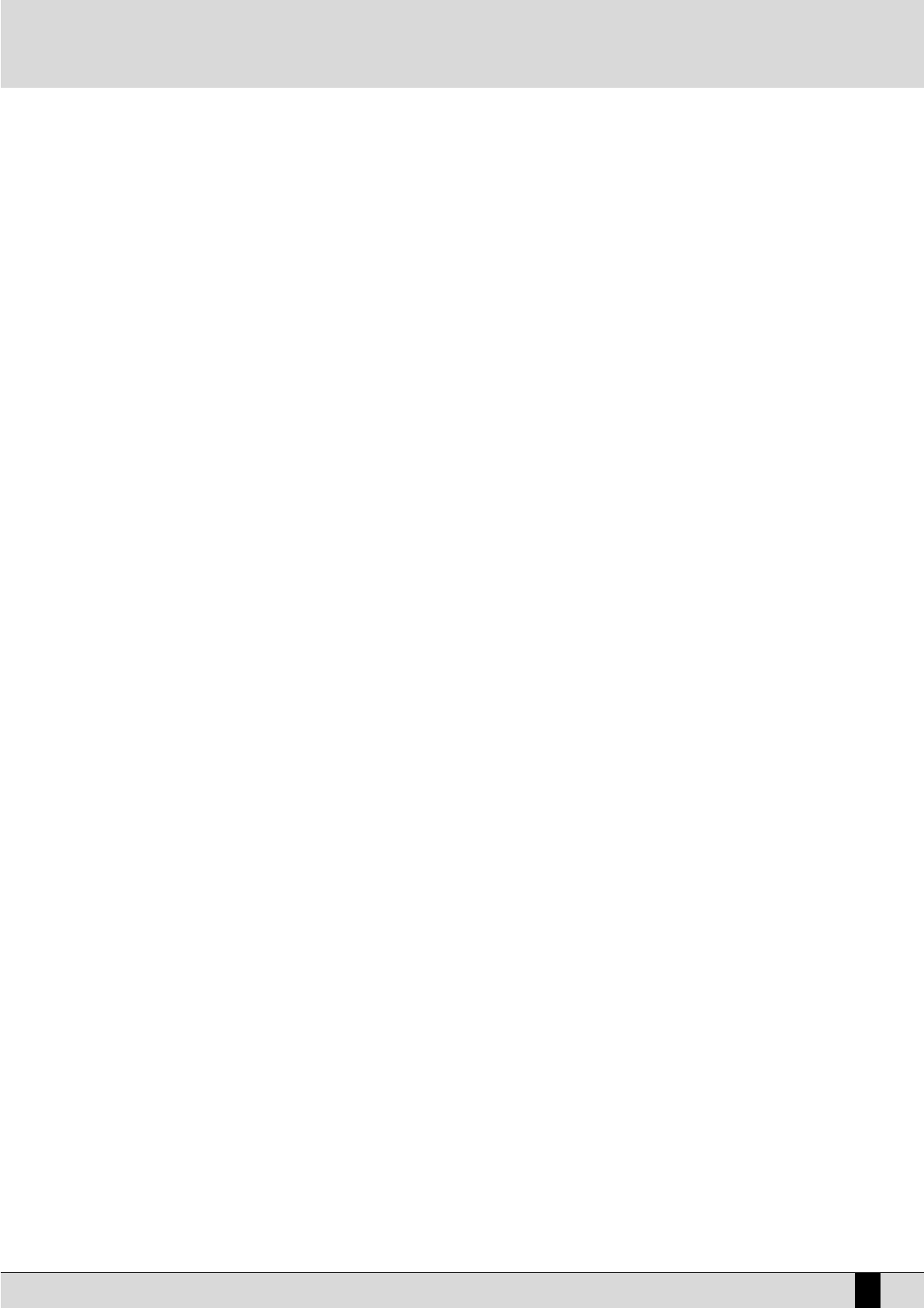DG 30
11
DG 30
TUNE:To modify the Tune, namely the fine-tuning of the voice, press the Tune key (Track 2), then modify the value using the
Value +/- keys (+/- 63). The value is reset by pressing the Value keys together at the same time.
PAN POT:To modify the Pan Pot, namely the stereo panorama, press the Pan Pot key (Record), then modify the value using the
Value +/- keys (+/- 8). The Pan Pot is reset in the middle by pressing the Value keys together at the same time.
SUSTAIN:This is used to establish whether the voice selected must respond to the Sustain control or otherwise, when the relati-
ve pedal is pressed. When switched “On”, the Sustain pedal affects the voice selected, whereas when it is switched “Off”
it has no affect. To modify the function press the Sustain key (Play), then select On/Off using the Value +/- keys. This
function may prove useful when building-up a Program made up of Piano and Strings, for example, in which the Piano
must respond to the Sustain pedal, whereas the Strings must not in order to avoid unpleasant sound overlapping.
THRESHOLD:This is used to restrict the dynamics range within which the voice selected must play. There are two dynamics values
for each voice, the minimum value (Lo) and the maximum value (Hi). To access the function, press the Threshold key
(Start). The display shows “Lo” for roughly one second and then the relative value straight afterwards. If you press the
Threshold key again the display shows “Hi”, then the relative value. The “Lo and Hi” values are modified using the Value
+/- keys (0 – 127). If, for example, the “Lo” value is set at 40 and the “Hi” value at 96, the Voice selected will only play
when the notes with dynamics no lower than 40 and no higher than 96 are played on the keyboard. The Threshold con-
trol is used to create some Programs in which you can switch immediately from one sound to another based on the
dynamics (the so-called Velocity switch function) or the sounds area added together only starting from a certain dyna-
mics threshold ( Velocity mix).
REVERB:To modify the reverb quantity, press the Reverb key and then modify the value using the Value +/- keys (0-63). The
Reverb value is reset by pressing the Value +/- keys together at the same time.
CHORUS:To enable or disable the Chorus effect, press the relative key and set the On/Off setting using the Value +/- keys.
SPLIT:The Split function is used to restrict the keyboard zone within which the voice selected is to work. There are two values
for each voice, which establish the lowest note and the highest note. The function is enabled in the following manner:
Press the Split key (the relative LED starts to flash), then press the lowest note on the keyboard followed by the highe-
st note. The Split value is reset on “OFF” by pressing the Value +/- keys together at the same time, therefore the voice
will play automatically over the whole keyboard.
SAVING THE PROGRAM
Proceed as follows to save a Program:
●
Press the Program key (the 8 keys used to select the Voices start to flash).
●
Press the key on which the new Program is to be saved.
The Variation key must be switched off if the Program is to be saved in a location that goes from 1 to 8. It must be switched ON if the Program is to
be saved in a location that goes from 9 to 16.
When the new Program is saved it replaces the old one.
If you no longer wish to save the Program, simply exit the Edit Program function by switching the Edit Function key off.
The standard Programs can be restored again at any time using the Reset function (see further on).
SEQUENCER
The Sequencer of the DG 30 is used to record up to 8 musical songs made up of 1 or 2 tracks and played in real time on the keyboard.
You can also play over the sequences recorded. This function does indeed prove useful when studying and practicing.
RECORDING
Proceed as follows to start recording a sequence:
●
Press the Record key. The display automatically goes to sequence N. 1.
●
Using the Value +/- keys, select the sequence to be recorded amongst the 8 available.
●
Select the track to be recorded first using the relative key (Track 1 or Track 2). The LED of the track selected starts to flash together with the Start
key.
●
Start recording by pressing the Start key or simply start by playing on the keyboard of the DG 30. If you wish to have a reference tempo, press
the Metronome key and select the Tempo value using the Tempo keys (Value +/-).
●
To stop recording, press the Record key again. The LED of the Play key will automatically light up. Press the Start key to play back what you have
just recorded.
●
To stop the play back of a sequence, press the Start key again.
●
To record the second track, simply press the Record key again, then press the key relative to the track still empty. While you are recording the
second track, you can play back the contents of the first one.