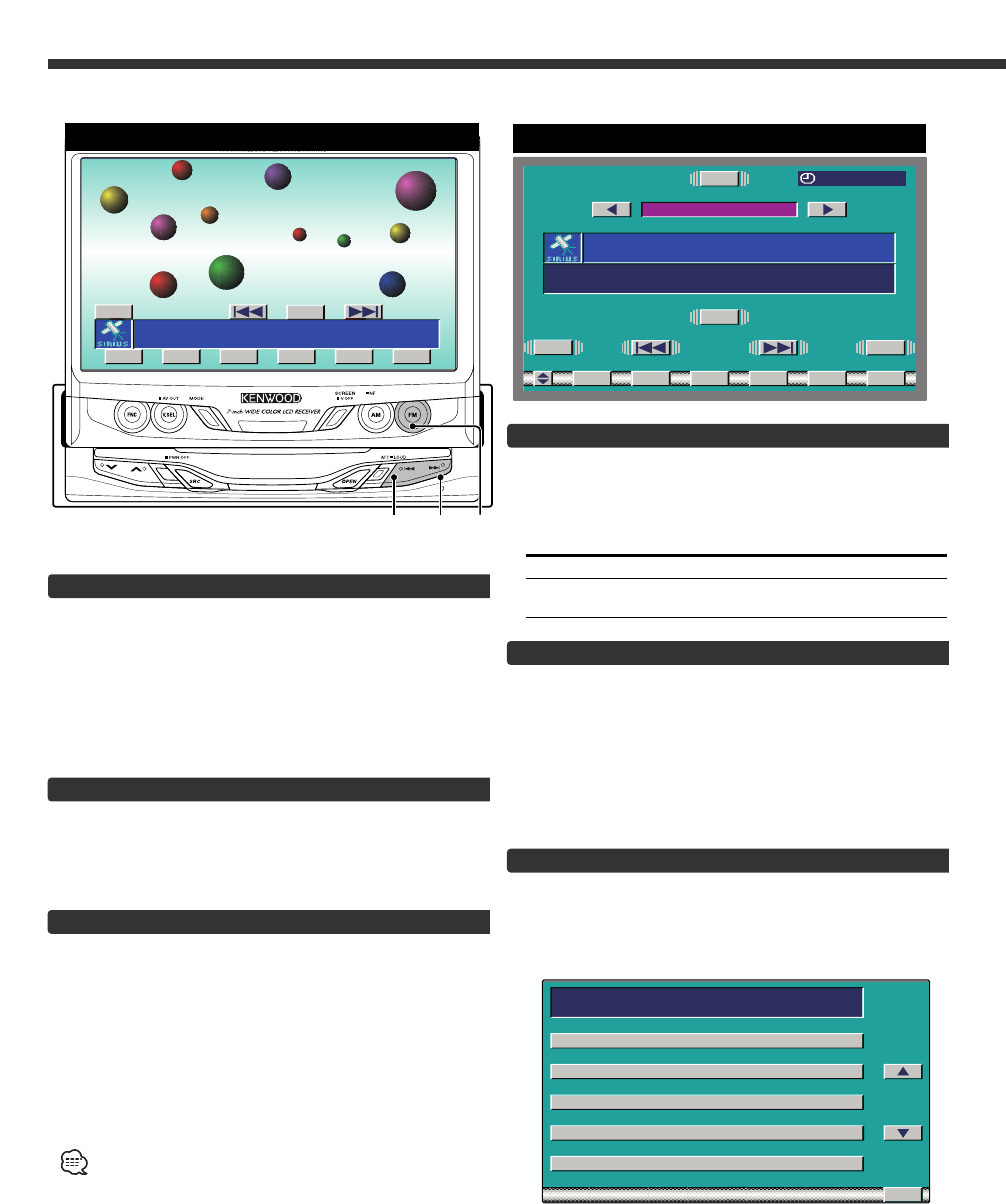30
Seek Mode
Sets the seeking mode.
Touch the [SEEK] button.
Each time the button is touched the Seek mode
switches as shown below.
Ddisplay Operation
"SEEK1" Normal manual seeking control.
"SEEK2" Search in order of the channels in
the Preset memory.
Channel Scan
Scanning for the channel you want to listen to.
1 Start Channel Scan
Touch the [SCN] button.
"SCN" indicator is ON.
2 Release it when the channel you want to listen to
is selected
Touch the [SCN] button.
Channel Search
Searching the program category and Channel.
1 Switching to the category select screen
Touch the [SRCH] button
The category select screen is displayed.
Canceling the category select screen
Touch [RTN] button.
Return to the source control screen.
Other Option Control Function
Selecting the Preset Band
<In Monitor’s button>
Press the [FM] button.
Each time the button is pressed the preset band
switches between the SIR1, SIR2, SIR3 and SIR4.
<In Screen’s button>
Touch the [BAND] button.
Each time the button is touched the preset band
switches between the the SIR1, SIR2, SIR3 and SIR4 .
Selecting the Channel
<In Monitor’s button>
Press the [4] or [¢] button.
<In Screen’s button>
Touch the [4] or [¢] button.
Station Preset Memory
Putting the channel in the memory.
1 Select the band
Press/ touch the [FM] or [BAND] button.
2 Select the channel to put in the memory
Press/ touch the [4] or [¢] button.
3 Put the channel in the memory
Touch the [P1] — [P6] button for at least 2 seconds.
On each band, 1 station can be put in the memory on
each [P1] — [P6] button.
Only the channel number is stored. Category information is
not stored.