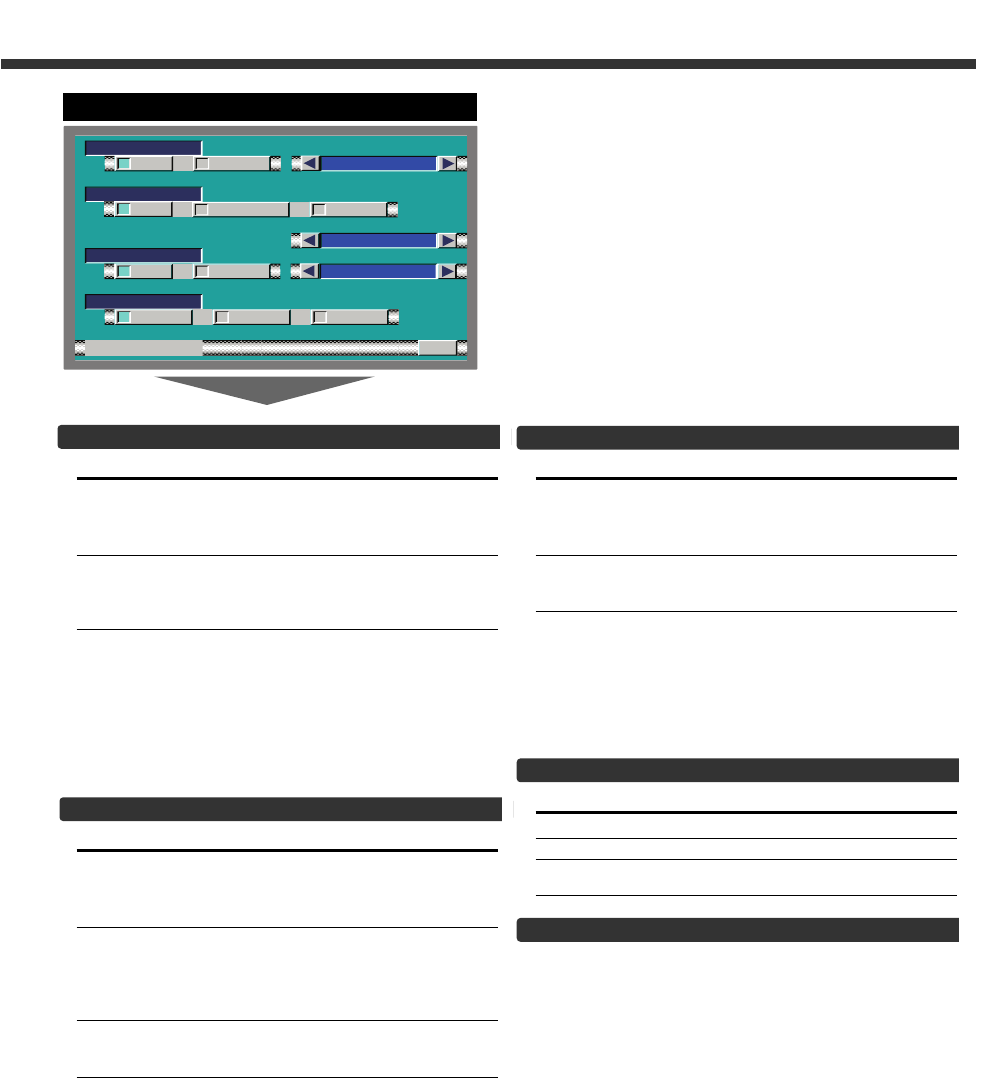11
Setting the RGB Mode [ RGB]
Touch Setting
[7ON] It becomes the RGB mode setting. Operate
the V.SEL button when the image from the
the navigation unit connected to I/F terminal
is shown on the monitor.
[7OFF] It becomes the OFF mode setting.Use this
setting when there’s nothing connected to
the I/F terminal.
Select the I/F input display:
Selecting the display when this device is switched to
internal I/F terminal input source.
Each time you touch the [ 2 ] or [ 3 ] button, the
display switches as follows:
"NAV"↔ "DVD"↔"DVB"↔ "RGB"
Setting the AV Output Mode
Touch Setting
[7AV1] Picture/sound from AV IN1 terminal.
[7AV2] Picture/sound from AV IN2 terminal.
[7TV] Picture/sound from television.
(During the KTC-V500N is connected)
Exit the AV Setup Screen
Touch the [RTN] button.
Return to the setup menu screen.
Setting the AV IN-1 Mode [AV-IN1]
Touch Setting
[7NAV] It becomes the navigation mode setting.
Operate the V.SEL button when the image
from the navigation unit connected to AV
IN1 terminal is shown on the monitor.
[7VD] It becomes the video mode setting.Operate
the V.SEL button when the image from
the device connected to AV IN1 terminal is
shown on the monitor.
Select the AV-IN1 input display:
Selecting the display when this device is switched to
internal AV-IN1 terminal input source.
Each time you touch the [ 2 ] or [ 3 ] button, the
display switches as follows:
"VD 1"↔"VIDEO1"↔ "NAV1"↔"DVD1"↔ "VCR1"↔
"VCD1"↔"GAME1"↔"AUX1"
Setting the AV IN-2 Mode [AV-IN2]
Touch Setting
[7VD] It becomes the video mode setting. Operate
the V.SEL button when the image from the
device connected to AV IN2 terminal is
shown on the monitor.
[7AUTO] It becomes the auto video mode setting.
When the video signal input to the AV IN2
terminal, the monitor image is switched to
the image of the device connected to the AV
IN2 terminal.
[7OFF] It becomes the OFF mode setting.Use this
setting when there’s nothing connected to
the AV IN2 terminal.
Select the AV-IN2 input display:
Selecting the display when this device is switched to
internal AV-IN2 terminal input source.
Each time you touch the [ 2 ] or [ 3 ] button, the
display switches as follows:
"VD 2"↔"VIDEO2"↔ "NAV2"↔"DVD2"↔ "VCR2"↔
"VCD2"↔"GAME2"↔"AUX2"↔"CAMERA"