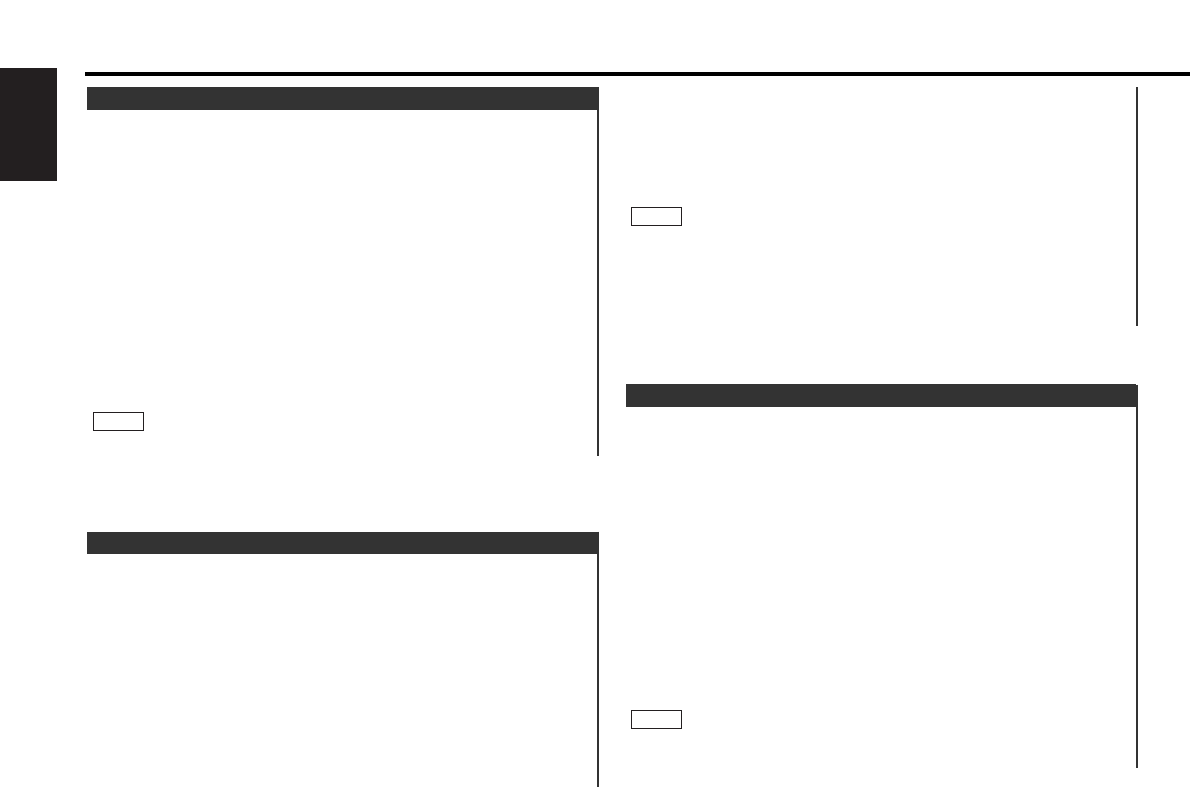This adjustment permits easy viewing of the display.
To adjust the contrast:
Hold down the MENU button for one second or more.
"MENU" is displayed and the menu mode is turned on.
Press the ¢ button repeatedly until the Contrast Adjustment
function appears in the display.
Press the 4 button to search in the other direction.
The function setting is indicated by "Contrast ##" in the display,
indicating that the Contrast Adjustment mode is on.
Switching settings
Press either the AM or FM button.
Press the FM button to change the setting values higher, and
press the AM button to change them lower. Settings may be
made from 0 to 10.
Press the MENU button to end the menu mode.
The "##" display in the contrast adjustment mode will differ
depending on the setting. The initial setting value is "5".
NOTE
4
3
2
1
Contrast Adjustment
"SWPRE Rear" (Rear preout)
"SWPRE N-Fad" (Non-fading preout)
Switching settings
Press either the AM or FM button.
The display and setting will change.
Press the MENU button to end the menu mode.
You cannot use the high-pass filter with non-fading preout.
Turning non-fading output On/Off :
Hold down the NF button for one second or more to set the
function ON or OFF.
"NF ON" is displayed when the non-fading output is set ON.
NOTE
4
3
Function of the KRC-PS1077R/KRC-977R/KRC-877R/KRC-877W
Switch the preout between the rear and non-fading. When you
switch to non-fading, you can adjust the volume separately.
The factory default is rear preout.
Switching the preout: (KRC-977R/877R/877W only)
Hold down the MENU button for one second or more.
"MENU" is displayed and the menu mode is turned on.
Press the ¢ button repeatedly until the Switching preout
function appears in the display.
Press the 4 button to search in the other direction.
The function setting is indicated by "SWPRE Rear" or "SWPRE
N-Fad" in the display, indicating that the current preout is rear or
non-fading, respectively.
2
1
Switching preout
This function produces a beep sound that accompanies button
operation. It can be switched on or off.
Turning the Beep On/Off:
Hold down the MENU button for one second or more.
"MENU" is displayed and the menu mode is turned on.
Press the ¢ button repeatedly until the Touch Sensor Tone
function appears in the display.
Press the 4 button to search in the other direction.
The function setting is indicated by "Beep ON" or "Beep OFF" in
the display, indicating that the current beep setting is on or off,
respectively.
Switching settings
Press either the AM or FM button.
The display and setting will change.
Press the MENU button to end the menu mode.
The beep sound is not output from the preout jacks.
NOTE
4
3
2
1
Touch Sensor Tone
Other features
— 36 —
English