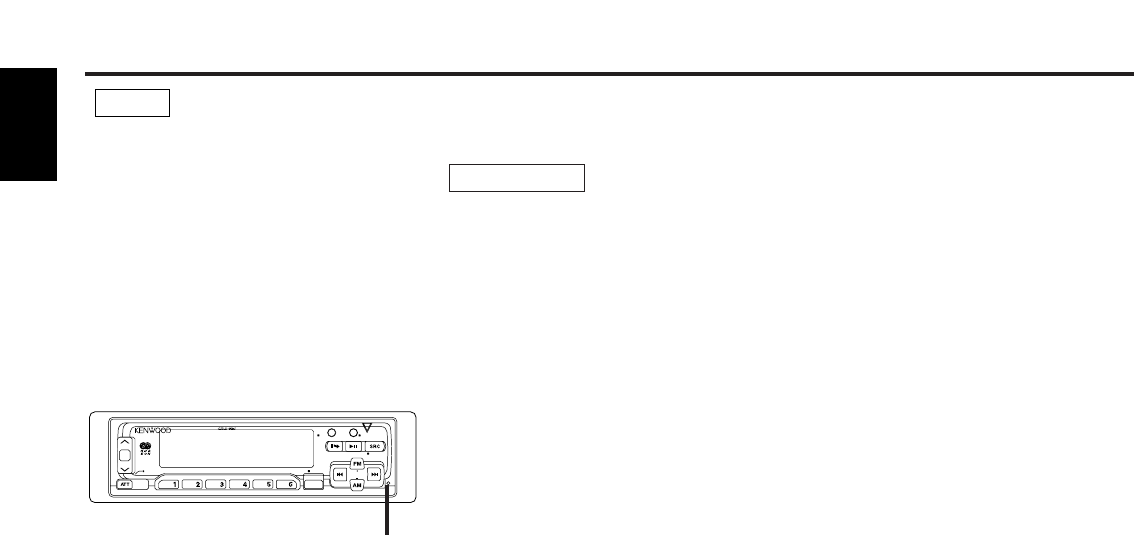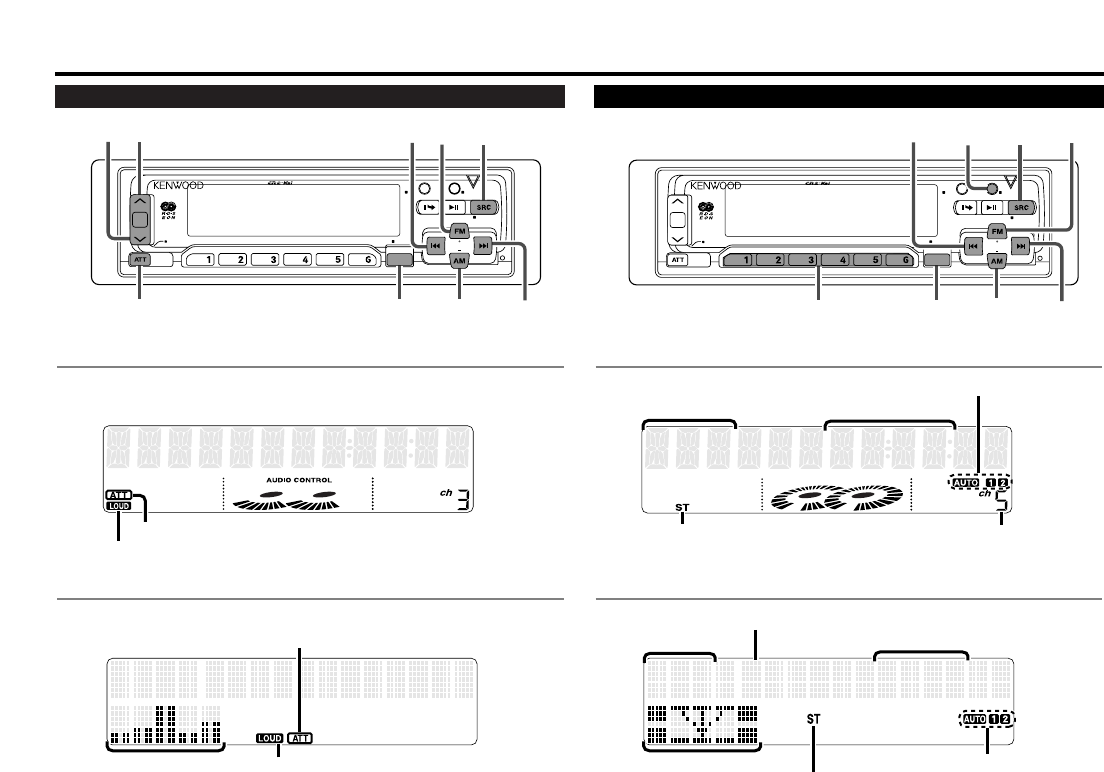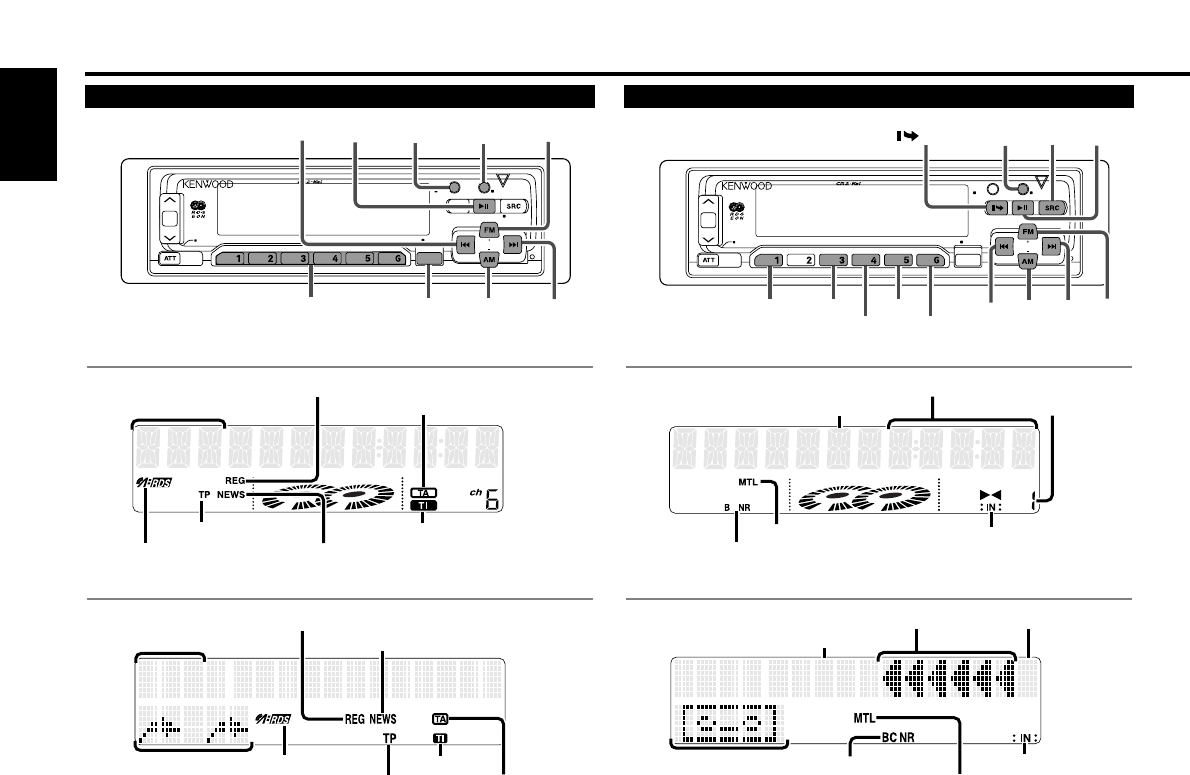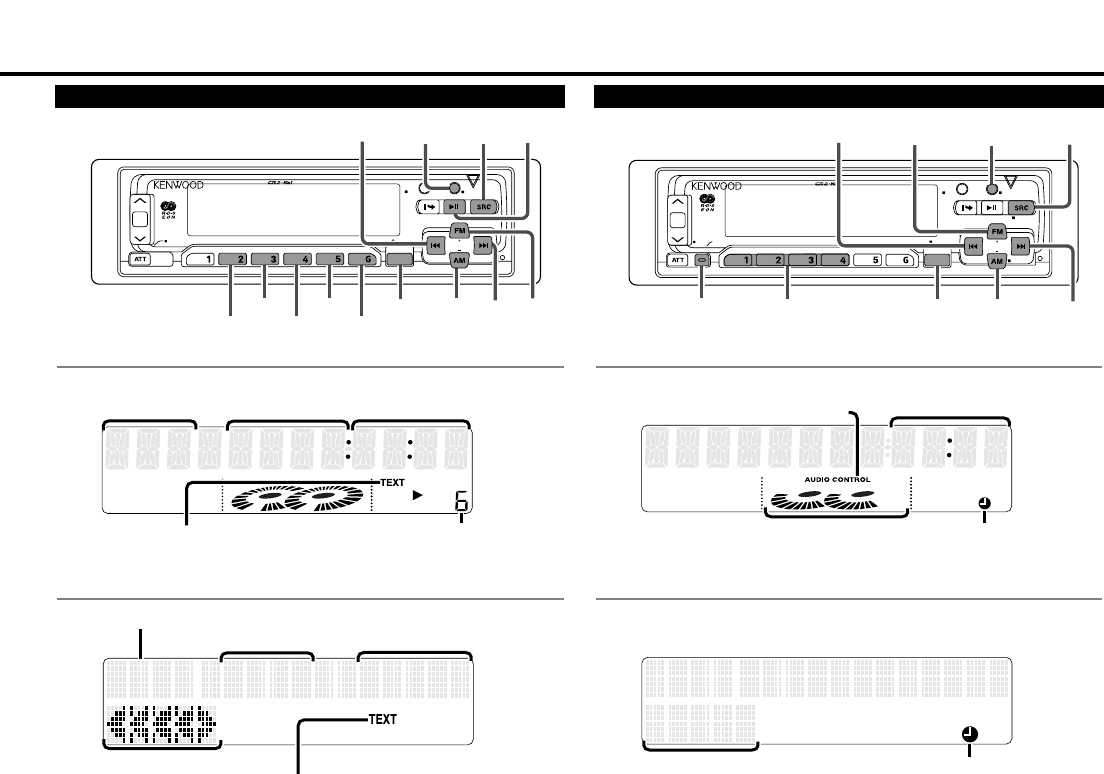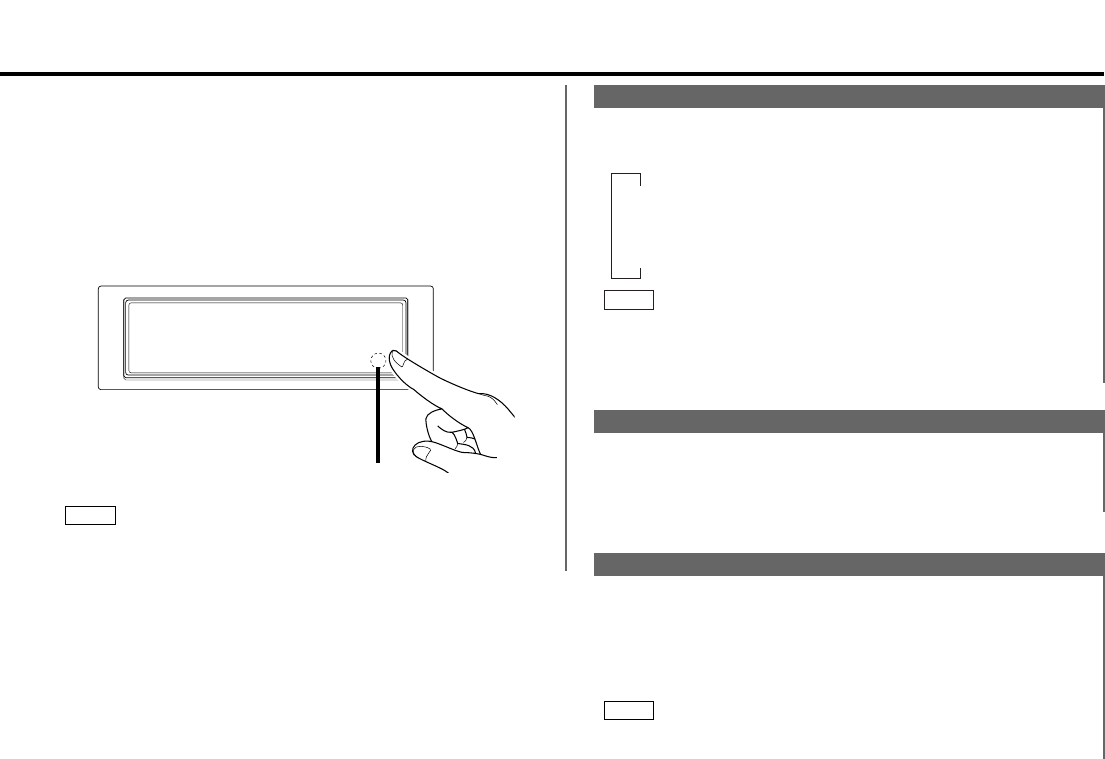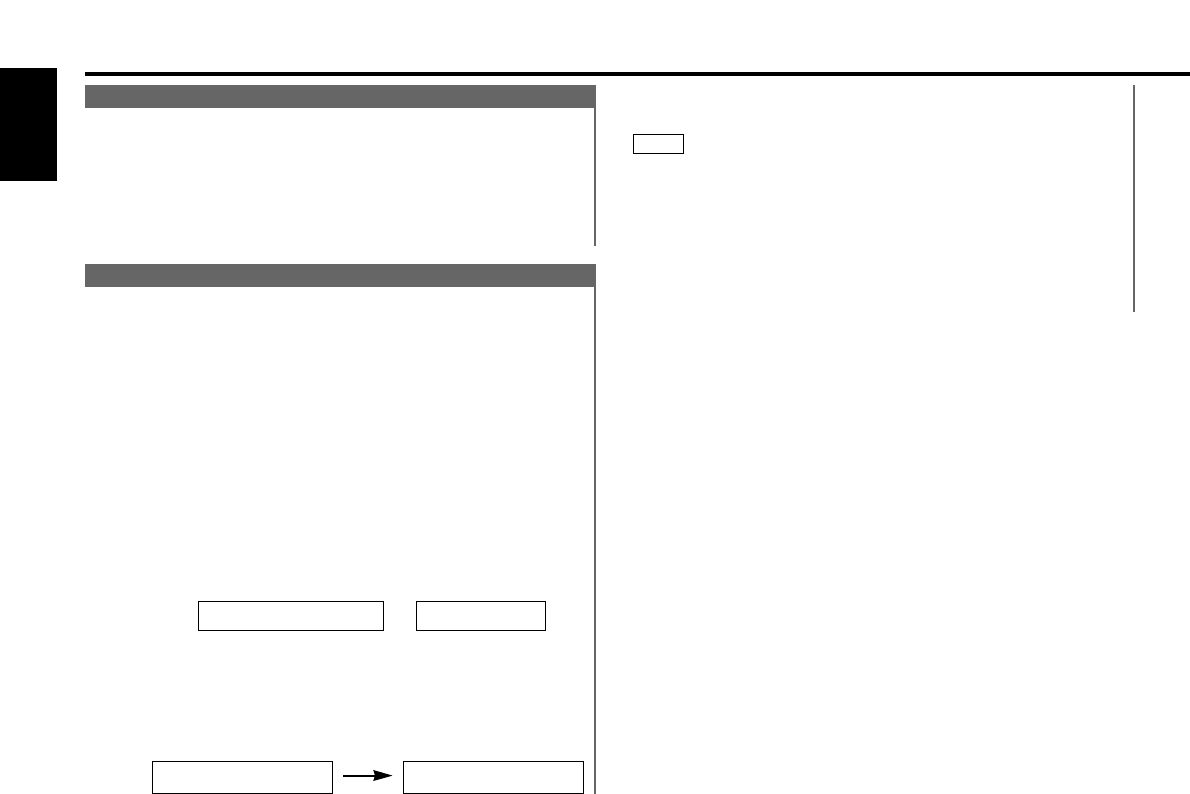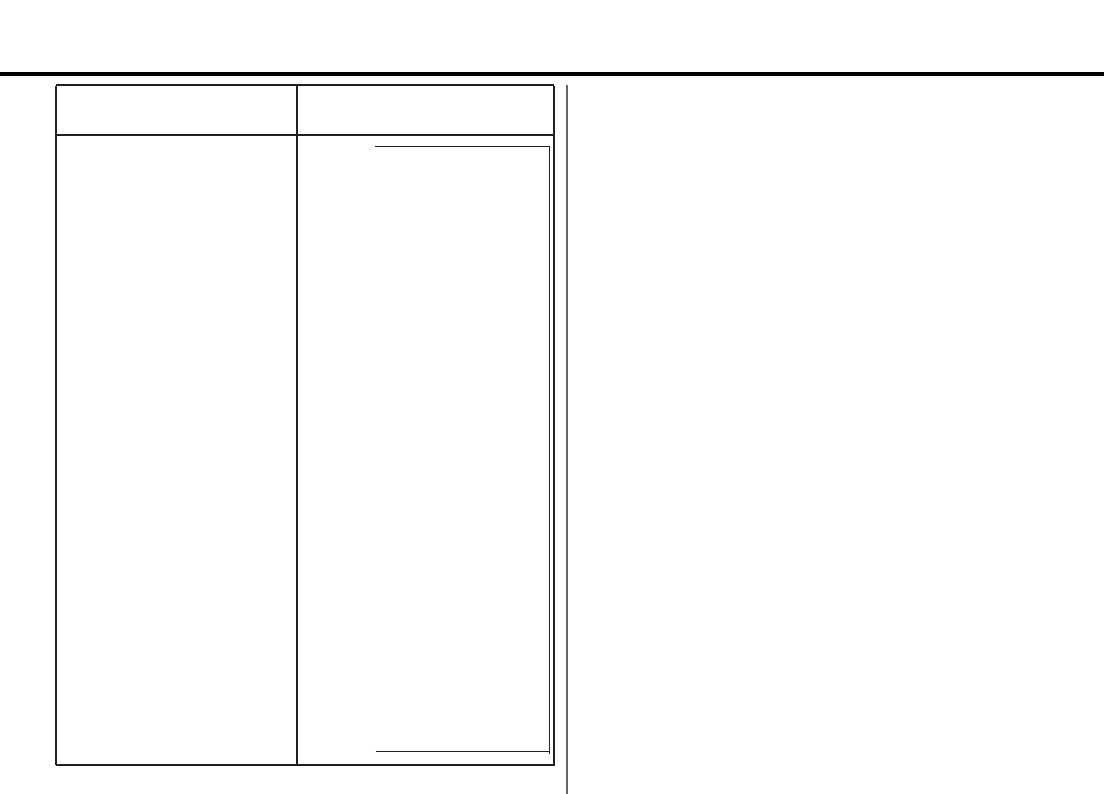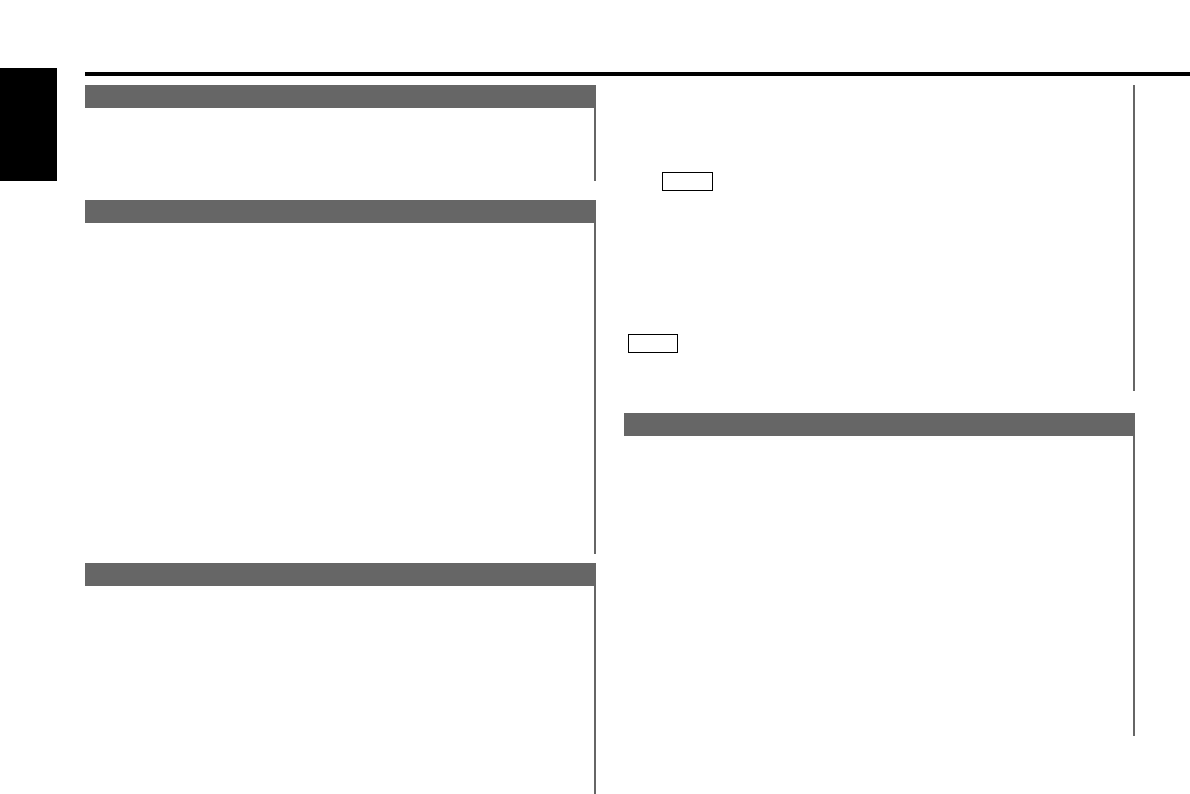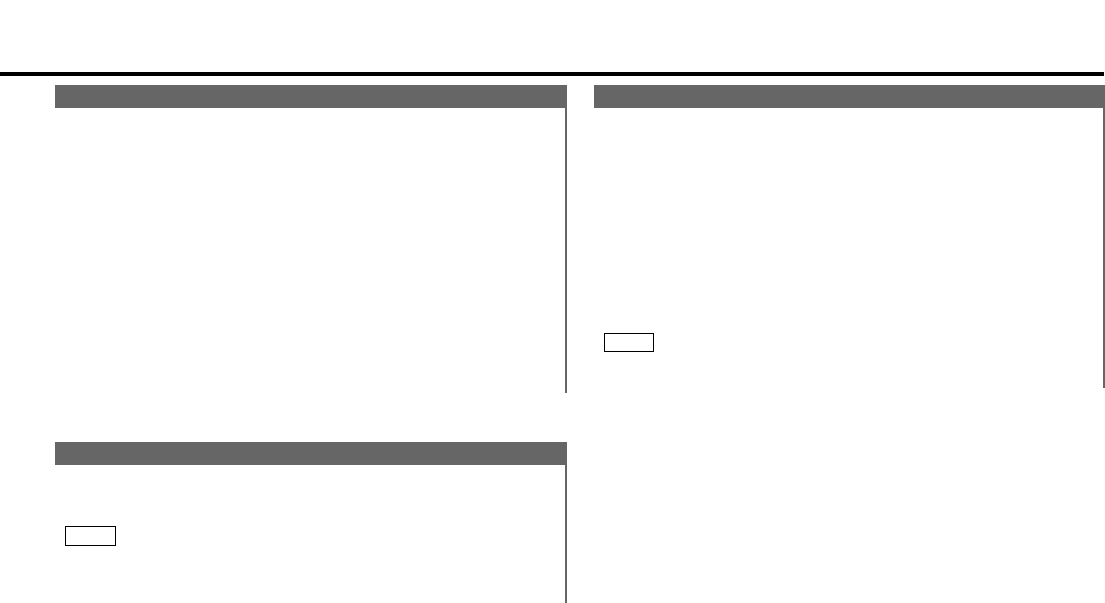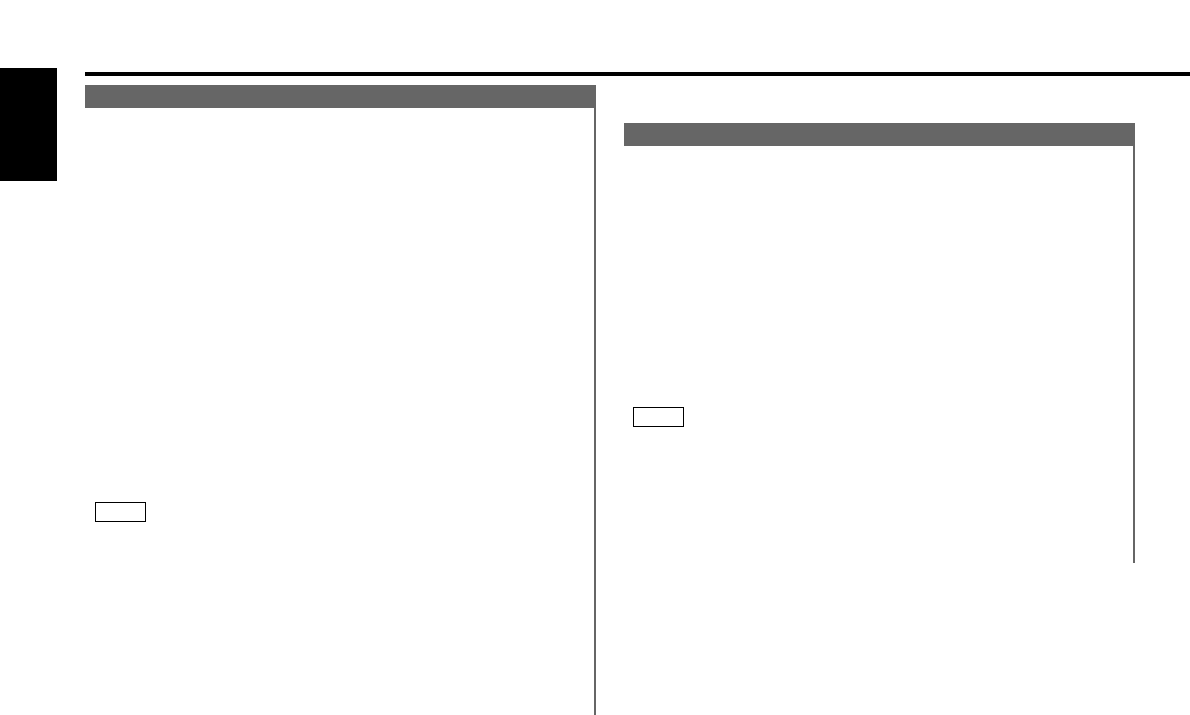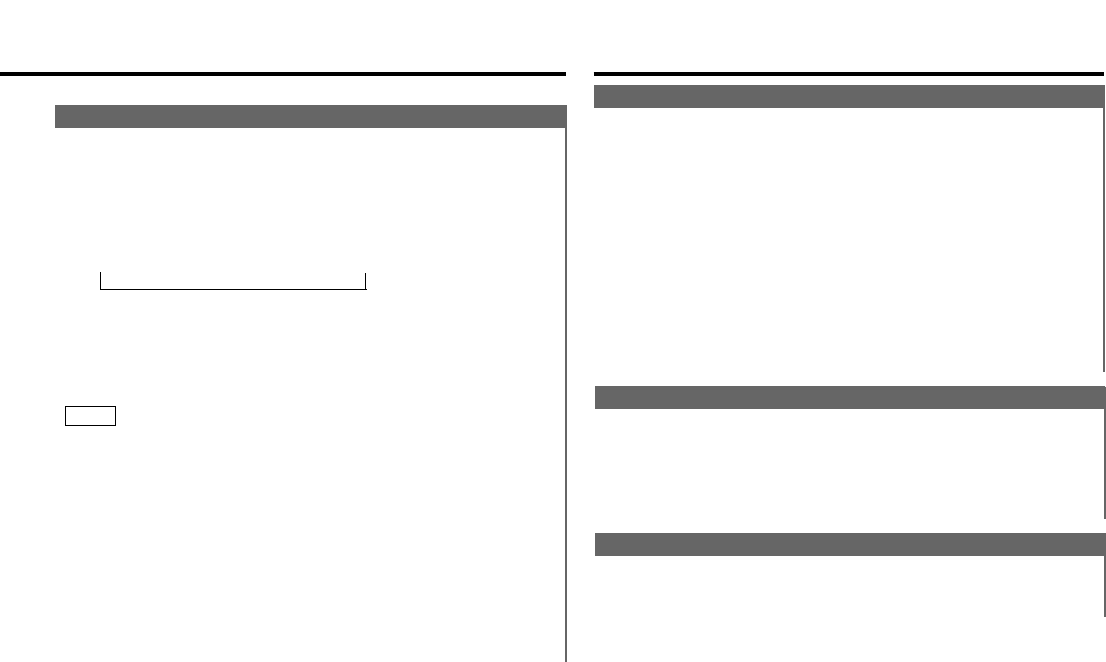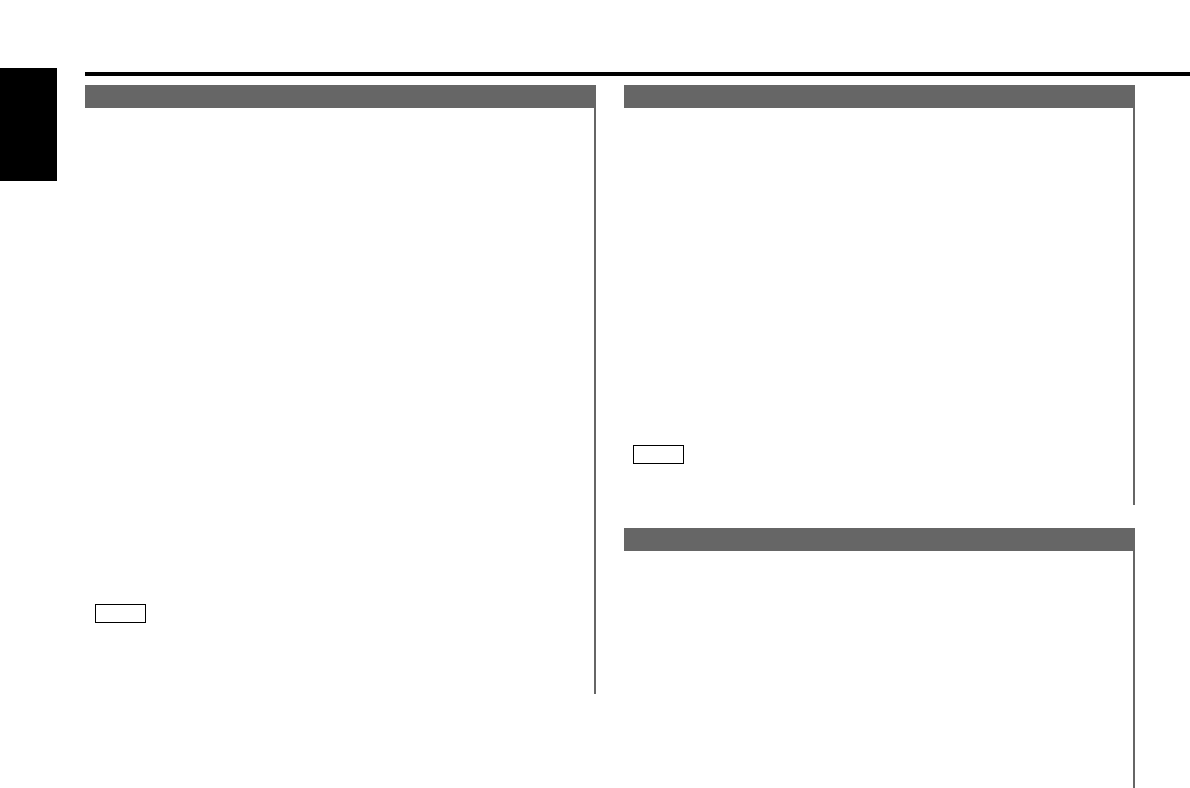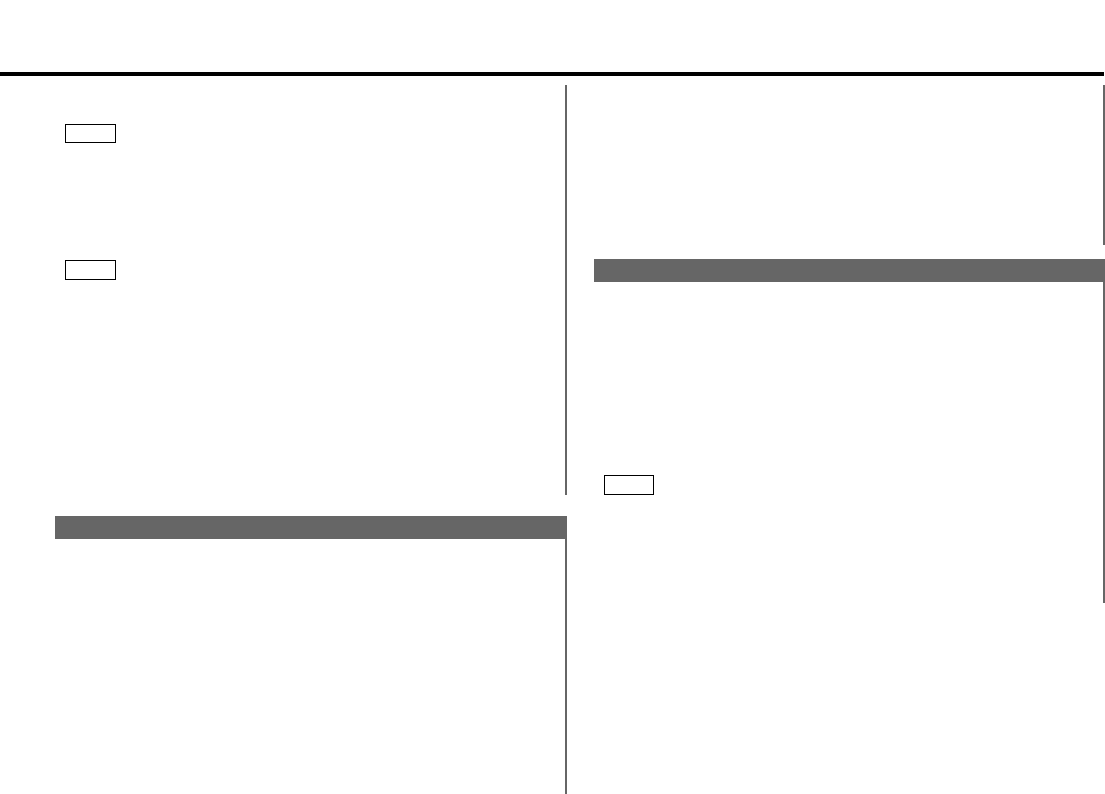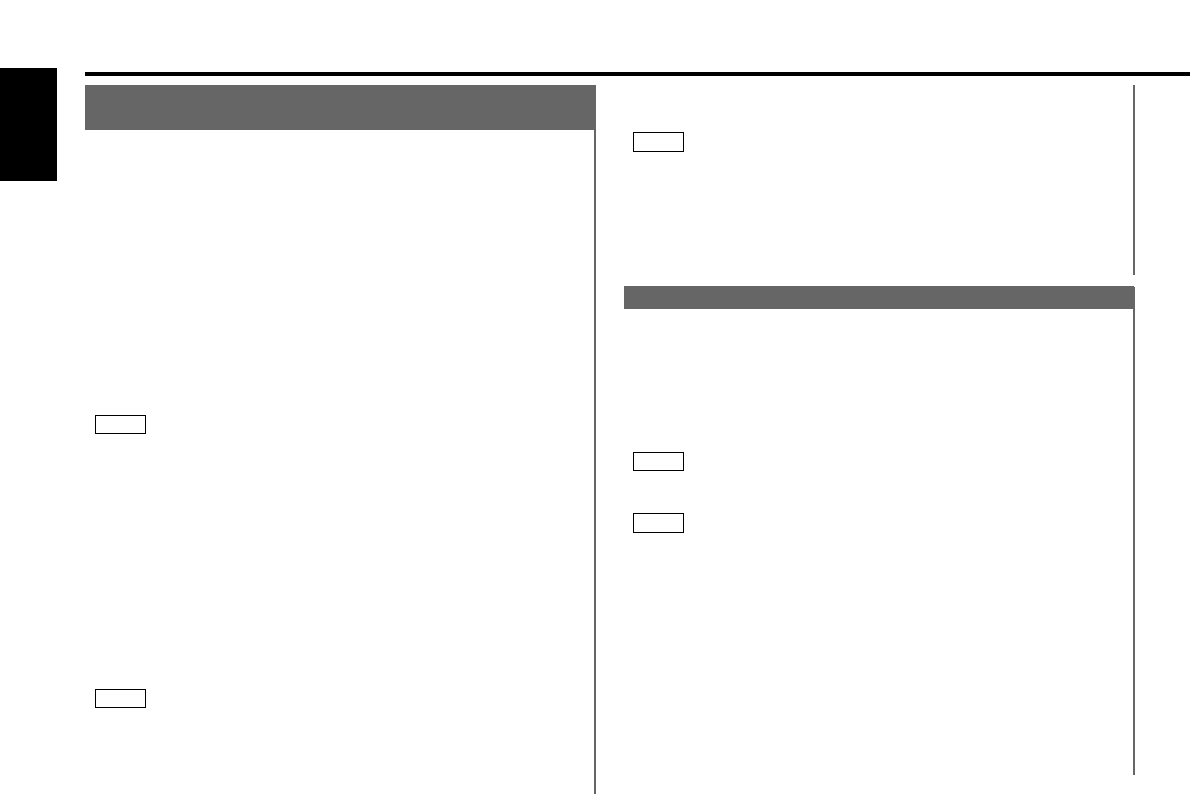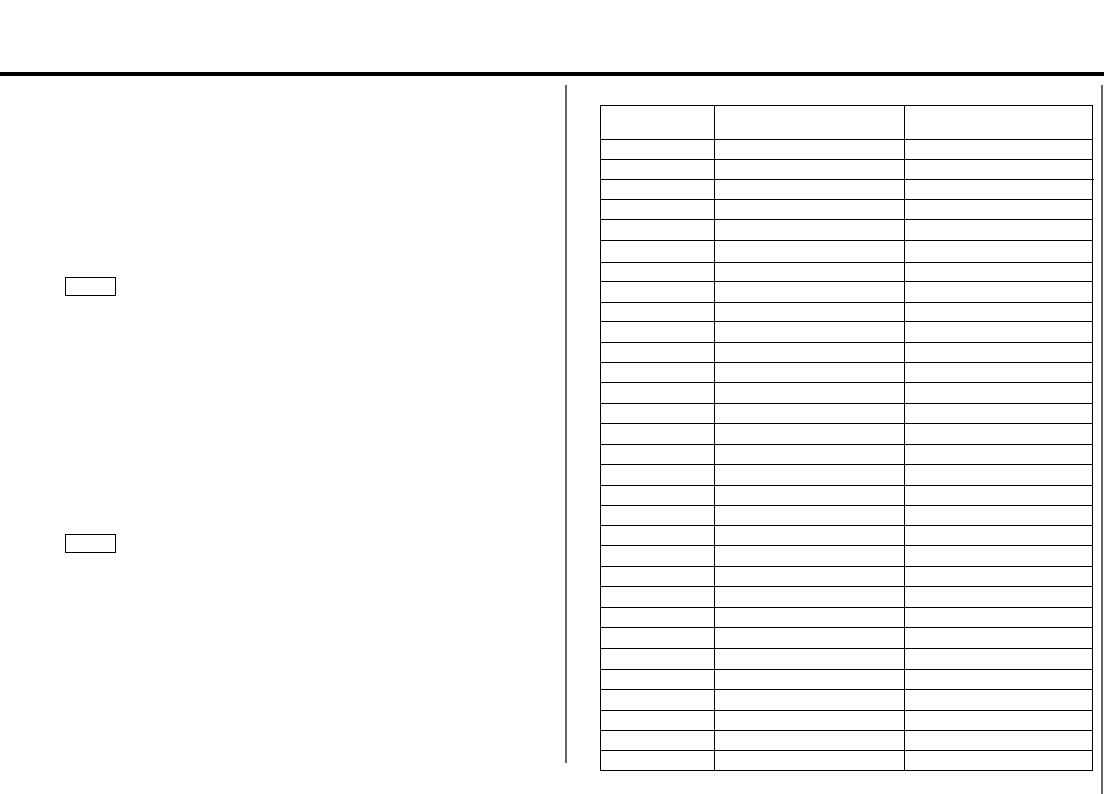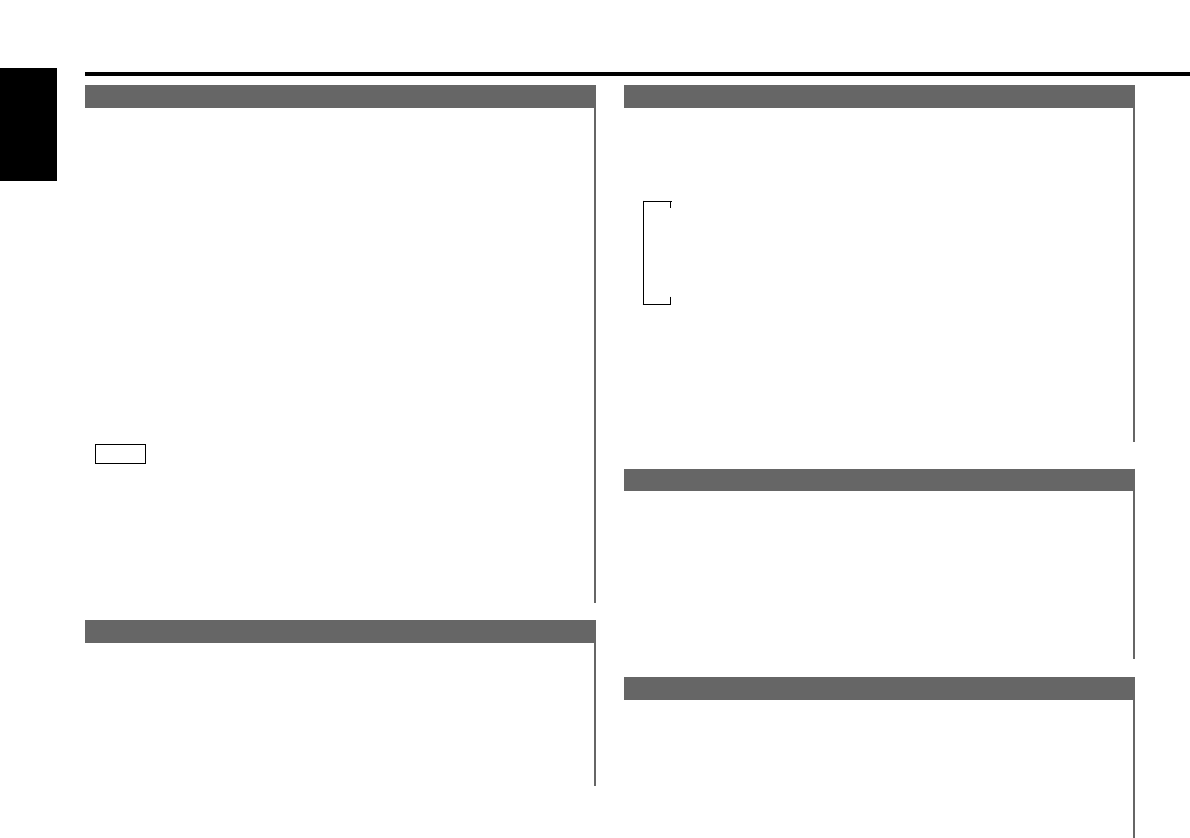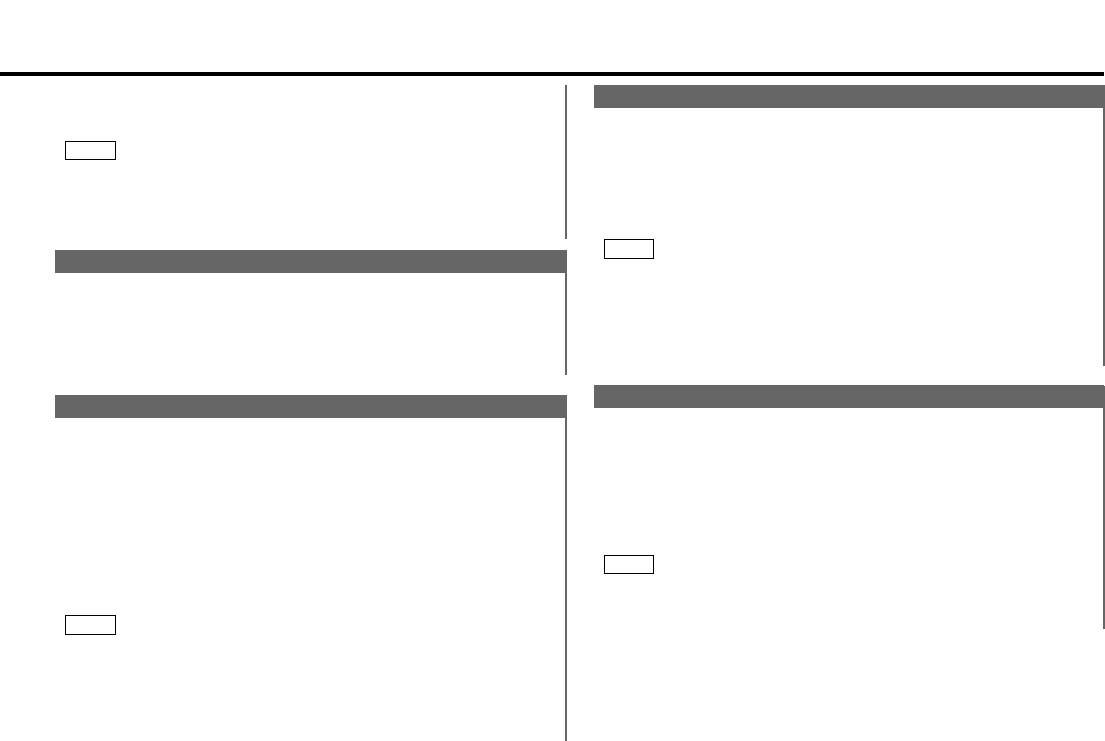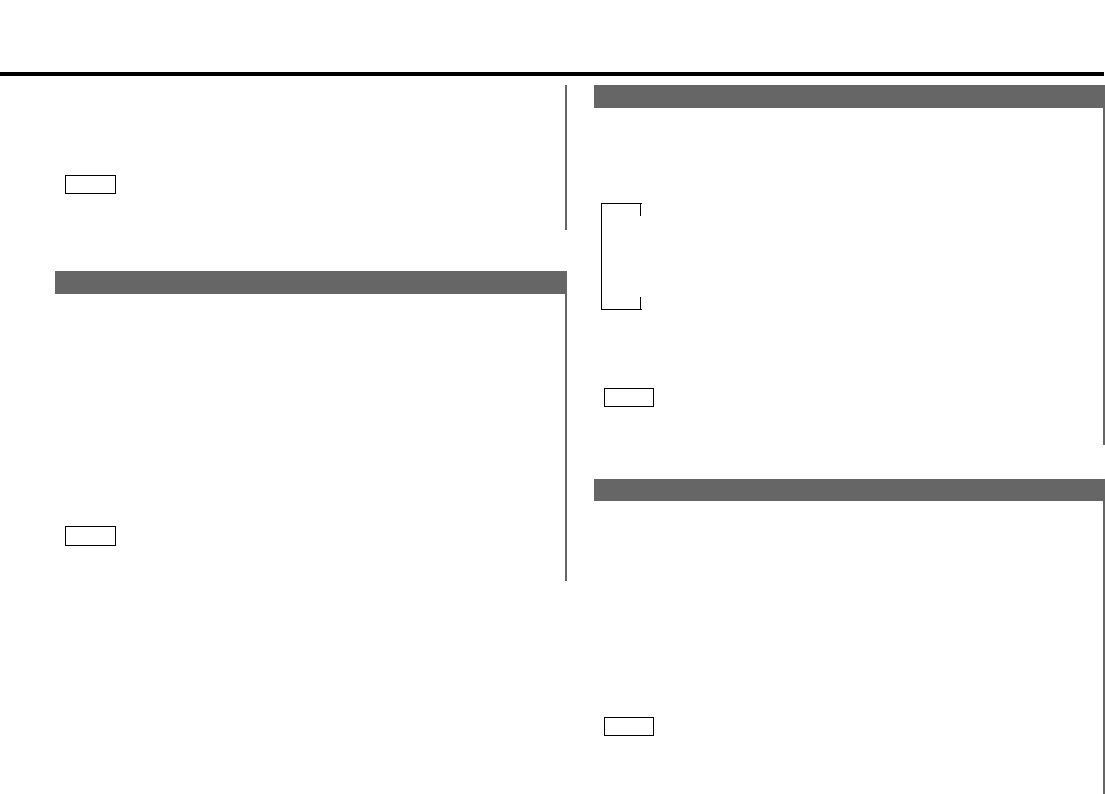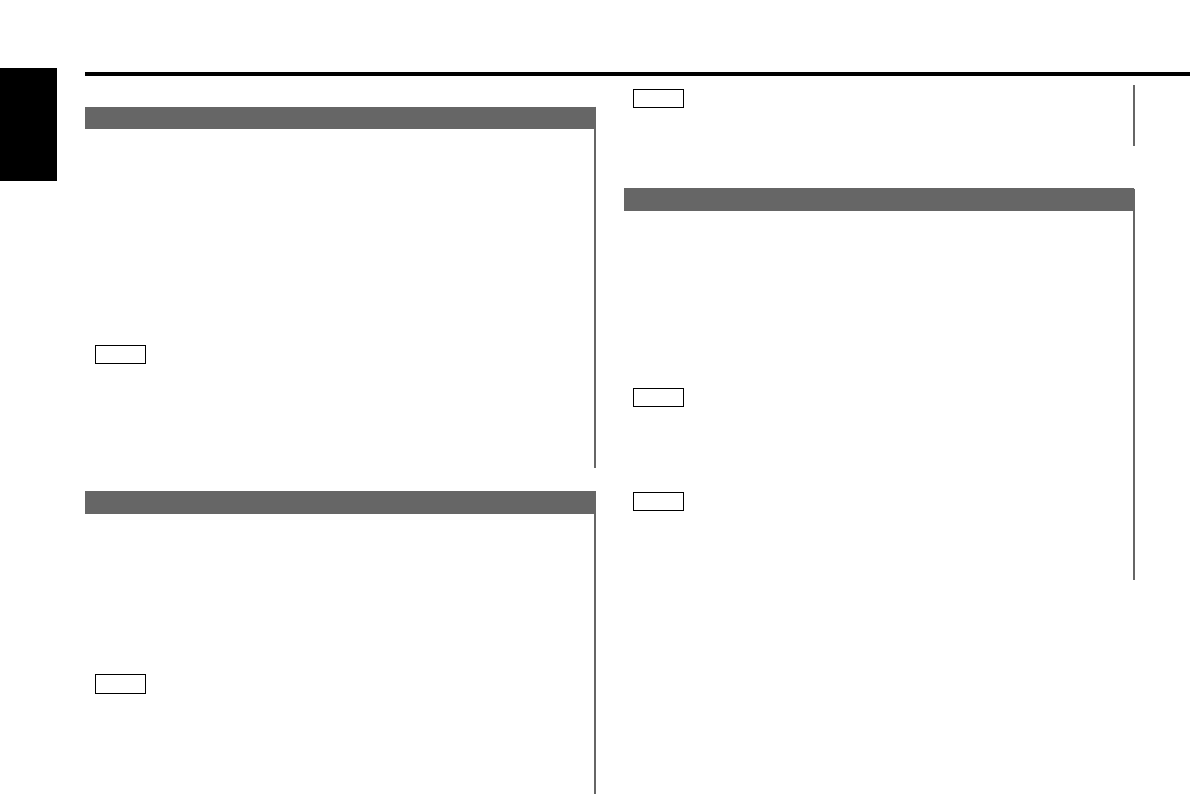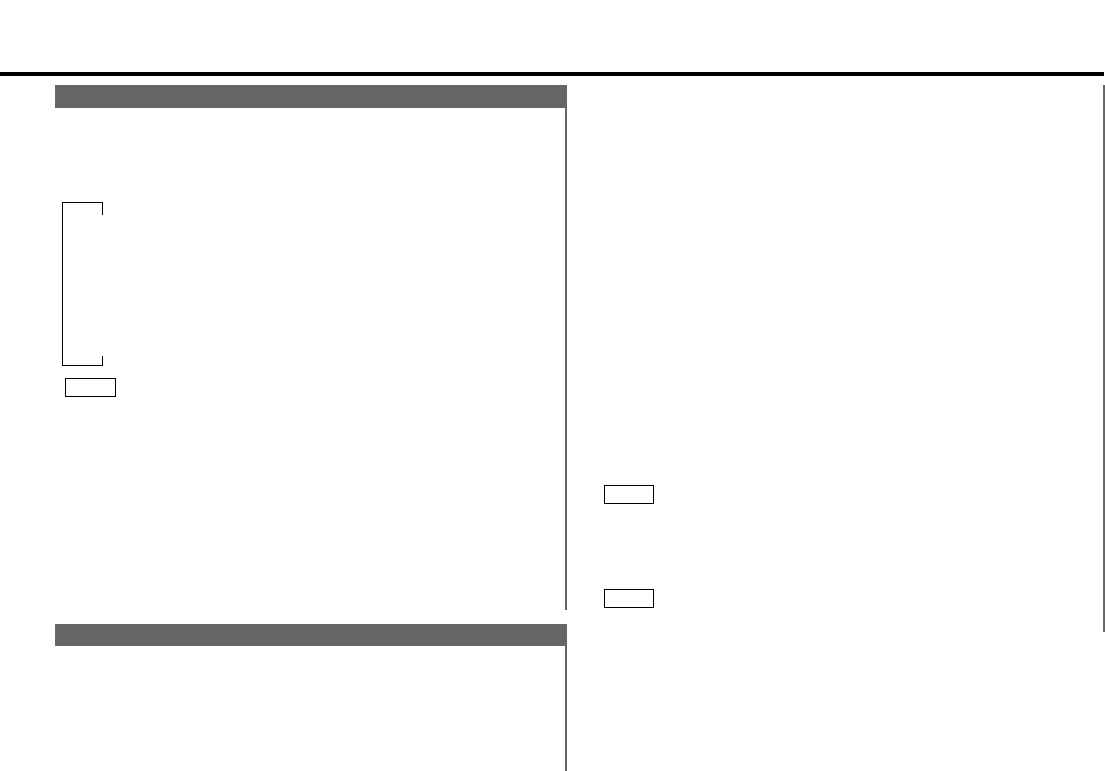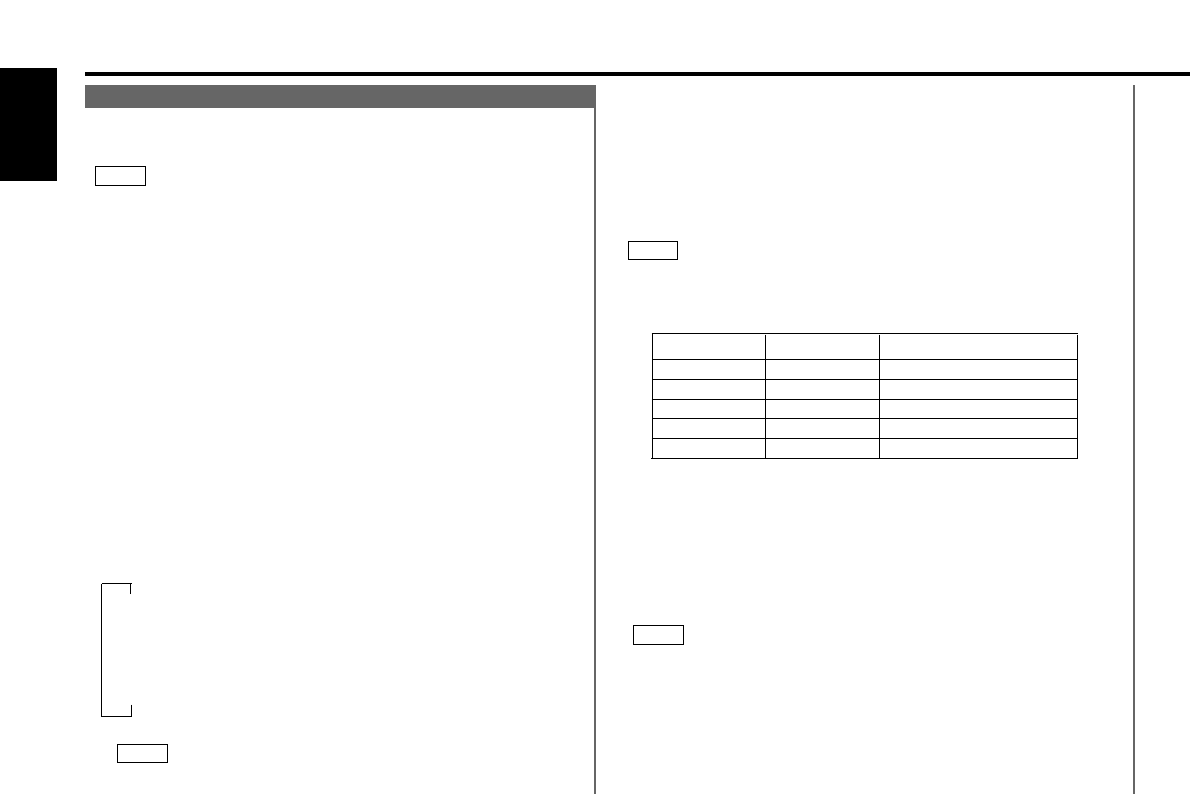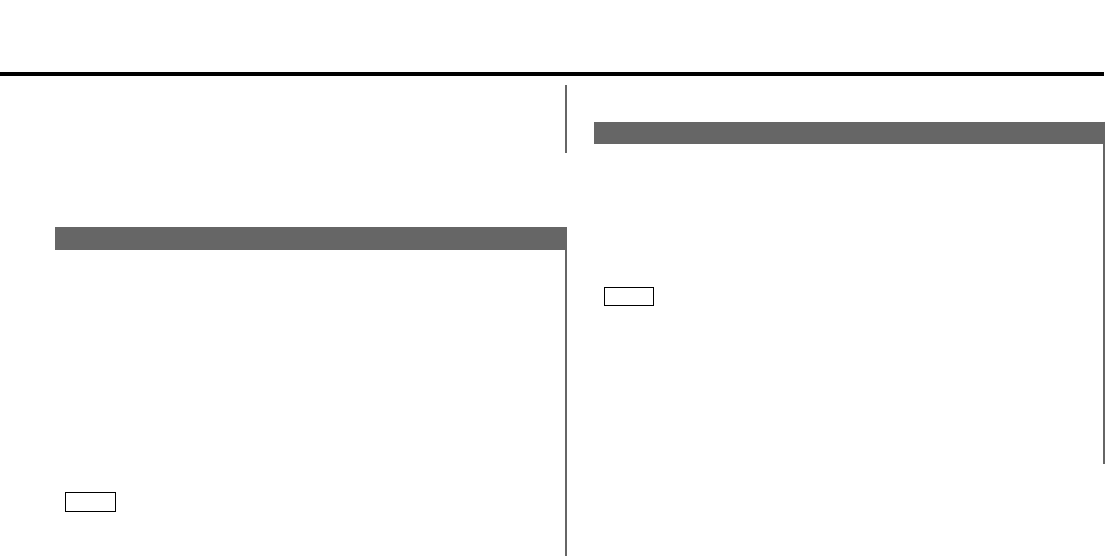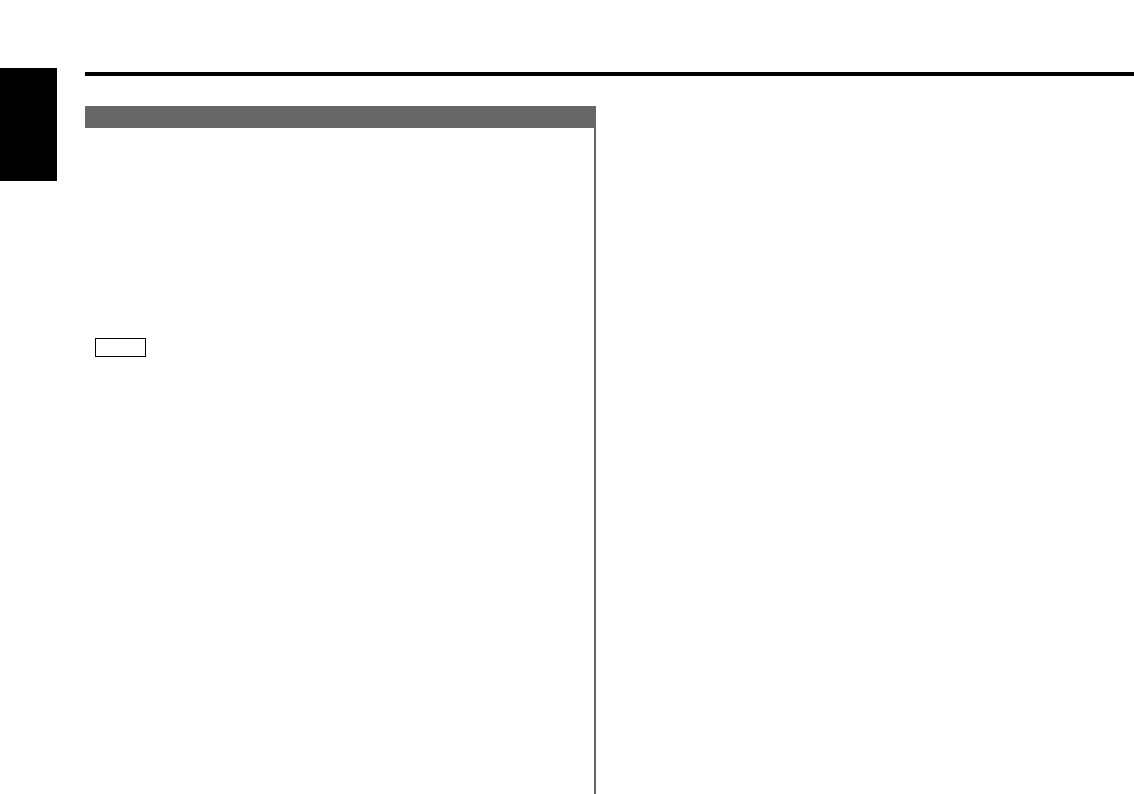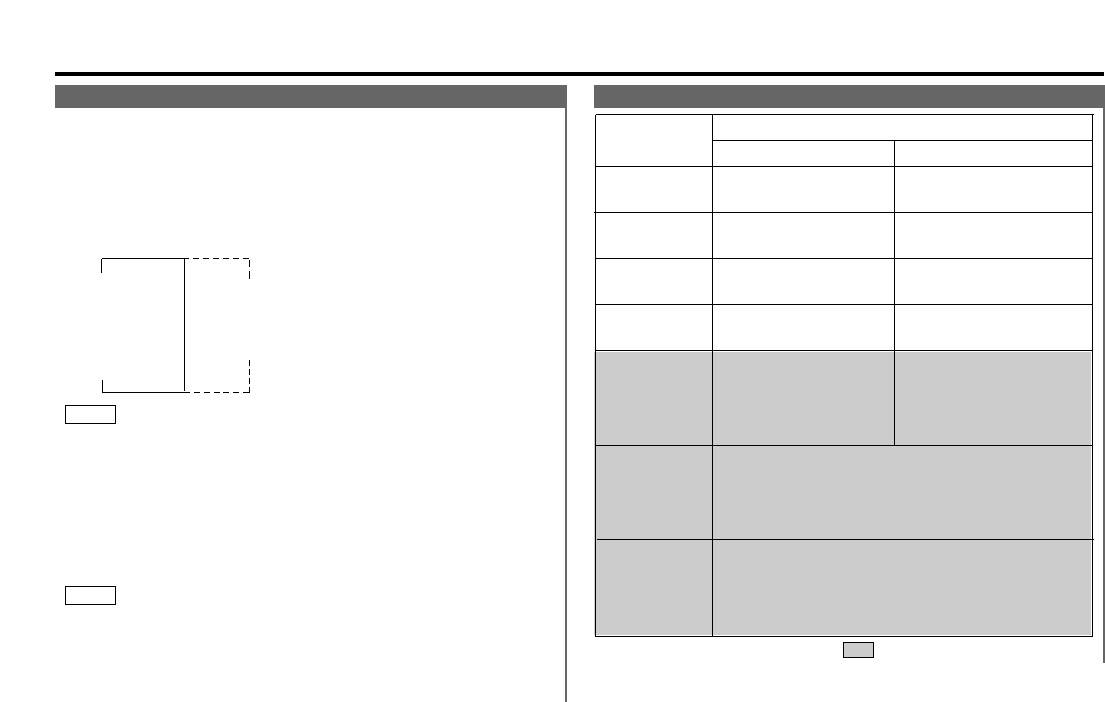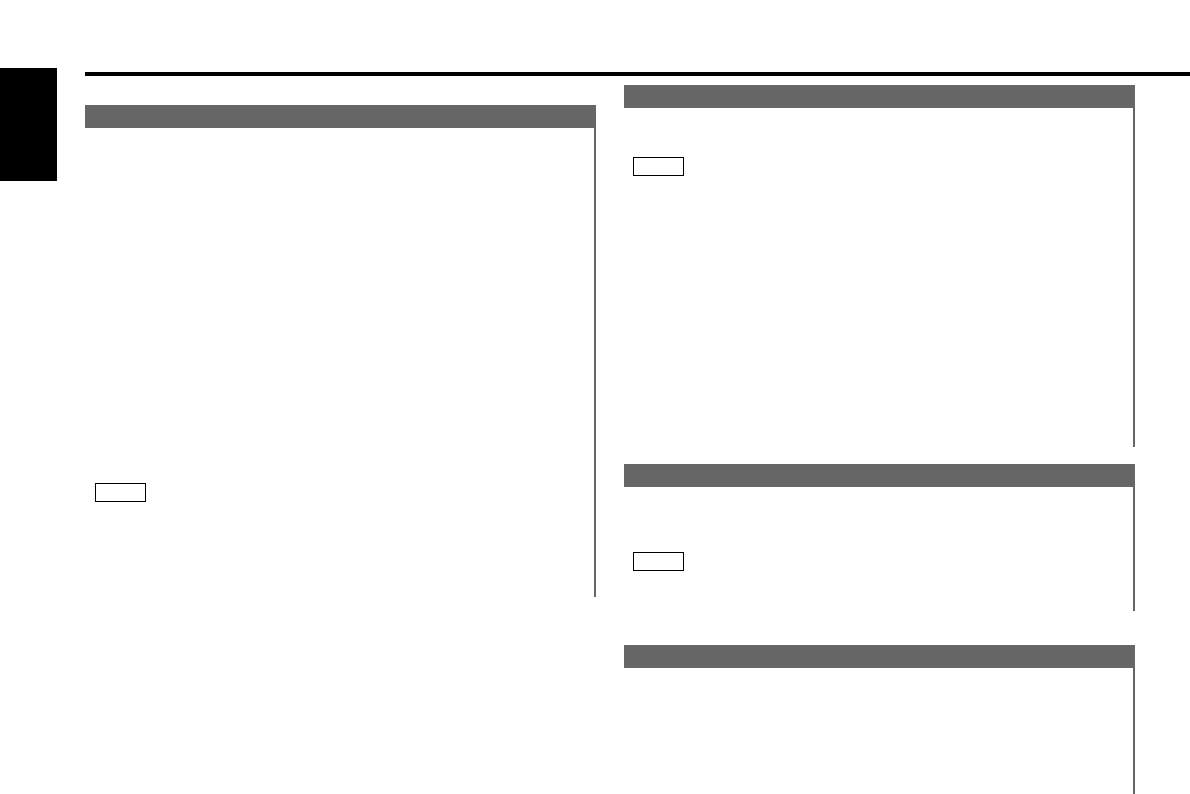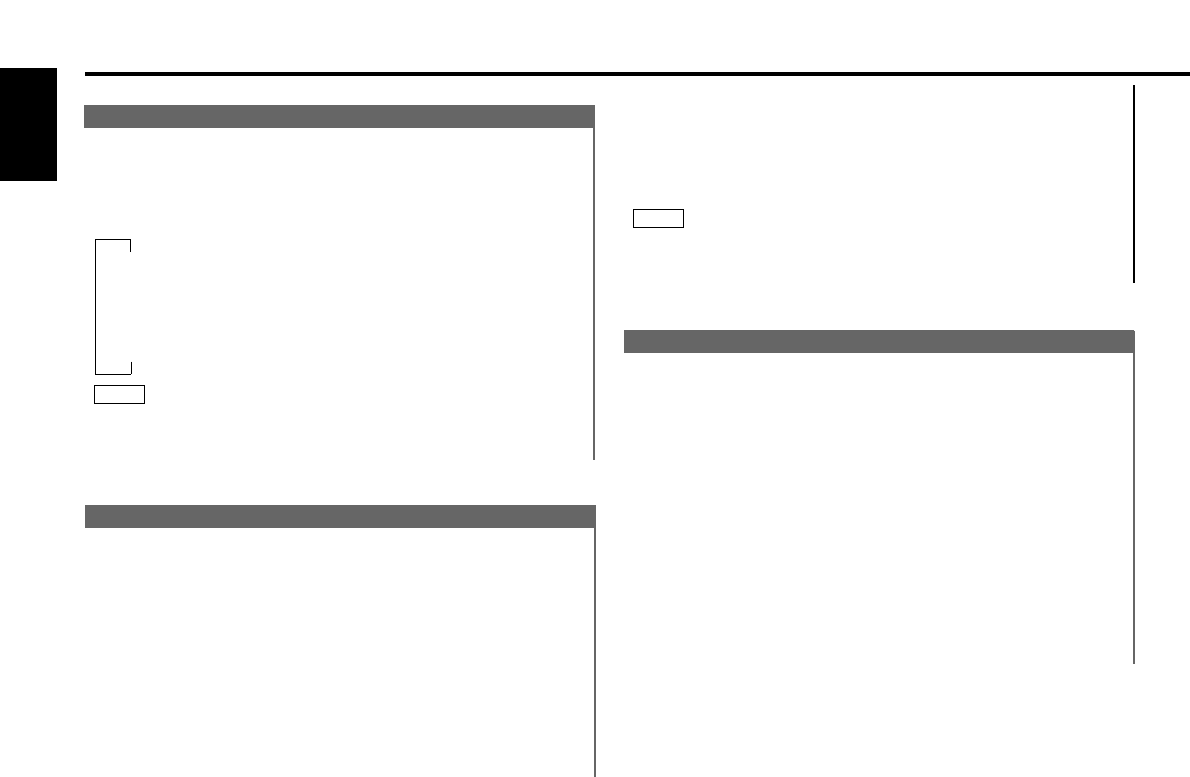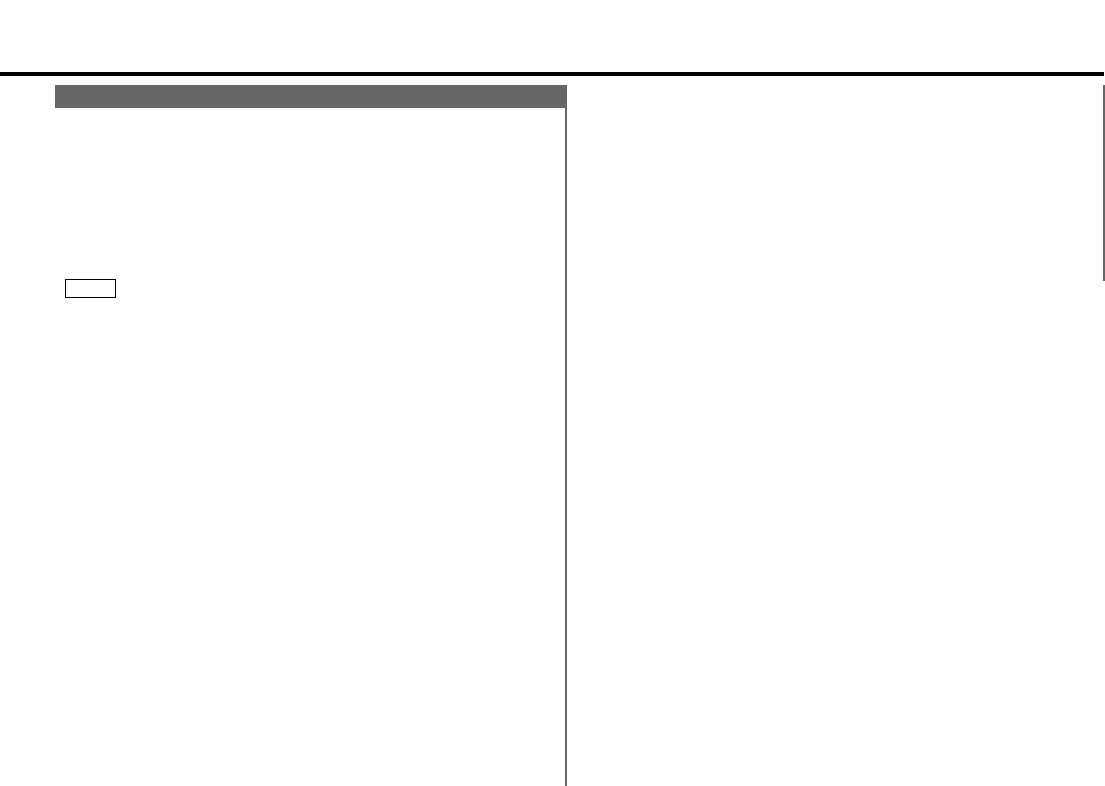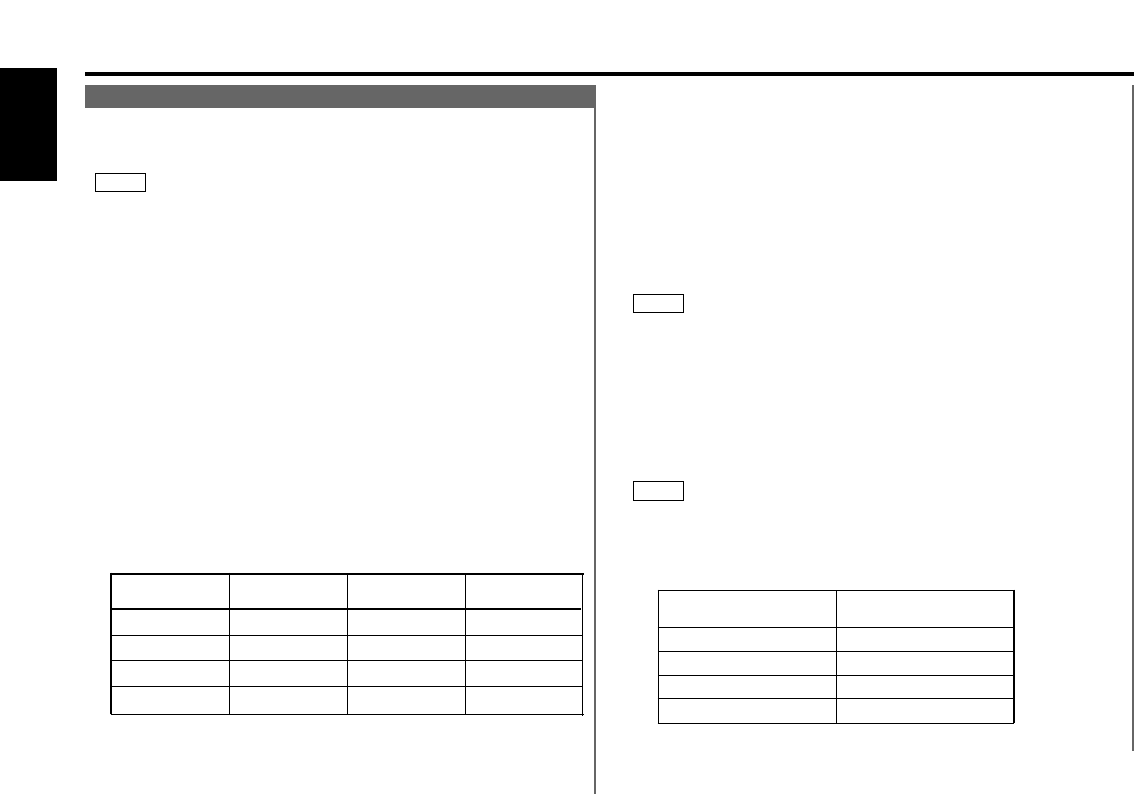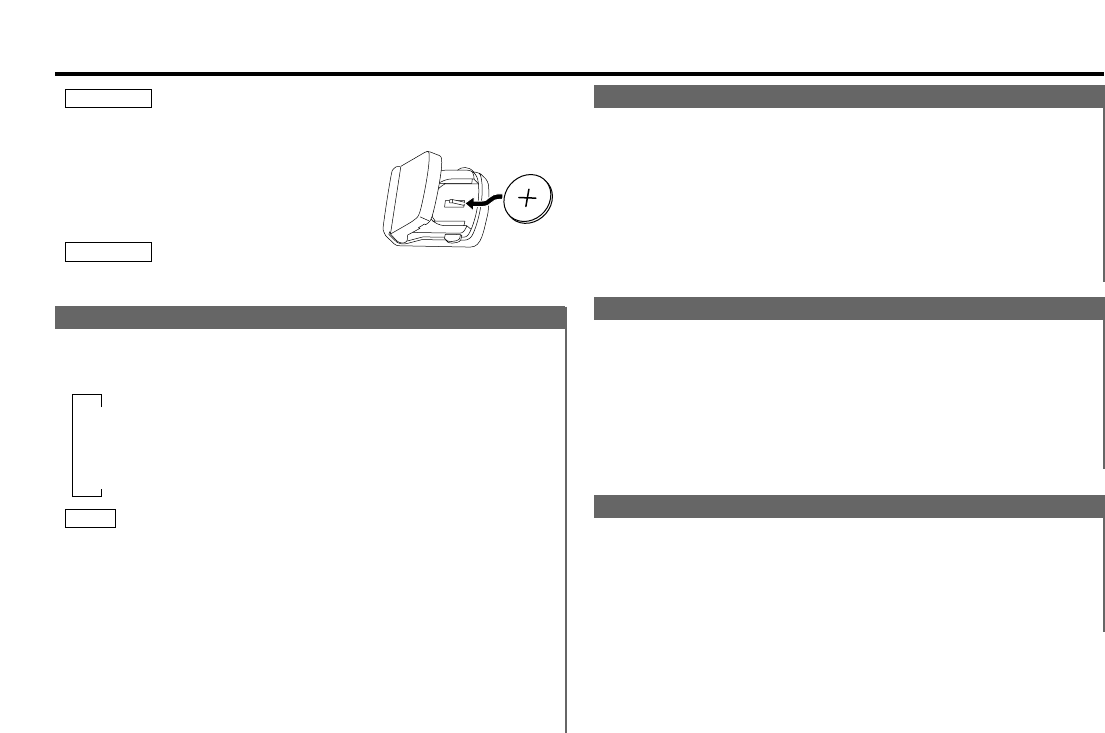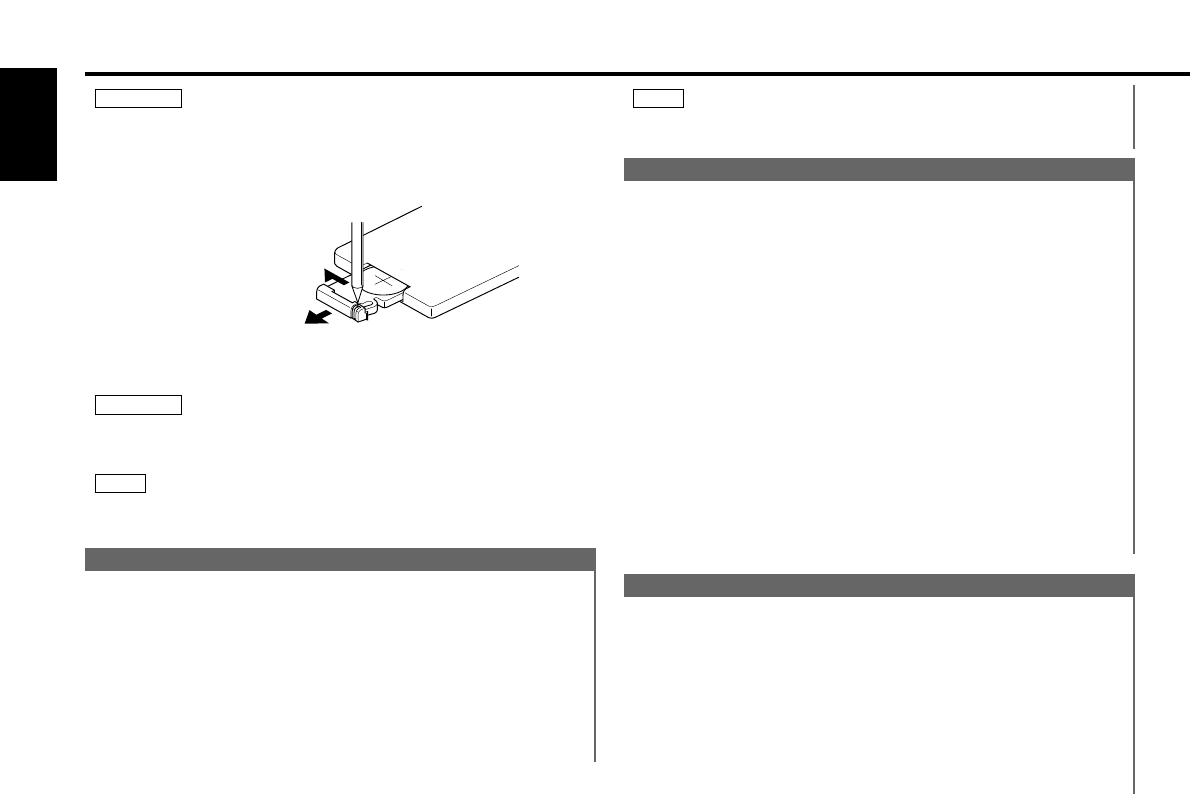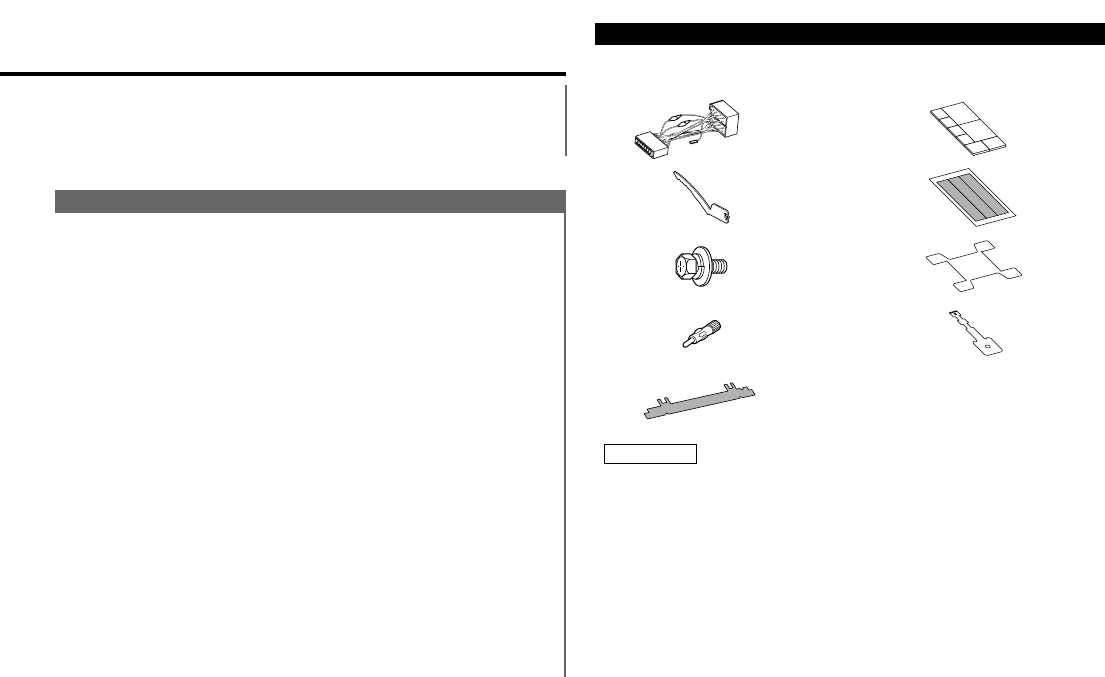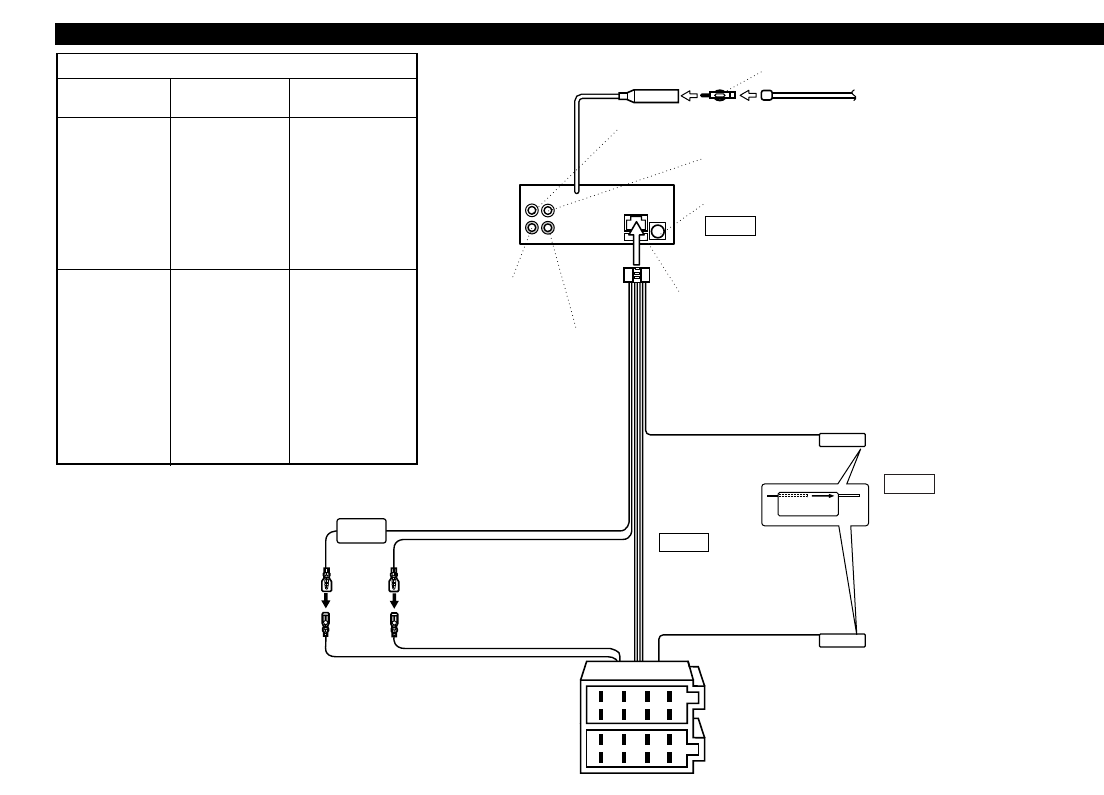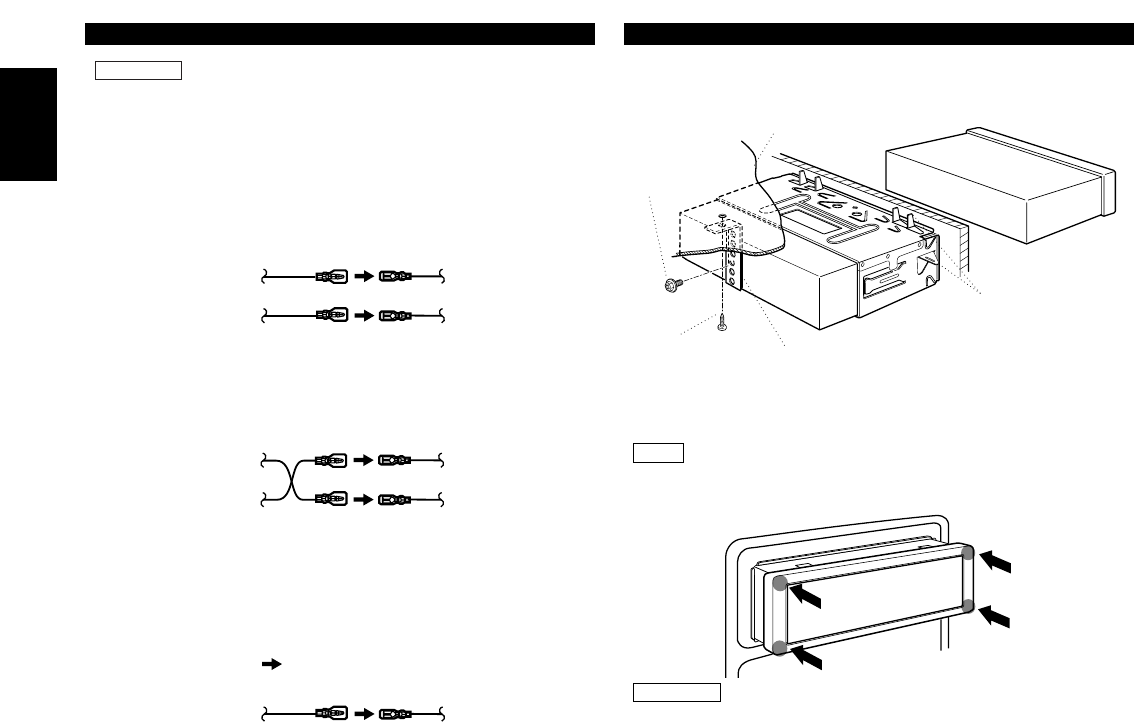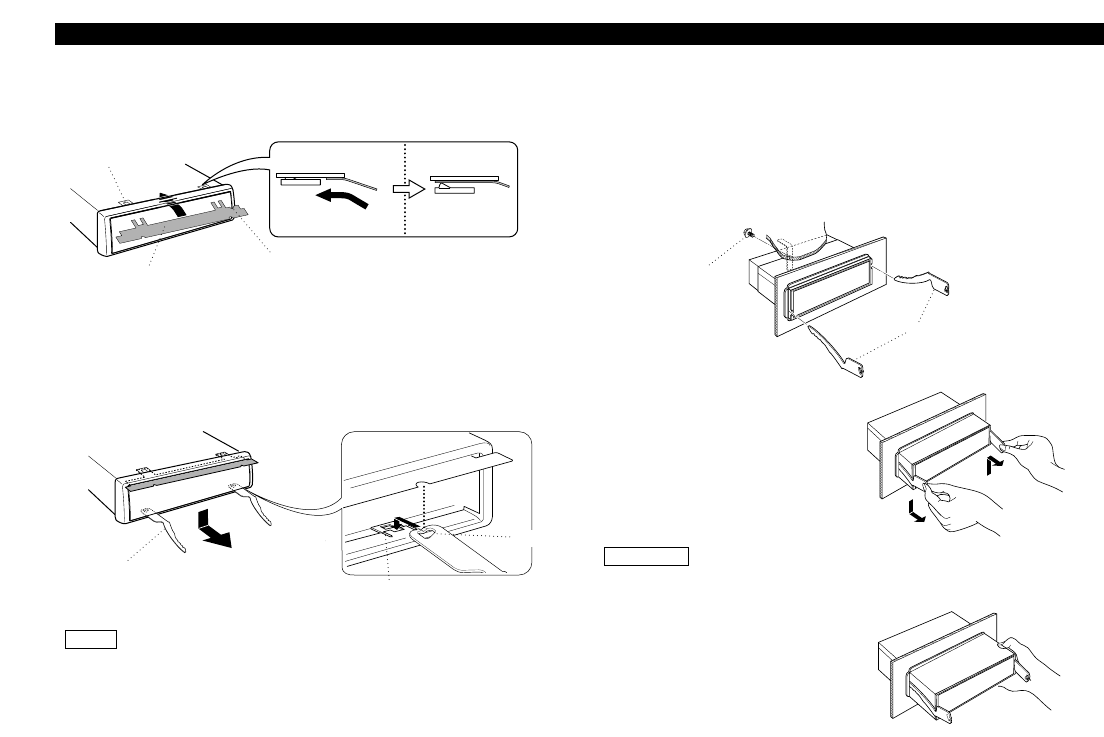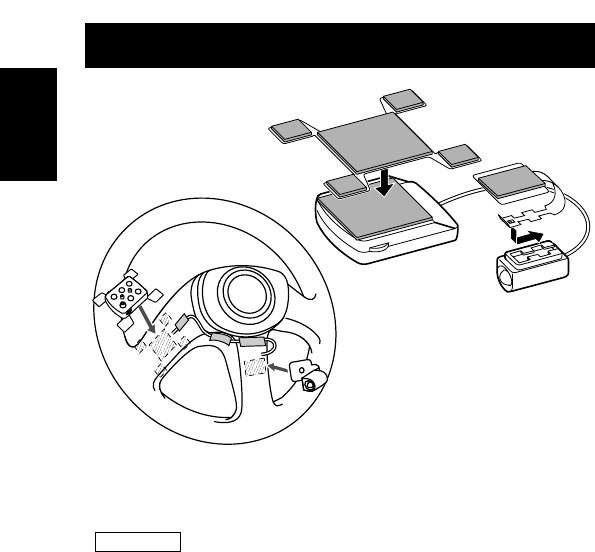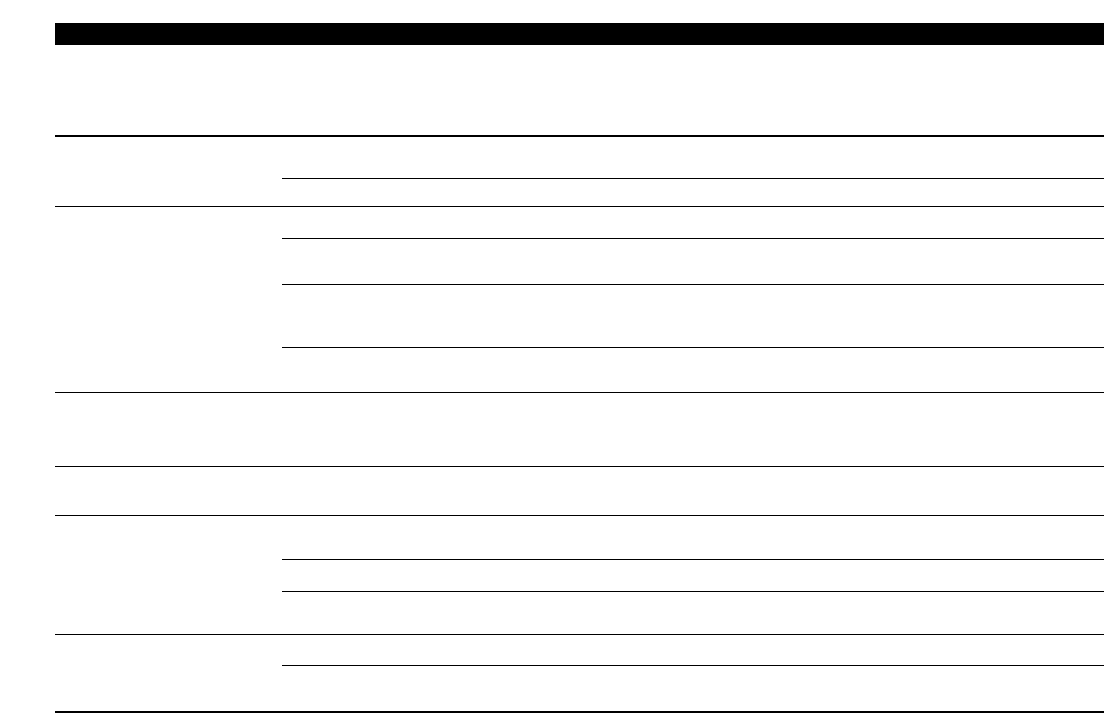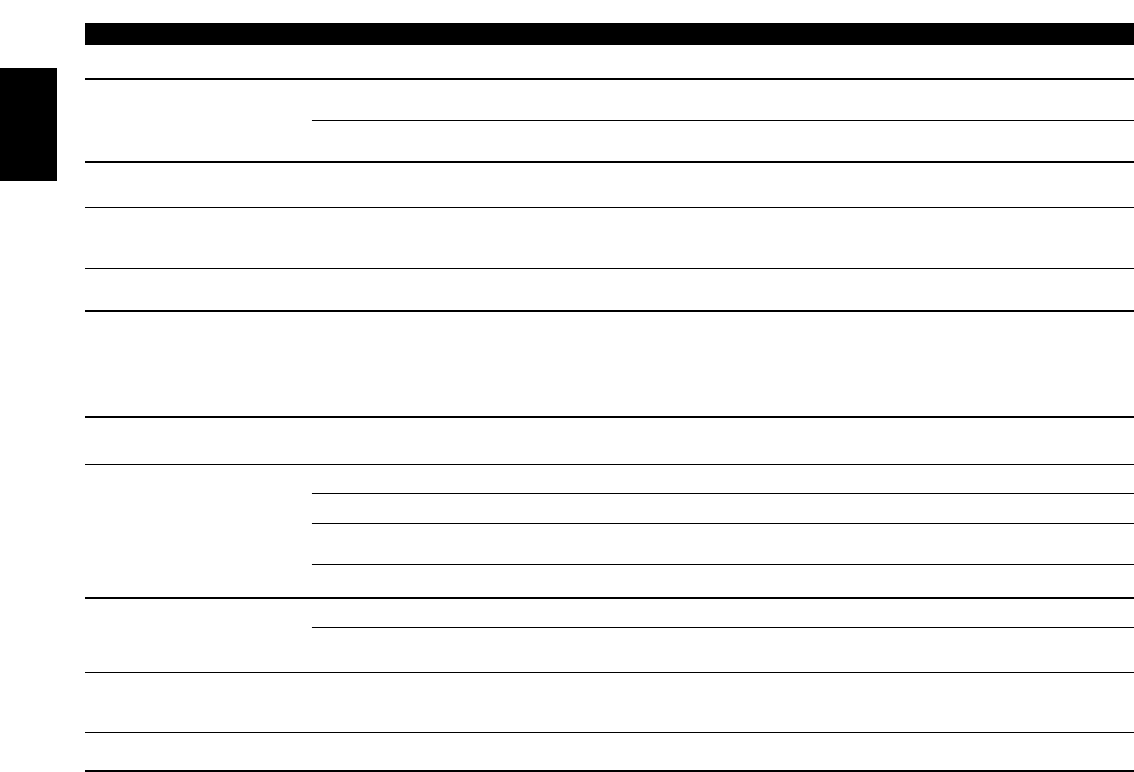Contents
— 2 —
English
Befor use
Safety precautions .......................................................................................3
Buttons and Display
Basic operations...........................................................................................5
Tuner features..............................................................................................5
RDS features................................................................................................6
Cassette player features..............................................................................6
Disc control features....................................................................................7
Other features..............................................................................................7
Steering remote control...............................................................................8
Remote control ............................................................................................8
Basic operations
Stealth Retraction Mechanism.....................................................................8
Switching Modes.........................................................................................9
Volume.........................................................................................................9
Attenuator....................................................................................................9
Loudness ...................................................................................................10
Menu System ............................................................................................10
Tuner features
K2I (Kenwood Intelligent Twin IF)..............................................................12
Selecting Tuning Mode..............................................................................12
Tuning ........................................................................................................12
Local Seek Function...................................................................................12
Monaural Reception...................................................................................13
Switching Display for Tuner(non-RDS station)...........................................13
Station Preset Memory..............................................................................13
Auto Memory Entry ...................................................................................14
Direct Access Tuning.................................................................................14
Preset station seek with Programme service name .................................15
RDS features
RDS (Radio Data System) ..........................................................................15
EON (Enhanced Other Network)................................................................15
Alarm..........................................................................................................15
AF (Alternative Frequency) Function..........................................................16
Restricting RDS Region (Region Restrict Function)...................................16
Traffic Information Function.......................................................................16
Auto TP Seek Function ..............................................................................17
Presetting Volume for Traffic Information/News .......................................17
News Bulletin Function with PTY News Timeout Setting .........................18
Programme Type (PTY) Function ...............................................................18
Cassette player features
Playing Cassette Tapes..............................................................................20
Fast Forwarding and Rewinding Cassette Tapes.......................................20
Using Dolby B/C NR (Noise Reduction) .....................................................20
Switching Tape Types................................................................................20
Blank Skip Function....................................................................................20
Tuner Call Function ....................................................................................21
Tape Advance Function..............................................................................21
Music Repeat Function..............................................................................21
Switching Display for Tape ........................................................................21
Disc control features
Playing Disc mode .....................................................................................22
Fast Forwarding and Reversing Disc Play..................................................22
Track Search ..............................................................................................22
Disc Search................................................................................................23
Track / Disc Repeat Function .....................................................................23
Track Scan Function...................................................................................23
Disc Scan Function ....................................................................................24
Random Play Function ...............................................................................24
Magazine Random Play Function...............................................................24
Switching Display for Discs .......................................................................25
Text Scroll ..................................................................................................25
Presetting Disc Names ..............................................................................26
Direct Track Search....................................................................................27
Direct Disc Search .....................................................................................27
Disc Name Preset Play (DNPP)..................................................................28
Other features
Audio Control Setting.................................................................................29
Table of Audio Control Setting...................................................................29
Switching preout........................................................................................30
TEL Mute Function ....................................................................................30
Navigation Mute Function..........................................................................30
Touch sensor tone .....................................................................................30
Automatic Dimmer Function......................................................................31
Selectable Illumination...............................................................................31
Contrast Adjustment..................................................................................31
Switching Spectrum Analyzer Display .......................................................32
Switching Graphic Display .........................................................................32
Switching Clock display .............................................................................32
Adjusting Time...........................................................................................33
Code Security Function..............................................................................34
Basic operations of steering remote control........................35
Basic operations of remote control...........................................36
Installation
Accessories................................................................................................37
Installation Procedure ................................................................................38
Connecting Cables to Terminals ................................................................39
Installtion....................................................................................................40
Removing the Unit.....................................................................................41
Attaching Steering Remote Control...........................................................42
Troubleshooting guide......................................................................43
Specifications........................................................................................46