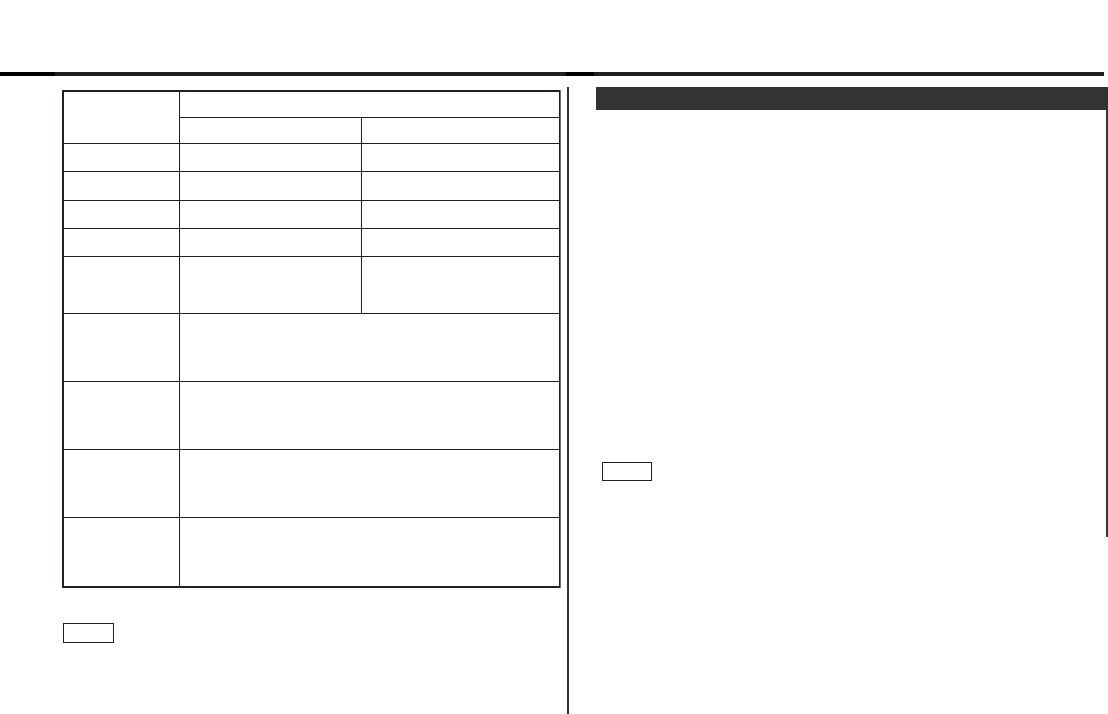This function permits the graphic display to be switched to one
that is linked with the volume level value or to display various
modes. The initial setting is ON (displaying various modes).
Turning the Graphic Display On/Off:
Hold down the MENU button for one second or more.
"MENU" is displayed and the menu mode is turned on.
Press the ¢ button repeatedly until the Switching Graphic
Display function appears in the display.
Press the 4 button to search in the other direction.
The function setting is indicated by "Graphic ON" or "Graphic
OFF" in the display, indicating that the Graphic display is on or
off, respectively.
"Graphic ON" (The graphic display works.)
"Graphic OFF" (The graphic display does not work.)
Switching settings
Press either the AM button or FM button.
The display and setting will change.
Press the MENU button to end the menu mode.
When making audio adjustments, even when this function is on,
the display will be linked to the audio adjustment value, not the
display of the various modes.
NOTE
4
3
2
1
Switching Graphic Display
Press the AUD button to end the control mode.
Setting the high-pass filter
You can separately set the high-pass filter for front and rear
output, including preouts.
The factory default settings for front output and rear output are
"through".
NOTE
4
Adjustment
mode
(Display)
Bass ("Bas")
Treble("Tre")
Balance("Bal")
Fader ("Fad")
Non-Fading
Preout Level
("NF")
Bass decreased.
Treble decreased.
Bass increased.
Treble increased.
4 button ¢ button
Operation of Audio control button
Low-pass filter
for Non-fading
output
("N-FAD")
High-pass
filter for front
output
("Front")
High-pass
filter for rear
output
("Rear")
Phase for
Non-fading
output
("Phase")
You can select the frequency to be cut, as
follows:
50Hz ↔ 80Hz ↔ 120Hz ↔ Through (through)
You can select the phase for non-fading output,
as follows:
Normal (0°) ↔ Reverse (180°)
Front and rear
channels (including
preout) emphasized.
You can select the frequency to be cut, as
follows:
Through (through) ↔ 40Hz ↔ 60Hz ↔ 80Hz ↔
100Hz ↔ 120Hz ↔ 150Hz ↔ 180Hz ↔ 220Hz
You can select the frequency to be cut, as
follows:
Through (through) ↔ 40Hz ↔ 60Hz ↔ 80Hz ↔
100Hz ↔ 120Hz ↔ 150Hz ↔ 180Hz ↔ 220Hz
Non-fading sound
emphasized.
Front channel increased.
Rear channel increased.
Right channel emphasized.
Left channel
emphasized.