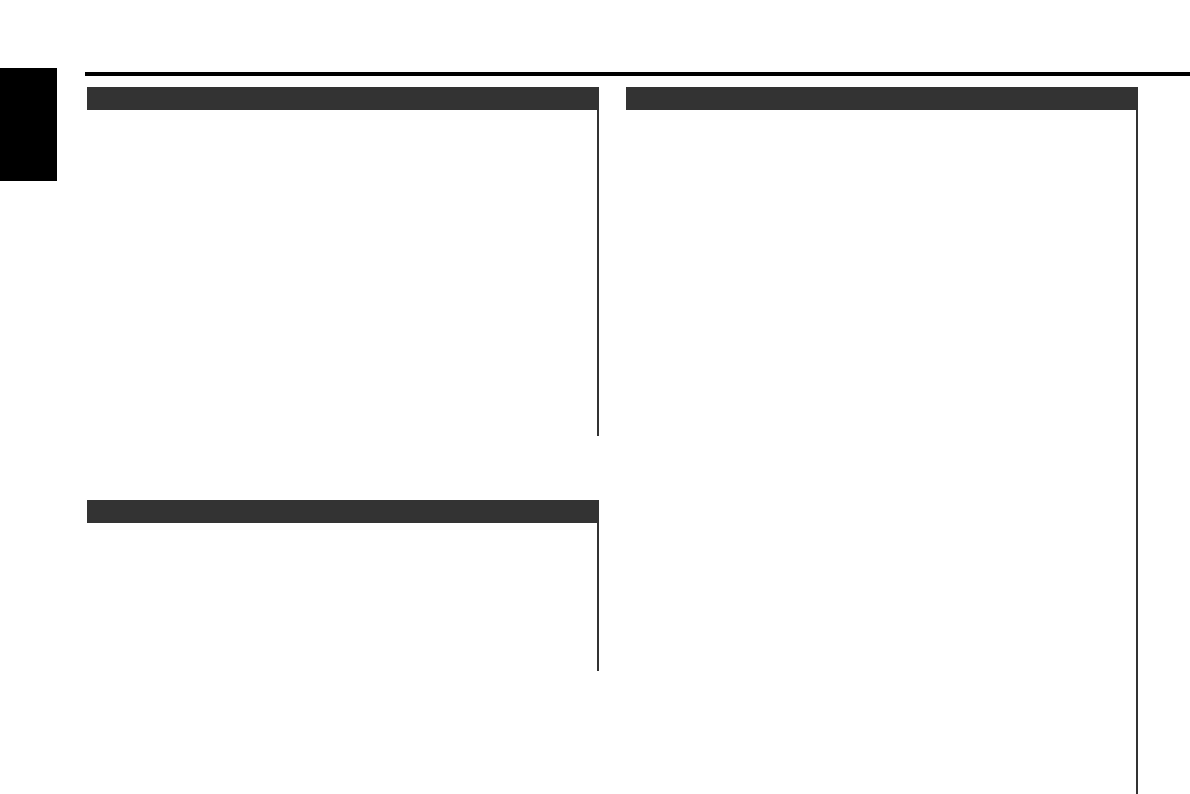You can input the text to be displayed and set the date when
that text will appear in the display with the calendar function.
Display and setting:
Select the display "Memo Mode" during the selecting function
in the menu mode.
Hold down either the 4 or ¢ button for one second or
more to enter the Memo mode.
The date display will blink.
Selecting the set of the date and text to be displayed
Press the FM and AM button.
If you want to input a new text, select the blank display.
Entering the month or day setting mode
Press the 4 and ¢ button to enter the month or day
setting mode.
The month display will blink enter the month setting mode, the
day display will blink enter the day setting mode.
Changing the month or day
Press the FM and AM button.
Entering the text input mode
Press the ¢ button to enter the text input mode.
The cursor blinks in the position where character input can be
made.
Inputting / Changing the text
• Moving the cursor
Press the 4 and ¢ button.
• Changing the type of characters
Press the 38 button.
Each time the button is pressed, the type of characters
switches as follows.
7
6
5
4
3
2
1
Memo Mode
You can set the date formats of the calendar function.
Display and setting:
Select the display "Date Mode" during the selecting function in
the menu system.
Press the 4 and ¢ button to select the date format you
want to show in the display.
The sample of the date format for today is displayed.
2
1
Calendar Mode
Adjust the date for the unit so that you can use the calendar
function.
Display and setting:
Select the display "Date Adjust" during the selecting function in
the menu system.
Hold down either the 4 or ¢ button for one second or
more to enter the Calendar adjustment mode.
The date display will blink.
Selecting the item (day, month, or year) to adjust
Press the 4 or ¢ button.
The item blinking in the display can be adjusted.
Adjusting the date
Press the FM or AM button.
The item of the date blinking in the display will change.
Press the MENU button to end the Calendar Adjustment
mode.
5
4
3
2
1
Calendar Adjustment
Menu settings
— 36 —
English