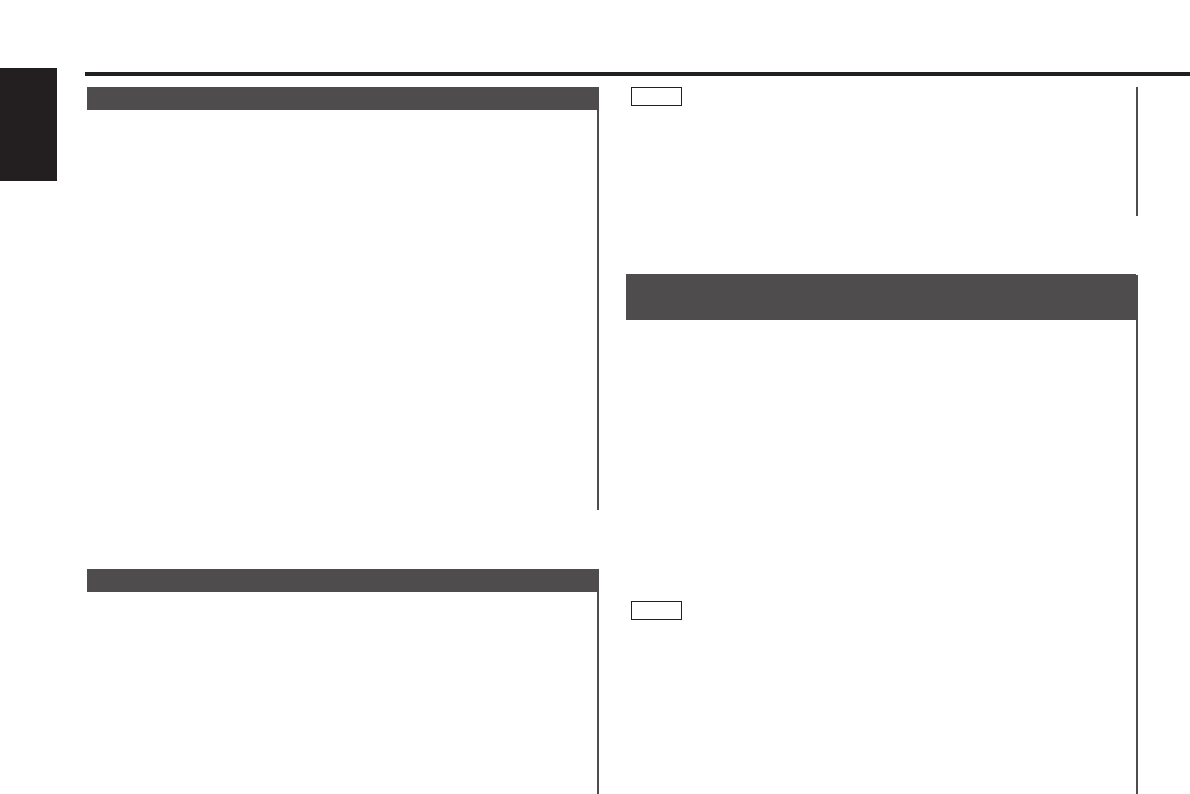You can arrange to have news bulletins interrupt your current
listening source, including other radio stations. When the News
Bulletin function is on, the PTY News Timeout setting allows
you to set the interval during which further news interruption
cannot take place. You can adjust the PTY news interruption
period from 10 to 90 minutes for each journey.
Turning News Bulletin Function On/Off:
Hold down the MENU button for one second or more.
"MENU" is displayed and the menu mode is turned on.
Press the ¢ button repeatedly until the News Bulletin
function appears in the display.
Press the 4 button to search in the other direction.
The function setting is indicated by "NEWS ##MIN" or "NEWS
OFF" in the display, indicating that the function is on or off,
respectively.
Depending on the interval chosen, the "##MIN" in the display will
change when the function is turned on.
Changing the Function Setting
Press either the FM or AM button.
Each time you press the FM or AM button until the desired
setting is displayed.
Press the FM button to increase the interval, and the AM
button to decrease it.
OFF ↔ 00MIN ↔ 10MIN ↔ 20MIN ↔ 30MIN ↔ 40MIN ↔ 50MIN
3
NOTE
2
1
News Bulletin Function
with PTY News Timeout Setting
• The volume cannot be lowered by this function during tuner
reception. The volume is only set when it is louder than the
listening volume of the tuner.
• You can arrange only to listen to traffic information or news
bulletins with at preset volume with the volume set at
minimum.
NOTE
Preset the volume level to be used for traffic information and
news broadcasts.
Tune into the station for which you want to set the volume.
Adjust the volume to the desired level.
Hold down the TI VOL ADJ button for two seconds or more.
The volume level blinks once in the display to indicate that the
data has been stored.
Future traffic information/news broadcasts are heard at the
preset level.
3
2
1
Presetting Volume for Traffic Information/News
When the TI function is on and poor reception conditions are
experienced when listening to a traffic information station,
another traffic information station with better reception will be
searched for automatically. This function is on, when unit is
first powered on.
Turning Auto TP Seek Function On/Off:
Hold down the MENU button for one second or more.
"MENU" is displayed and the menu mode is turned on.
Press the ¢ button repeatedly until the Auto TP Seek
function appears in the display.
Press the 4 button to search in the other direction.
The function setting is indicated by "ATPS ON" or "ATPS OFF" in
the display, indicating that the function is on or off,
respectively.
Switching settings
Press either the AM button or FM button.
The display and setting will change.
If the traffic information station you are tuned to experiences
poor reception, this function automatically seeks another TP
station.
Press the MENU button to end the menu mode.
4
3
2
1
Auto TP Seek Function
RDS features
— 16 —
English