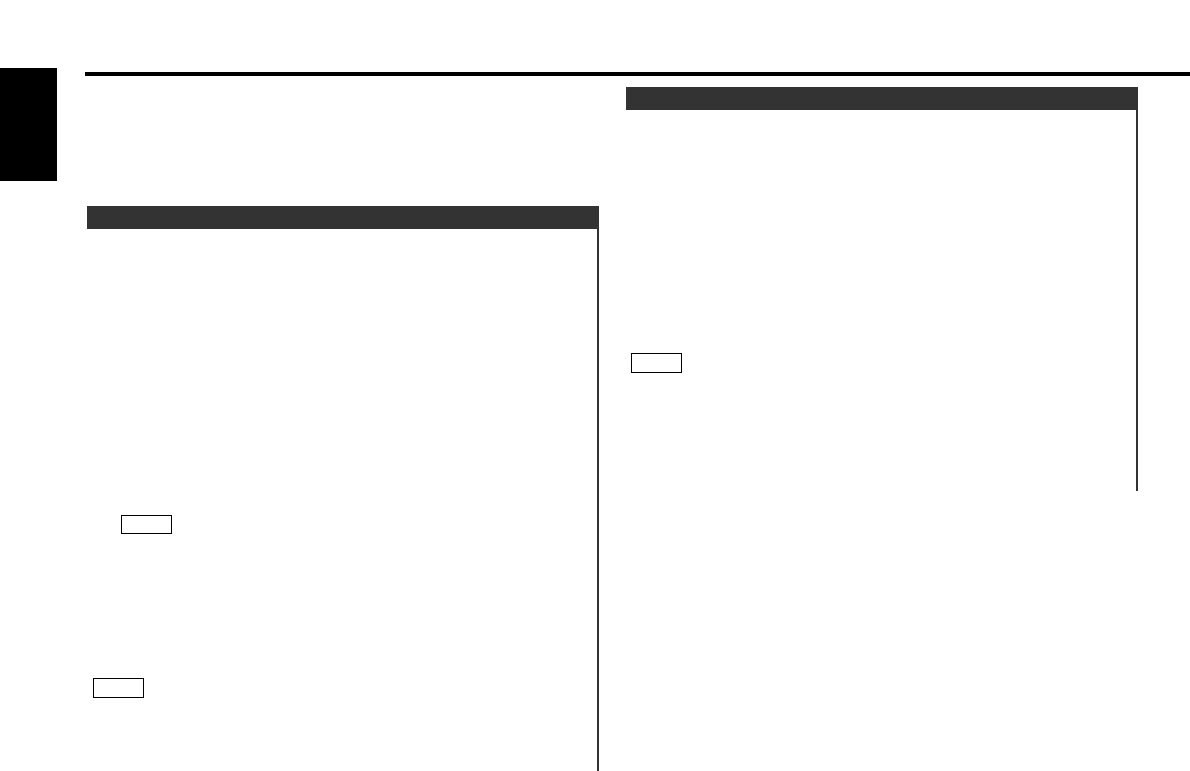When you know the frequency of the station that you want to
listen to, you can input it directly for quick access.
Select the band by pressing the FM or AM button.
Press the DIRECT button.
"----" is displayed for 10 seconds.
If you make no input in the 10-second period, direct access
tuning is automatically cancelled.
Enter the frequency of the desired station.
If you want to listen to an FM station at 92.1 MHz, for
example, press 0, 9, 2, and 1.
If you want to listen to an AM station at 810 kHz, for example,
press 0, 8, 1, and 0.
• You cannot enter frequencies above or below what a band can
receive.
• FM frequencies can only be input in 0.1 MHz steps, and not
0.01MHz steps.
Cancelling Direct Access Tuning:
Press the DIRECT button again.
NOTE
3
2
1
Direct Access Tuning
(
Function of remote control)
Press the SRC button repeatedly until the tuner mode is
obtained. "TUNER" is displayed only when the tuner mode is
selected.
Press either the FM or AM button to select the band.
Each time you press the FM button, the band switches
between the FM1, FM2 and FM3.
Press the AM button to select the MW and LW bands.
• Auto Seek Tuning
Press the ¢ button to seek increasing frequencies.
Press the 4 button to seek decreasing frequencies.
• Preset station seek tuning
Press the ¢ button to move to the next preset station (i.e.,
the one with the next highest number), and the 4 button to
move to the last preset station (i.e., the one with the next
lowest number).
If the frequencies stored at the preset numbers receive
stations which were not originally memorized when travelling
long distances, the preset number is not displayed. In such
cases, pressing the 4/¢ button to use preset station
seek will receive channel 1.
• Manual Tuning
Press the ¢ button to increase the frequency by one step.
Press the 4 button to decrease the frequency by one step.
• The ST indicator lights up when stereo broadcasts are being
received.
• Please see the menu settings about selecting tuning mode.
(page 40)
NOTE
NOTE
3
2
1
Tuning
Tuner features
— 20 —
English
KDC-PS9590R/9090R
Description about this indicator for these features can be displayed
by setting the Lower Part Display (page 12) to
"... + Function indicator."