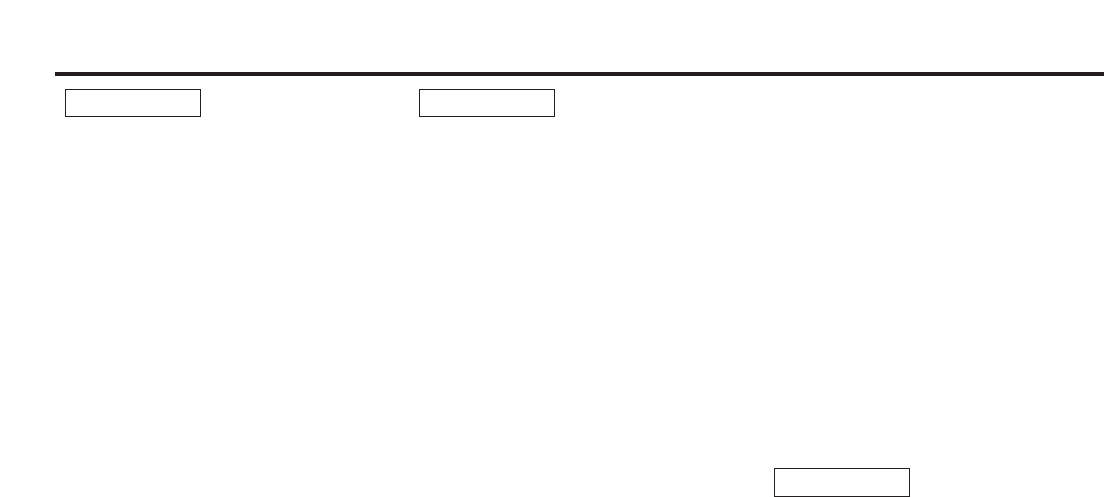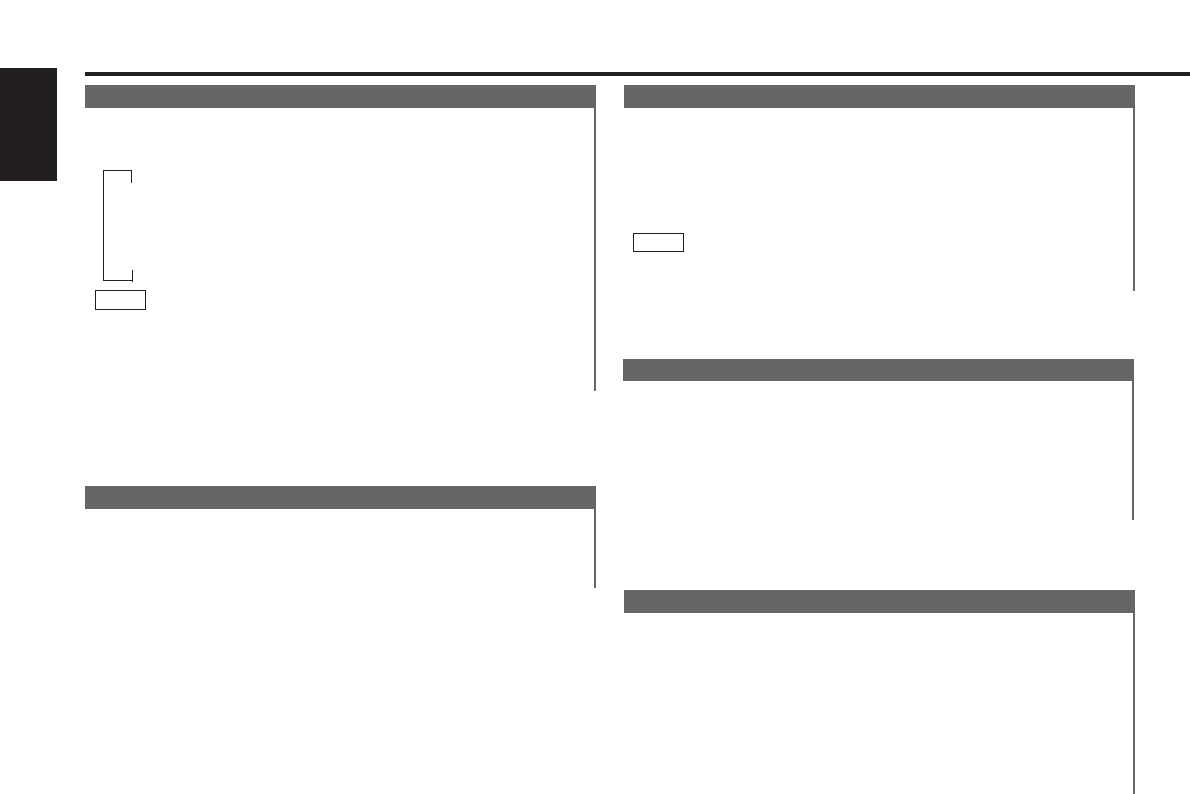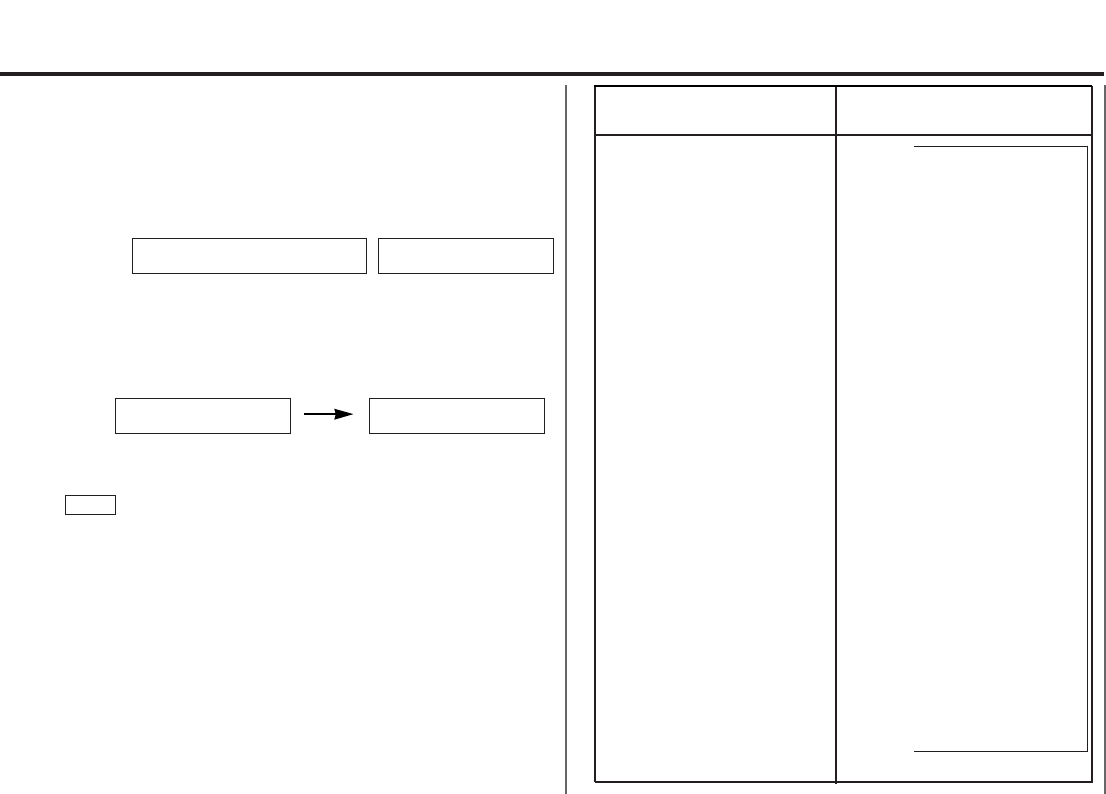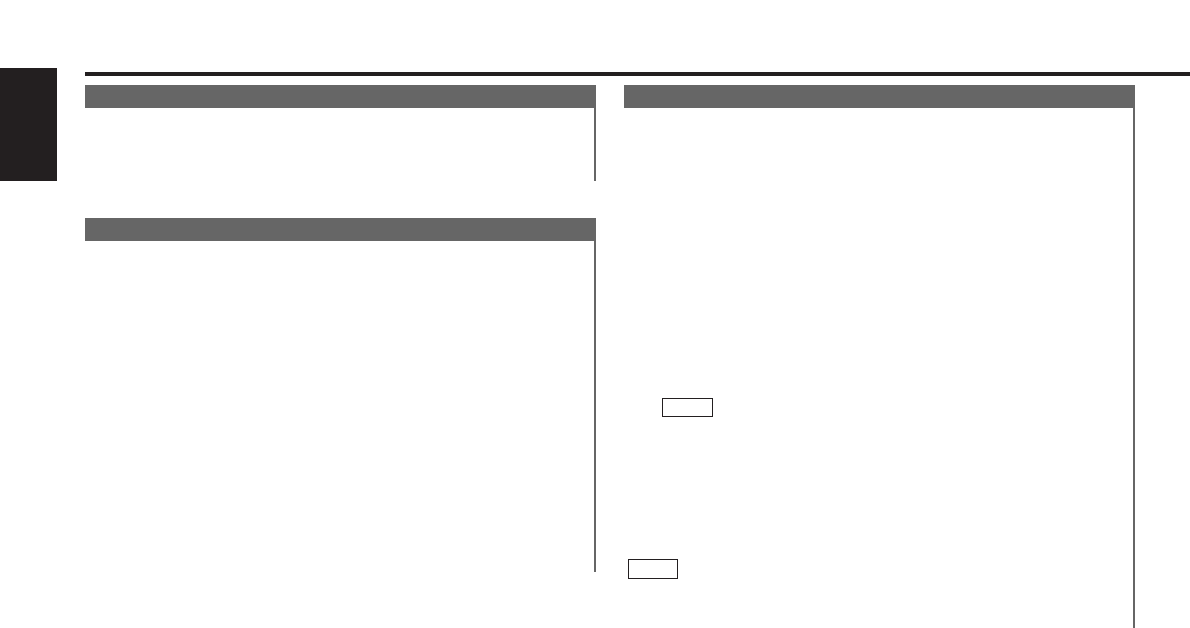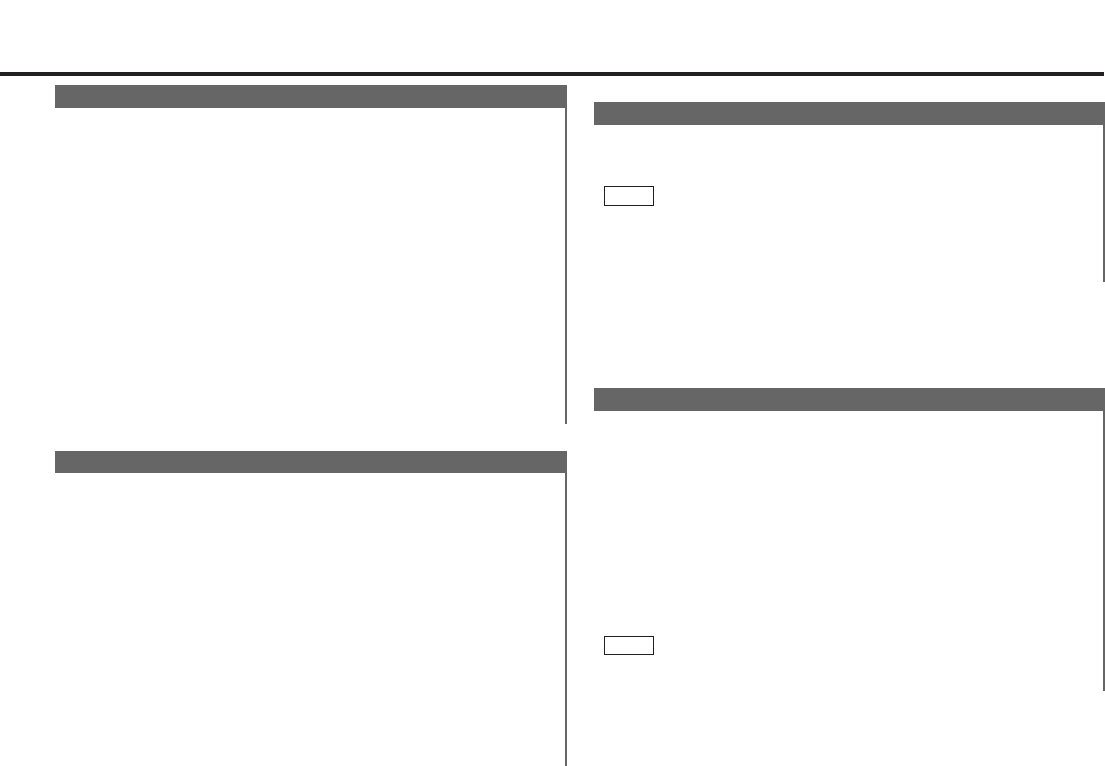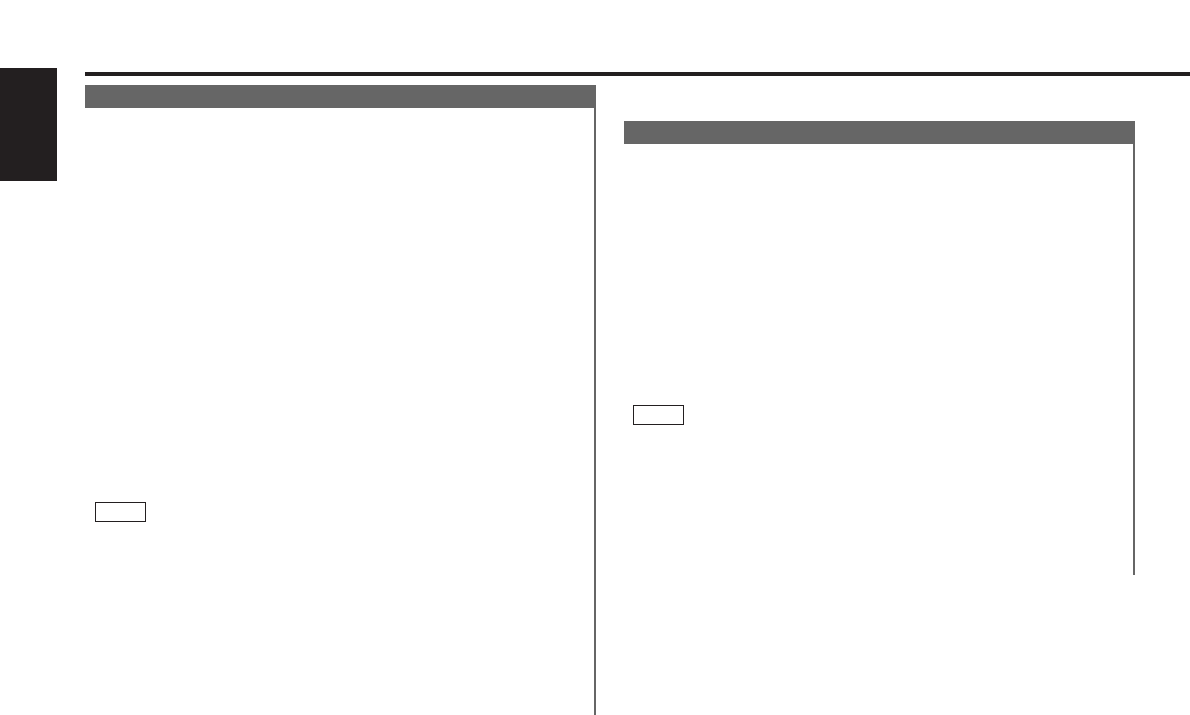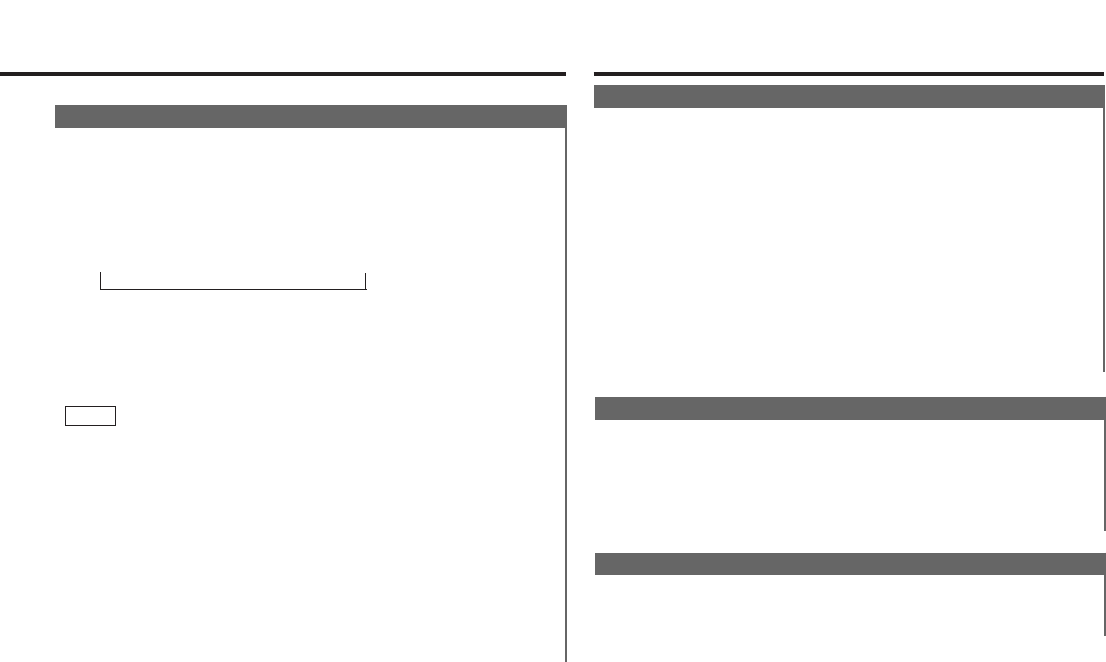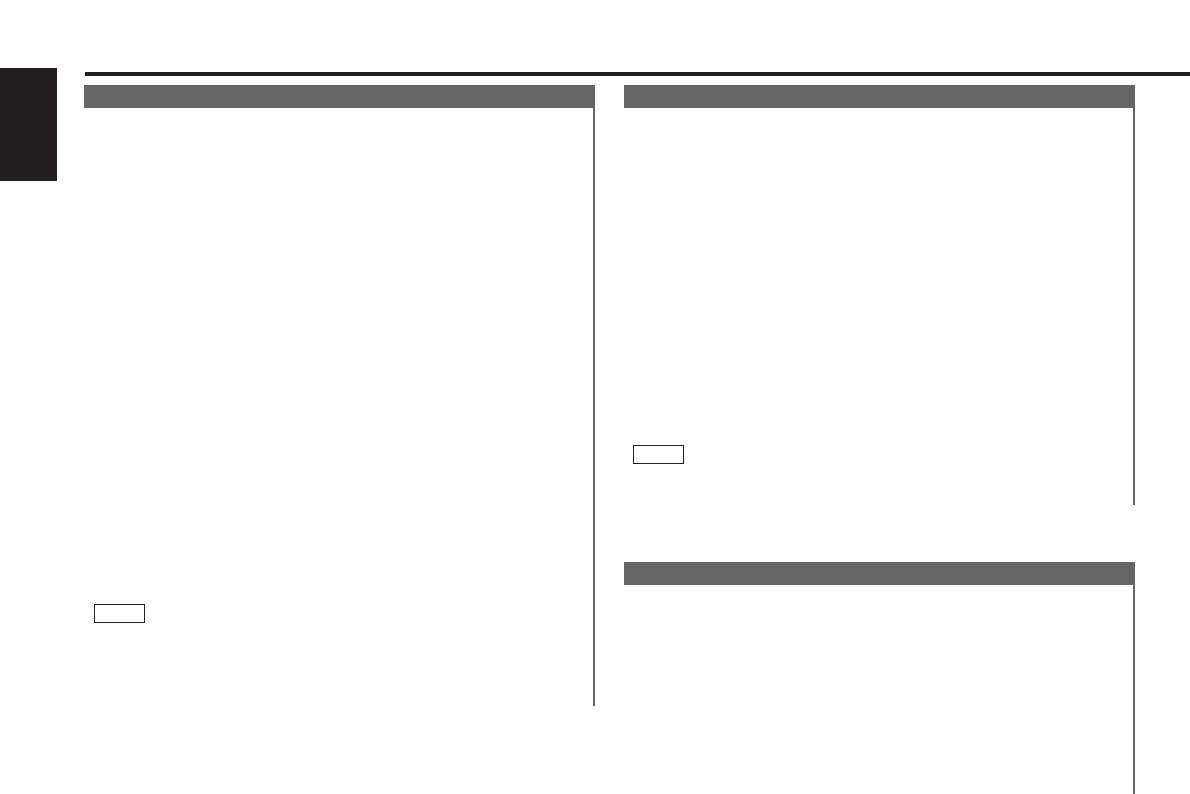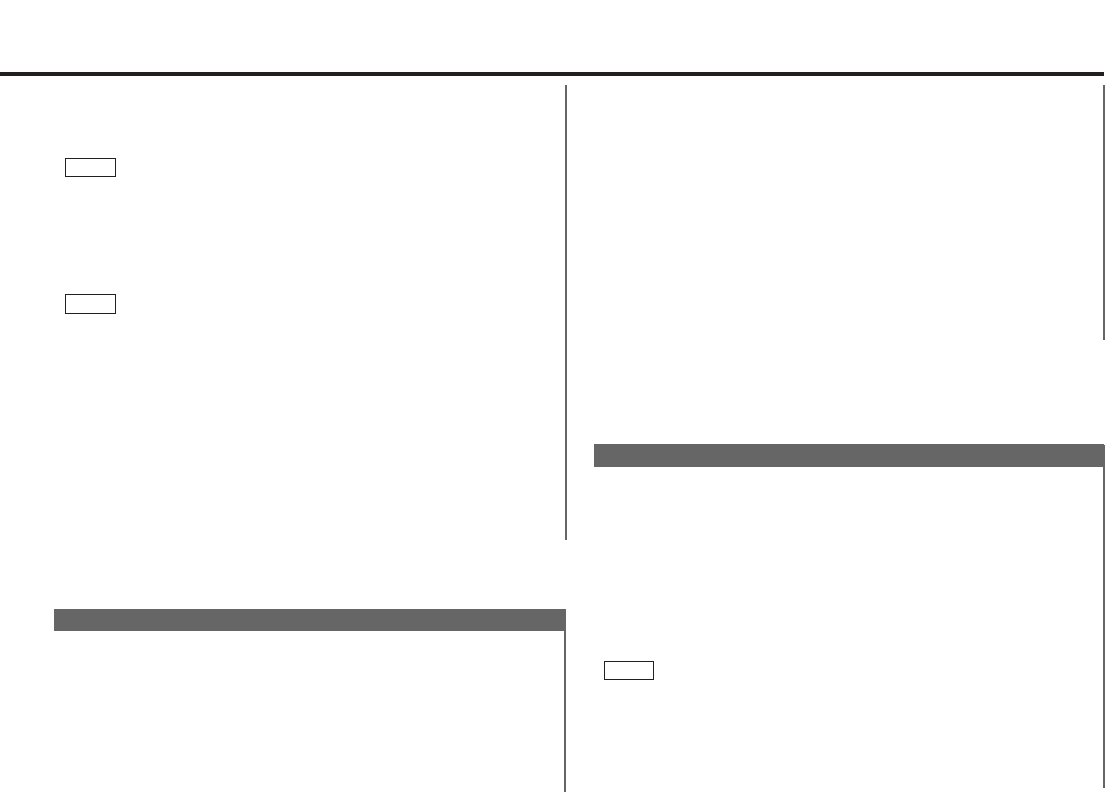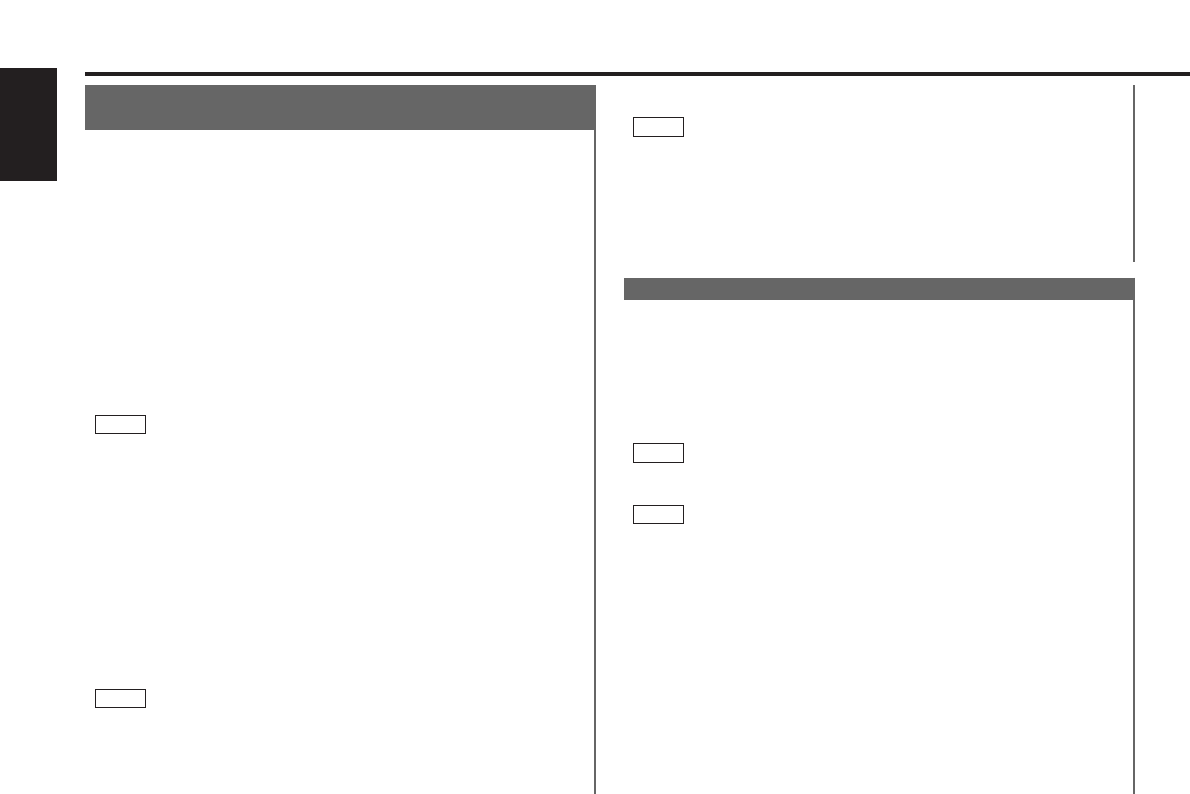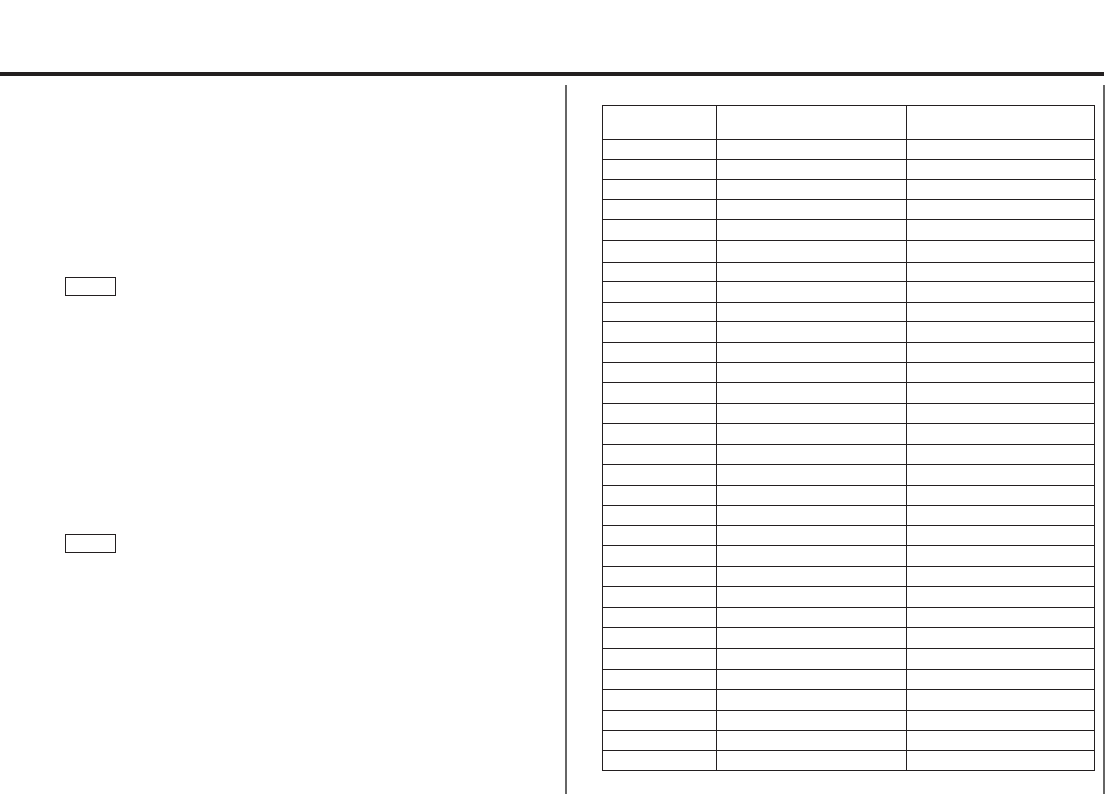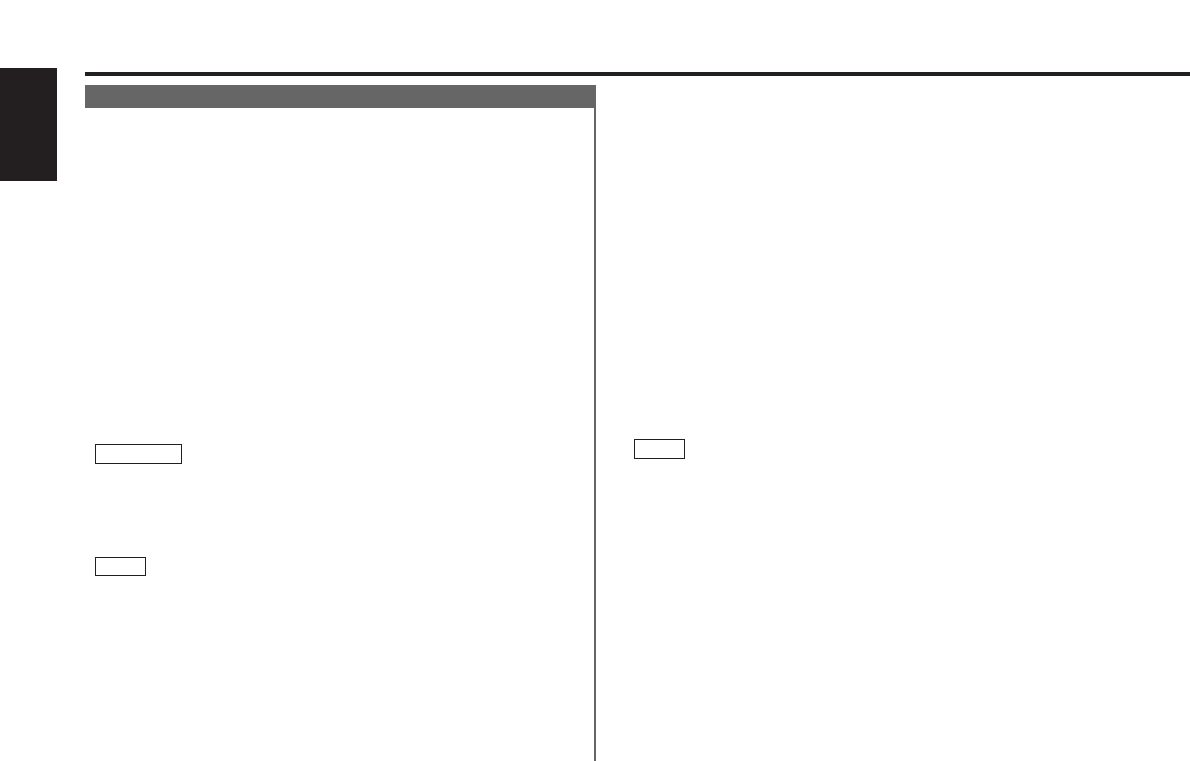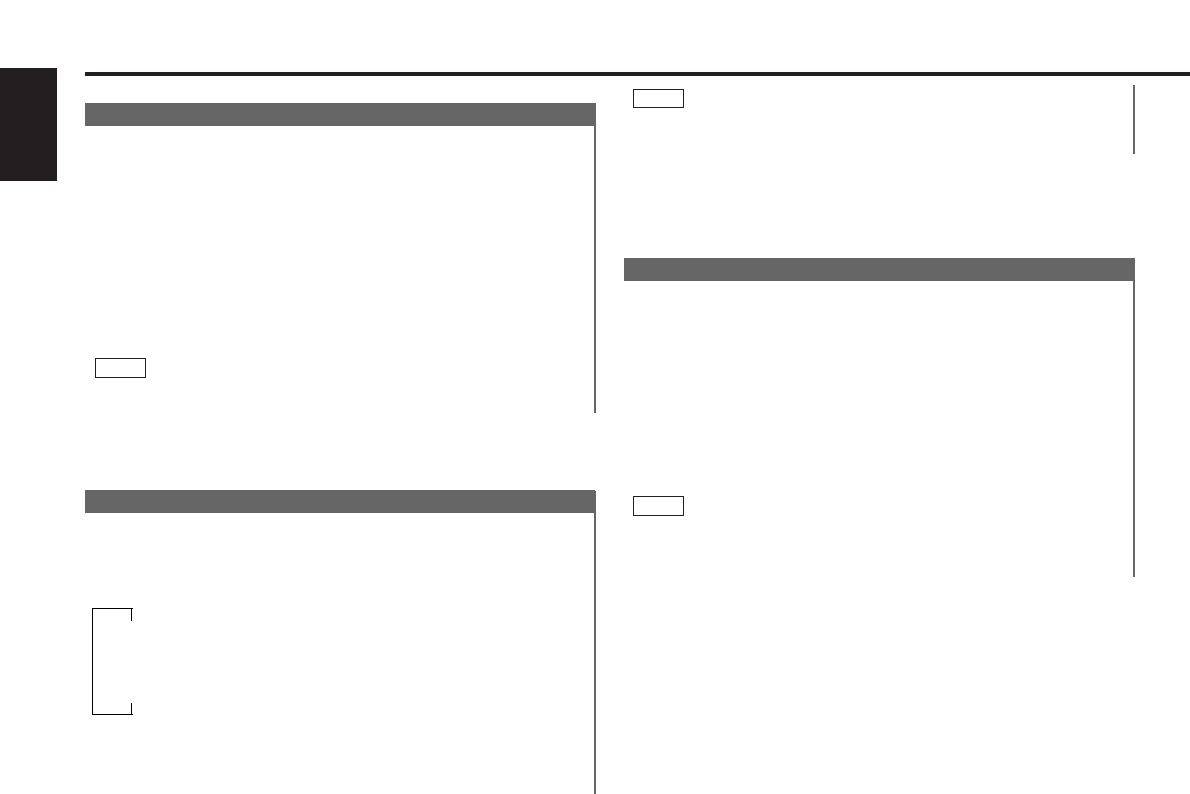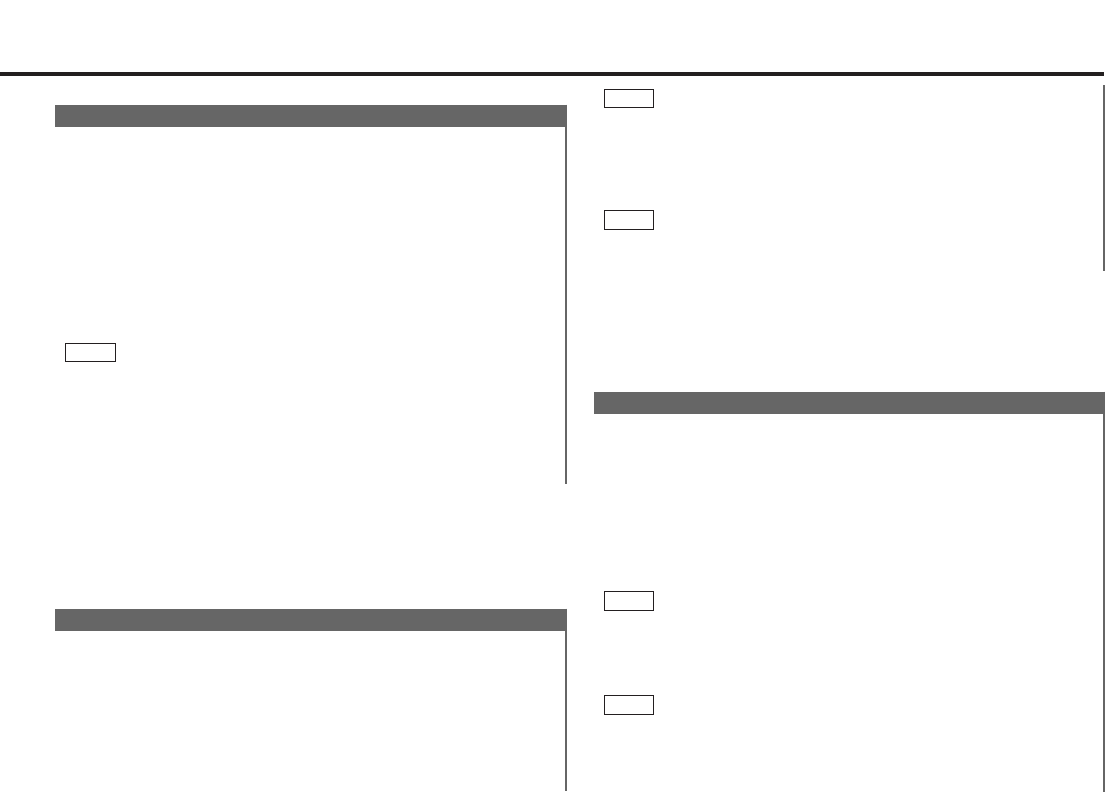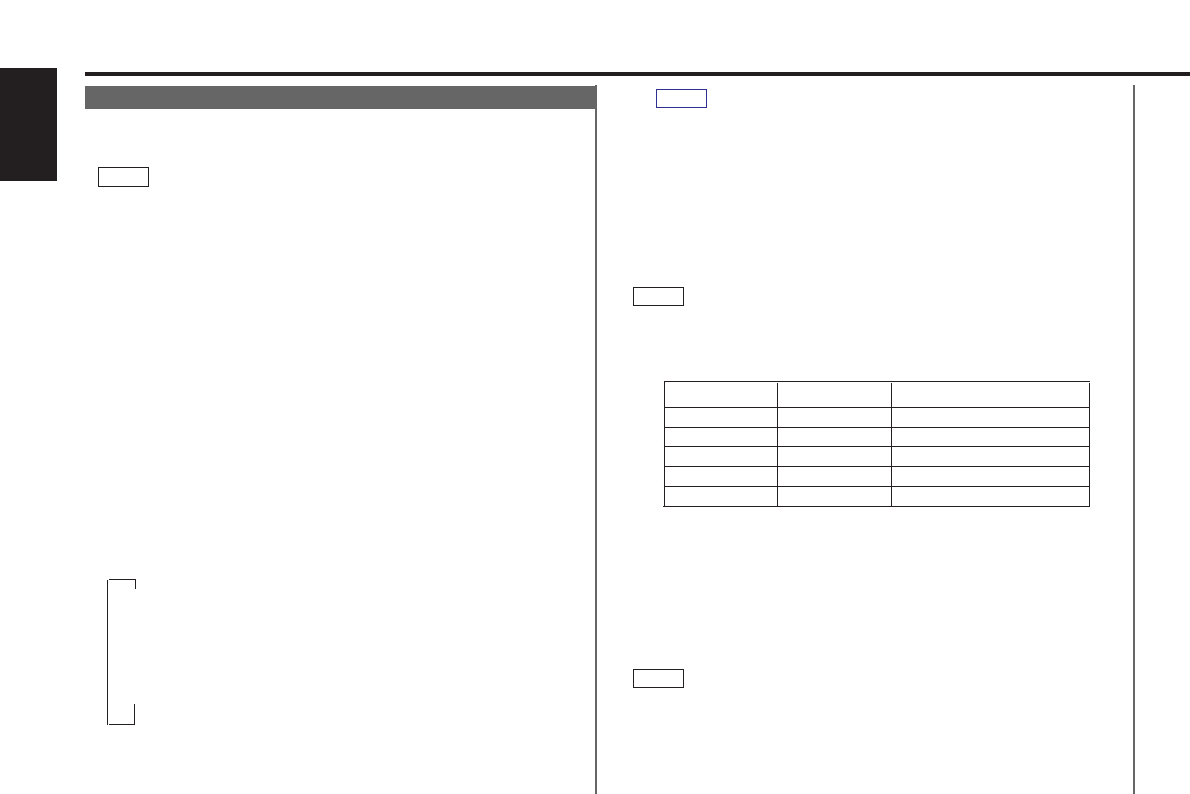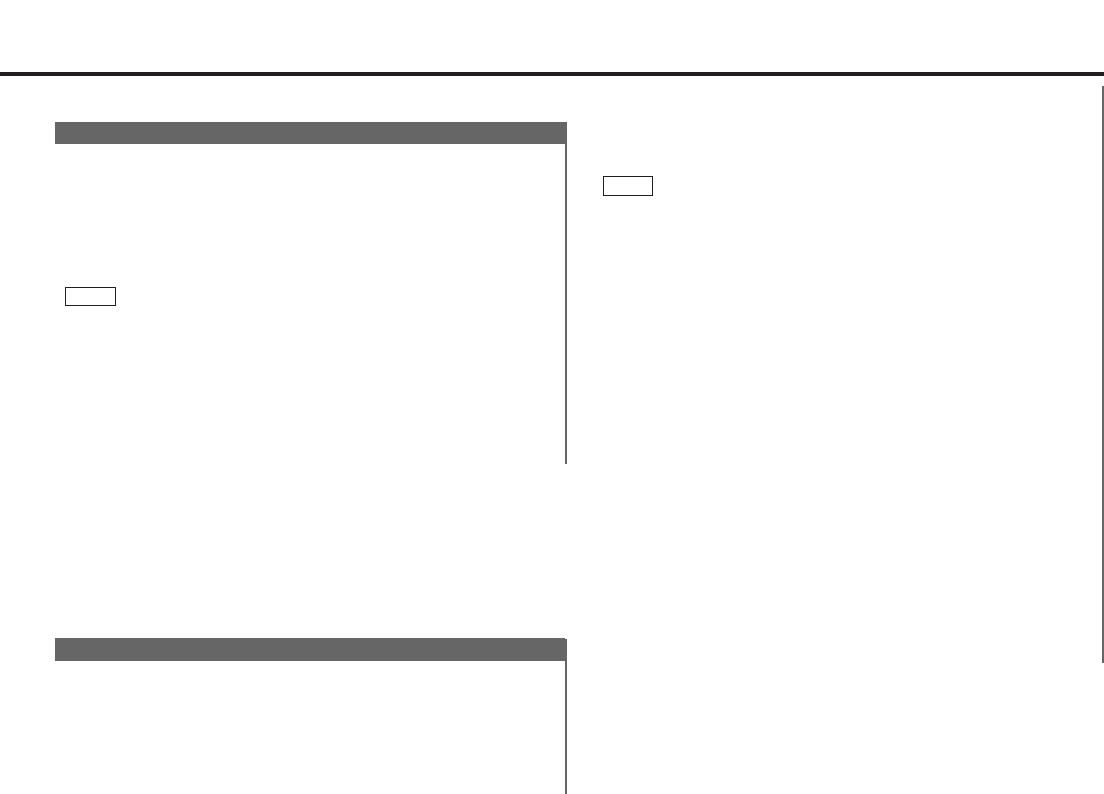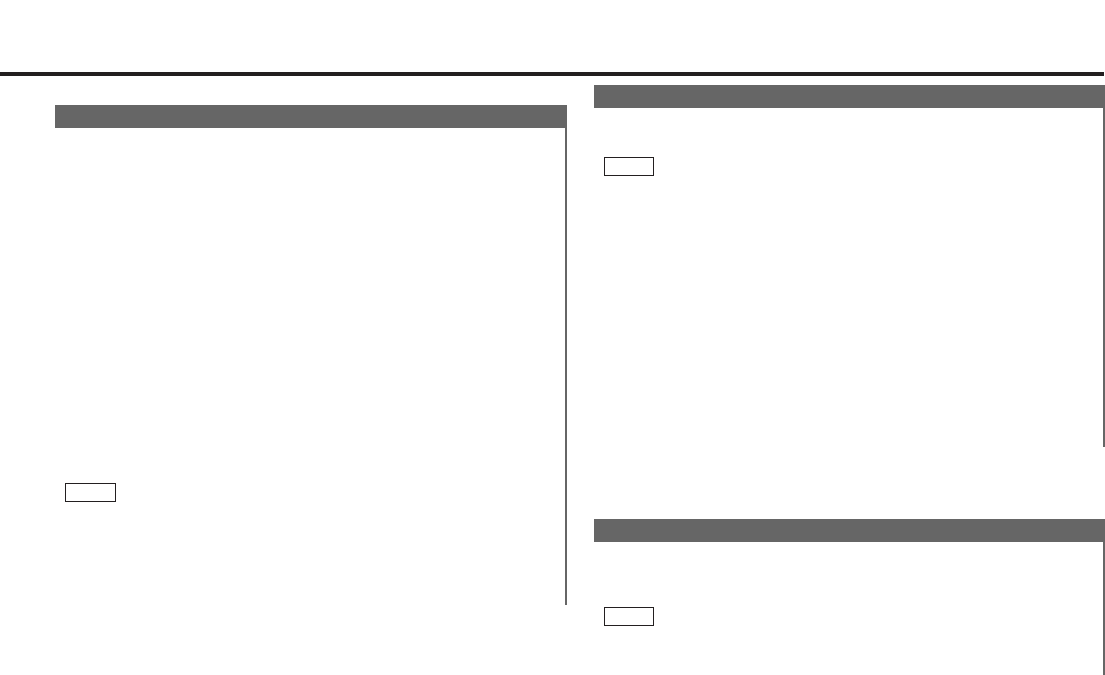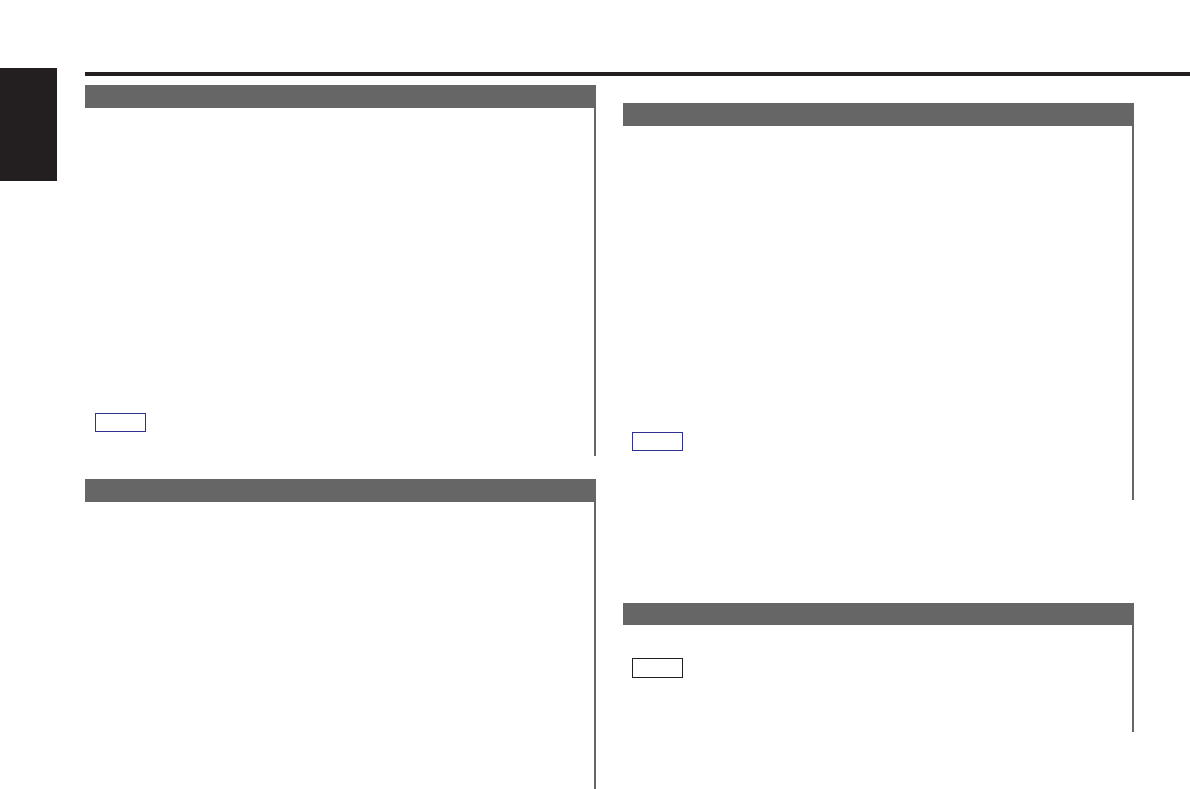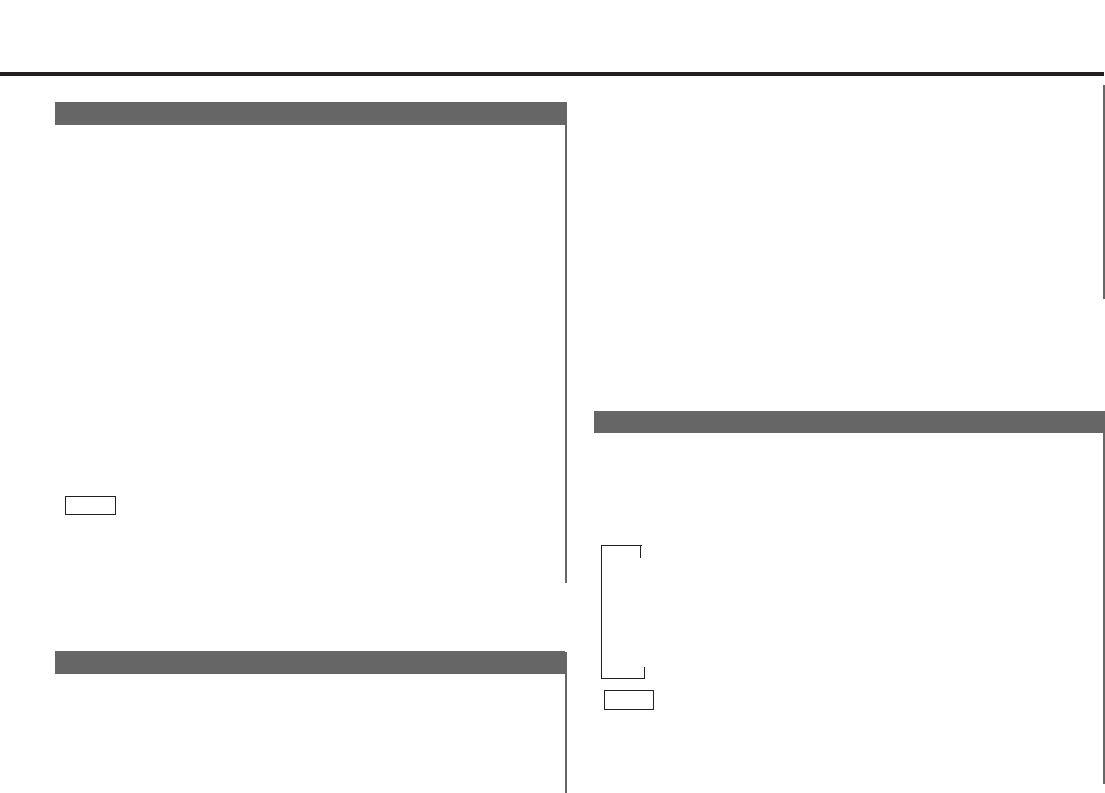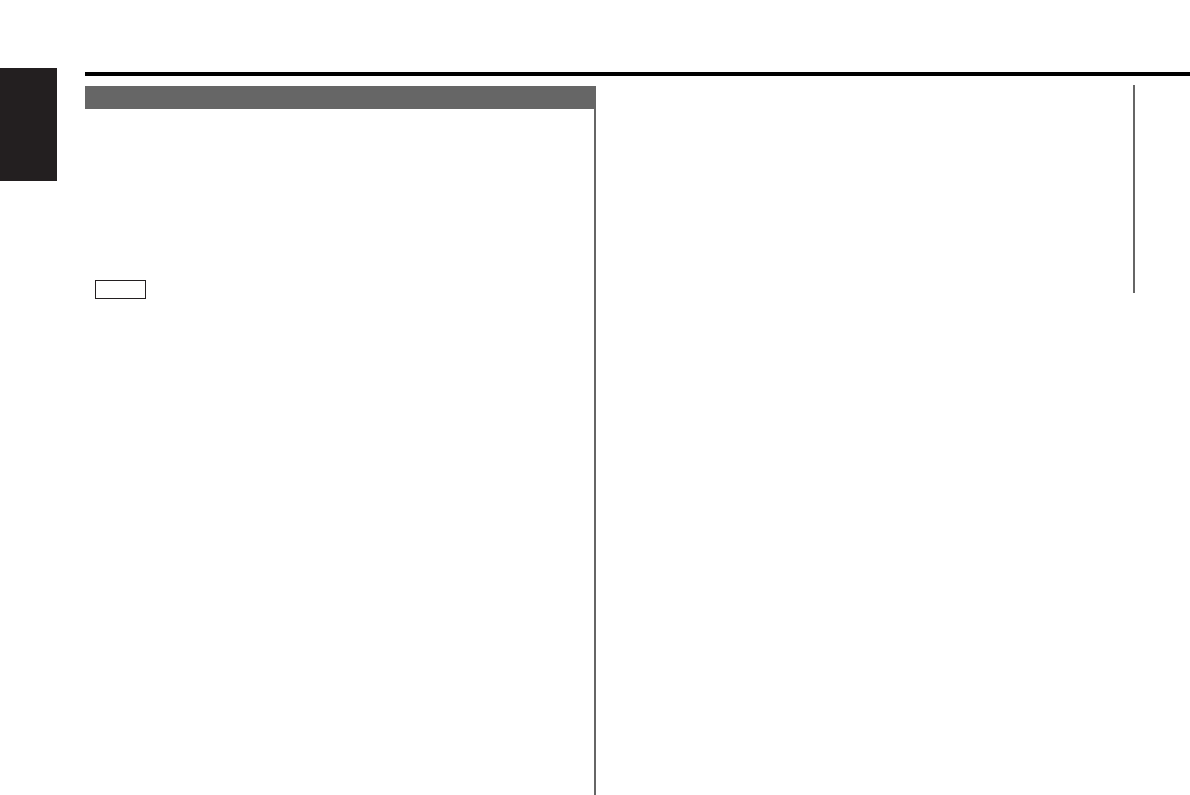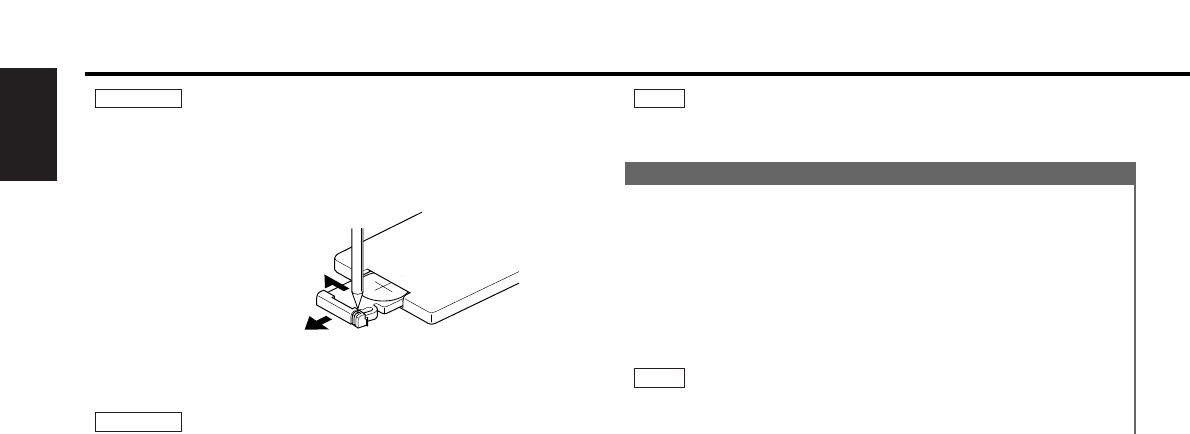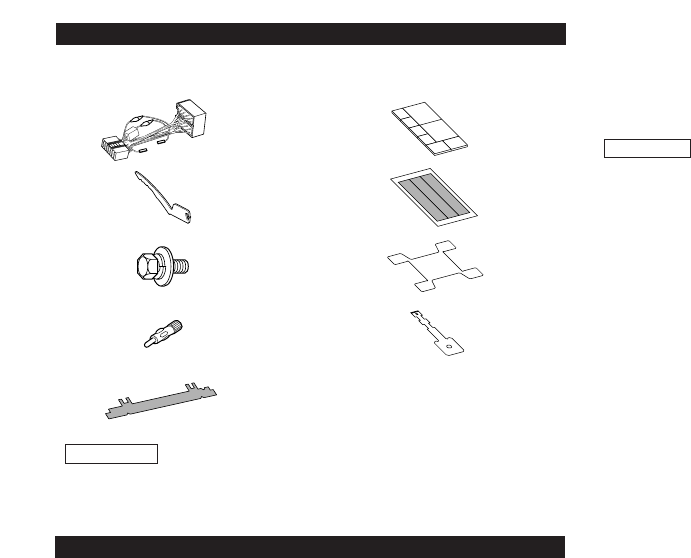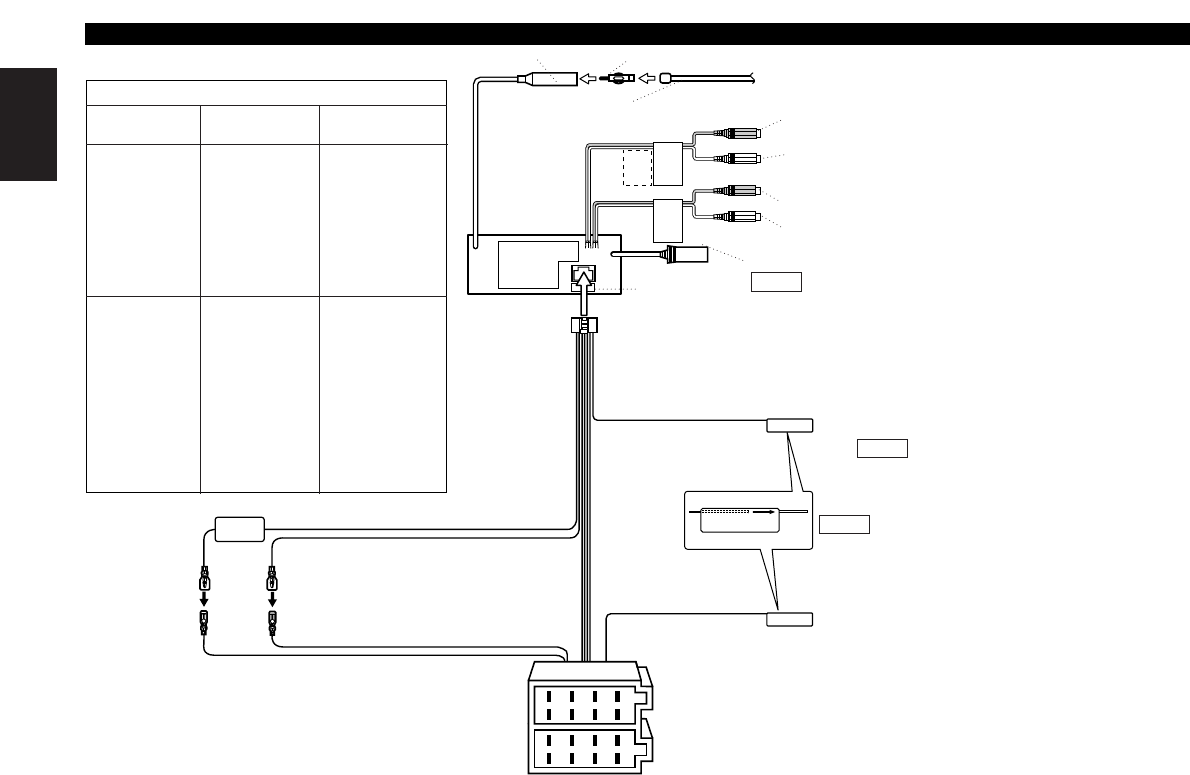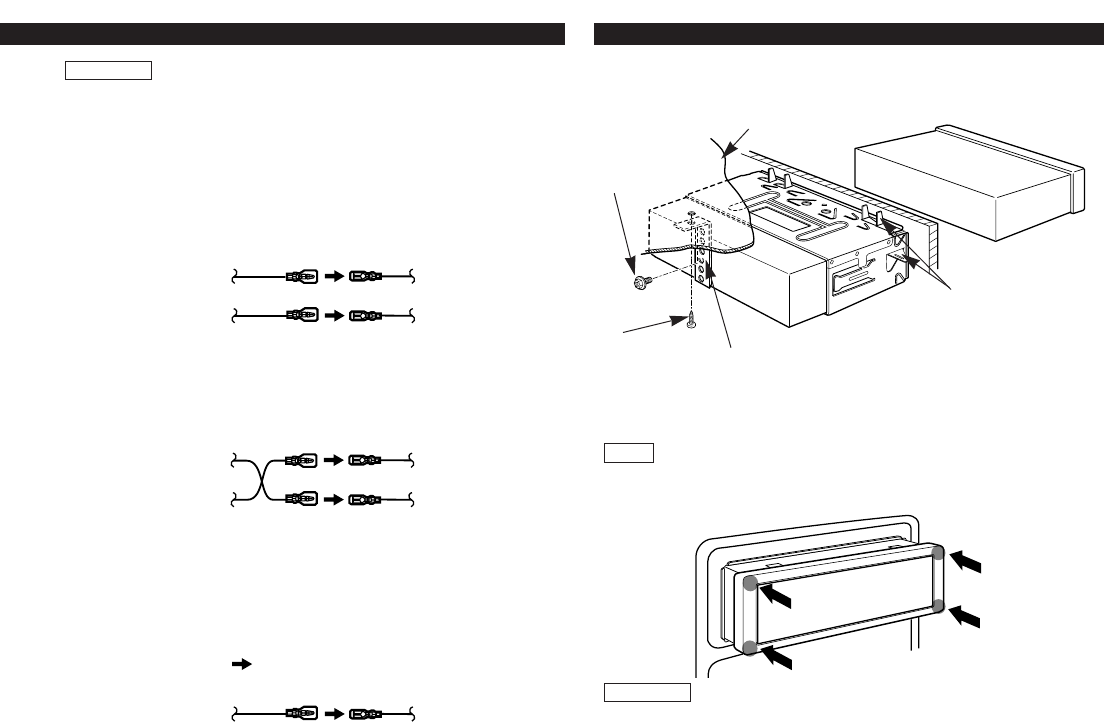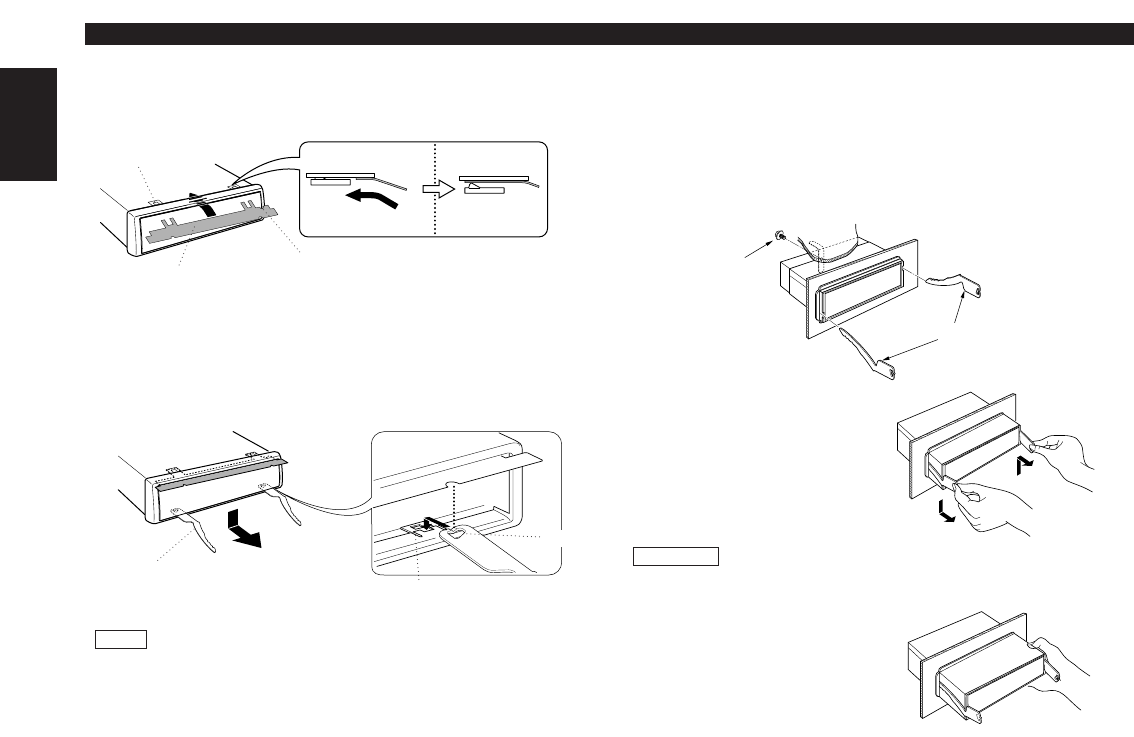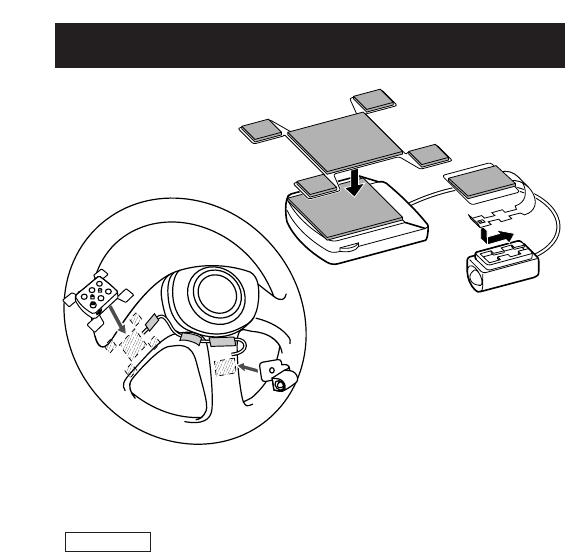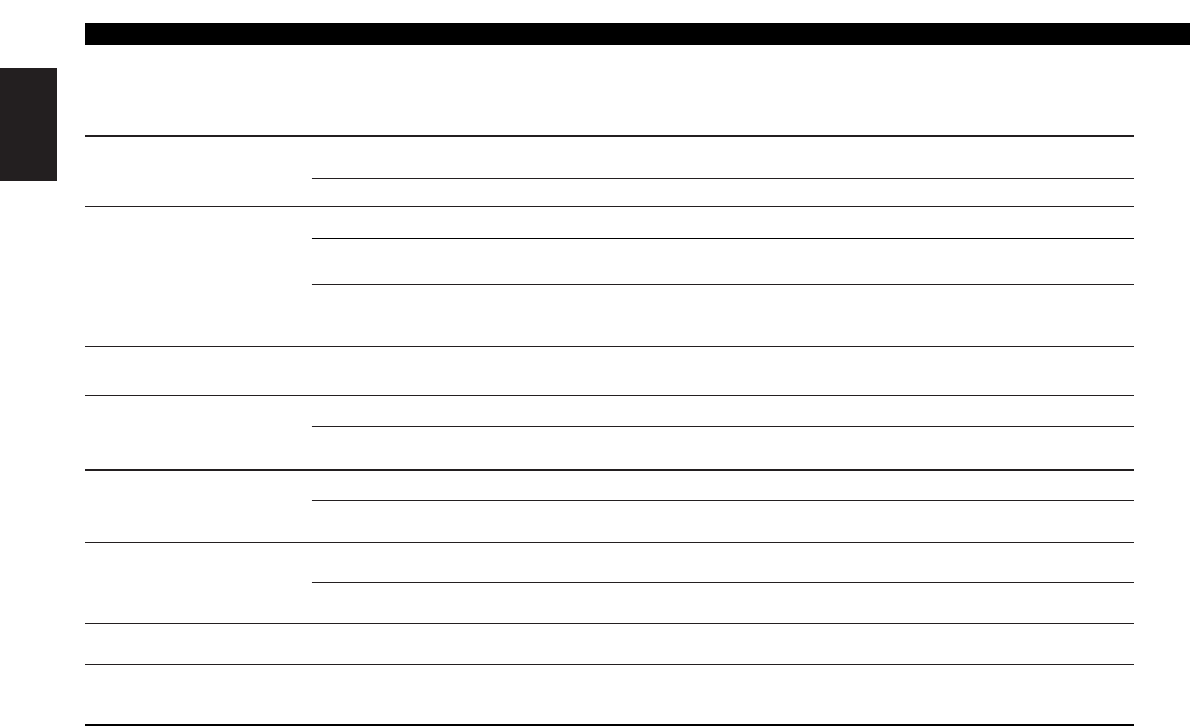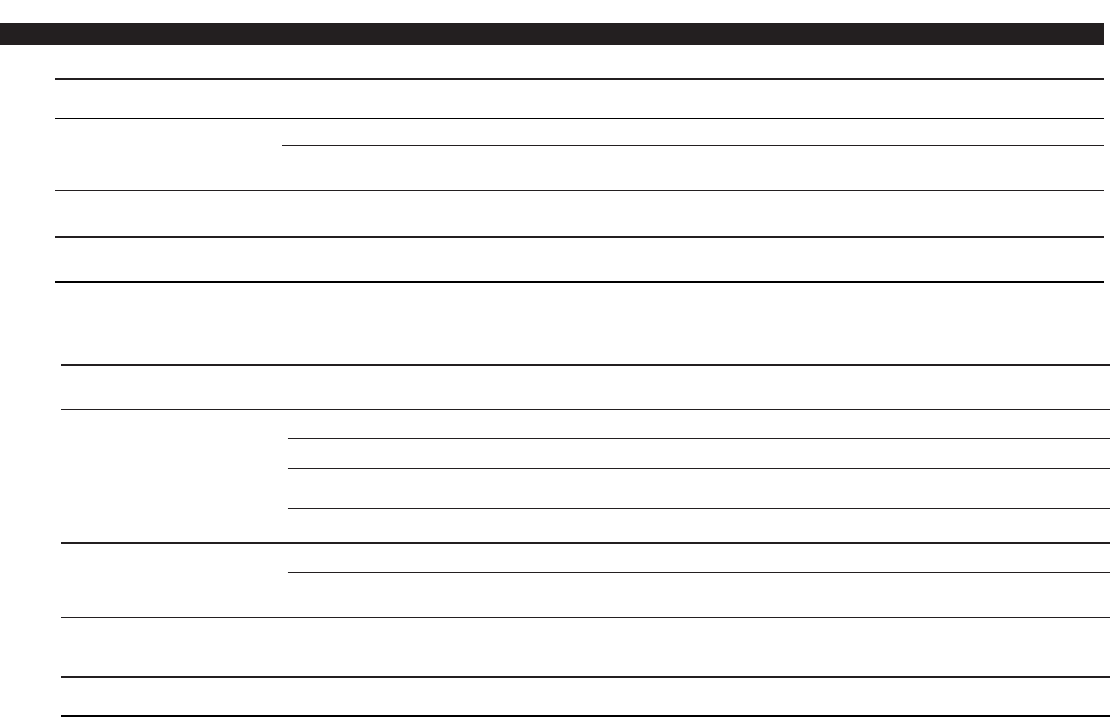Contents
— 2 —
English
Before use
Safety precautions ........................................................................3
Handling Compact discs................................................................5
Buttons and Display
Basic operations............................................................................6
Tuner features...............................................................................6
RDS features.................................................................................7
Disc control features.....................................................................7
Other features...............................................................................8
Steering remote control ................................................................8
Remote control .............................................................................8
Basic operations
Stealth Retraction Mechanism......................................................9
Switching Modes ........................................................................10
Volume........................................................................................10
Attenuator ...................................................................................10
Loudness ....................................................................................10
Menu System..............................................................................10
Tuner features
K2I (Kenwood Inteligent Twin IF) ................................................12
Selecting Tuning Mode ...............................................................12
Tuning .........................................................................................12
Local Seek Function....................................................................13
Monaural Reception....................................................................13
Switching Display for Tuner (non-RDS station) ...........................13
Station Preset Memory...............................................................13
Auto Memory Entry.....................................................................14
Direct Access Tuning ..................................................................14
Preset station seek with Programme service name ...................15
RDS features
RDS (Radio Dara System) ...........................................................15
EON (Enhanced Other Network).................................................15
Alarm...........................................................................................15
AF (Alternative Frequency) Function...........................................16
Restricting RDS Region (Region Restrict Function) ....................16
Traffic Information Function........................................................16
Auto TP Seek Function................................................................17
Presetting Volume for Traffic Information/News ........................17
News Bulletin Function with PTY News Timeout Setting...........18
Programme Type (PTY) Function ................................................18
Disc control features
Playing CDs.................................................................................20
Playing Other Disc mode ............................................................21
Fast Forwarding and Reversing Disc Play...................................21
Track Search................................................................................21
Disc Search .................................................................................22
Track / Disc Repeat Function ......................................................22
Track Scan Function....................................................................22
Disc Scan Function......................................................................23
Random Play Function ................................................................23
Magazine Random Play Function................................................23
Presetting Disc Names ...............................................................24
Text Scroll ...................................................................................25
Switching Display for Discs.........................................................26
Direct Track Search.....................................................................26
Direct Disc Search.......................................................................27
Disc Name Preset Play (DNPP)...................................................27
Other features
Audio Control Setting..................................................................28
Table of Audio Control Setting ....................................................28
Switching Preout.........................................................................29
TEL Mute Function......................................................................29
Navigation Mute Function...........................................................29
Touch sensor tone ......................................................................30
Selectable Illumination ................................................................30
Contrast Adjustment...................................................................30
Automatic Dimmer Function.......................................................30
Switching Graphic Display...........................................................31
Switching Clock Display..............................................................31
Switching Spectrum Analyzer Display.........................................31
Adjusting Time ............................................................................32
Code Security Function...............................................................33
Basic operations of remote control (Optional)
...................34
Basic operations of steering remote control
......................36
Installation
Accessories.................................................................................37
Installation Procedure..................................................................37
Connecting Cables to Terminals .................................................38
Installation...................................................................................39
Removing the Unit ......................................................................40
Attaching Steering Remote Control ............................................41
Troubleshooting guide.............................................................42
Specifications.............................................................................45