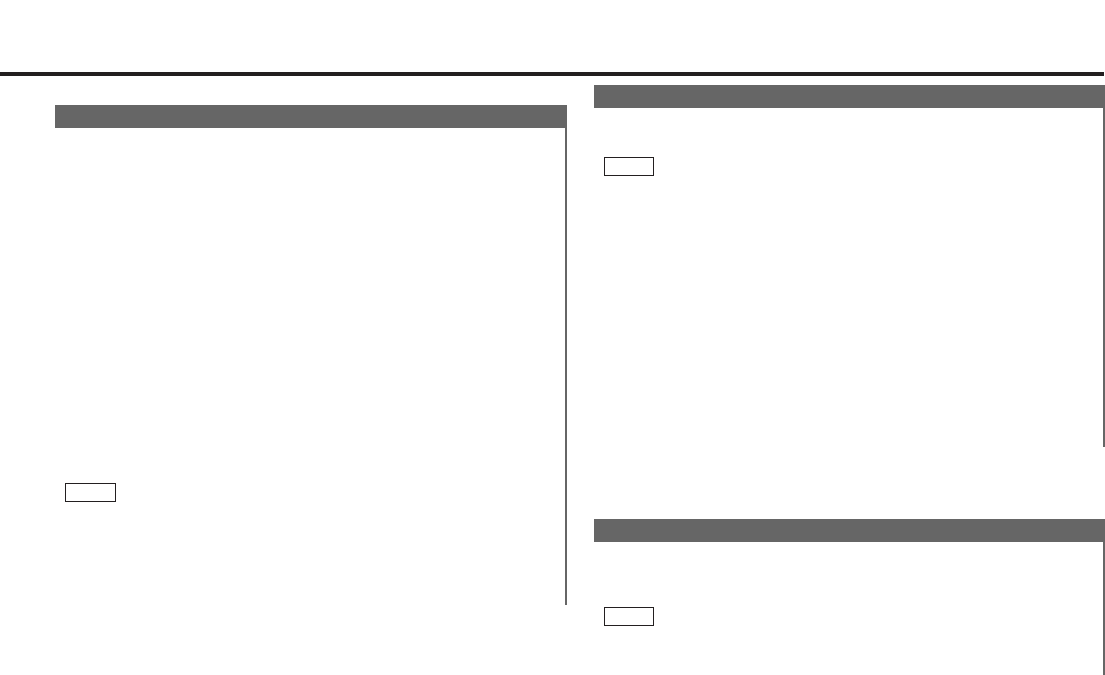— 29 —
Switching Preout
Switch the preout between the front and non-fading. When
you switch to non-fading, you can adjust the volume
separately. The factory defalt is front preout.
Switching the preout:
Hold down the MENU button for one second or more.
"MENU" is displayed and the menu mode is turned on.
Press the ¢ button repeatedly until the Switching preout
function appears in the display.
Press the 4 button to search in the other direction.
The function setting is indicated by "SWPRE FRONT" or
"SWPRE N-FAD" in the display, indicating that the current
preout is front or non-fading, respectively.
"SWPRE FRONT" (Front preout)
"SWPRE N-FAD" (Non-fading preout)
Switching settings
Press either the AM or FM button.
The display and setting will change.
Press the MENU button to end the menu mode.
You cannot use the high-pass filter with non-fading preout.
Turning non-fading output On/Off :
Hold down the NF button for one second or more to set the
function ON or OFF.
"NF ON" is displayed when the non-fading output is set ON.
NOTE
4
3
2
1
Function of the KDC-PS9060R
TEL Mute Function
Shut down the audio system temporarily whenever an
incoming call is received.
The function will not work if a cable is not connected to the car
phone.
When the telephone rings:
When a call is received, "CALL" is displayed and all the unit
functions are temporarily interrupted.
Restoring Original Unit Source During Phone Call:
Press the SRC button.
"CALL" disappears from the display, and the volume of the
original source is restored gradually.
Turning TEL Mute Function Off After Phone Call:
Hang the phone up.
"CALL" disappears from the display.
The original source (i.e., the one used before the phone call) is
returned to automatically, and the volume restored gradually.
NOTE
Navigation Mute Function
When the KENWOOD Navigation System is connected, an
interruption of the audio guide results in the temporary
lowering of the audio level.
The Navigation mute function cannot be used unless a TEL mute
cable is connected to the KENWOOD Navigation System.
NOTE