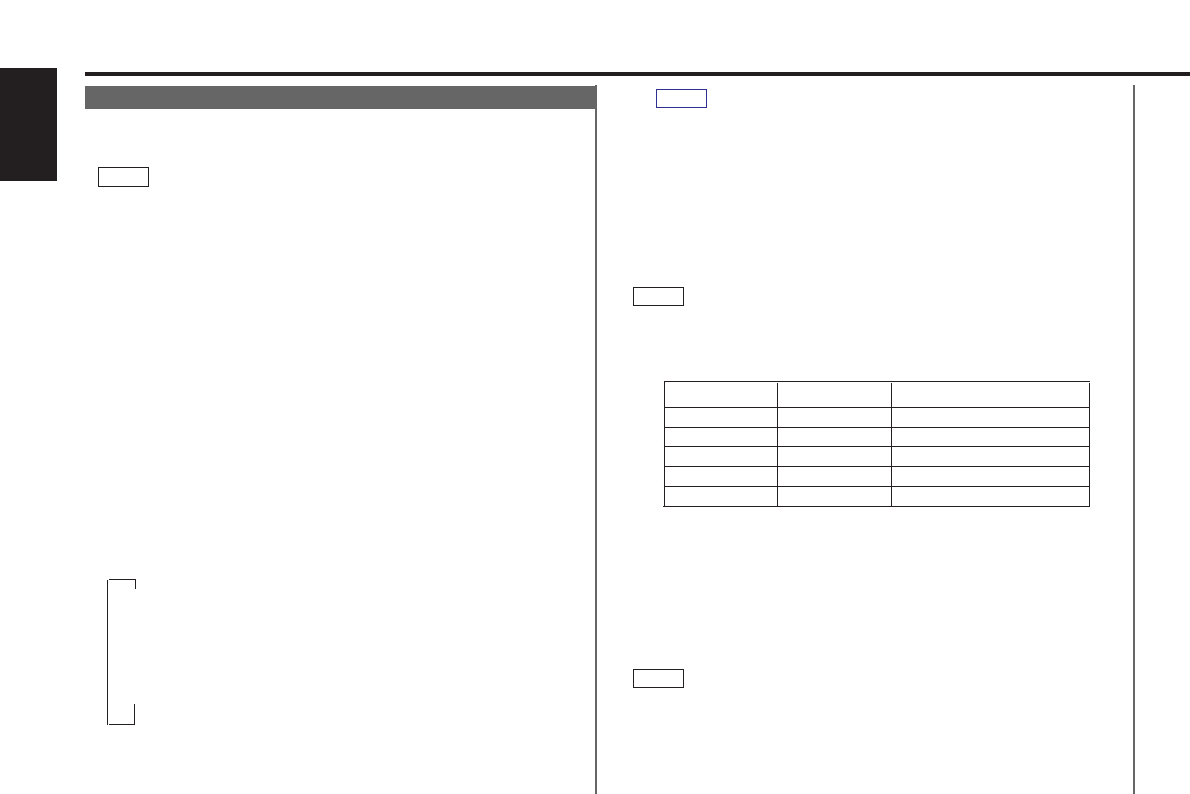— 24 —
English
Disc control features (See page 7)
Presetting Disc Names
Store the names of discs to be displayed when played.
Play the disc whose name you want to preset.
• This function is not available for disc changers that do not
feature the Disc Name Preset function.
• This procedure is not to be used to store the disc and track
titles for MDs that you record.
Press the NAME.S button for at least two seconds.
"NAME SET" is displayed and the disc name preset mode is
entered.
The cursor blinks in the position where character input can be
made.
Press either the 4 or ¢ button to move the cursor to the
desired position.
The 4 button moves the cursor to the left, and the ¢
button to the right.
You can also move the cursor left or right by pressing the
TRACK
+ or TRACK– buttons, respectively, on the remote
control.
Each time the 38 button is pressed, the characters to be
entered change as listed below.
Press the DISC+ or DISC– button to display the desired
character.
Characters that can be displayed are as follows.
▼
Alphabet (upper case): A ~ Z
▼
Alphabet (lower case): a ~ z (KDC-PS9060R Only)
▼
Numerals and symbols: 1~9 0 @ ” ‘ ` % & * + - = , . / \ < > [ ]
▼
Special characters: áàéèíìóòúùÑǮߋflâäêë
îïôöûüñç©Æ›fi
(KDC-PS9060R Only)
4
3
2
NOTE
1
The operation and characters that can be entered may change
as listed below, depending on the unit that is connected.
A press of the 38 button exits the disc name preset mode.
Operations can be followed again from Step 2 at a time such
as this, and the characters to be input are selected using the
procedure described below.
Press the DISC+ or DISC– button to display the desired
character. Besides the alphabet (capital letters only) and
numbers, you can choose the following characters: /, +, –, ∗,
=, <, >, [ and ].
Direct Alphabet Input
If the disc changers that were manufactured and sold after 1997
are connected, you can directly input letters using the
number/letter entry buttons on the remote control.
Example: Use the following table to enter the name "DANCE".
Continue steps 3 and 4 until all the characters are chosen for
the name.
Press either the NAME.S button on the main unit or the OK
button on the remote.
The disc name is stored and the disc name preset mode is
canceled.
If you make no entry in a 10-second period, the name will be
stored with the characters input so far.
• The number of characters and discs whose names can be
stored will differ depending on the disc changer that is
connected. Please see your disc changer manual for details.
Up to 12 characters and 30 CDs can be registered with this
unit.
NOTE
6
5
NOTE
NOTE
#3 1“D”
1“A” #2
#6“N” 2
#2 3“C”
#3“E” 2
Button to press # Times pressedCharacter