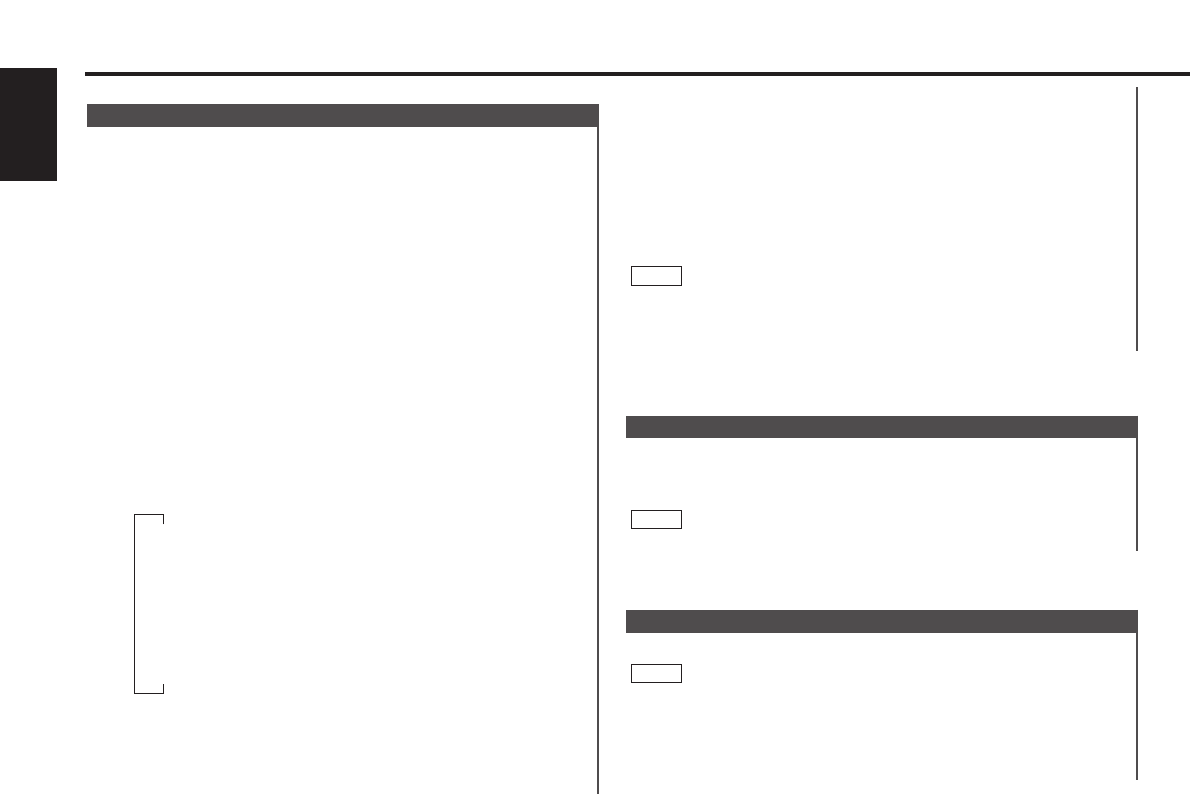You can dim the display.
The dimmer function is not available for units if the dimmer cable
is not connected.
Display and setting:
"Dimmer ON" : The dimmer setting is on. (Default setting)
"Dimmer OFF" : The dimmer setting is off.
NOTE
Dimmer
This adjustment permits easy viewing of the display.
Display and setting:
"Contrast 0" – "Contrast 10"
The initial setting value is "5".
NOTE
Contrast Adjustment
blue adjust mode.
The 4 and ¢ buttons are used to adjust the blue color
tones, respectively.
Press the #3 button to end the blue adjust mode.
To store the colour setting in the memory:
(colour preset memory)
After adjusting the illumi colours, press the #5 button for two
seconds to store the colour setting in the memory.
Pressing the #5 button again recalls the stored colours from
the memory.
Blue Adjust mode setting can’t do memory
Press the MENU button to end the Variable Illumination Colour
Setting mode.
7
NOTE
6
Function of the KDC-V7090R
You can set the display to a desired colour.
Display and setting:
Select the display "Color" during the selecting function in the
menu mode.
To set a colour manually:
Hold down on the 4 or ¢ button.
Pressing the ¢ button advances the colour, and pressing the
4 button reverses it.
When the desirable colour is appeared, release the button.
To make the popular colours appear:
Press the preset button(#1-4) for the desired color.
The buttons #1-4 are preset for the following four colours:
#1: White
#2: Red
#3: Blue
#4: Blue Green
To switch colours depending on the situation:
(Situational Mode)
Each time you press the #6 button, the mode switches as
follows:
When the Situational Mode is off, the original colour setting
resumes.
To finely adjust blue: (Blue Adjust Mode)
Press the #3 button for two seconds or more to enter the
5