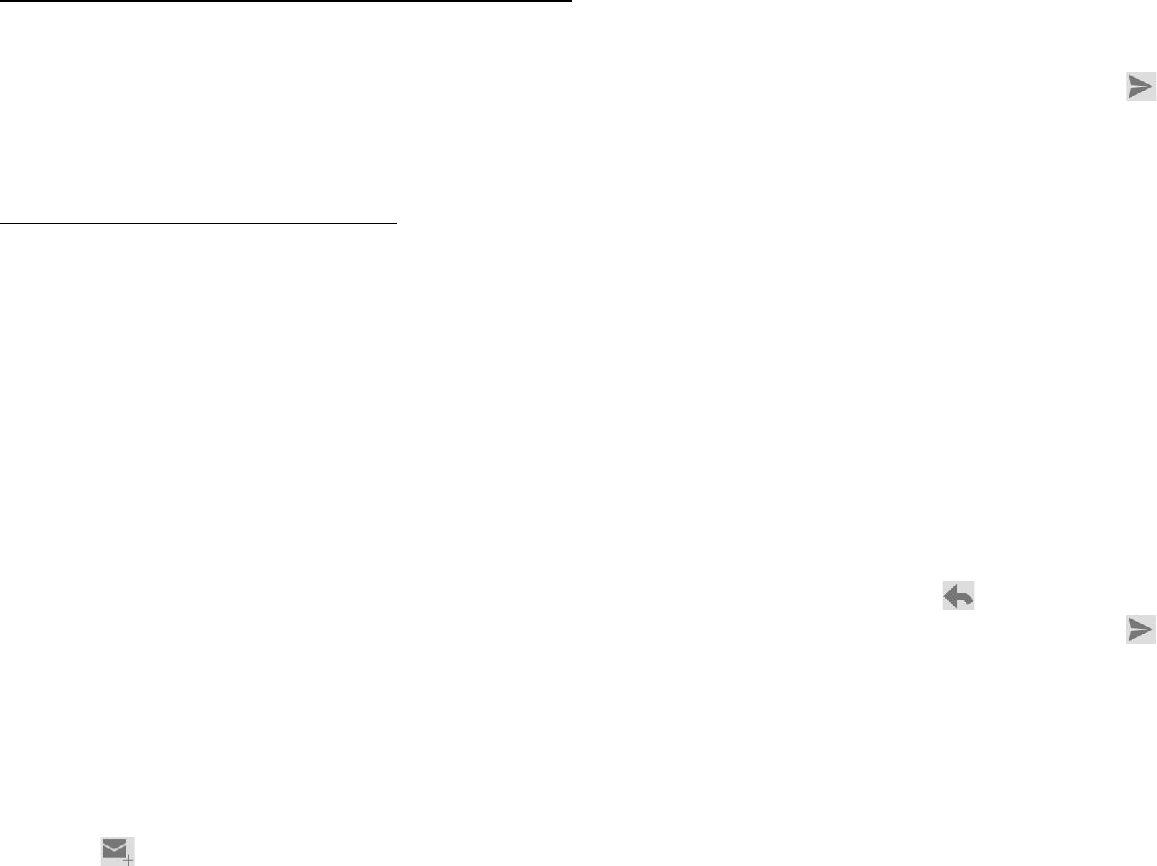33
• Call log
Find it: Application menu > Phone > Call log tab
Touch different tabs such as All, Received, Dialed, and Missed calls on
upside screen of Call log interface, and then you can view different call
logs.
Email
Find it: Application menu > Email
The Email application in your phone offers you to compose, send and
receive emails through your regular email account.
You need create account first, and then create email to send. You can
configure Email for most accounts in just a few steps.
• Set up an email account in your phone
1. From your Home screen, touch Launcher icon, then find it:
Application menu > Email.
2. Enter your email address and password, then touch Next.
3. If the settings for the email account cannot be downloaded
automatically, complete the setup manually. If necessary, contact your
email service provider for detailed settings.
4. When you are prompted, enter a name for your email account, so that
it is easily identifiable. The same name shows in the emails you send
from this account.
5. After you finish, touch Next.
• Create and send an email
1. From your Home screen, touch Launcher icon, then find it:
Application menu > Email.
2. Touch .
3. Enter recipients’ addresses, and subject.
34
4. Compose email. Touch Menu key, you can attach a file, select the
type of attachment, and select the file which you want to attach from the
list that appears.
5. If you want to add Cc/Bcc, touch Menu key, then touch Add Cc/Bcc.
6. When you finish, touch to send the email.
• Receive emails
1. From your Home screen, touch Launcher icon, then find it:
Application menu > Email.
2. Touch more to refresh, you can download new emails.
• Read your emails
1. From your Home screen, touch Launcher icon, then find it:
Application menu > Email.
2. In the email inbox, scroll up or down, and touch the email you want to
read.
• Reply to an email
1. From your Home screen, touch Launcher icon, then find it:
Application menu > Email.
2. In the email inbox, scroll up or down, and touch the email to which you
want to reply.
3. Touch to reply, touch More to select Reply all.
4. Enter your reply, touch to send the email.
• Forward an email
1. From your Home screen, touch Launcher icon, then find it:
Application menu > Email.
2. In the email inbox, scroll up or down, and touch the email you want to
forward.
3. Touch More, to select Forward.
4. Enter recipients’ addresses.