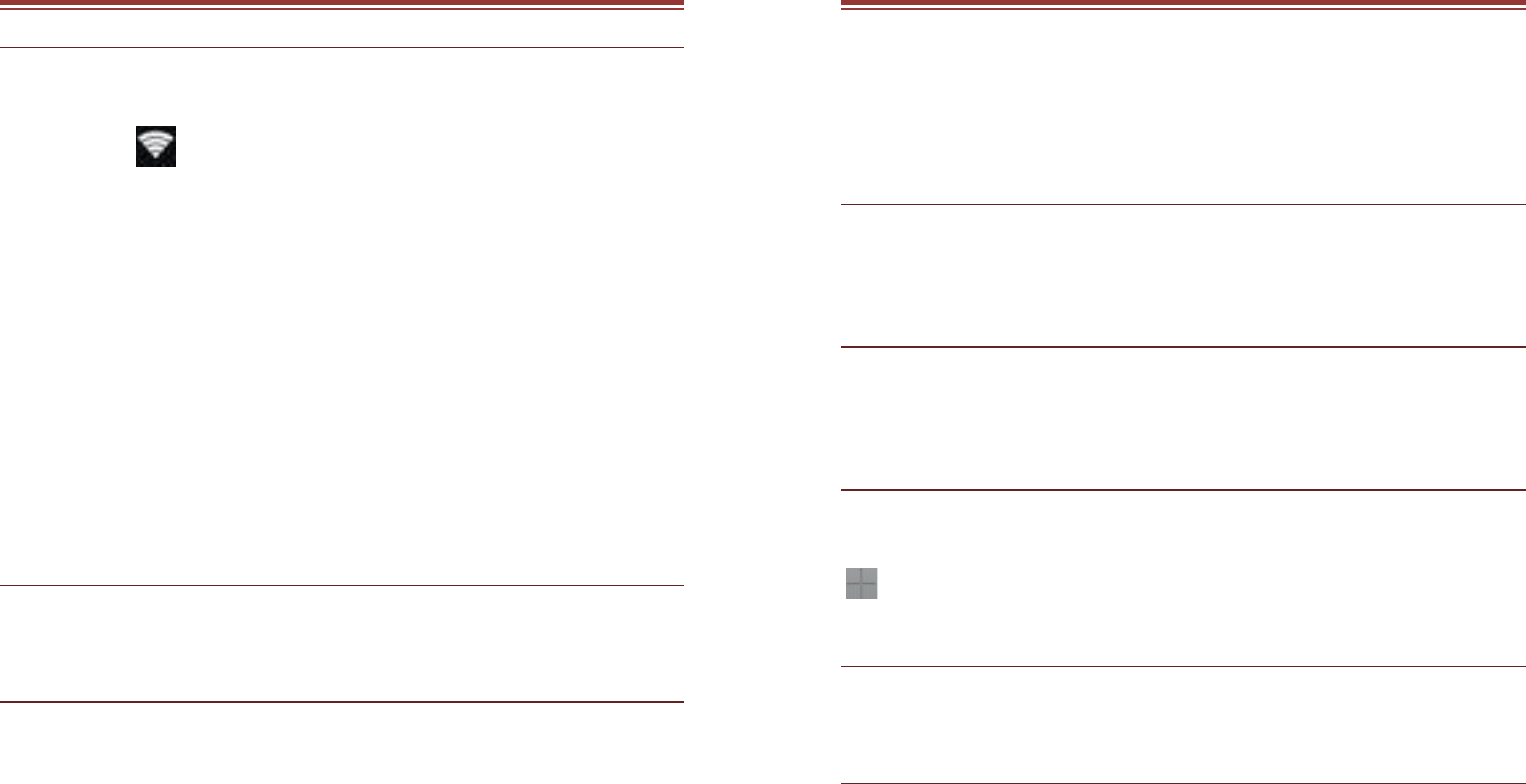17
6 . N E T W O R K
6.1 WI-FI
Connect to a wireless network to browse Internet.
Enter Main Menu and tap Settings.
Tap ‘ON’ to activate Wi-Fi.
Tap Wi-Fi > Network notification to start detecting
networks. The available networks will then be listed.
Tap Add Wi-Fi network to add a connection.
Note:
If the device before the connection is successful, the
equipment information will be saved in the pop-up window
selected connection, select forget to remove device
information.
If the device does not encrypt selected connection in the
pop-up window to connect.
If the device is encrypted, the pop-up window will appear,
enter the password.
Network connection is successful; the status bar icon
appears Wi-Fi connection.
6.2 3G
The device supports WCDMA protocol. Please make sure that you
device is turned off, then insert or remove the SIM card.
6.3 BLUETOOTH
You can transfer data, such as music to other device using
Bluetooth. Search the device and accept/transfer data. The
received data is automatically stored in the directory.
Access Settings by entering the main menu
Check Bluetooth to turn on Bluetooth
To make your device discoverable, select bluetooth
settings and check discoverable.
18
7 . S E T T I N G S
Select Settings to view and adjust the settings of your device. The
Settings menu is categorized into: Wireless & networks, Audio
profiles, Display, Storage, Battery, Apps, Location, Security,
Language & input, Backup & reset, Accounts and System.
7.1 SIM MANAGEMENT
Your device supports two SIM cards, which can be managed by
accessing the SIM Management sub-menu. You can view/change
the roaming settings of the cards using this menu.
7.2 WIRELESS & NETWORKS
Access this sub-menu to change/view the Wi-Fi, Bluetooth, Mobile
Networks, VPN settings, etc. Please refer to network section for
detailed information on Wi-Fi and bluetooth.
7.3 AUDIO PROFILES
Your device provides four pre-defined user profiles that allow the
operations of the device to best suit the environment you are in.
The profiles are General, Silent, Meeting and Outdoor. The Touch
icon adds a new profile.
7.4 DISPLAY
With this function you can configure the display characteristics of
the device including brightness, Auto-rotate screen, etc.
7.5 STORAGE
View and manage the data storage of your device:
Total Space and Available Space: Lists the amount of space on the
microSD card installed in your device and the amount you have
used to store photos, videos, music, and other files.
Un-mount SD Card: Un-mounts the microSD card from your device
so that you can format the card or safely remove it when the device
is on.
Available Space: The amount of internal phone storage used by the
operating system, its components, applications (including those