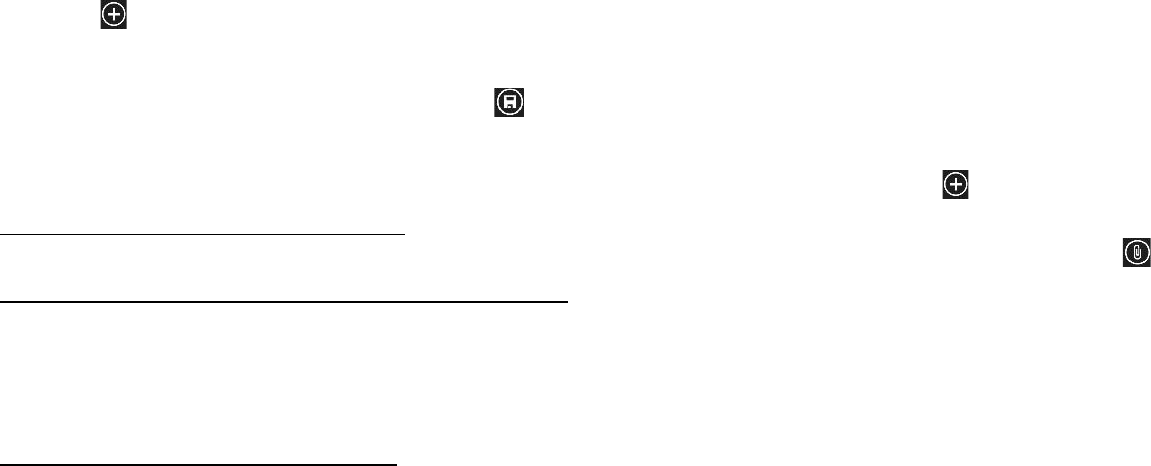27
To create a new group
1. From your Home screen, touch People icon or find it: Application
menu > People.
2. Select GROUPS.
3. Touch .
4. Choose account under which you want to create group.
5. Input the information of group, then touch .
Phone
Find it: Application menu > Phone
• History
Find it: Application menu > Phone > history tab
You can see all the phone records.
Email
Find it: Application menu > Email
The Email application in your phone offers you to compose, send and
receive emails through your regular email account.
You need create account first, and then create email to send. You can
configure Email for most accounts in just a few steps.
• Set up an email account in your phone
1. From your Home screen, then find it: Application menu >
Settings > Email + Accounts.
2. Enter your email address and password, then touch sign in.
28
3. If the settings for the email account cannot be downloaded
automatically, complete the setup manually. If necessary, contact your
email service provider for detailed settings.
4. When you are prompted, enter a name for your email account, so that
it is easily identifiable. The same name shows in the emails you send
from this account.
5. After you finish, touch sign in.
• Create and send an email
1. From your Home screen, then find it: Application menu > Email.
2. Touch .
3. Enter recipients’ addresses, and subject.
4. Compose email. Press , you can attach a file, select the type of
attachment, and select the file which you want to attach from the list
that appears.
5. If you want to add Cc/Bcc, press More, then touch Add Cc/Bcc.
6. When you finish, touch send to send the email.
• Receive emails
1. From your Home screen, then find it: Application menu > Email.
2. Touch more to sync, you can download new emails.
• Read your emails
1. From your Home screen, then find it: Application menu > Email.
2. In the email inbox, scroll up or down, and touch the email you want to
read.