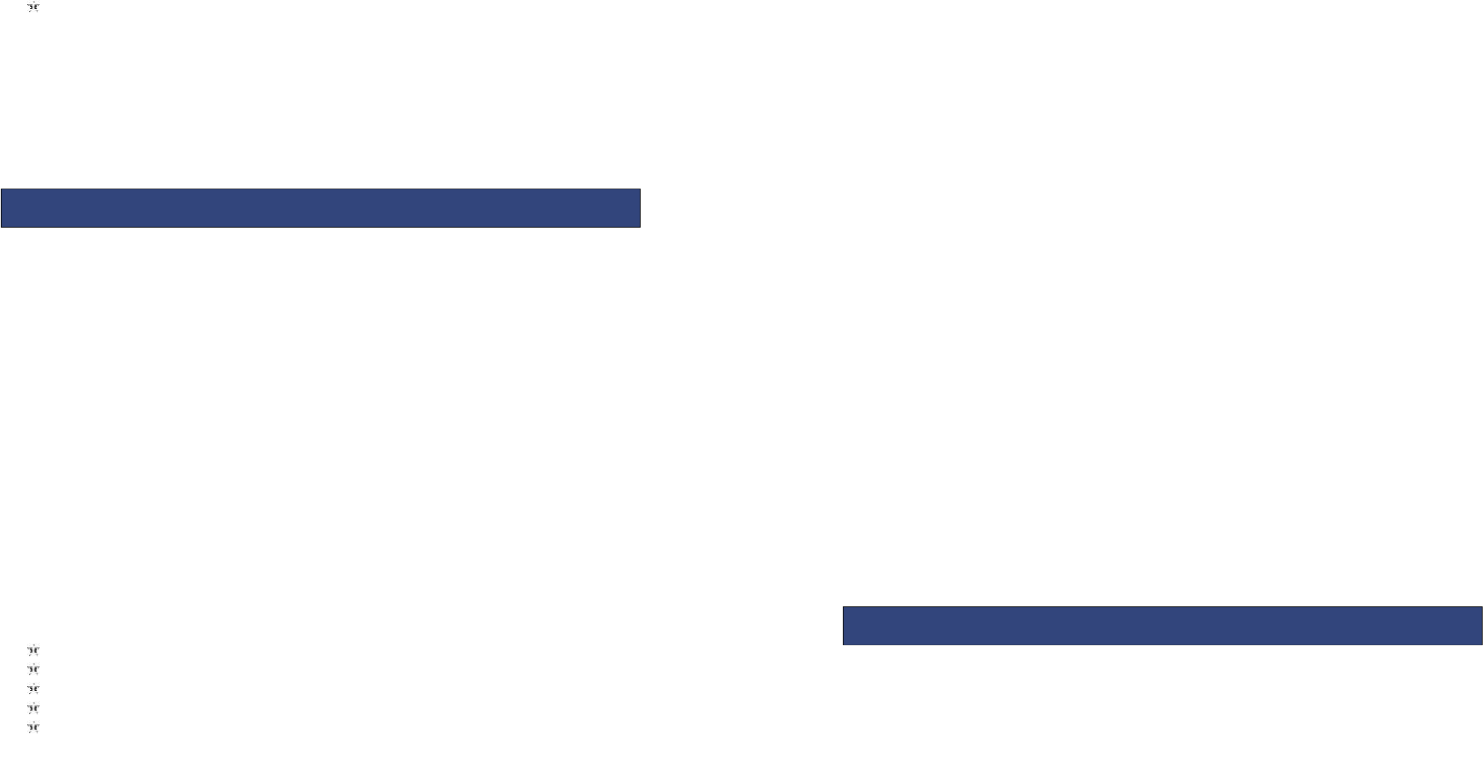The left and right navigation keys scroll through radio stations.
Radio options menu
Channel list – Radio stations names and frequencies can be saved. When in FM
Radio pressing the corresponding key will tune into the specified frequency.
Manual input – Radio frequency can be manually entered.
Auto search – Automatically searches and saves the found frequencies.
8.1 CALCULATOR
Calculator helps you perform basic arithmetic functions, such as addition,
subtraction, multiplication and division.
The navigation keys correspond to the arithmetic function displayed in the
calculator display.
Left navigation key – Multiply
Right navigation key – Divide
Up navigation key – Add
Down navigation key – Subtract
Middle key - Equals
8.2 ALARM
Alarms can be set to sound at the specified time. To add a new alarm follow these
steps:
Launch the alarm feature through the menu
Highlight an alarm and select ‘Edit’.
In the status menu select ‘On’.
Select time for alarm to sound and repeat value.
Select ‘Options’ – ‘Save’ and alarm is set.
When an alarm is active a bell icon is displayed at the top of the idle screen and
the alarm will be checked in the list.
8.3 CALENDAR
Calendar can be used to check the current date and plan events.
Calendar options
View: View the highlighted date and a list of associated appointments.
View all: View all of the saved entries in list view for all dates.
Add event: Launches the form to add an event to the calendar.
Delete event: Select to delete ‘All’, ‘Overdue’ entries or entries from a ‘Specific
period’.
Jump to date: Jump the selected date.
Go to today: the date of the input query calendar information
Go to weekly/monthly view: Can set the calendar display mode to show months or
weeks.
8.4 WORLD CLOCK
In this menu, press the left / right navigation key to view the time zone of cities round
the world.
8.5 BLUETOOTH
You can transfer data, such as images and videos to other devices using Bluetooth.
Search for devices and accept/transfer data. The received data is automatically
stored in your phone.
Bluetooth options
Power: Switch Bluetooth on and off
Visibility: If your device is visible other Bluetooth devices can find the phone; if you
select off, other Bluetooth devices can’t find the phone.
My device: Select to add new equipment and search for Bluetooth devices within
range of the signal. After the Bluetooth device is found, you can select the device
you wish to connect with.
Search audio device: Initiate a search for BT audio devices
My name: Modify the Bluetooth device name that other users can identify your
device with.
Files saved on the phone or memory card can be viewed and used here.
File manager options
- Open: Open the file or folder.
- New Folder – Create a new folder in which files can be stored
- Rename – The selected file or folder can be renamed.
- Delete – The selected file or folder can be deleted.
- Use as -If the selected file is an audio files it can be set as the ringtone for incoming
calls. If the selected file is image file, it can be set as wallpaper.
-Sort by: can "name", “time” ,"size", "type" or “none”.
- Send - The selected file can send by MMS or Bluetooth
- Copy: you can copy the select file to other folders.
- Move: you can move the select file to other folders.