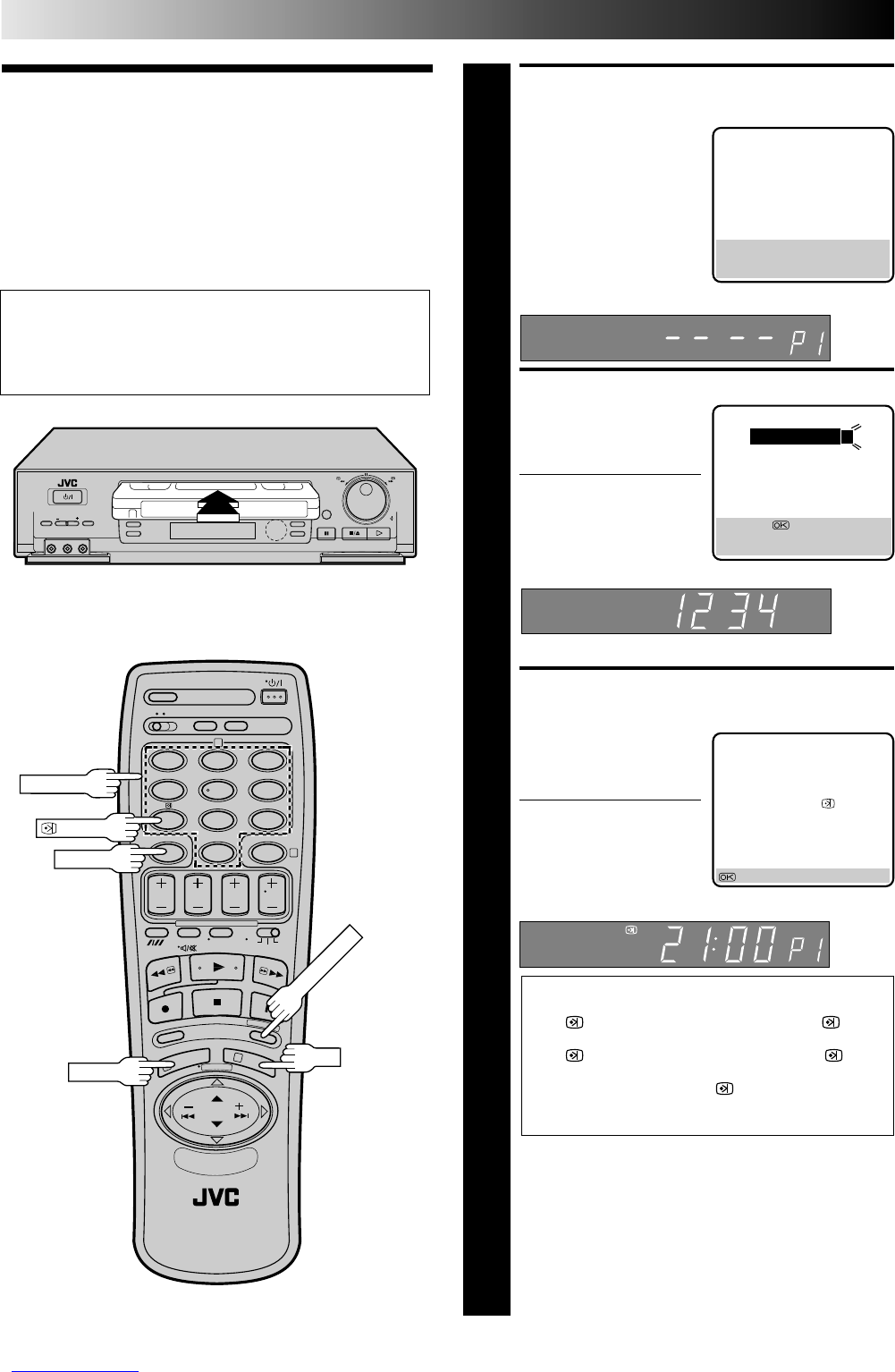26 EN
TIMER RECORDING
SHOWVIEW
Timer
Recording
ACCESS TIMER PROGRAMMING
SCREEN
1
Press PROG.
The front display panel looks like this:
ENTER SHOWVIEW NUMBER
2
Press the NUMBER keys to
enter the S
HOWVIEW
number of a programme
you wish to record.
● If you make a mistake,
press CANCEL to
backspace and then
input the correct number.
The S
HOWVIEW number
you enter appears on the front display panel:
The display panel can only show 4 digits at a time.
ACCESS SHOWVIEW
PROGRAM SCREEN
3
Press OK, and the
S
HOWVIEW Program screen
appears (if you’re just
starting out, “P1” appears).
The display panel shows
the programme start time.
Pressing PROG. CHECK
changes the display to the
programme stop time, then
the date and channel
position.
IMPORTANT
Be sure to confirm the setting of PDC/VPS recording.
● If "
ON" is displayed on the screen or " " is lit
on the display panel, PDC/VPS is set to ON.
● If "
OFF" is displayed on the screen or " " is
not lit on the display panel, PDC/VPS is set to OFF.
To change the setting, press
: PDC/VPS
(NUMBER key "7").
੬ "PDC/VPS Recording" on page 31.
● Make sure the channel position number you wish to
record is displayed; if not, see "S
HOWVIEW Setup" on
page 10 and set the Guide Program number for that
SHOWVIEW number correctly.
● If the number you entered is invalid, "ERROR"
appears on the screen and "Err" appears on the
display panel. Press CANCEL to backspace and input
a valid SHOWVIEW number.
● If "ERROR=GUIDE PROG" appears on the screen, see
"ATTENTION – Regarding Guide Program Number
Set" on page 27.
q
12
45
3
6
8
0
7
9
2
4
1
3
NUMBER
OK
CANCEL
Before performing SHOWVIEW timer recording:
● Be sure to read "SHOWVIEW Setup" (੬ pg. 10).
● Insert a cassette with the safety tab in place. The recorder
will come on automatically.
● Turn on the TV and select the VIDEO channel (or AV mode).