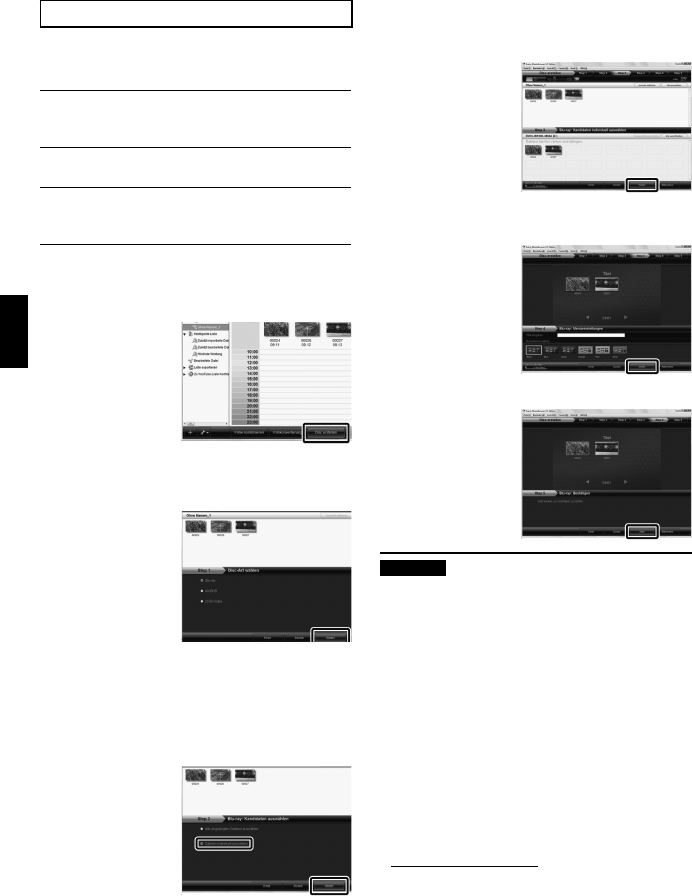T
Kopieren von Dateien auf eine Disk
Everio MediaBrowser unterstützt 3 Disk-
Formate. Wählen Sie das für Ihre Zwecke
geeignete aus.
DVD-Video-
Disk:
Geeignet, wenn Sie eine
Disk für Ihre Freunde und
Verwandten erstellen möchten.
AVCHD-Disk:
Geeignet für Video in hoher
Qualität.
BD:
Geeignet für Video in
hoher Qualität mit langen
Aufnahmezeiten.
1 Wählen Sie die Userliste und klicken
Sie auf [Disc erstellen].
2 Wählen Sie den Disctypen aus und
klicken Sie auf [Weiter].
3 Klicken Sie auf [Dateien individuell
auswählen] und dann auf [Weiter].
Um alle Dateien auf Disks zu speichern,
klicken Sie auf [Alle angezeigten Dateien
auswählen] und fahren dann mit Schritt 5
fort.
4 Ziehen Sie die Datei in den unteren
Bereich und legen Sie sie dort ab,
klicken Sie dann auf [Weiter].
5
Geben Sie den Disknamen ein, wählen Sie
das Menüthema und klicken Sie auf [Weiter].
6 Klicken Sie auf [Start].
HINWEIS
•
Beim Kopieren von im UXP-Aufnahmemodus
aufgenommen Videos zum Erstellen einer
AVCHD-Disk, muss das Video vor dem Kopieren
in XP-Modus konvertiert werden. Deshalb kann
dies länger dauern als das Kopieren von in
anderen Modi aufgenommenen Videos.
•
Verwenden Sie Everio MediaBrowser Player zum
Abspielen der Disk. Siehe Hilfe der mitgelieferten
Everio-MediaBrowser-Software zur Bedienung.
•
Klicken Sie auf [Hilfe] und dann auf
[MediaBrowser Hilfe], um Einzelheiten zum
Betrieb des Everio MediaBrowser zu erfahren.
•
Adobe
®
Reader
®
muss installiert sein, um
[MediaBrowser Hilfe] lesen zu können.
Adobe
®
Reader
®
kann von der Adobe-Website
heruntergeladen werden:
http://www.adobe.com
•
Hilfe bei der Bedienung der
bereitgestellten Software finden Sie in den
Supportinformationen. (Z p. 35)
Erstellen einer Disk mit dem PC (Fortsetzung)