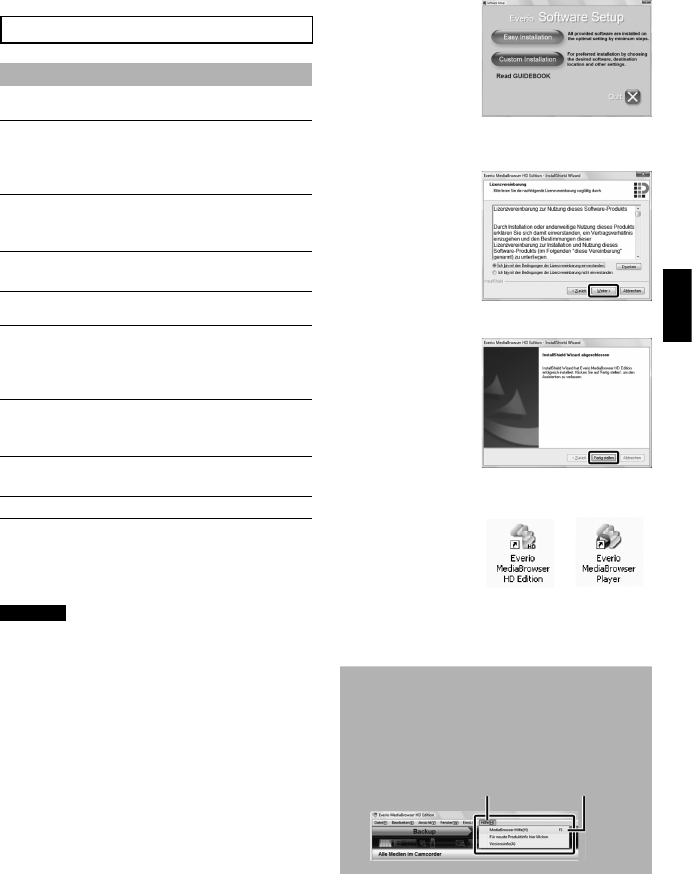31
GE
PC-BETRIEB
Sie können die Daten der Kamera kopieren
und eine Disk mit einem PC erstellen.
Q
Installieren der Software auf dem PC
Systemanforderungen
Windows Vista
Betriebs-
system:
Windows Vista
®
Home Basic (SP1)
Home Premium (SP1)
(32-Bit, vorinstalliert)
CPU:
Intel
®
Core
TM
Duo, 1,66 GHz oder höher
(Intel
®
Core
TM
2 Duo, 2,13 GHz oder
höher empfohlen.)
Arbeits-
speicher:
Mindestens 2 GB
Windows XP
Betriebs-
system:
Windows
®
XP
Home Edition (SP2/SP3)
Professional (SP2/SP3)
(vorinstalliert)
CPU:
Intel
®
Core
TM
Duo, 1,66 GHz oder höher
(Intel
®
Core
TM
2 Duo, 2,13 GHz oder
höher empfohlen.)
Arbeits-
speicher:
Mindestens 1 GB
Prüfen der PC-Spezifikation
Klicken Sie mit der rechten Maustaste auf
[Computer] (oder [Arbeitsplatz]) im Menü
[Start] und wählen Sie [Eigenschaften].
HINWEIS
•
Stellen Sie sicher, dass der PC ein
beschreibfähiges BD/DVD-Laufwerk besitzt.
•
Wenn Ihr System die Anforderungen nicht
erfüllt, empfehlen wir, die Dateien mit dem
BD/DVD-Brenner zu kopieren. (Z S. 28)
•
Macintosh-Benutzer können die im
Lieferumfang ihres Macintosh enthaltene
Software (iMovie ’08/09, iPhoto) nutzen, um
Dateien auf ihren Computer zu importieren.
Vorbereitung:
Legen Sie die mitgelieferte CD-ROM in
den PC ein. Unter Windows Vista erscheint
das Dialogfenster für die automatische
Wiedergabe.
1 Klicken Sie auf [Easy Installation].
Folgen Sie den Anweisungen auf dem Bildschirm.
2 Klicken Sie auf [Weiter].
3 Klicken Sie auf [Fertig stellen].
Das Everio MediaBrowser Symbol wird auf
dem Desktop erstellt.
Everio MediaBrowser Player ist eine Software, mit der
AVCHD-Discs auf dem PC abgespielt werden können.
(DVD-Disks können nicht abgespielt werden.)
Zum Anzeigen des Anweisungshandbuchs
für Everio MediaBrowser
1) Doppelklicken Sie auf das Everio
MediaBrowser-Symbol.
2) Klicken Sie auf
[Hilfe], und dann auf
[MediaBrowser Hilfe].
Hier klicken Hier klicken
Erstellen einer Disk mit dem PC