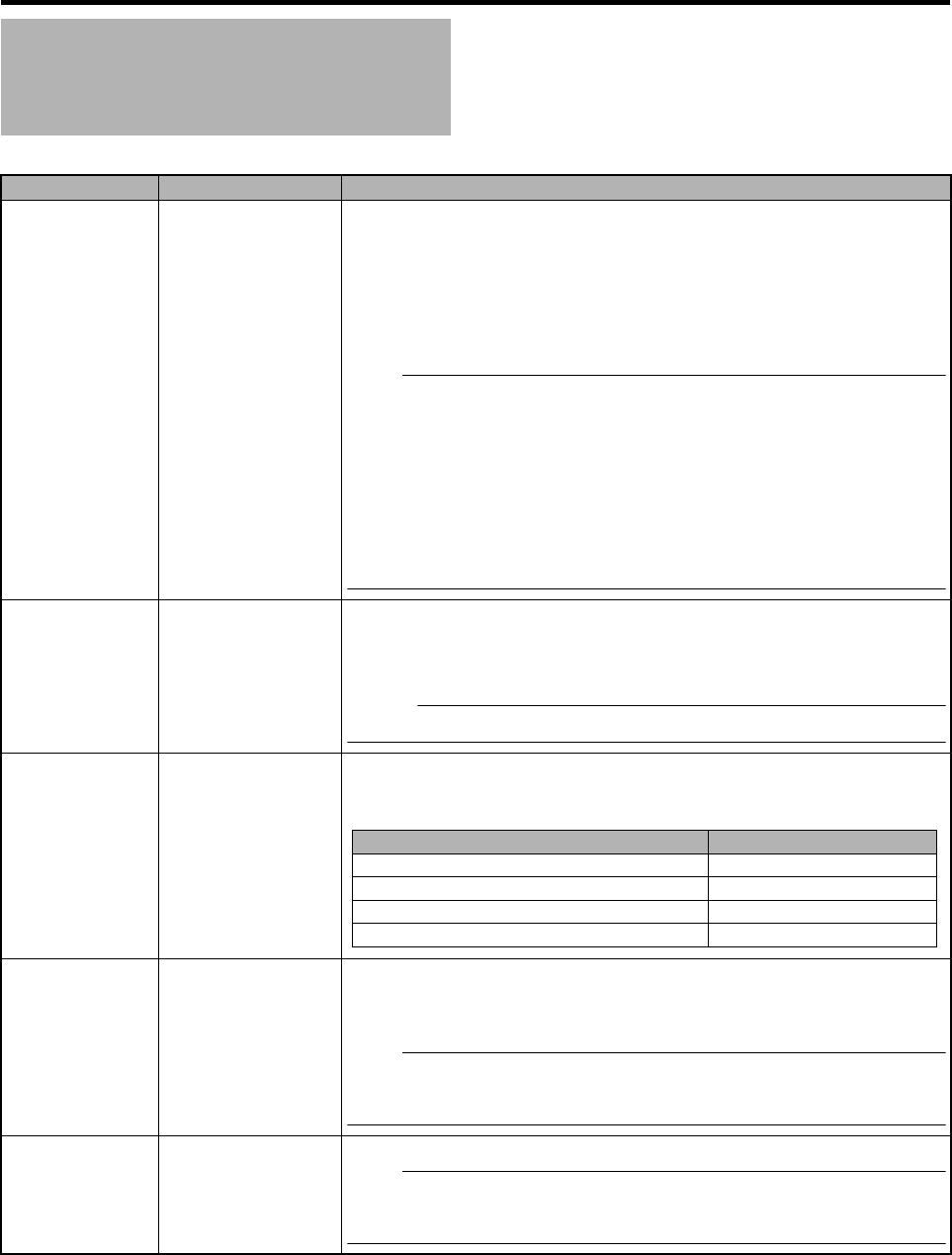94
Menu Display and Detailed Settings
* Default values are indicated in bold characters.
Others Menu (continued)
Item Setting Values Function
1394 Rec Trigger
Ext
Series
Split
Synchronize
Off
For setting the recording trigger for the external recording device connected to the
[IEEE1394] terminal.
Ext : Outputs recording trigger to the external system only. (Recording is not
performed by the internal system.)
Series : Outputs recording trigger to enable consecutive recording by the internal
and external systems.
Split : Outputs separate recording triggers to the internal and external systems.
Synchronize : Outputs recording trigger simultaneously to the internal and external
systems.
Off : Recording trigger is not output to the external system.
Memo :
This item is selectable only in Camera mode. It cannot be set when recording is in
progress on the camera recorder or an external device.
When the external recording device connected to the [IEEE1394] terminal switches to
the recording mode according to the settings, switching of operation mode using the
[CAM/MEDIA] button and the Clip Review function will be disabled.
When [1394 Rec Trigger] is set to ASplitB, the [REC] button on the side of the camera
recorder becomes a Rec Start/Stop button for the external device. (A Page 12)
When the [REC] button is pushed immediately after the power is turned on or after a
menu setting is changed, recording with the external device might start about 10
seconds late.
1394 Auto Power
Off
Enable
Disable
For setting whether to automatically turn off the power of the external recording device
connected to the [IEEE1394] terminal when the [POWER] switch of the camera recorder is
turned off.
Enable : Turns off the power automatically.
Disable : Disables this function.
Memo :
The IEEE1394 control is only valid for external devices with a POWER OFF button.
Mode LED
On
Off
For specifying the illumination settings of the operation mode indicator on the side control
panel of the camera recorder.
On : Lights up as below according to the operation mode. (A Page 8)
Off : Turns off the indicator.
Operation Mode Color
Camera Mode Blue/Purple
Media Mode (SD Card Mode) Green
Media Mode (IEEE1394 Mode) Orange
USB Mode Orange
Reset All
^ Resets all menu settings.
Select [Reset All] in the AResetB menu and press the Set button (R). The message
AResetting...B appears. After the resetting process is complete, the message ACompleteB
appears for about 1 second. Reset will not be performed if [Cancel] is selected.
Memo :
[Date/Time] (A Page 94) and [Time Zone] (A Page 95) cannot be reset.
This item is not selectable when recording in Camera mode, during Clip Review, and in
Media mode.
Date/Time
^ For setting the year, month, day, hour, and minute.
Memo :
The display order of the date (year, month, and day) follows the [Date Style] setting in
the [Status Display] menu. However, the 24-hour format is used for the hour display
regardless of the [Time Style] setting. (A Page 91)