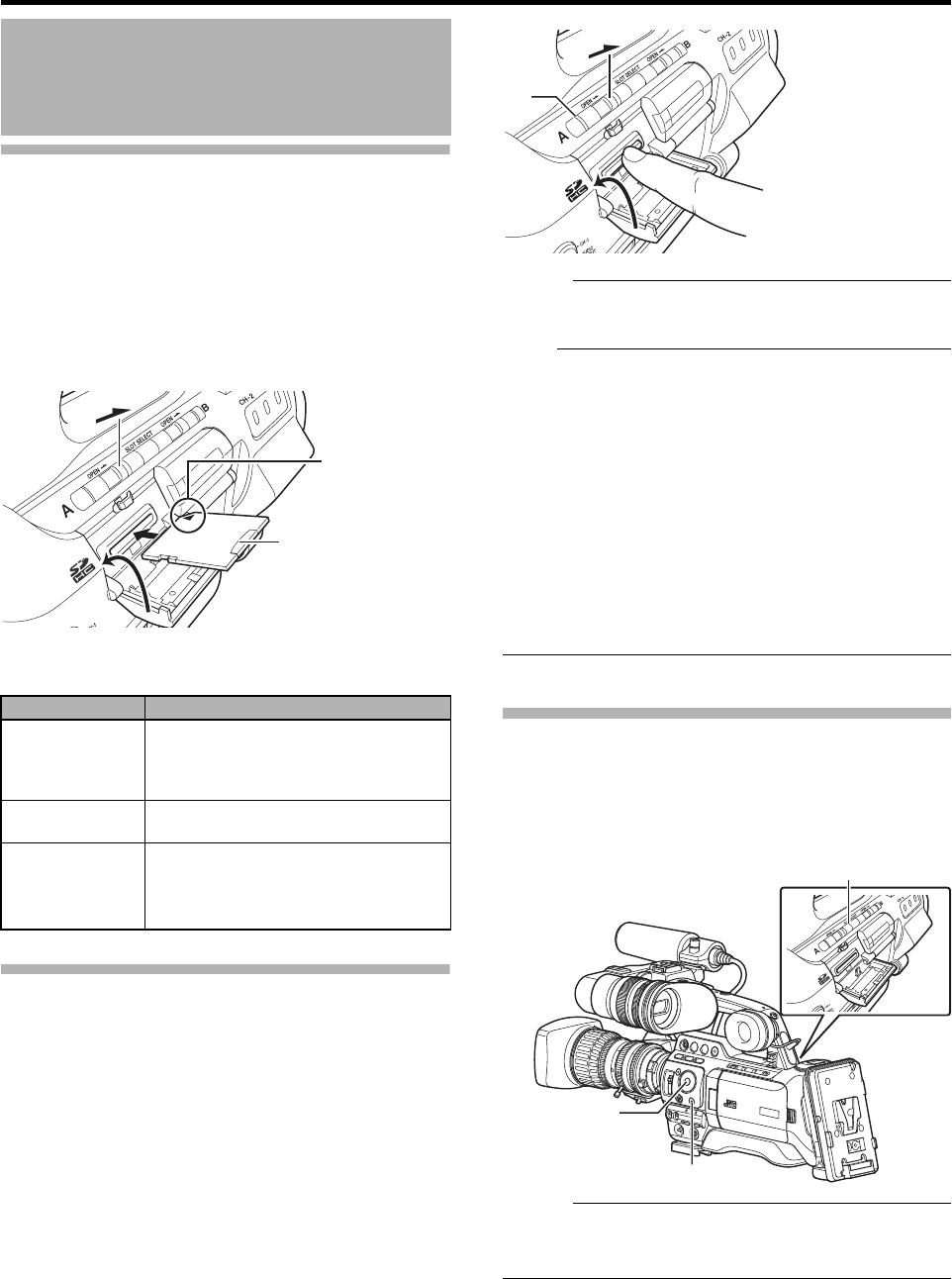32
Preparations
Inserting an SDHC Card
This camera recorder comes with two card slots for video/
audio recording and playback (Slot A and B).
1 Slide the SDHC card cover knob of the desired slot in
the direction of the arrow and open the cover.
2 Insert an SDHC card with the notched corner first.
3 Close the SDHC card cover.
Card Slot Status Indicator
The following table shows the respective states of slot A and B.
Removing the SDHC Card
1 Check that the SDHC card to be removed is not being
accessed (lights up in red).
2 Slide the SDHC card cover knob in the direction of the
arrow and open the cover.
3 Push the SDHC card and remove it from the slot.
4 Close the SDHC card cover.
Memo :
When both slots are inserted with usable SDHC cards, the
previously selected slot is used.
Note :
Data may be lost if you turn off the power of the camera
recorder or remove the SDHC card when it is being
accessed. All data recorded on the card, including the file
that is being accessed, may be corrupted. Be sure to
check whether the status indicator is lighted in green or
not before you turn off the power or remove the SDHC
card.
If you mistakenly remove the card when it is being
accessed, reinsert the card only after the status indicator
goes off.
The SDHC card may not be recognized if you insert and
remove the card within a short time. When this happens,
remove the card and wait for a few seconds before you
reinsert.
Switching SDHC cards
When both card slots are inserted with SDHC cards, you can
use the [SLOT SELECT] button to switch the card to use.
When the memory on an SDHC card is full during recording,
data recording automatically switches to the other card.
Memo :
The [SLOT SELECT] button is disabled during recording
or playback. Cards will not be switched even if you press
the button.
SDHC Cards (continued)
Lamp Slot Status
Lights up in red Inserted SDHC card is being accessed.
(writing/reading data)
Do not turn off the power of the camera
recorder or remove the SDHC card.
Lights up in green On standby. Inserted SDHC card can be
used for recording or playback.
Light goes out SDHC card is not inserted.
An unusable card is inserted.
An SDHC card is inserted but a different
slot is selected.
1
2
3
SDHC Card
Notched Corner
2
3
4
1
[SLOT SELECT] Button
[CANCEL] Button
Cross-Shaped
Button
(JKH I)
Set Button (R)