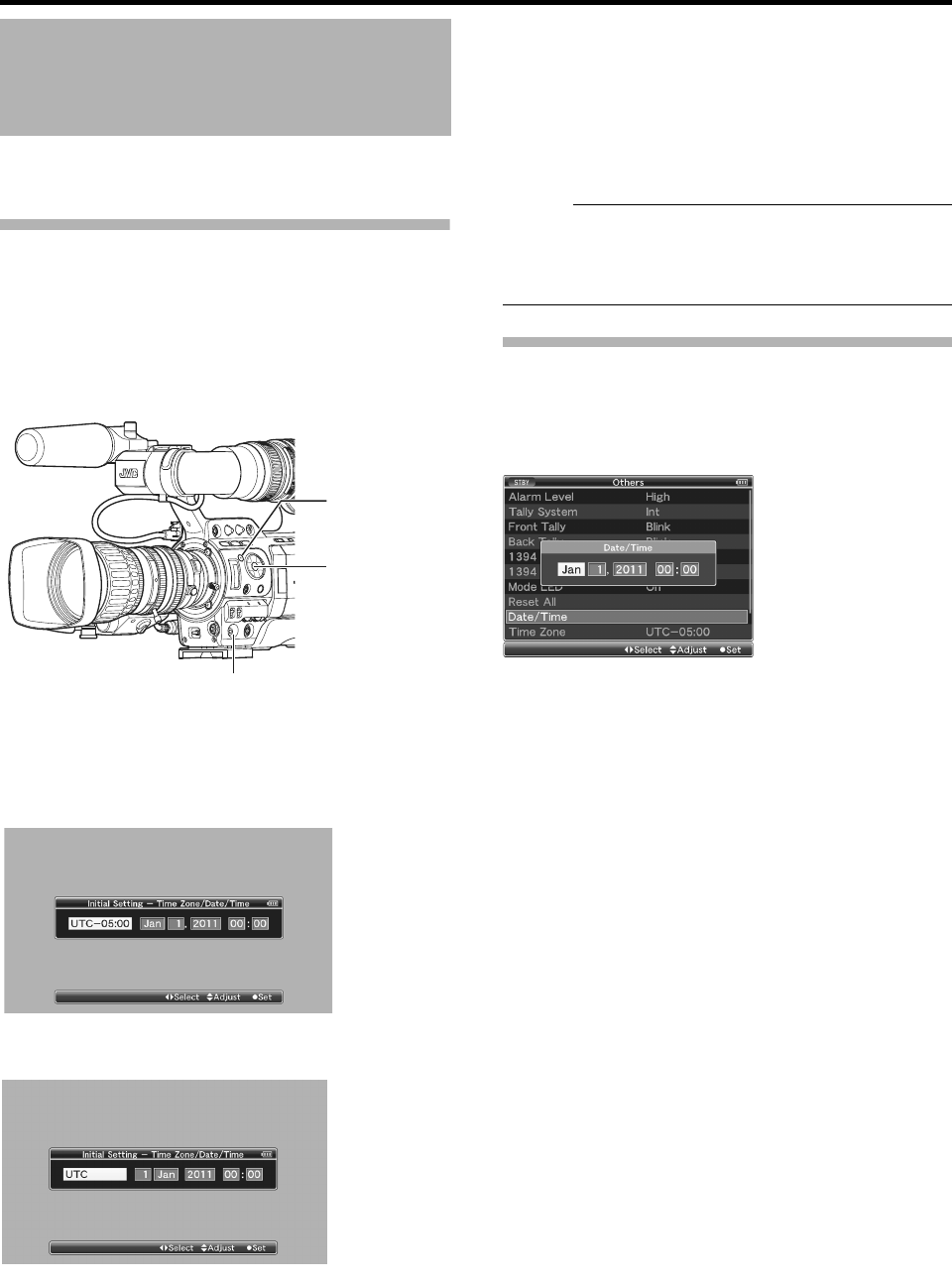26
Preparations
Set the date/time of the built-in clock in the [Initial Setting]
screen. The configured date/time data is saved in the built-in
rechargeable battery even if the power is turned off.
Setting the Clock in the [Initial Setting]
Screen
The [Initial Setting] screen appears when the power is turned
on for the first time and when the built-in battery is turned on
again after being fully discharged.
All operations are disabled until initial settings are complete.
1 Set the [POWER] switch to AONB.
The [Initial Setting] screen appears.
For GY-HM750CHU/GY-HM750U
For GY-HM750CHE/GY-HM750E
2 Specify [Time Zone] and [Date/Time].
A Move the cursor with the cross-shaped button (H I) and
select the setting item.
B Change the values with the cross-shaped button (JK).
3 Press the Set button after setting is complete.
The clock is set to 0 seconds of the input date/time.
Memo :
The configured date/time data can be displayed on the LCD
monitor and viewfinder and be recorded to the SDHC card.
The value of the year can be set in the range of A2000B to
A2099B.
Changing the Time after Initial Setting
Setting the date/time (A Page 94)
1 Select [Others] menu B [Date/Time].
The [Date/Time] setting screen appears.
2 Set the date and time.
A Move the cursor with the cross-shaped button (H I) and
select the setting item.
B Change the values with the cross-shaped button (JK).
3 Press the Set button (R) after setting is complete.
The clock is set to 0 seconds of the input date/time.
Setting the Clock (Initial
Setting)
[MENU] Button
Cross-Shaped
Button
(
JKH I)
Set Button
(
R)
[POWER] Switch