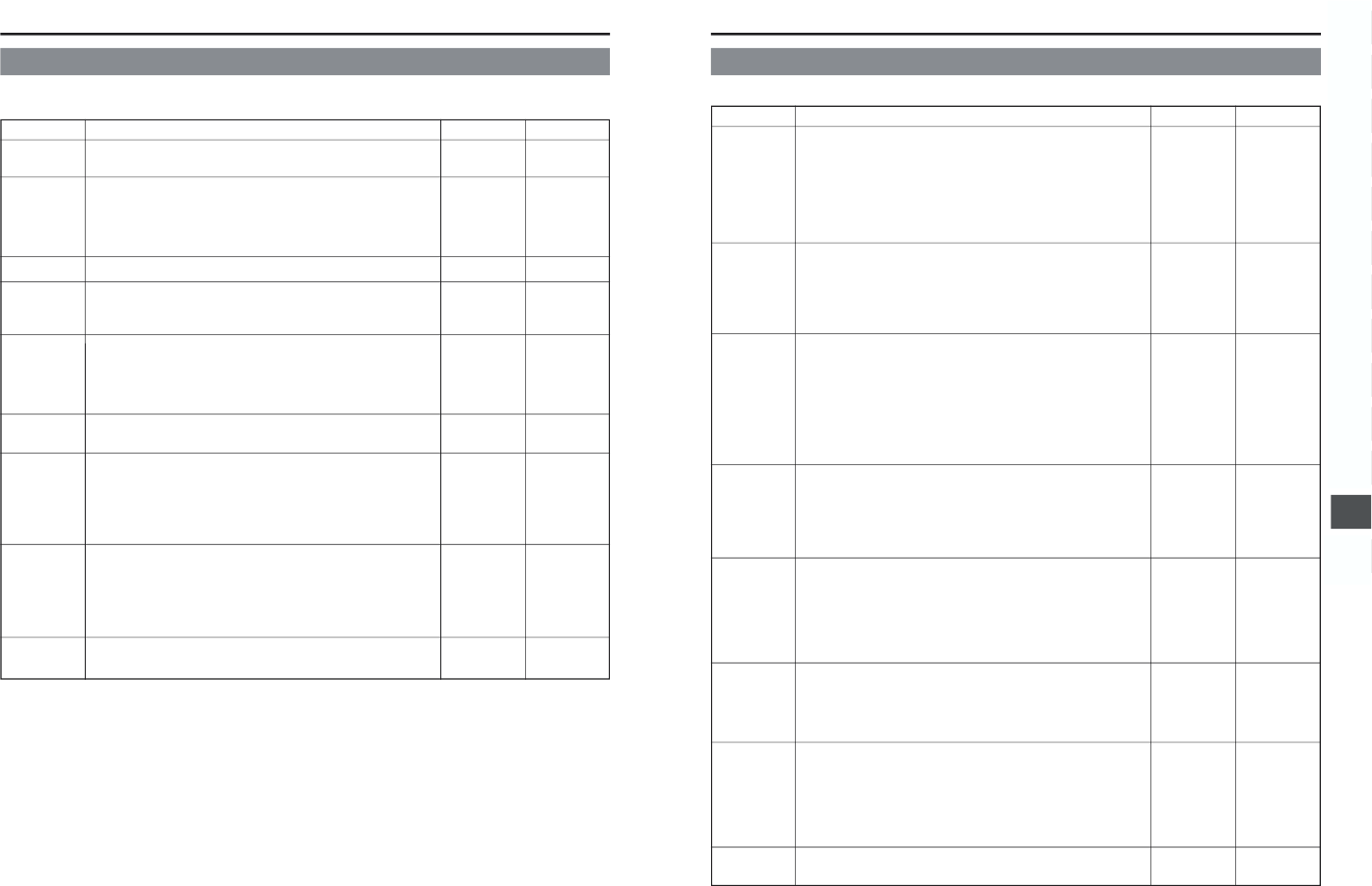68
11. MENU SCREENS
CAMERA
OPERATION
CAMERA
PROCESS
AUDIO/VIDEO
LCD/VF
TC/UB/
CLOCK
OTHERS
FILE
MANAGE
MENU ALL
RESET
EXIT
–––––
–––––
–––––
–––––
–––––
–––––
–––––
CANCEL
EXECUTE
–––––
Displays a menu screen for setting the operation mode for camera shooting.
● This item is only displayed in the Camera mode.
Displays a menu screen for adjustments of the picture quality of the camera
image. The ADVANCED PROCESS menu screen and SKIN COLOR
ADJUST screen can be displayed through the CAMERA PROCESS menu
screen.
● This item is only displayed in the Camera mode.
Displays a menu screen related to audio and video.
Displays a menu screen for selecting whether to display characters on the
LCD monitor or in the viewfinder, and for adjustments of the picture quality
of LCD monitor. It consists of two screens.
Displays a menu screen for setting the time code, user’s bit data, date and
time.
The ways that the date and time are recorded together with the display
style are set here. The TIME/DATE menu screen and CLOCK ADJUST
screen can be displayed through the TC/UB/CLOCK menu screen.
Displays a menu screen for setting other functions and to display the hour
meter. It consists of two screens.
Displays the FILE MANAGE menu screen.
The menu screen setting contents can be stored in the GY-DV5000 in
files (FILE CAM1 or CAM2), and the menu screen settings stored in files
can be read out. The menu screen setting contents can also be reset to
the initial setting values. (Individual files.)
☞ See “FILE MANAGE Menu Screen” on page 67.
Selects whether the menu screen settings should be reset to the initial
setting values.
If reset operation is performed, the power is automatically turned off and
then on again. The Camera mode and VTR mode menu settings are reset.
CANCEL: Reset not performed
EXECUTE: Reset
The normal screen returns when the SHUTTER dial is pressed while the
cursor is aligned with this item.
–––––
–––––
–––––
–––––
–––––
–––––
–––––
CANCEL
–––––
11-4 TOP MENU Screen
Different menu screens are displayed depending on whether the GY-DV5000 is in the Camera mode or in the VTR mode. In the VTR
mode, the CAMERA OPERATION and CAMERA PROCESS menu screens are not displayed.
Item Function Variation Range Initial Setting
69
11. MENU SCREENS
11-5 CAMERA OPERATION Menu Screen
The CAMERA OPERATION menu screen is only displayed in the Camera mode.
Item Function Variation Range Initial Setting
SHUTTER
FAW
GAIN L
GAIN M
GAIN H
LOLUX GAIN
SMOOTH
TRANS
SPOT L/
BACK L
ASPECT
RATIO
PAGE BACK
STEP
VARIABLE
NONE
A
B
PRESET
–3dB
0dB
3dB
6dB
9dB
12dB
15dB
18dB
ALC
24dB
24dB+SS
30dB
30dB+SS
36dB
36dB+SS
ON
OFF
LOW
MIDDLE
HIGH
4:3
LETTER
–––––
STEP
NONE
L: 0dB
M: 9dB
H: 18dB
30dB
OFF
MIDDLE
4:3
–––––
The SHUTTER button on the right side section is used to select STEP for
fixed shutter speed or V.SCAN variable scanning rate for shooting computer
monitor screens.
STEP :Enables setting of different fixed shutter speeds. [1/7.5, 1/
15, 1/30, 1/60, 1/100, 1/250, 1/500, 1/1000, 1/2000, 1/4000,
1/10000]
VARIABLE :Selected when shooting computer monitor screens, etc.
[Variable range: 60.1 to 2084.6 Hz]
Selects the W.BAL switch (
%
on page 13) position to which the FAW (Full-
Time Auto White Balance Adjustment) function is to be assigned.
NONE :FAW function is not used.
A:FAW is assigned to the A position.
B:FAW is assigned to the B position.
PRESET :FAW is assigned to the PRESET position.
Selects the gain value in each position of the GAIN switch (
#
on page
13).
Sets the gain up value when in the LOLUX mode.
(SS: Shutter speed 1/30)
Smoothens the transition when the GAIN switch (
#
on page 13), or
WHT.BAL switch (
%
on page 13) is switched over and achieves gradual
change in place of sudden change.
However, the smooth transition function does not function when switching
the GAIN switch set in ALC, FAS button and the LOLUX button.
ON :Activates the smooth transition function.
OFF :Deactivates the smooth transition function.
Sets the level of auto iris when setting the AUTO IRIS switch to BACK L or
SPOT L.
LOW : Lowers the iris level.
MIDDLE : Opens/Closes the iris by 1 step from the standard state.
HIGH : Raises the iris level.
Sets the image size of the video signal.
4:3 :4:3 aspect ratio image output.
LETTER :LETTER BOX (16:9 aspect ratio) image output.
● When setting DATE REC in the TIME/DATE menu screen to BARS or
BARS+CAM, the screen size will be fixed at an aspect ratio of 4:3.
● When ASPECT RATIO is set to LETTER, 16:9 aspect ratio distinction
ID signal is outputted from the Y/C OUT terminal.
The TOP MENU returns when the SHUTTER dial is pressed with the
cursor at this position.