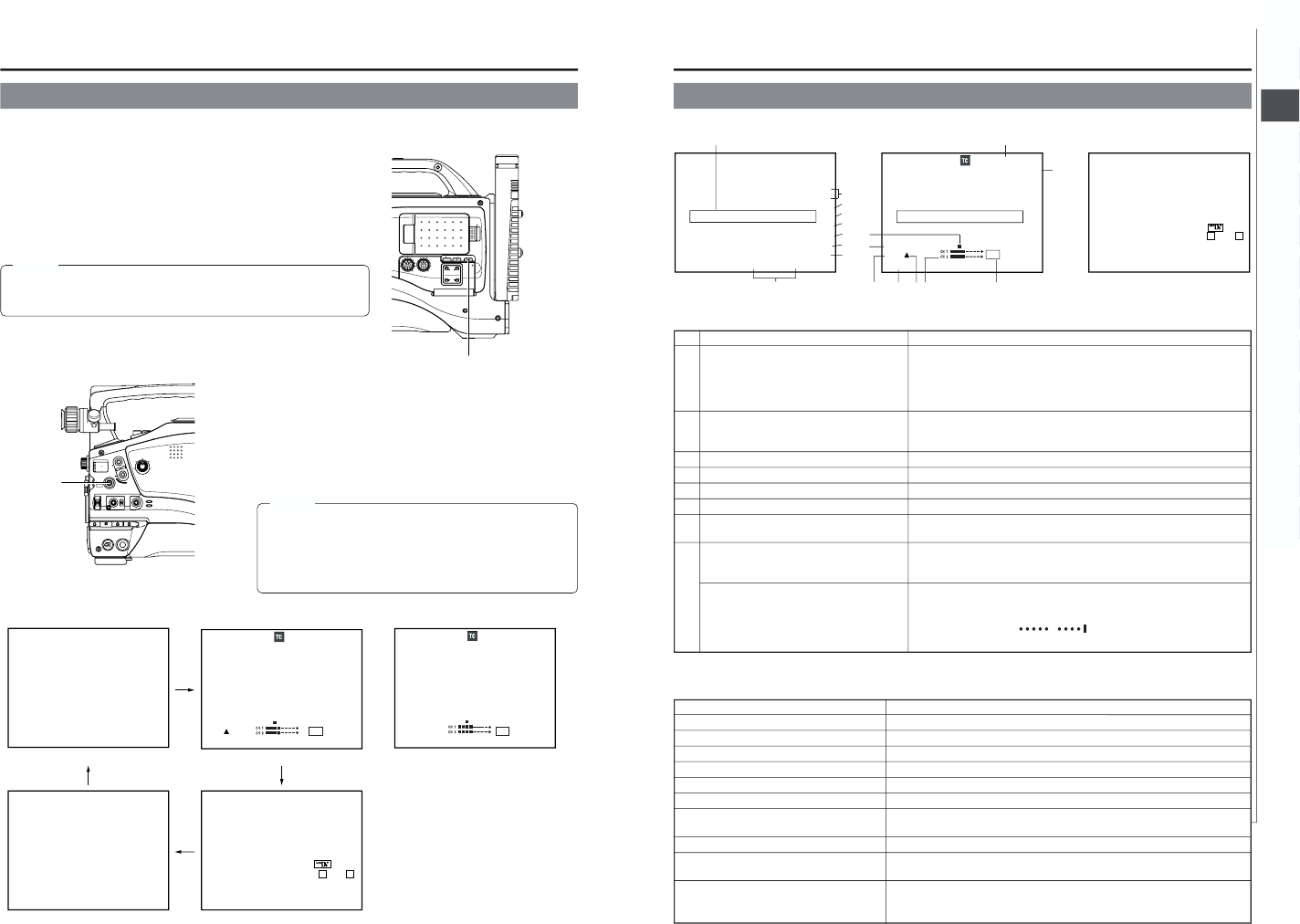In addition to showing the EE image and the playback picture, the LCD monitor and viewfinder are also used for the following
character displays. To show characters on the LCD monitor, press the DISPLAY button briefly.
■ Status screens (screens for checking the current camera settings)
■ Alarm message display
■ Auto white display (only displayed in the Camera mode)
■ Safety zone display (only displayed in the Camera mode)
■ Menu setting screens
MEMO:
● When the OUTPUT CHAR. item on the OTHERS (1/2) menu screen is set to
ON, the character displays mentioned above are also output through the
MONITOR OUT connector and Y/C OUT connector.
■ Status Screens
Press the STATUS button while normal screen is displayed to show one
of the status screens. The contents of the status display are divided into
those for the Camera mode and those for the VTR mode.
● Each time the STATUS button is pressed in the Camera mode, one of
four status screens is displayed. (STATUS 0, STATUS 1, STATUS 2,
STATUS 3)
● One type of screen is displayed in the VTR mode (DV signal input
mode).
MEMO:
● When the STATUS button is pressed for 1 second or longer, the
menu setting screen is displayed. To display the Status screen while
the menu setting screen is displayed, press the STATUS button to
return to the normal screen.
● The DISPLAY button can be pressed to show characters alone in
magnified size on the LCD monitor.
STATUS button
DISPLAY button
● Camera mode
STATUS 1 Screen
●
Status 0
No. Item Contents
1 Indication of various function operations ACCU-FOCUS : Blinks during the ACCU-FOCUS operation.
SKIN AREA : Blinks while the skin tone detail color area is displayed.
ALC : Displayed when ALC function alone is ON.
FAS:Displayed when the Full Auto Shooting function is ON.
S:Displayed when the SHUTTER or V.SCAN function is ON.
2 Gain operation indication * dB : Indicates gain value when gain is other modes than 0 dB, LOLUX
and ALC.
LUX : Indicated when LOLUX is ON.
3 Indication of FAW operation FAW : Indicated when Full Auto White Balance is ON.
4 Indication of Iris level operation I : Indicated when IRIS BACK LIGHT or IRIS SPOT LIGHT is selected.
5 Indication of skin tone detail color operation SD : Indicated when skin tone detail is ON.
6 Indication of Black operation B : Indicated when BLACK STRETCH or BLACK COMPRESSION is ON.
7 Voltage indication (Example) 12.2 V : Indicates battery voltage in 0.1 V steps.
* This indication blinks when the remaining battery power is low.
8 Indication of date and time Indicates the date and time.
Whether or not the date and time should be displayed as well as the display
style are set on the TIME/DATE menu.
LCD BRIGHT indication When the brightness of the monitor screen is adjusted with the LCD BRIGHT
button, the date and time indications and the D VTR mode indication are
turned off and the LCD BRIGHT indicator is displayed.
(Example) BRIGHT +5
Numeric value : Any of –5, –4, –3, –2, 0, +1, +2, +3, +4, +5.
Setting Condition Contents of Indications
When the gain value is changed GAIN –3 dB, 0dB, 3dB, 6 dB, 9 dB, 12 dB, 15 dB, 18 dB.
When gain is ALC GAIN ALC
When the LOLUX mode is ON/OFF LOLUX ON, LOLUX OFF
When the AUTO KNEE is ON/OFF AUTO KNEE ON, AUTO KNEE OFF
When the FULL AUTO is ON/OFF FULL AUTO ON, FULL AUTO OFF
When the ZEBRA is ON/OFF ZEBRA ON, ZEBRA OFF
When the shutter speed is changed SHUTTER 1/7.5, 1/15, 1/30, 1/60, 1/100, 1/250, 1/500, 1/1000, 1/2000, 1/4000,
1/10000 (U model)
When the variable shutter speed is changed V. SHUTTER 1/60.1 to 1/2084.6 (U model), 1/50.1, to 1/2067.8 (E model)
When the shutter is OFF SHUTTER OFF
(Shutter speed: 1/60)
When the white balance value is changed (Example) WHITE BAL A <3200K>
Numeric value : Any of 2300, 2500, 2800, 3000, 3200, 3400, 3700, 4300, 5200,
6500, 8000
9 Event Indication
When the Gain or Shutter Speed is changed manually, the setting condition is displayed for about 3 seconds at the time the
change is made.
1
2
3
4
5
6
7
9
8
STATUS 0 Screen STATUS 2 Screen
+