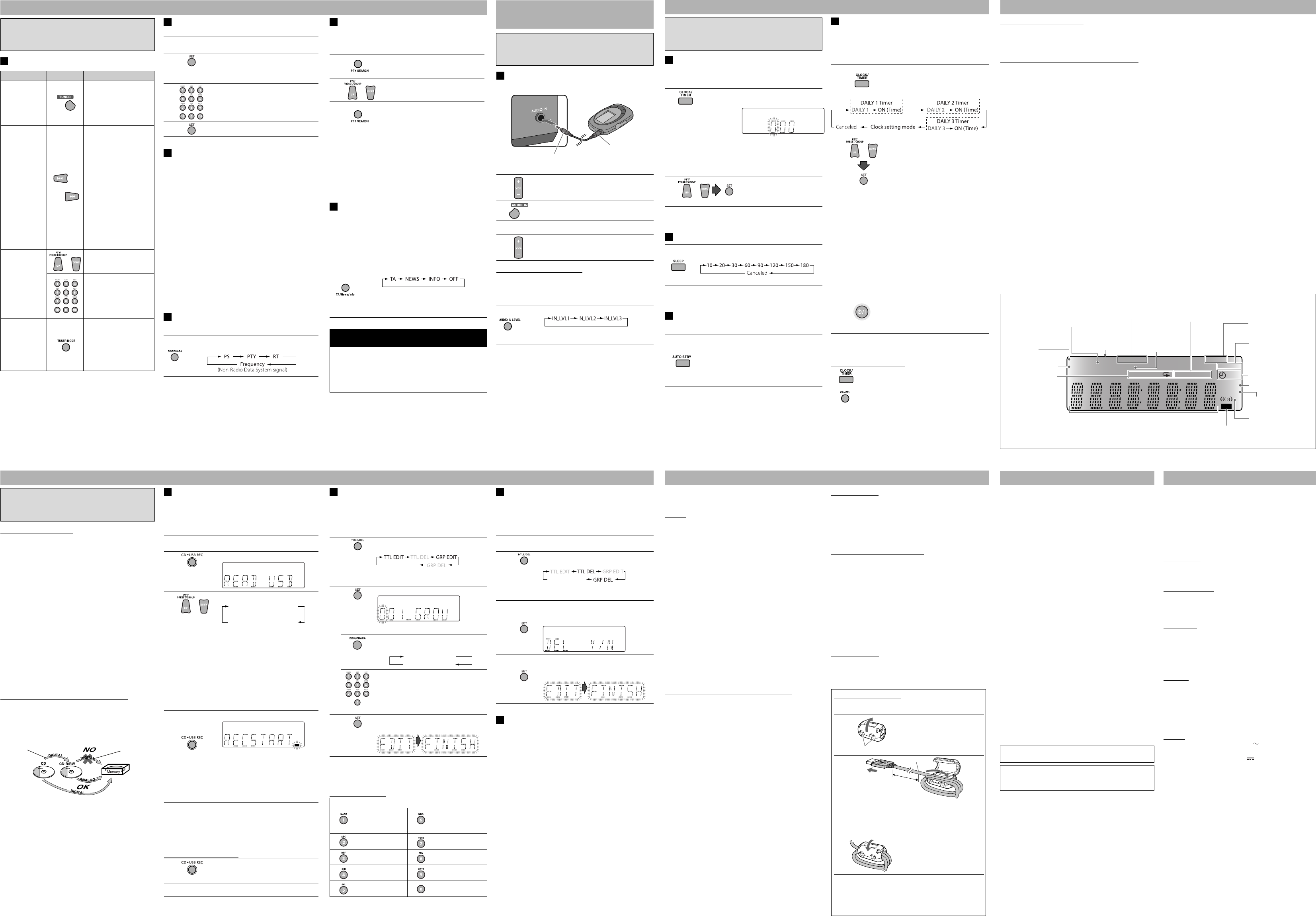MONO
MP3
1
WMA
RND
ST
TA
News Info
AHB PRO
A.STBY
12
S.TURBO
SLEEP
PRGM
RESUME
USB
CD
AM
FM
REC
To Press Indication/Result
Select FM or AM
Press repeatedly.
• The selected frequency
band appear.
• You can also use FM or
AM on the System to
select “FM” or “AM.”
Select a
frequency
or
Press and hold for more
than 2 seconds.
The System starts
searching for stations and
stops when a station of
sufficient signal strength
is tuned in.
• If an FM program is
broadcast in stereo, the
ST (stereo) indicator
lights up (only when
the reception is good).
• Press during searching
to stop.
• Press repeatedly to
change the frequency
step by step.
Tune in to a
preset station
• For
stations, see
the right
column.
or
Press repeatedly to select
its preset number.
Press to select its preset
number.
Examples:
To select 5, press 5.
To select 15, press h 10,
1, then 5.
Change the FM
reception mode
(When an
FM stereo
broadcast is
hard to receive)
Press to improve
reception.
The MONO (mono)
indicator lights up.
Stereo effect will be lost.
To restore the stereo
effect, press again.
5 7
6 8
Maintenance Specifications
You can preset 30 FM and 15 AM stations manually.
1
Tune in to a station you want to preset.
• You can also store the FM reception mode.
2
Press to activate the preset number entry
mode.
• Finish the following steps while the
indication on the display is flashing.
3
Press to select a preset number for the
station you want to store.
• You can also use UP or DOWN to select
a preset number.
4
Press to store the station.
System
Radio Data System allows FM stations to send an additional
signal along with their regular program signals.
With the System, you can receive the following types of
Radio Data System signals.
PS (Program Service): Shows commonly known
station names.
PTY (Program Type): Shows types of broadcast
programs.
RT (Radio Text): Shows text messages the
station sends.
Enhanced Other Networks: Provides the information
about the types of the
programs broadcast by the
Radio Data System stations
of the different networks.
NOTE:
If you want to know more about Radio Data System, visit
<http://www.rds.org.uk>.
Information
Each time you press the button, the information
changes as follows:
NOTE:
If no Radio Data System signals are sent by a station, “NO PS,”
“NO PTY,” or “NO RT” appears.
Listening to Digital Audio
Player
Learning More about This System
• Do not use the following USB mass storage class devices...
– Whose rating is other than 5 V and exceeds 500 mA.
– Equipped with special functions such as data security
functions.
– Divided by 2 or more partitions.
• For the USB mass storage class device playback...
– When connecting a USB mass storage class device, also
refer to its manual.
– Connect one USB mass storage class device to the
System at a time. Do not use a USB hub.
– This System is compatible with USB 2.0 Full Speed.
– You can play back MP3/WMA/WAV files in a USB mass
storage class device (maximum data transfer rate:
2 Mbps).
– You cannot play back a file larger than 2 Gigabytes.
– This System may not play back some USB mass storage
class devices and does not support DRM (Digital Rights
Management).
• The System recognizes up to 999 tracks (files) per group,
and 99 groups per disc/USB mass storage class device.
The total number of tracks (files) that the System can
detect is 4 000.
Setting the Clock and Using Timers (see page 7)
• You can set the clock and Daily Timer while the ECO
(ecology) Mode is turned on. While setting the clock or
Daily Timer, the display is turning on.
• The clock may gain or lose 1 to 2 minutes per month. If
this happens, readjust the clock.
• When you unplug the AC power cord or if a power failure
occurs, the clock and the timer will be canceled. You need
to set the clock first, then the timer again.
Timer Priority:
• If you set the Sleep Timer after Daily Timer starts playing
the selected source, Daily Timer is canceled.
Listening to FM and AM Broadcasts
Digital Audio Player
To get the best performance of the System, keep your discs
and mechanism clean.
Handling discs
• Remove the disc from its case by holding it at the edge
while pressing the center hole lightly.
• Do not touch the shiny surface of the disc, or bend the
disc.
• Put the disc back in its case after use.
• Be careful not to scratch the surface of the disc when
placing it back in its case.
• Avoid exposure to direct sunlight, temperature extremes,
and moisture.
To clean the disc:
• Wipe the disc with a soft cloth in a straight line from center
to edge.
Cleaning the System
• Stains should be wiped off with a soft cloth. If the System is
heavily stained, wipe it with a cloth soaked in water-diluted
neutral detergent and wrung well, then wipe clean with a
dry cloth.
• Since the System may deteriorate in quality, become
damaged or get its paint peeled off, be careful about the
following:
– DO NOT wipe it hard.
– DO NOT wipe it with thinner or benzine.
– DO NOT apply any volatile substance such as insecticides
to it.
– DO NOT allow any rubber or plastic to remain in contact
for a long time.
– DO NOT wipe it with wet cloth.
JVC bears no responsibility for any loss of data in USB mass
storage class device while using this System.
Microsoft and Windows Media are either registered
trademarks or trademarks of Microsoft Corporation in the
United States and/or other countries.
(PTY Search)
You can locate a particular kind of program from the preset
stations (see the left column) by specifying the PTY codes.
1
Press to enter the PTY code setting
mode.
“PTY” and “SELECT” appear alternately.
2
or
Select a PTY code.
3
The System searches for 30 preset FM
stations, stops when it finds the one
you have selected, and tunes in to that
station.
• To stop searching any time during search, press
PTY SEARCH.
• To continue searching after it stops on an unwanted
station, press PTY SEARCH while the indications on the
display are flashing.
NOTE:
If no program is found, “NOTFOUND” appears.
Your Choice Automatically
The Enhanced Other Networks function allows the System
to switch temporarily to a preset FM station broadcasting a
program of your choice (TA, NEWS, or INFO).
• This function works while listening to an FM station
providing the required signals.
Press repeatedly to select the program type as
follows:
TA: Traffic announcement in your area.
NEWS: News.
INFO: Program the purpose of which is
impart advice in the widest sense.
How the Enhanced Other Networks function actually
works:
When a station starts broadcasting the program of your
choice, the System automatically switches to the station.
The program type indicator starts flashing.
After the program is over, the System goes back to the
previously tuned station, but the function still remains
active (the indicator stops flashing and remains lit).
Amplifier section
OUTPUT POWER:
120 W (60 W + 60 W) at 6 Ω (10% THD)
Speakers/Impedance: 6 Ω – 16 Ω
Audio input AUDIO IN:
250 mV/47 kΩ (at
125 mV/47 kΩ (at
Digital input: USB MEMORY REC/PLA
Tuner section
FM tuning range: 87.50 MHz – 108.00 MHz
AM (MW) tuning range: 522 kHz – 1629 kHz
Disc player section
Dynamic range: 88 dB
Signal-to-noise ratio: 85 dB
Wow and flutter: Immeasurable
USB storage
USB specification: Compatible with USB 2.0 F
Speed
Compatible device: Mass storage class
Compatible file system: FAT
Bus power supply: Max. 500 mA
Speakers
Speaker units: 4 cm cone x 1
12 cm cone x 1
Impedance: 6 Ω
Dimensions (approx.): 160 mm x 250 mm x 179 mm
(W
Mass (approx.): 2.2 kg each
General
Power requirements: AC 230 , 50 Hz
Power supply to USB mass storage class device:
DC 5 500 mA
Power consumption: 130
16
1
Dimensions (W x H x D): 166 mm x 252 mm x 304 mm
Mass: 4.9 kg
Specifications and appearance are subject to change
without prior notice.
To audio output (or
headphone out, etc.)
Stereo mini plug cord
(not supplied)
1
Turn the volume to minimum.
2
Press to select “AUDIO IN.”
3
Start playing the Digital Audio Player connected.
4
Adjust the volume.
To Preset the Audio Input Level
If the sound from the Digital Audio Player connected to
the AUDIO IN jack is too loud or too quiet, you can change
the audio input level through the AUDIO IN jack (without
changing the volume level).
Press repeatedly to select the level as follows:
As the number increases, the sound becomes
louder.
Basic and Common Operations (see page 3)
• Pressing one of the source buttons also turns on the
System and starts playing back if the source is ready or
connected.
Playing Back a Disc/USB Mass Storage Class Device
(see page 4)
• For MP3/WMA/WAV playback...
– In this manual, “file” and “track” are interchangeably used.
– This System can show the Tag data (Version 1).
– MP3/WMA/WAV discs are required a longer readout time
than regular CDs. (It depends on the complexity of the
group/file configuration.)
– Some MP3/WMA/WAV files cannot be played back and
will be skipped. This result from their recording processes
and conditions.
– When making MP3/WMA/WAV discs, use ISO 9660
Level 1 or Level 2 for the disc format.
– This System can play back MP3/WMA/WAV files with the
extension code <.mp3>, <.wma> or <.wav> (regardless
of the letter case—upper/lower).
– It is recommended that you make each MP3/WMA/WAV
files as following conditions:
For MP3/WMA files: At a sample rate of 44.1 kHz and at
a data transfer rate of 128 kbps. This System cannot play
back files made at a bit rate of less than 64 kbps.
For WAV files: At a sample rate of 44.1 kHz and at a
quantization rate of 16 bit Linear PCM.
– Playback order of MP3/WMA/WAV tracks may be
different from the one you have intended while
recording. If a folder does not include MP3/WMA/WAV
tracks, they are ignored.
The following operations are explained using the remote
control, unless mentioned otherwise. However, if the
System has the same or similar button names, they can
also be used for the operations.
Display Information
Play mode indicators
(See page 4.)
Radio Data System
indicators (See page 5.)
Main display
A.STBY (Auto Standby)
indicator (See page 7.)
AHB PRO indicator
(See page 3.)
Source indicators
(See page 3.)
Timer mode indicators
(See page 7.)
SLEEP indicator (See page 7.)
File type indicators (See page 4.)
FM reception indicators
(See page 5.)
Source indicators
(See page 3.)
S.TURBO (Sound Turbo)
indicator (See page 3.)
Surround mode
indicator (See page 3.)
The following operations are explained using the remote
control, unless mentioned otherwise. However, if the
System has the same or similar button names, they can also
be used for the operations.
Front view
Troubleshooting
Radio Operations
Hard to listen to broadcasts because of noise.
\ Antenna connections are incorrect or loose.
\ The AM loop antenna is too close to the System.
\ The FM antenna is not properly extended and positioned.
\ Electrostatic discharge from your body may cause noise. If
this happens, turn off and on the System again.
Recording and Editing Operations
Unable to record into the USB device.
\ The capacity of the USB device is full. Erase some tracks.
\ You have recorded 999 tracks or groups on the USB mass
storage class device. Erase unwanted tracks.
\ The USB mass storage class device is write-protected.
\ The USB mass storage class device you connected is
incompatible to this System.
Unable to assign titles to tracks/groups on the USB mass
storage class device.
\ When a track is damaged, you cannot edit that track. In
this case, turn off the System and turn on again.
\ The USB mass storage class device is write-protected.
Timer Operations
Daily Timer does not work.
\ The System has been turned on when the on-time comes.
Timer starts working only when the System is turned off.
If you are having a problem with your System, check this list
for a possible solution before calling for service.
General
Power does not come on.
\ Power plug is not inserted securely. Plug in securely.
Adjustments or settings are suddenly canceled before you
finish.
\ There is a time limit. Repeat the procedure again.
Operations are disabled.
\ The built-in microcomputers may malfunction due to
external electrical interference. Unplug the AC power cord
and then plug it back in.
Unable to operate the System from the remote control.
\ The path between the remote control and the remote
sensor on the System is blocked.
\ The batteries are exhausted.
No sound is heard.
\ Speaker connections are incorrect or loose.
\ Headphones are connected.
The System does not work properly.
\ Many functions of this System are implemented by
microcomputers. If the System does not work correctly,
disconnect the AC power cord from the wall outlet, wait
for a while, and connect the cord again.
Disc/USB Mass Storage Class Device Operations
The disc/USB mass storage class device does not play.
\ The disc is placed upside down. Place the disc with the
label side up.
\ The USB mass storage class device is not connected
properly.
MP3/WMA/WAV groups and tracks are not played back as
you expect.
\ Playing order is determined when the groups and tracks
were recorded. It depends on the writing application.
The disc/USB mass storage class device sound is
discontinuous.
\ The disc is scratched or dirty.
\ MP3/WMA/WAV files have not been properly copied into
the USB mass storage class device.
Sounds from USB mass storage class device are interrupted.
\ Noise and static electricity may stop the sound. In this
case, disconnect and connect the USB mass storage class
device again after turning off the System.
The disc tray does not open or close.
\ The AC power cord is not plugged in.
\ Disc ejection is prohibited (see page 4).
GVT0253-001A EN_UX-G650[B]
Recording and Editing Operations
The following operations are explained using the remote
control, unless mentioned otherwise. However, if the
System has the same or similar button names, they can
also be used for the operations.
Before You Start recording
• It should be noted that it may be unlawful to re-record
pre-recorded tapes, records, or discs without the consent
of the owner of copyright in the sound or video recording,
broadcast or cable program and in any literary, dramatic,
musical, or artistic work embodied therein.
• The recording level is not affected by the volume.
• Active Hyper Bass Pro, tone adjustment, EALA surround
mode and Sound Turbo (see page 3) do not affect
recordings.
• You can record up to 999 tracks per group to the USB
mass storage class device. If you try to record a track after
recording 999 tracks, “FILEFULL” appears on the display
and the track will not be recorded.
• The tracks which are recorded to the USB mass storage
class device will be converted into MP3 format.
• You cannot start recording into a USB mass storage class
device while “READING” is shown on the display.
• Do not disconnect a USB mass storage class device while
playing/recording/editing. It may cause malfunction.
• During recording, the Random Play and Repeat Play will be
cancelled.
About SCMS (Serial Copy Management System)
The System uses the Serial Copy Management System which
allows only first-generation digital copies to be made of
premastered software such as regular CDs.
If you try to record from a duplicated disc into the USB mass
storage class device, “SCMS VLT” appears on the display.
You can record tracks digitally from a CD onto the USB mass
storage class device.
• Do not vibrate the System while recording/editing tracks.
Take care especially while “WAIT” is shown on the display. It
may damage the recorded tracks.
1
Select a track to start recording while playback is
stopped.
2
(On the System)
Press to activate the recording mode.
3
or
Select a group to record tracks into.
Groups on the USB mass
storage class device
NEW GROUP
(New group)
• If “NEWGROUP” is selected, the System
will automatically create the new
group as “001_GROUP.” If “001_GROUP”
already exist, “002_GROUP,” “003_
GROUP,” and etc will be created.
• To give title directly to the new group,
press TITLE/DEL when “NEWGROUP” is
shown on the display.
• To change title for the existing groups,
see “Giving (Editing) Titles to Tracks or
Groups” on the right column.
4
(On the System)
Press to start recording.
Both recording and playback start at the
same time.
When playback ends, recording also
stops.
• The recorded track will be named
“001_TRACK.” To edit the title, see the
right column.
• If you have programmed the playing order for CD (see
“Programming the Playing Order—Program Play” on page
4), the tracks are recorded in the programmed order if
Program Play is activated.
• To stop recording manually, press 7 .
To record the playing track
1
(On the System)
Press to activate the recording mode
while playing back the track to record.
2
Perform steps 3 and 4 above.
1st generation 2nd generation
You can give titles to the tracks (up to 24 characters) and
groups (up to 28 characters) in the USB mass storage class
device.
1
Select a track/group you want to edit while playback is
stopped.
2
Press repeatedly to select the track/group
title editing mode.
(Canceled)
TTL EDIT: Edits track title.
GRP EDIT: Edits group title.
3
Confirm the selection.
4
Enter a title.
1 Press repeatedly to select the character
type.
Upper case
Numeric
2 Enter a character.
Several characters are assigned to one
button. Press the button repeatedly
until the desired character is displayed.
For available characters, refer to
“Available Characters” below.
5
Confirm the entry.
• To quit title entry, press 7 .
• To move the character entry position, press 4 or ¢ .
• To erase a character, press CANCEL.
Available Characters
Button <Upper case character> [Numerical character]
<(Space) , +, –, =,
@, ‘, _ , (comma)>
[1]
<MNO> [6]
<ABC> [2] <PQRS> [7]
<DEF> [3] <TUV> [8]
<GHI> [4] <WXYZ > [9]
<JKL> [5] <(Not used)> [0]
You can erase tracks/groups on the USB mass storage class
device.
• Once the tracks are erased, you cannot resume them.
• To go back to the previous step, press CANCEL.
• To quit erasing, press 7 .
1
Select a track/group you want to erase while playback
is stopped.
2
Press repeatedly to select the track/group
erase mode.
(Canceled)
TTL DEL: Erases track.
GRP DEL: Erases group.
3
Confirm the selection.
• To erase the selection, press SET.
• To cancel, press CANCEL.
4
Erase your selection.
• To cancel erasing, press 7 .
Editing Operations
NODEVICE
• No USB mass storage class device is connected or the
connected USB mass storage class device is not compatible
with this System.
PROHIBIT
• The USB mass storage class device is prohibited from
editing file/group.
D. (data) FULL
• The capacity of the USB mass storage class device is full.
FILEFULL
• The USB mass storage class device has exceeded the
maximum number of files it can support.
W. (write) PROT
• The USB mass storage class device is write-protected.
SCMS VLT (violation)
• You have tried to copy from a duplicated disc to the USB
mass storage class device.
DUPLI
• The same title has been recorded.
NO NAME
• No name is entered (blank) when editing the file/group
name.
D. (device) FAIL
• The System failed to read the USB mass storage class device.
Without setting the built-in clock, you cannot use Daily Timer.
• “0:00” flashes on the main display until you set the clock.
• To go back to the previous step, press CANCEL.
1
Press to activate the clock
setting mode.
• If you have already adjusted
the clock before, press the
button repeatedly until
the clock setting mode is
selected.
2
or
Adjust the hour, then the
minute.
To exit from the clock setting, press CLOCK/TIMER as
required.
When the System is on, press repeatedly to
specify the time (in minutes) as follows:
The SLEEP indicator lights up.
To check the remaining time until the System shuts off,
press once.
—Auto Standby function
(only for Disc/USB)
Press to activate the Auto Standby.
• The A.STBY indicator lights up.
• The A.STBY indicator starts flashing after
playback stops.
If no operation is done for about 3 minutes,
the System turns off.
• Not applicable for FM/AM/AUDIO IN.
To cancel this function, press the button again.
Using Daily Timer, you can wake up with your favorite music.
• You can store three Daily Timer settings; however, you can
activate only one of the Daily Timers.
• To correct a misentry during the process, press CANCEL. You
can return to the previous step.
1
Press repeatedly to select one of the
timer setting modes you want to
set—DAILY 1 ON time, DAILY 2 ON time,
or DAILY 3 ON time—as follows:
2
or
1 Adjust the hour then the minute for
on-time.
2 Adjust the hour then the minute for
off-time.
3 Select the playback source—
“TUNER-FM,” “TUNER-AM,” “DISC,”
“AUDIO IN,” or “USB.”
4 For “FM/AM”: Select a preset
channel.
For “DISC” or “USB”: Select a track.
(For MP3/WMA/WAV: Select the
group, then the track number. You
can only select up to 150th track in
each group.)
For “AUDIO IN”: Make the connected
device ready for playback.
5 Select the volume.
• You can select the volume level
(“0” to “40” and “VOLUME – –”).
If you select “VOLUME – –,” the
volume is set to the last level when
the System is turned off.
3
Turn off the System (on standby).
• When the on-time comes, the System
starts playing the specified source
and sets the volume gradually to the
preset level.
To exit from the timer setting, press CLOCK/TIMER as
required.
To Turn Off the Daily Timer
1 Press repeatedly to select “DAILY 1,” “DAILY 2,” or
“DAILY 3.”
2
To turn on the Daily Timer again, select one of the timer
settings by pressing CLOCK/TIMER, then press SET.
Setting the Clock and Using Timers
The following operations are explained using the remote
control, unless mentioned otherwise. However, if the
System has the same or similar button names, they can also
be used for the operations.
RESUME indicator
(See page 4.)
REC indicator
(See page 6.)
Source indicators
(See page 3.)
Attaching the Core Filter
Attach the provided core filter to the USB cable to reduce
interference.
1
Release the stopper of the core
filter.
2
Run the USB cable through the core filter, leaving
approx. 2 cm between the unit-side end of the USB
cable and the core filter.
Firmly wind the USB cable twice inside the cutout of
the core filter.
3
Close the core filter until you
hear a clicking sound.
NOTE:
• Do not damage the USB cable by applying excessive power
when winding.
• When connecting with a USB cable, use the USB 2.0
cablewhose length is less than 1 m.
Stopper
2 cm
USB cable
To the System