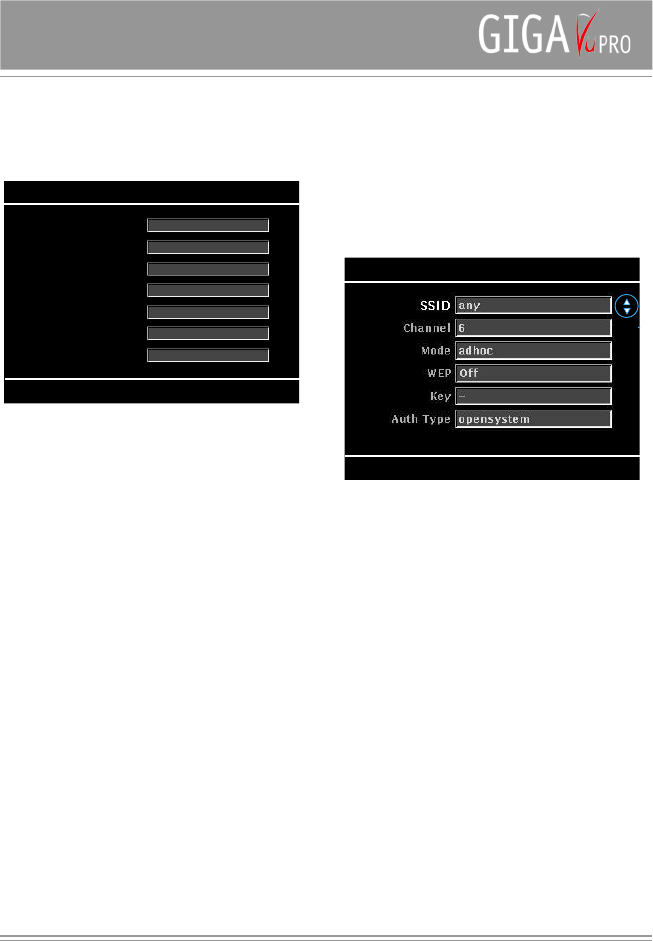Language: Select the user interface language
LCD brightness: Low – Normal – High
Decode Quality: Low – Normal – High
Video output: PAL – NTSC
Album Prefix : _MyPrefix
When you enter a CF card into GigaVu, it will copy the
content of the card onto the hard disk drive. Every time
you do this, GigaVu will create a new album using this
album prefix complemented with a number as album
name.
Dim Backlight : Enter the time after which the backlight
will be dimmed. If the unit is not used for this period of
time the backlight will be dimmed. Just press the screen or
any button to reactivate the screen.
Dimming the backlight reduces battery consumption. If you
enter a value other than ‘Never’ it is strongly advised to
also enter a value in the ‘Power off’ section. Dimming the
screen and not automatically switching off the unit after
some time introduces the risk of not noticing that the unit
is still on and draining the battery completely.
Power off : Enter the time after which the unit will be
switched off automatically.
Check Hard Disk For Errors
If you experience problems with the hard disk of GigaVu,
the first thing to do is run this function.
It will check the hard disk for faulty clusters and repair
them. Some disk errors can occur when the unit is
switched off or the USB connection is broken during
data transfers (memory card to hard disk, computer to
harddisk) . Running this function will not remove any valid
data from GigaVu.
If problems persist consider using the re-format hard disk
drive function.
WiFi connection Settings
GigaVu can be incorporated in your wireless network by
inserting an optional WiFi CF card.
SSID : enter your network name here
Mode: Adhoc - use this setting if you connect directly to
a PC
Infrastructure -use this mode if you are using an
access point
The other setting might need to be configured according
to your network router. Please consult the router’s user
manual for this.
Caution : GigaVu is not guaranteed to work with all
brands of WiFi compact flash cards. Check the Jobo
website for approved types or try the type of your choice
before you buy. Trying out a CF WiFi card will not damage
GigaVu.
Owner Info
This section allows you to enter your name, e-mail
address and cell phone number. This can be handy in
case you would lose your device.
Author name and a Copyright notice can be entered as
well. These will serve as default settings when you access
the Photo>Mange>Add Comments To Pictures dialog.