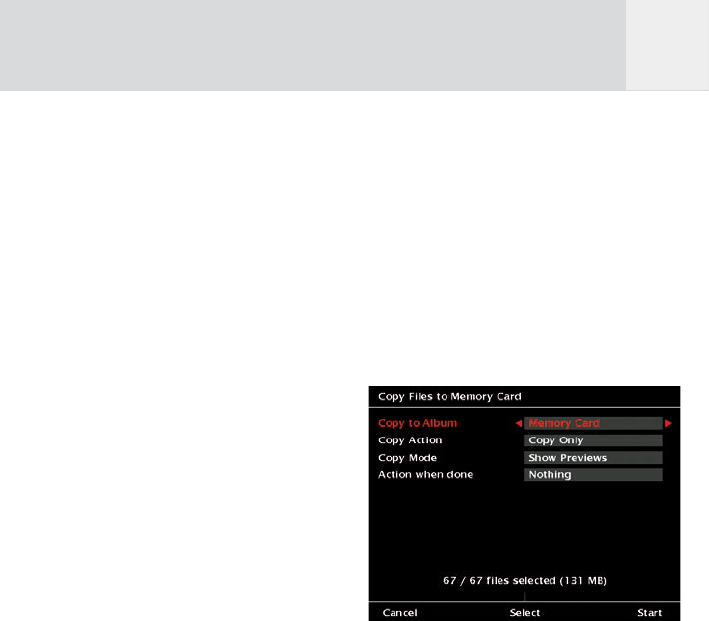45
monitors that only provide higher resolutions
will not be able to synchronize with the GVX.
In this case the settings of the PC’s video card
have to be adjusted. Please consult the PC
manual for further information.
Use the joystick right / left to select your
choice.
2. Start from:
Either select to start from the beginning of the
movie or to resume playing from the position
where it was stopped last time. Use the joystick
right / left to select your choice.
3. Left / Right:
Select the amount of time that will be skipped
by moving the joystick left (back) or right
(forward). Use the joystick right / left to select
your choice.
4. Up / Down:
Select the amount of time that will be
skipped by moving the joystick up (back) or
down(forward). Use the joystick right / left to
select your choice.
Press softkey 5, “Start”
to view the movie clip.
While playing a movie you can press the
joystick to pause. Press the joystick again to
continue playing.
Press softkey 1, “Vol -” to reduce the volume
resp. softkey 2, “Vol. +” to increase the
volume.
Press softkey 5, “Stop” or the joystick to stop
the movie.
Use the joystick up-down to jump back and
forth in the movie.
Use the joystick left-right for Fast Reverse or
Fast Forward.
The volume controls and softkey 5, “Stop”
remain active even if your GVX is using the full
LCD screen to display the movie.
10.2 Copy Movie Clips
To copy movie files back from the GVX to
a CompactFlash card or from one album to
another, proceed as described here:
1 Go to the “Home” menu.
2 Select “Movies” by pressing softkey 3. A
list of albums will appear.
3 Use the joystick up / down to select an
album.
4 Press softkey 5, “Manage”.
5 Select “Copy Movies to CF Memory Card”
and press the joystick.
6 A screen as shown in fig. 10.3 will appear.
7 Follow the instructions in chapter 6.1.2 to
copy the files to your CompactFlash card or
to another album.
Fig. 10.3: Screen “Copy Files to Memory Card”
On how to convert DVDs to the corresponding
formats, please ask your local dealer or have a
look at specific web pages for details.
10.3 Delete an Album or a
Single Movie Clip
If you want to delete an album from your
GVX, proceed as described here:
1 Go to the “Home” menu.
2 Select “Movies” by pressing softkey 3. A
list of albums will appear.
3 Use the joystick up / down until the album
you want to delete is highlighted.
4 Press softkey 5, “Manage”.
5 Use the joystick up / down to select “Send
GB