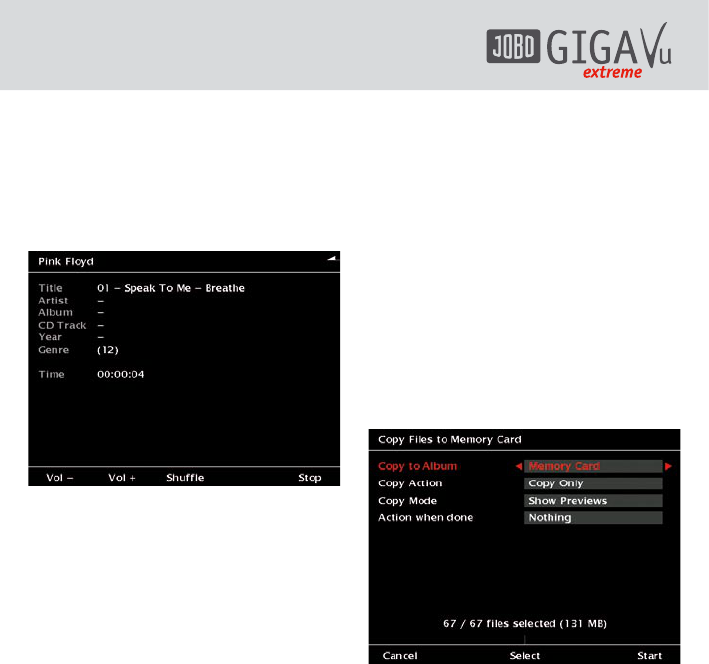42
When done, press softkey 5, “Play”, to start
playing. A screen as shown in fig. 9.2 will
appear.
If you want to listen to a certain song, select
the song and press the joystick to start playing
it.
Fig. 9.2: Screen “Play song”
While a song is playing, you can
- press softkey 1, “Vol -”
to reduce the volume resp.
softkey 2, “Vol. +”
to increase the volume.
- press softkey 5, “Stop” or the joystick
to stop the MP3 playback.
The GVX will play the songs in the order they
appeared on the list as shown in fig. 9.1. As an
alternative, you can select softkey 3, “Shuffle”
and the songs will be played hephazardly.
Use the joystick up /down to select the
previous or next song.
Use the joystick left / right to skip back and
forth in the song.
9.2 Copy Sound Files
To copy sound files back from the GVX to
a CompactFlash card or from one album to
another, proceed as described here:
1 Go to the “Home” menu.
2 Select “Music” by pressing softkey 2. A list
of albums will appear.
3 Use the joystick up / down to select an
album.
4 Press softkey 5, “Manage”.
5 Select “Copy music to CF Memory Card” and
press the joystick.
6 A screen as shown in fig. 9.3 will appear.
7 Follow the instructions in chapter 6.1.2 to
copy the files to your CompactFlash card or
to another album.
Fig. 9.3: Screen “Copy Files to Memory Card”
On how to convert Music CDs to the
corresponding formats, please ask your local
dealer or have a look at specific web pages for
details.
9.3 Delete an Album or a
Single Music File
If you want to delete an album from your
GVX, proceed as described here:
1 Go to the “Home” menu.
2 Select “Music” by pressing softkey 2. A list
of albums will appear.