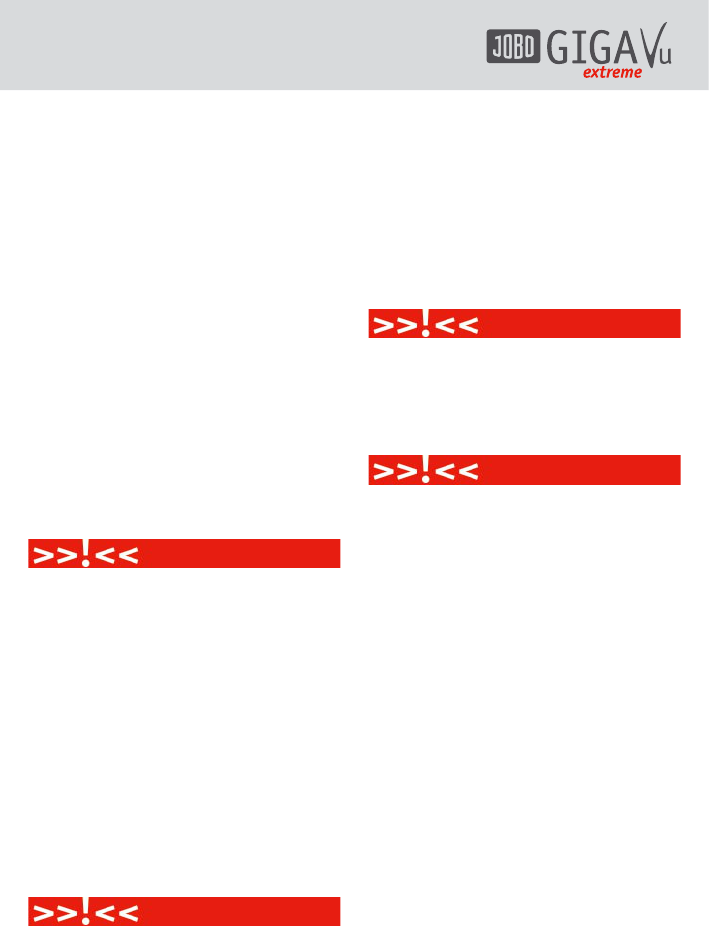26
bin to an album called “Restored”.
You can check the content of the “Restored”
album by selecting it in the Photo -> Select
Albums (resp. Music -> Select Albums / or
Movies -> Select Albums) menus. Restored files
will end up in this album, regardless which
album they initially belonged to.
2. Remove all Cached Preview Files: Deletes
all cached preview files.
While watching photos, the GVX generates
cached views to shorten the loading time
for the photos (see chapter 7.2. for more
details). Use this command to remove all
cached preview files that were generated
by your GVX. Press the joystick when the
option is highlighted to remove all cached
views. This will free up disk space, but
makes viewing of albums slower. When
all cached preview files are deleted, the
“Home” screen will appear.
When you press the joystick while the “Remove
all Cached Previews” option is highlighted, all
cached views will be deleted immediately.
3. Check Hard Disk for Errors: This function
will check the hard disk for faulty clusters
and repair them.
If you experience problems with the hard
disk of your GVX, you should first run
this function. Some disk errors can occur
when the unit is switched off or the USB
connection is broken during data transfers.
Running this function will not remove
any valid data from GVX. When the repair
process is done, the “Home” screen will
appear.
If problems persist consider using the re-format
hard disk drive function. Before re-formatting
the hard disk, a complete data backup must be
made!
4. Re-format Hard Disk Drive: Formats the
hard disk
This function allows you to re-format the
GVX’s hard disk drive without connecting it
to a computer. Re-formatting will restore
the disk to the factory default layout,
including the generation of all directories.
Using this function will delete ALL images,
music files, movies and data from your GVX.
This function should be used only if you
experience serious trouble with the disk or are
unable to connect the device to your computer.
It is not recommended to re-format the GVX by
using some computer applications or operating
system functions. The GVX only works with
FAT32 formatted disks.