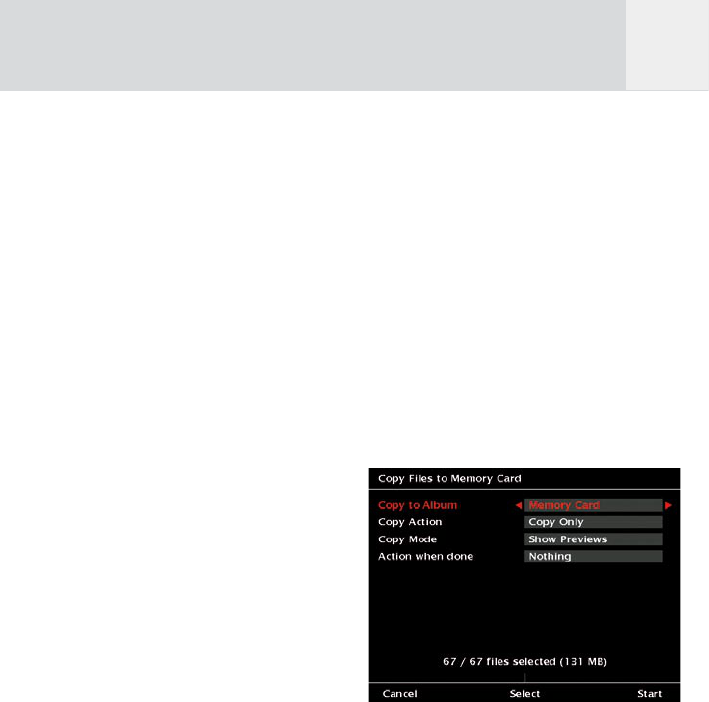47
diese Einstellung unterstützen. PC Monitore, die
nur höhere Auflösungen unterstützen können
nicht mit GVX synchronisieren. In diesem Falle
müssen die Einstellungen der PC Videokarte
verändert und angepasst werden. Infos hierzu
finden Sie in der Anleitung zu ihrem PC.
Bewegen Sie den Joystick nach rechts / links,
um Ihre Wahl zu treffen
2. Start von:
Sie können den Film entweder vom Anfang
starten oder von der Stelle, bei der zum letzten
Mal gestoppt wurde. Bewegen Sie den Joystick
nach rechts / links um ihre Wahl zu treffen.
3. Links / Rechts:
Stellen Sie die Zeit ein, die weitergespult wird,
wenn Sie den Joystick nach links (zurück) oder
rechts (vor) bewegen. Bewegen Sie den Joystick
nach rechts / links, um Ihre Auswahl zu treffen.
4. Hoch / Runter:
Stellen Sie die Zeit ein, die weitergespult wird,
wenn Sie den Joystick nach oben (zurück) oder
unten(vor) bewegen. Benutzen Sie den Joystick
rechts / links, um Ihre Auswahl zu treffen.
Drücken Sie Softkey 5, „Start”
um den Film zu starten.
Während ein Film abgespielt wird, können Sie
folgendes tun:
Drücken Sie den Joystick, um den Film
anzuhalten. Drücken Sie den Joystick erneut um
fortzufahren.
Drücken Sie Softkey 1, „Vol -”, um die
Lautstärke zu reduzieren bzw. Softkey 2, „Vol.
+”, um sie zu erhöhen.
Drücken Sie Softkey 5, „Stop” oder den
Joystick, um den Film anzuhalten.
Bewegen Sie den Joystick hoch-runter um im
Film hin und her zu springen.
Bewegen Sie den Joystick links-rechts zum
schnellen Vor- und Zurückspulen.
Die Lautstärkeregler und Softkey 5, „Stop”
bleiben auch dann aktiv, wenn GVX den
gesamten LCD benutzt, um den Film zu zeigen.
10.2 Filme kopieren
Um Filme vom GVX zurück auf eine
CompactFlash Karte oder in ein anderes
Album zu kopieren, folgen Sie den
Anweisungen wie folgt:
1 Gehen Sie ins „Home” Menü.
2 Wählen Sie „Film” indem Sie den Softkey 3
drücken. Eine Liste der gespeicherten Alben
erscheint.
3 Bewegen Sie den Joystick hoch / runter,
um ein Album auszuwählen.
4 Drücken Sie Softkey 5, „Bearbeiten”.
5 Wählen Sie „Film auf CF Karte kopieren” aus
und drücken Sie den Joystick.
6 Ein Bildschirm wie in Abb. 10.3 erscheint.
7 Befolgen Sie die Anweisungen aus Kapitel
6.1.2, um die Datei auf eine CF Karte oder
in ein anderes Album zu kopieren.
Abb. 10.3: Bildschirm “Datei auf Speicherkarte
kopieren”
Um DVDs und CDs in die hier aufgeführten
Formate zu konvertieren konsultieren Sie bitte
das Internet oder Ihren IT-Händler.
D