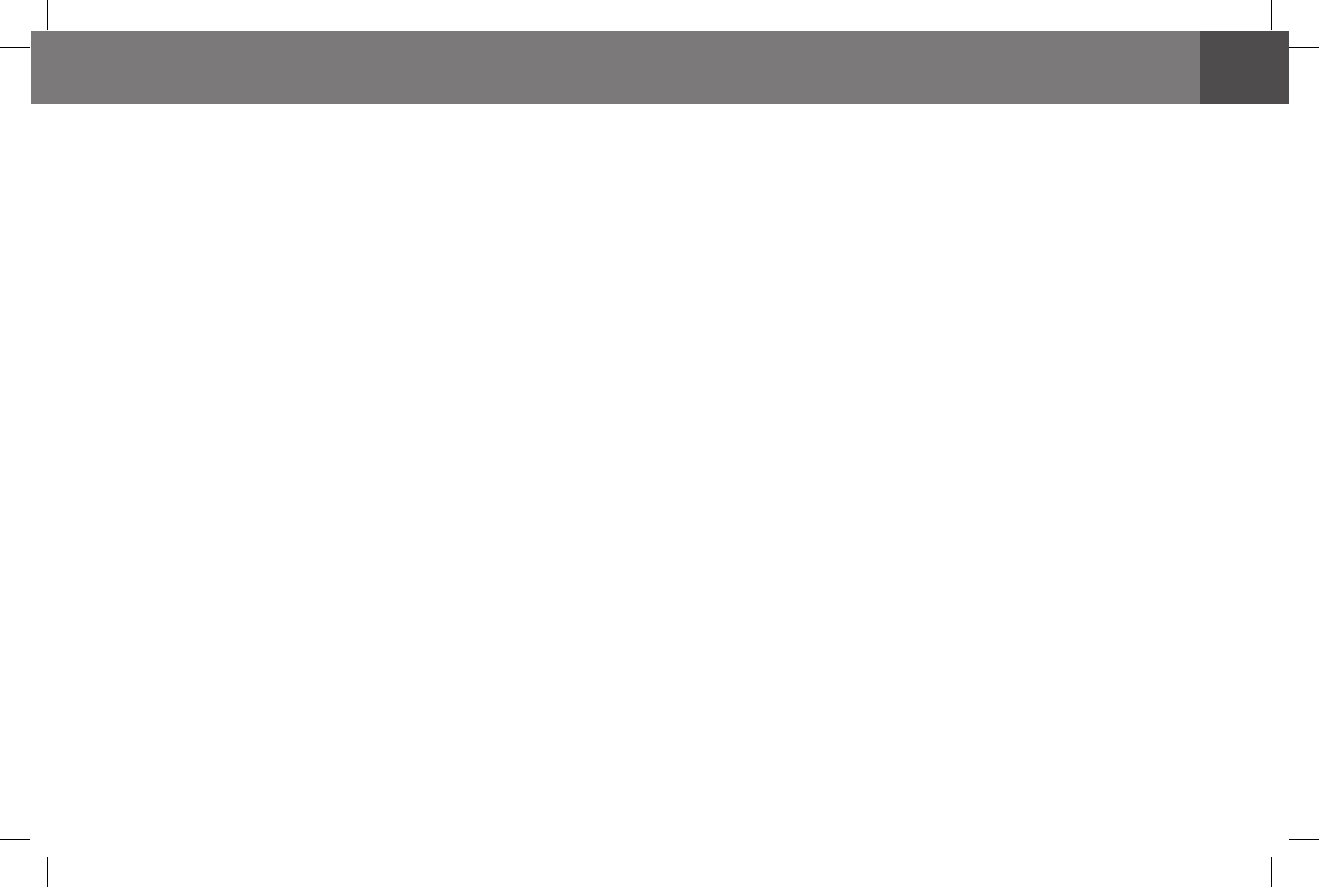SYNCHRONIZING WITH iTunes OPERATING YOUR JBL ON STAGE MICRO III
ON BATTERY POWER
iPod/iPhone CHARGING
NOTE: Before attempting to synchronize your iPod/iPhone with iTunes, be sure
both your iPod/iPhone and iTunes are updated to the latest software version.
Before attempting to synchronize, be sure the JBL On Stage Micro III’s USB
port is connected to the computer on which your iTunes is located.
Place your 1. iPod/iPhone on the JBL On Stage Micro III’s docking connector.
Make sure the iPod/iPhone is inserted all the way onto the connector.
Use your computer’s iTunes software to synchronize the 2. iPod/iPhone with
iTunes.
When you’re nished synchronizing, eject the 3. iPod/iPhone from iTunes.
If you have inserted batteries as explained in the JBL On Stage Micro III Easy Setup
Guide – Step 3, on page 3, you can unplug the JBL On Stage Micro III’s power
adapter and the unit will operate on battery power.
While running on battery power, the JBL On Stage Micro III will automatically enter
the Standby mode after the system detects no audio signal for 5 minutes. Upon
detecting an audio signal the system will return to normal operation and the LED
will light up.
When running on AC power, the JBL On Stage Micro III will automatically enter the
standby mode after the system detects no audio signal for 10 minutes. As above,
it will return to normal operation upon detecting an audio signal, and the LED will
light up.
Notes on battery power operation:
The
•
JBL On Stage Micro III will not charge rechargeable batteries.
The
•
JBL On Stage Micro III will not charge a docked iPod/iPhone while under
battery power unless it is also connected to a computer via a USB cable.
The JBL On Stage Micro III will charge a docked iPod/iPhone under these
conditions:
When the
•
JBL On Stage Micro III is being powered by its AC power adapter
When the
•
JBL On Stage Micro III is connected to a computer via a USB cable
The JBL On Stage Micro III will not charge a docked iPod/iPhone while under
battery power unless it is also connected to a computer via a USB cable.