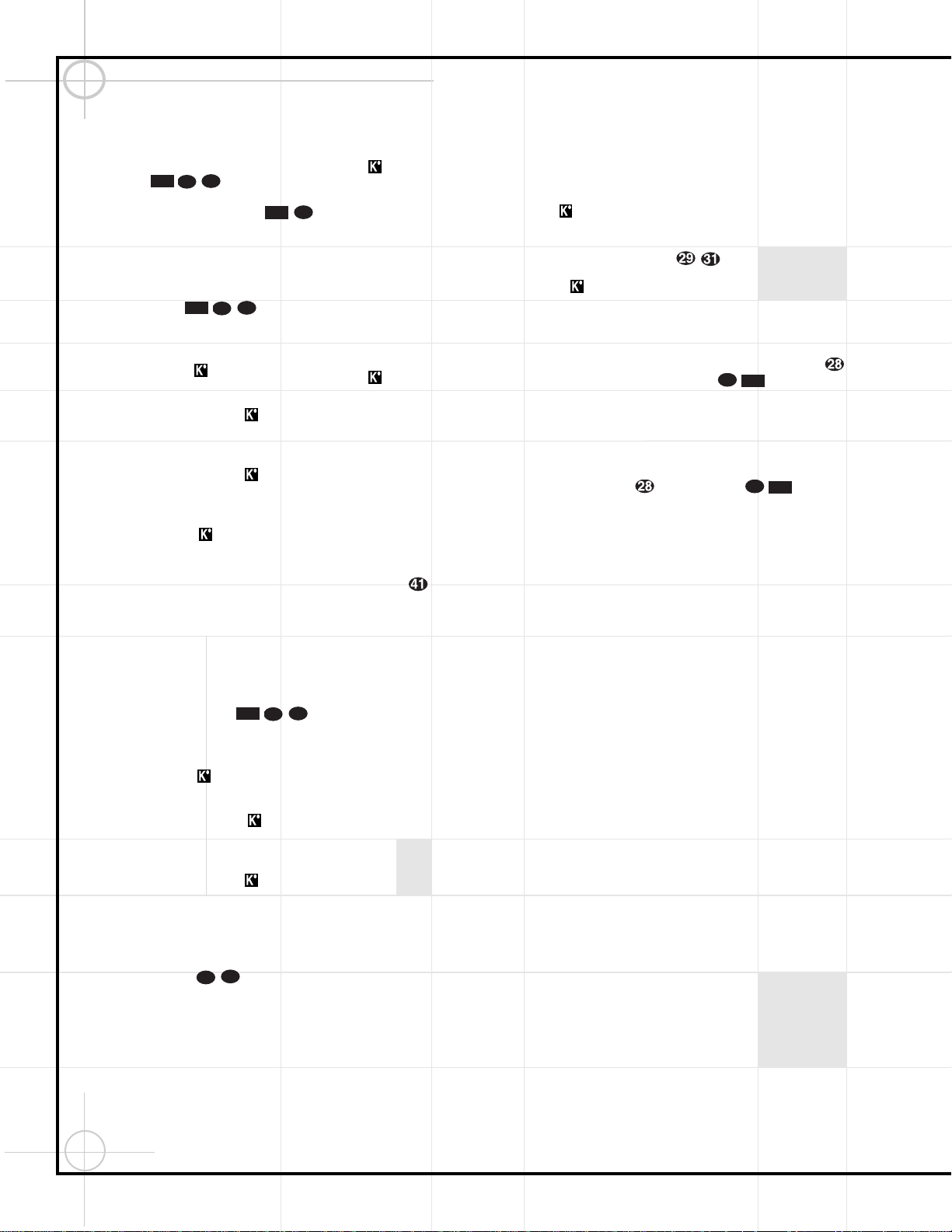58
Operating the DVD600 Changer
•To move forward or backward through the
DVD or CD disc being played at fast speed,
press the Search Forward/Reverse
Buttons . Once one of these
buttons is pressed, the fast search will
continue until the Play Button is
pressed. Note that the fast-play speeds vary
for CD discs and DVDs.
For DVD playback, there are four fast-play
speeds. Each press of the Search Forward/
Reverse Buttons will cycle to
the next speed in the following order:
•In Fast Search x2, the
‹‹
and
››
Playback
Mode Indicators will both light steadily.
•In Fast Search x4, the outside
‹‹
or
››
Playback Mode Indicator will flash and
the inside indicator will remain steadily lit.
•In Fast Search x8, the inside
‹‹
or
››
Playback Mode Indicator will flash and
the outside indicator will remain steadily lit.
•In Fast Search x16, both
‹‹
and
››
Playback
Mode Indicators will flash.
Note that there will be no audio playback during
fast-forward or -reverse play of DVD discs.
This is normal for DVD, as A/V receivers and
surround processors cannot process the digital
audio streams during fast-play modes; audio will
be heard during fast-play of conventional CDs.
For CD playback, there are three fast-play
speeds. Each press of the of the Search
Forward/Reverse Buttons will
cycle to the next speed in the following order:
•In Fast Search x2, the
‹‹
and
››
Playback
Mode Indicators will both light steadily.
•In Fast Search x4, the outside
‹‹
or
››
Playback Mode Indicator will flash and
the inside indicator will remain steadily lit.
•In Fast Search x8, the inside
‹‹
or
››
Playback Mode Indicator will flash and
the outside indicator will remain steadily lit.
When playing a DVD disc, you may move for-
ward or backward through the program being
played in one of four speeds by pressing the
Slow-Play Buttons on the remote.
Each press of the buttons will move to the next
speed in the following order:
•In the 1/16 Speed Slow mode, the
‹‹
and
››
Playback Mode Indicators
will both flash.
•In the 1/8 Speed Slow mode, the inside
‹‹
and
››
Playback Mode Indicator will
flash and the outside indicator will remain
steadily lit.
•In the 1/4 Speed Slow mode, the outside
‹‹
or
››
Playback Mode Indicator
will flash and the inside indicator will
remain steadily lit.
•In the 1/2 Speed Slow mode, both the
‹‹
and
››
Playback Mode Indicators
will remain steadily lit.
Note that there will be no audio playback during
slow-forward or -reverse play of DVD discs.
This is normal for DVD, as A/V receivers and
surround processors cannot process the digital
audio streams during slow modes. Slow play
is not available for CD discs.
•When a camera icon appears on the screen,
this is your indication that there is multiple-
angle information on the disc being played.
To change the angle, press the Angle
Button until the desired angle view
appears. An on-screen banner message will
appear to indicate the angle view in use.
NOTE: Playback of discs with 96kHz/24-bit
audio requires the use of circuitry normally used
for other features. Accordingly, Slow Play,
Forward/Reverse Search, Step Advance and
Pause features are not available with these
discs.
Using the DVD Disc’s Menu
One of the unique features of the DVD system is
that it offers a producer the opportunity to include
a wide range of features on a disc, including
multiple-language tracks; subtitles in a variety
of languages; special information such as movie
trailers and cast information; as well as other
custom-tailored information. In addition, produc-
ers may divide a movie or program into chapters
that allow for quick access to specific parts of the
program. These chapters may be accompanied
by thumbnail pictures of a scene from the
specific chapter to help you select the desired
spot on the disc.
When a disc is playing, press the Menu Button
zto pause the playback and display the disc’s
menu. As there are no hard rules about style
and content of DVD menus, the way they
appear on the screen and the information they
contain will vary from one disc to another.
However, the following general rules apply to
most menus:
•The first menu that appears is the Main
Menu, and you may move through the
options with the
⁄
/
¤
/‹/›Buttons
y` , as the disc’s programming
allows. The option selected will typically
be highlighted in a certain color or inside
an outline box.
•To select a highlighted option, which may
either play a portion of the disc or move to
a sub-menu, press the Enter Button
or Play Button .
•On some discs, when you select the DVD
menu during the playback of a movie, the
disc will return to the point in the program
where the menu was selected by offering a
“Play Movie” option. Press the Enter Button
or Play Button to resume
play. However, not all discs offer this feature,
and selecting the menu while playing a
movie may mean that you will either have to
go back to the beginning of the program or
the start of a chapter. This feature is out of
the control of the DVD600, as it is set by the
disc’s internal programming.
IMPORTANT NOTES
ON DVD PLAYBACK
The DVD600 is capable of all the features and
options covered by the DVD standards.
However, it is up to the producer of a DVD disc
to decide which of those features and functions
are available on any given disc. For that reason,
not all discs will function identically, and some
discs will not have many of the features of the
DVD system. For example, most current DVD
discs do not take advantage of the multiple-
angle feature. When you press a button and the
player displays the “Feature Prohibited” icon
“X”, this is an indication that the disc has not
been programmed for that feature.
In addition, it is common for the producers of
DVD discs to block the use of certain functions
during only some parts of a disc. For example,
many discs prohibit the use of fast-play buttons
or prohibit access to the Chapter Menu display
during the playback of copyright notices, studio
logos, movie credits or trailers. The appearance
of the “Feature Prohibited” icon “X”, or the
inability of certain features to operate when the
disc itself has prohibited them, does not indi-
cate a problem with the DVD600, as these fea-
tures are outside of the unit’s control.