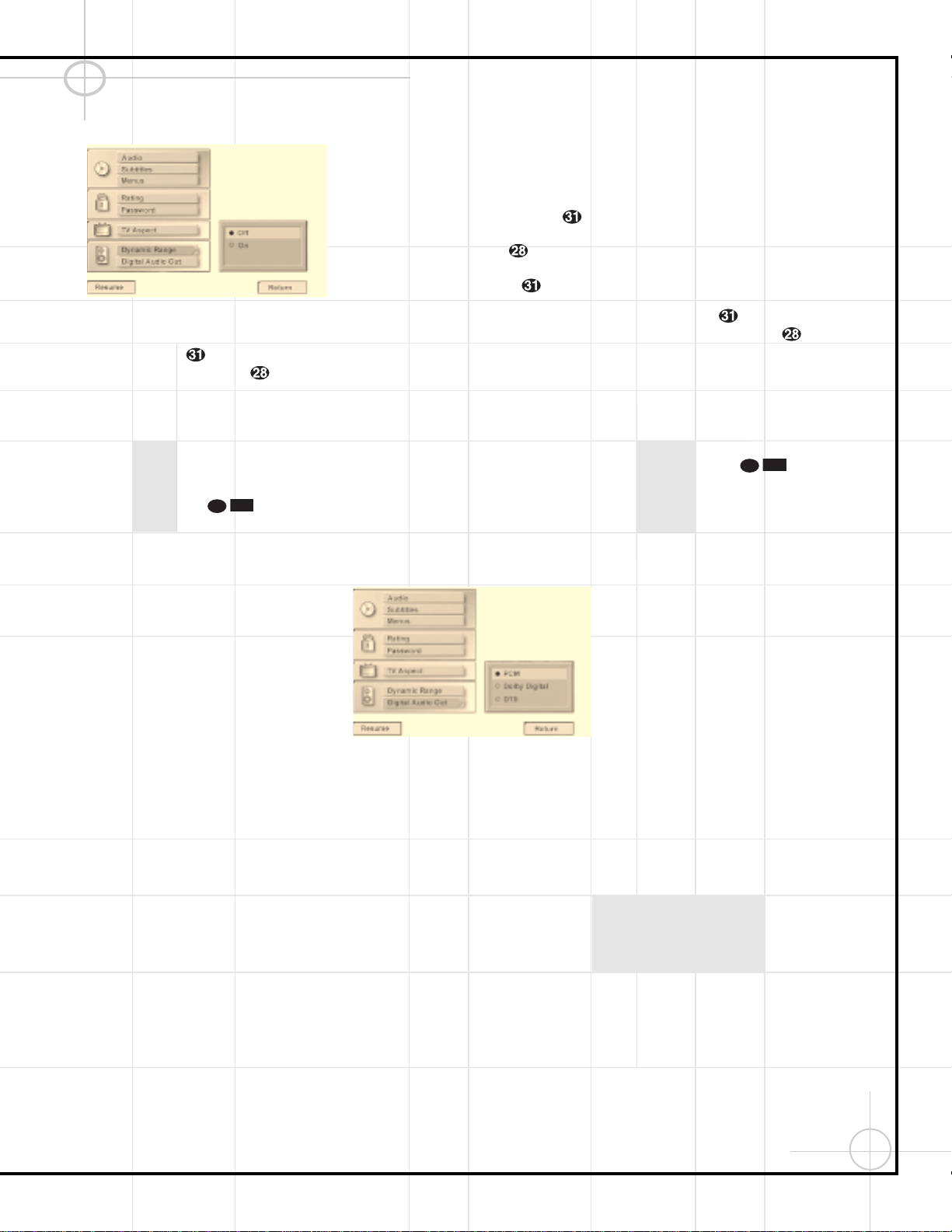51
Configuring the DVD600 DVD Changer (Continued)
Figure 14
When you have made your selection using the
⁄
/
¤
Buttons yto highlight the desired
option, press the Enter Button and note
that the circle next to your choice will fill in. The
menu system will then automatically return to
the status listing.
If you have no other changes to make after set-
ting this default, press the Menu Button z
to remove the Setup Menu from the screen, or
press the Play Button to begin or
resume playback.
Note that the performance of the Dynamic
Range function is dependent on the audio
format of the disc being played, and whether
or not the disc’s soundtrack is capable of this
feature.
Using the Digital Audio Output
DVD players accommodate a variety of audio
formats, including Dolby Digital, DTS and the
PCM audio format used by conventional CD
discs and some DVD playback. The DCR600
receiver can automatically detect any of these
digital formats. Depending on the format of the
discs in your library, you need to set a default
for the type of audio outputs accommodated.
Although the DVD600 will play all of these disc
types, this setting creates a default that tells
which way to present the soundtracks when
there is a choice.
To select a Digital Audio Output default, you
must be viewing the Setup Menu (Figure 1),
which is available by pressing the Menu
Button zwhile the unit is in the Stop mode.
At the Setup Menu, press the
¤
Button
until the Digital Audio Out option is highlighted.
Next, press the Enter Button . Select one
of the three choices in the options box (Figure
15) using the
⁄
/
¤
Buttons y. The
choices are as follows:
•PCM: Choose this setting if most of your
library consists of conventional CDs.
•Dolby Digital: Choose this setting only if
you do not plan on listening to any DTS selec-
tions. Should you choose to watch a DVD
movie or listen to a CD which has a DTS
audio track, you must return to this menu and
change this selection to DTS.
•DTS: We recommend that you choose this
setting, since the DCR600 receiver included
with your system is capable of automatically
detecting and decoding any of the three
formats of DTS, Dolby Digital and PCM.
Figure 15
NOTE: If you select the DTS option, your
receiver or processor MUST be capable of
decoding DTS audio. If the DTS option is chosen
and the unit is connected to a product that can-
not support DTS, no audio will be heard when a
DTS disc is played.
Remember, regardless of the option chosen, you
may still have to adjust the settings on your
DVD disc or audio equipment, if you do not use
the DCR600, to match the output of the
DVD600. In addition, the choice of which audio
formats are available is limited by the type
of material recorded on the disc when it was
authored.
When you have made your selection using the
⁄
/
¤
Buttons yto highlight the desired
option, press the Enter Button and note
that the circle next to your choice will fill in. The
menu system will then automatically return to
the status listing.
If you have no other changes to make after set-
ting this default, press the Menu Button z
to remove the Setup Menu from the screen, or
press the Play Button to begin or
resume playback.