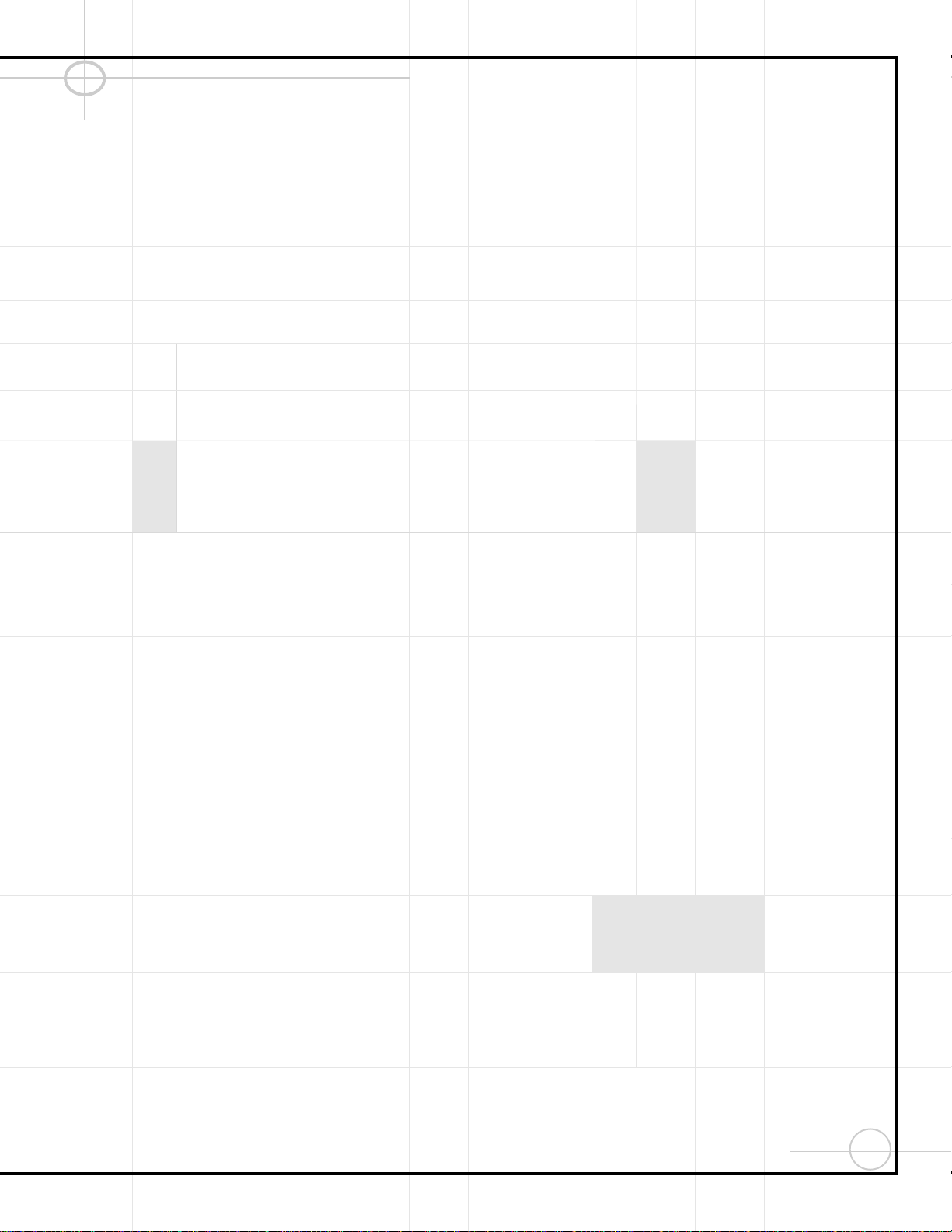17
fiSwitched AC Accessory Outlet: Used to
power any device you wish to have turned on
when the receiver is turned on with the
System Power Control 2switch.
NOTE: Many audio and video products go into
a Standby mode when they are used with
switched outlets, and cannot be fully turned on
using the outlet alone without a remote control
command. The JBL Cinema ProPack 600 remote
offers ALL OFF and ALL ON commands. If a
device is programmed into the remote, do not
use the switched outlet to power the device.
flUnswitched AC Accessory Outlet: Used
to power any AC device. The power will
remain on at this outlet regardless of whether
the receiver is on or off.
NOTE: The total power consumption of all
devices connected to the accessory outlets
should not exceed 100 watts.
‡AC Power Cord: Connect the AC plug to
an unswitched AC wall output.
°Remote IR Output: Permits the IR sensor
in the receiver to serve other remote-controlled
devices. Connect this jack to the “IR IN” jack
on the DVD600 or other compatible equipment.
·Remote IR Input: If the DCR600’s front
panel IR sensor is blocked due to cabinet doors
or other obstructions, an external IR sensor
may be used. Connect the output of the sensor
to this jack.
aVideo 1 Video Outputs: Connect to
RECORD/INPUT composite or S-Video jack on
a VCR or other video receiver.
bVideo 1 Video Inputs: Connect to
PLAY/OUT composite or S-Video jacks on a
VCR or other video source.
cVideo 3 Video Inputs: Connect to
PLAY/OUT composite or S-Video jacks on a
VCR or other video source.
dVideo 2 Video Inputs: Connect to
PLAY/OUT composite or S-Video jacks on a
VCR or other video source.
eOptical Digital Input: Connect to optical
digital output of a digital source. The signal
may be either a Dolby Digital signal, a DTS sig-
nal or a standard PCM digital source.
fCoaxial Digital Inputs: Connect to coax
digital output of a digital source. The signal
may be either a Dolby Digital signal, DTS sig-
nal or a standard PCM digital source. Do not
connect the RF digital output of an LD player to
these jacks.
gVideo 3 Audio Inputs: Connect to
PLAY/OUT audio jacks on a VCR or other
video source.
hVideo 2 Audio Inputs: Connect to
PLAY/OUT audio jacks on a VCR or other
video source.