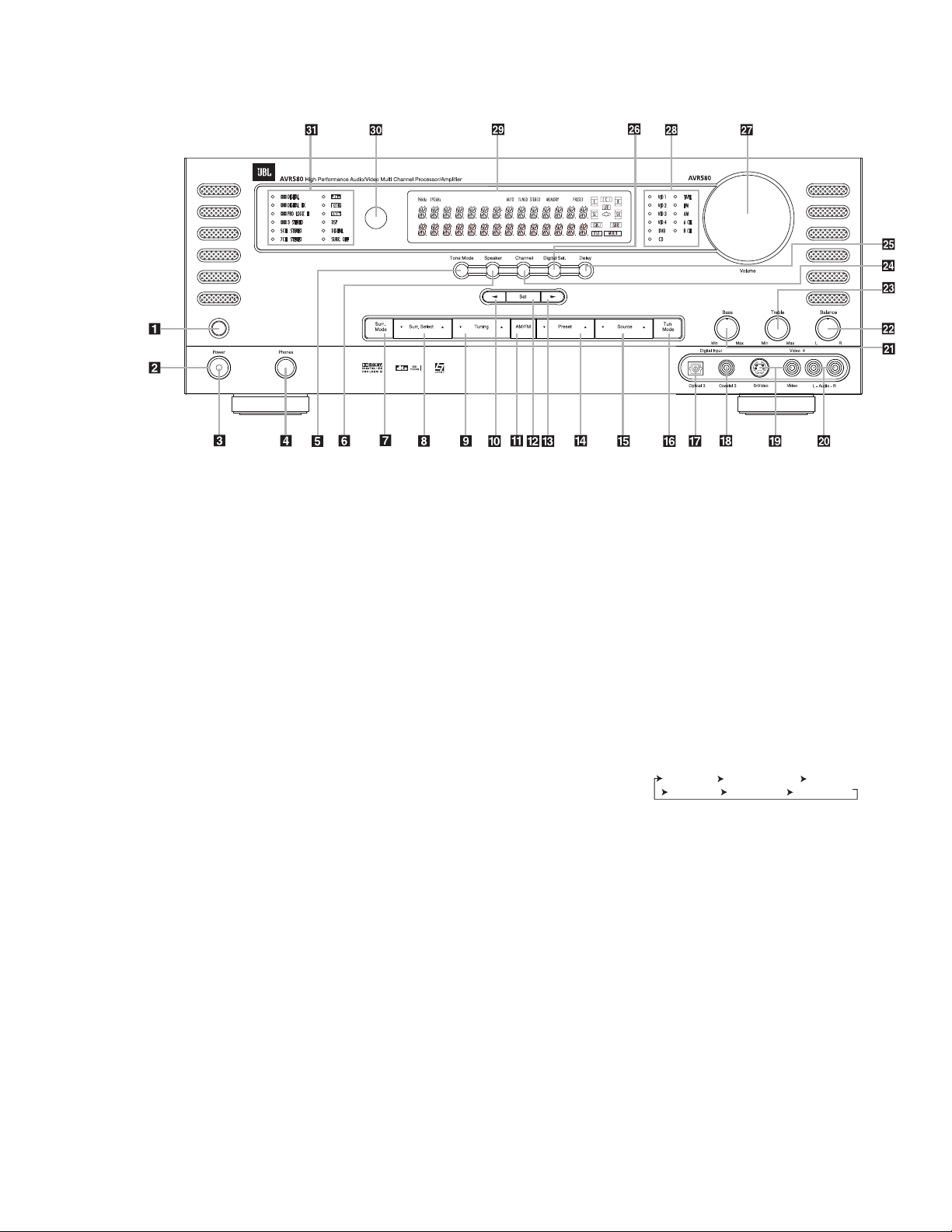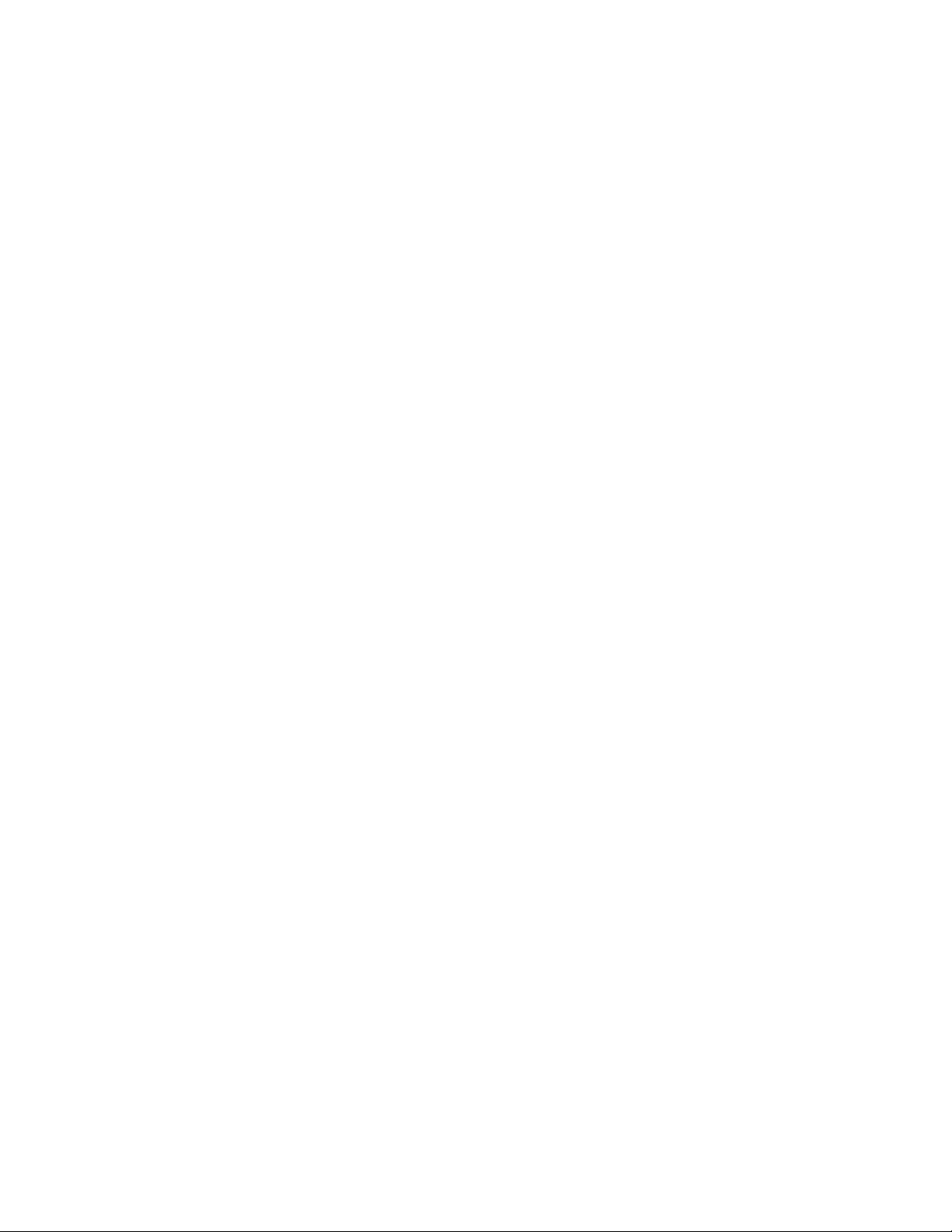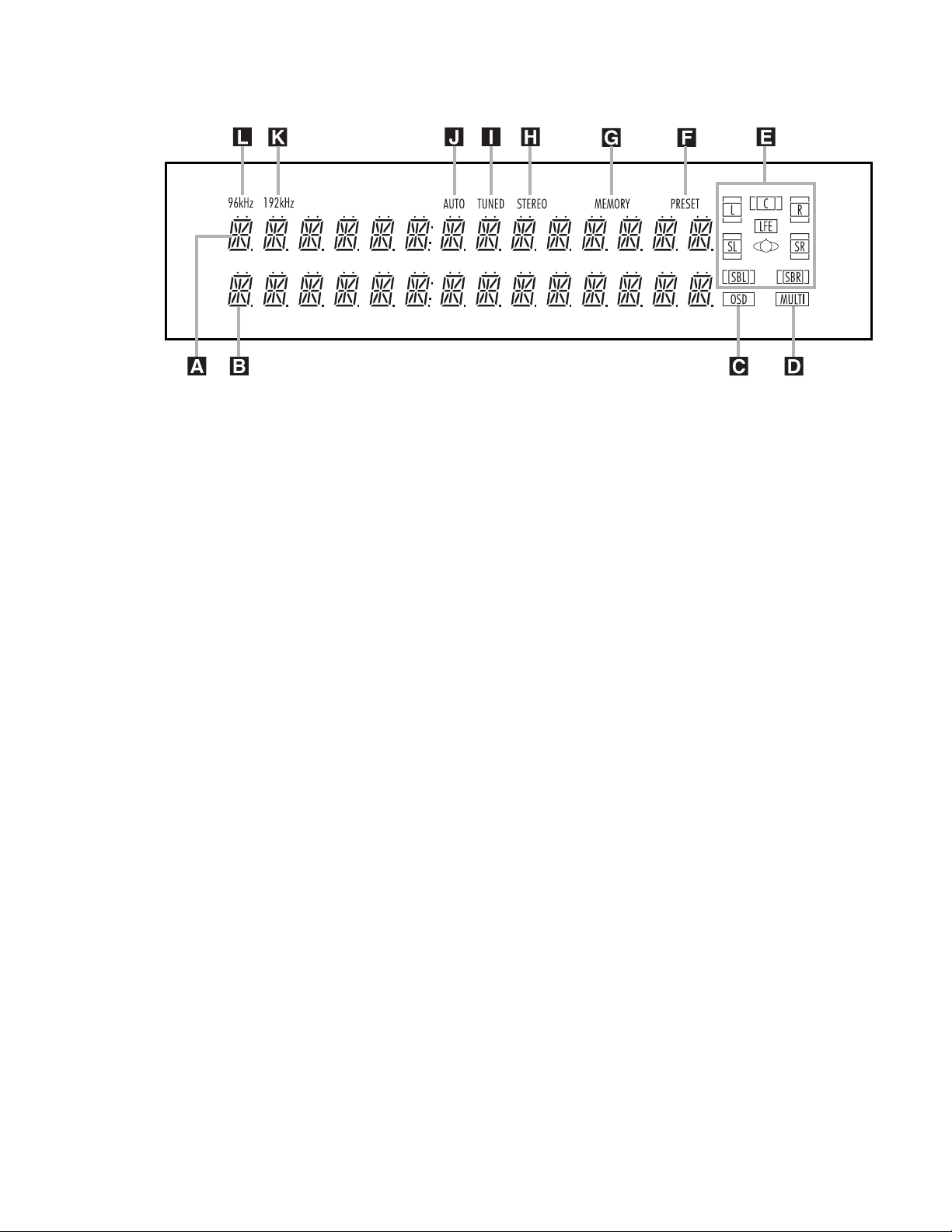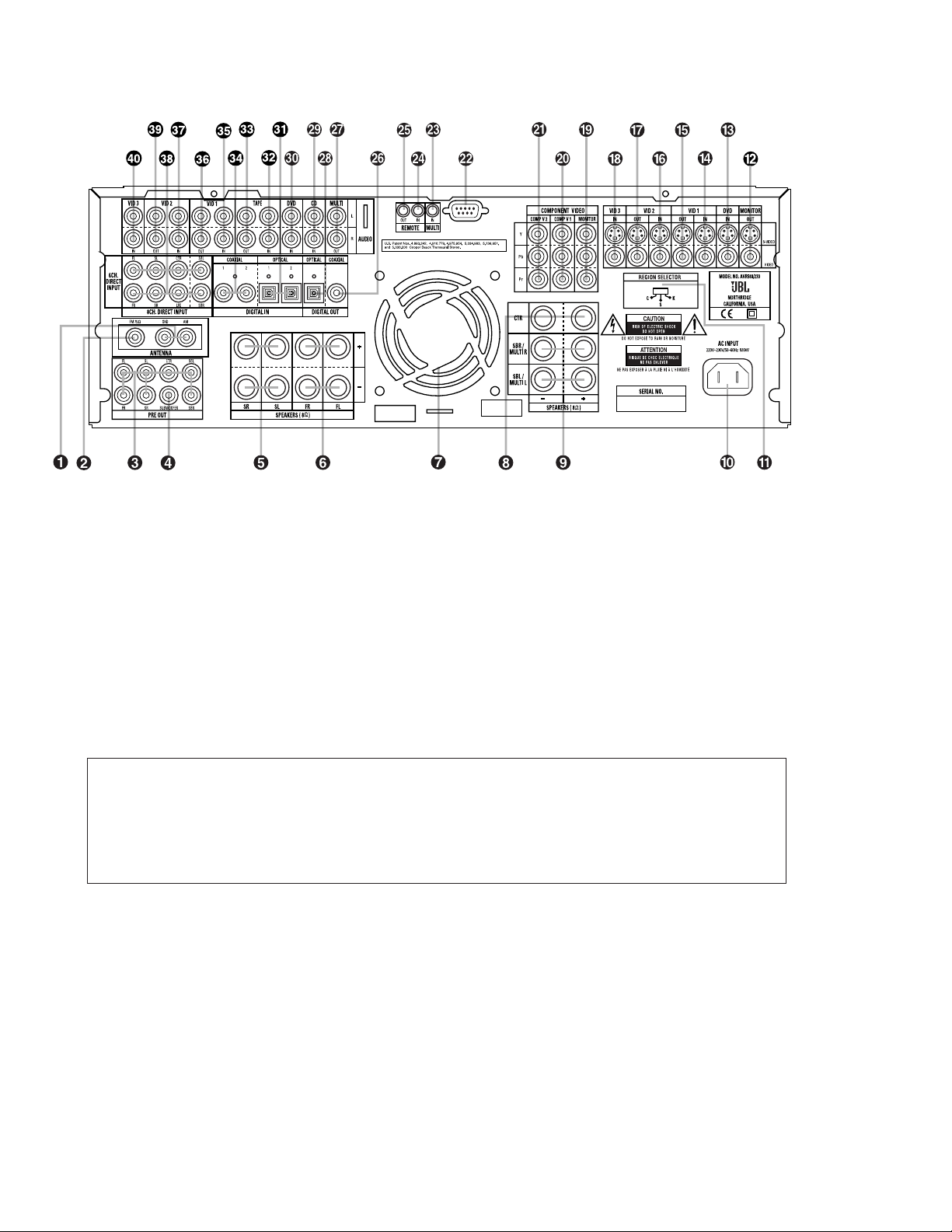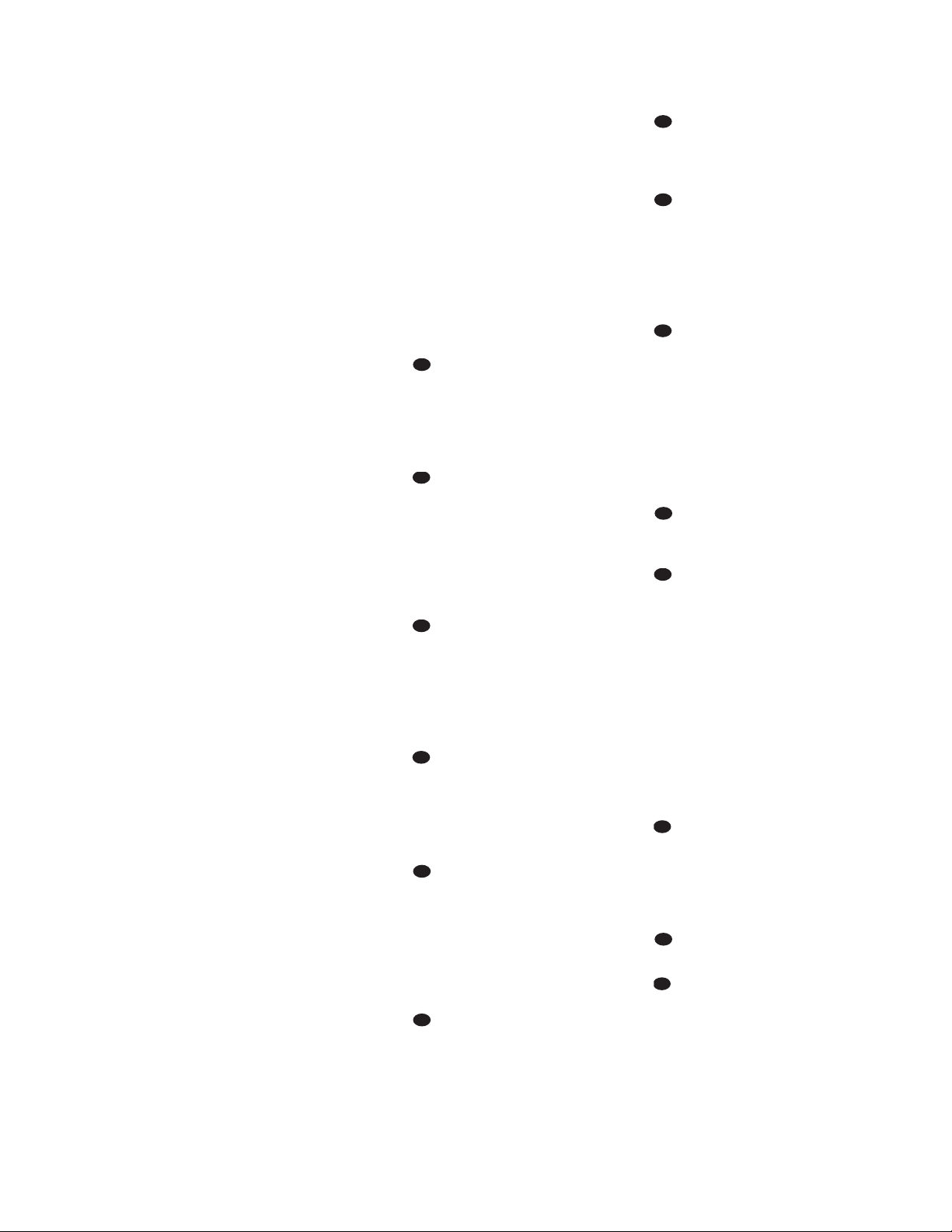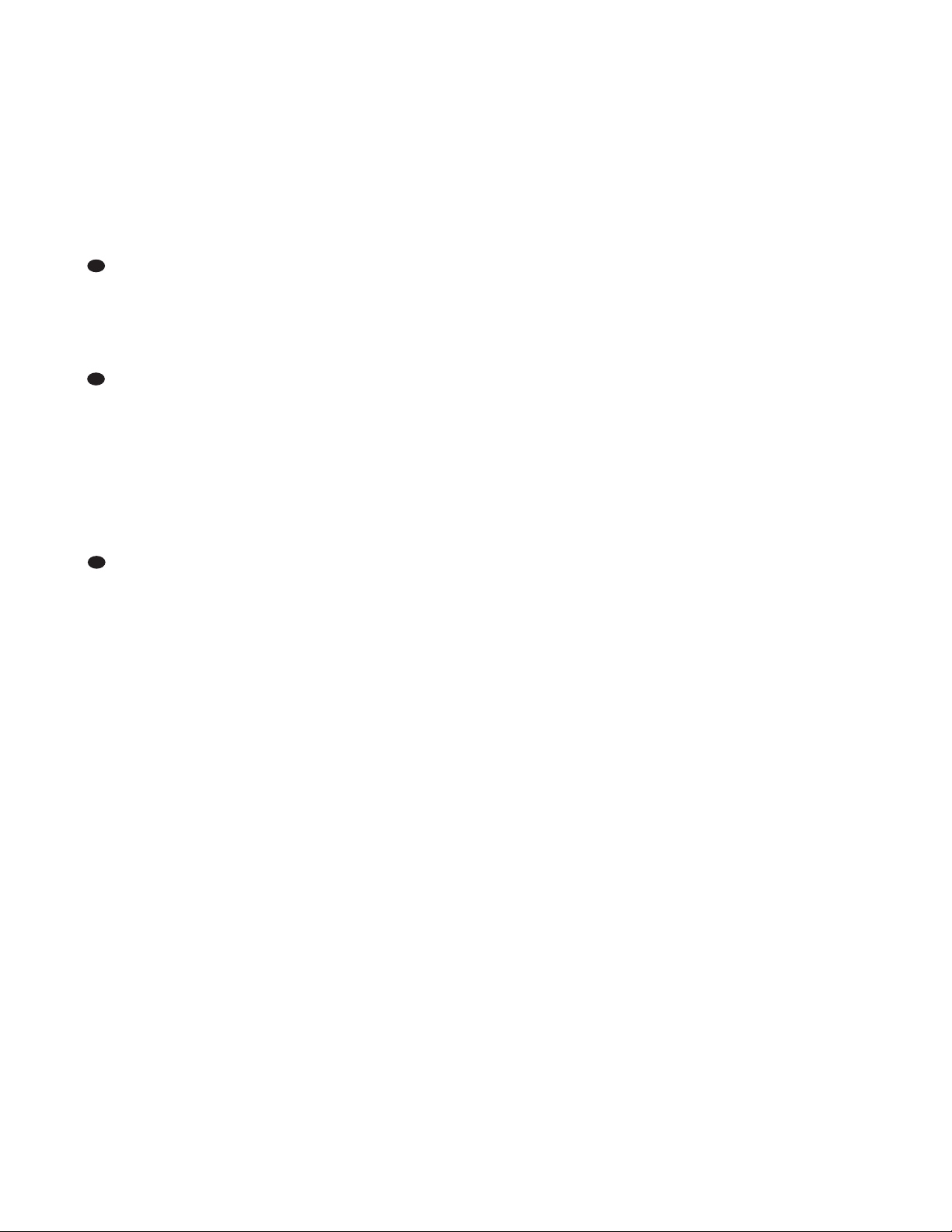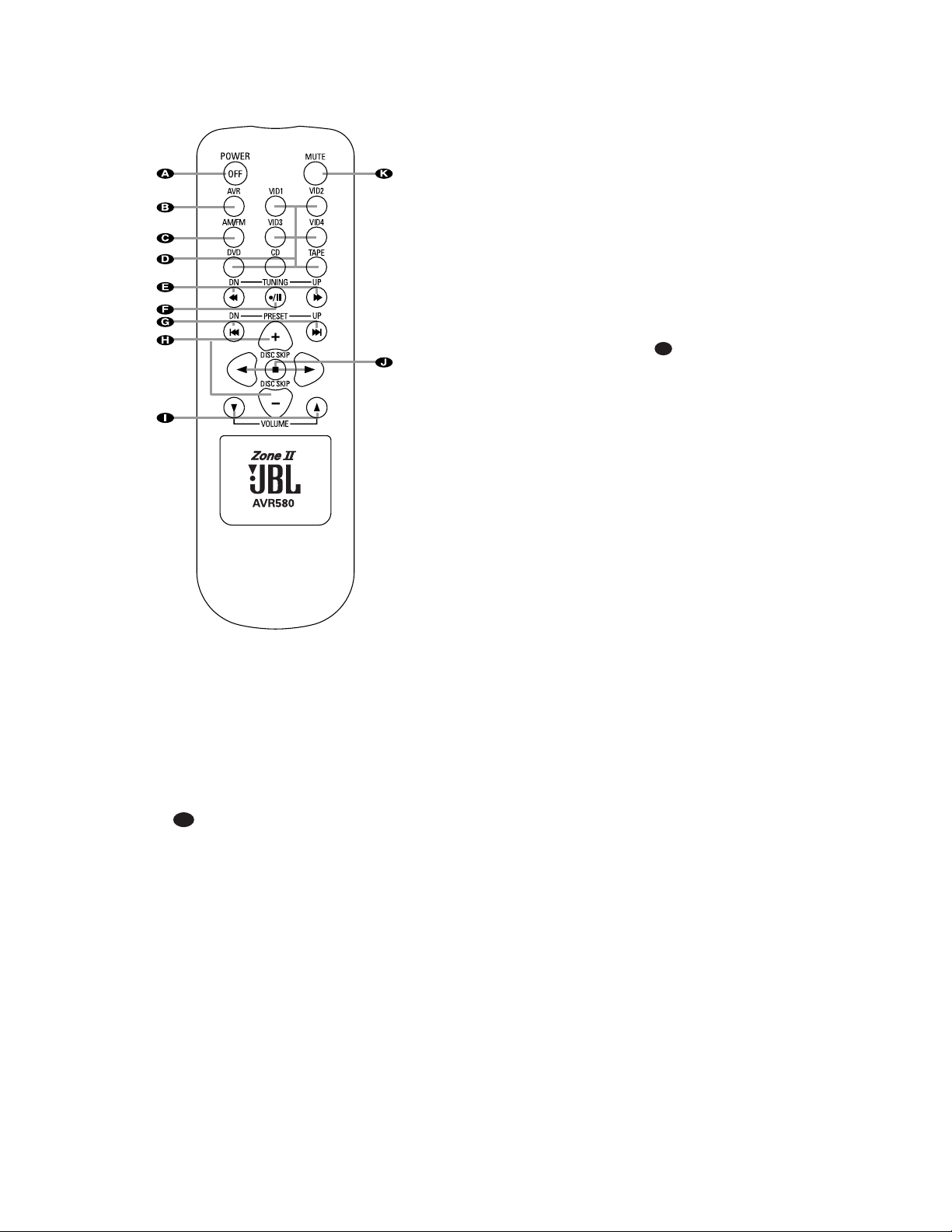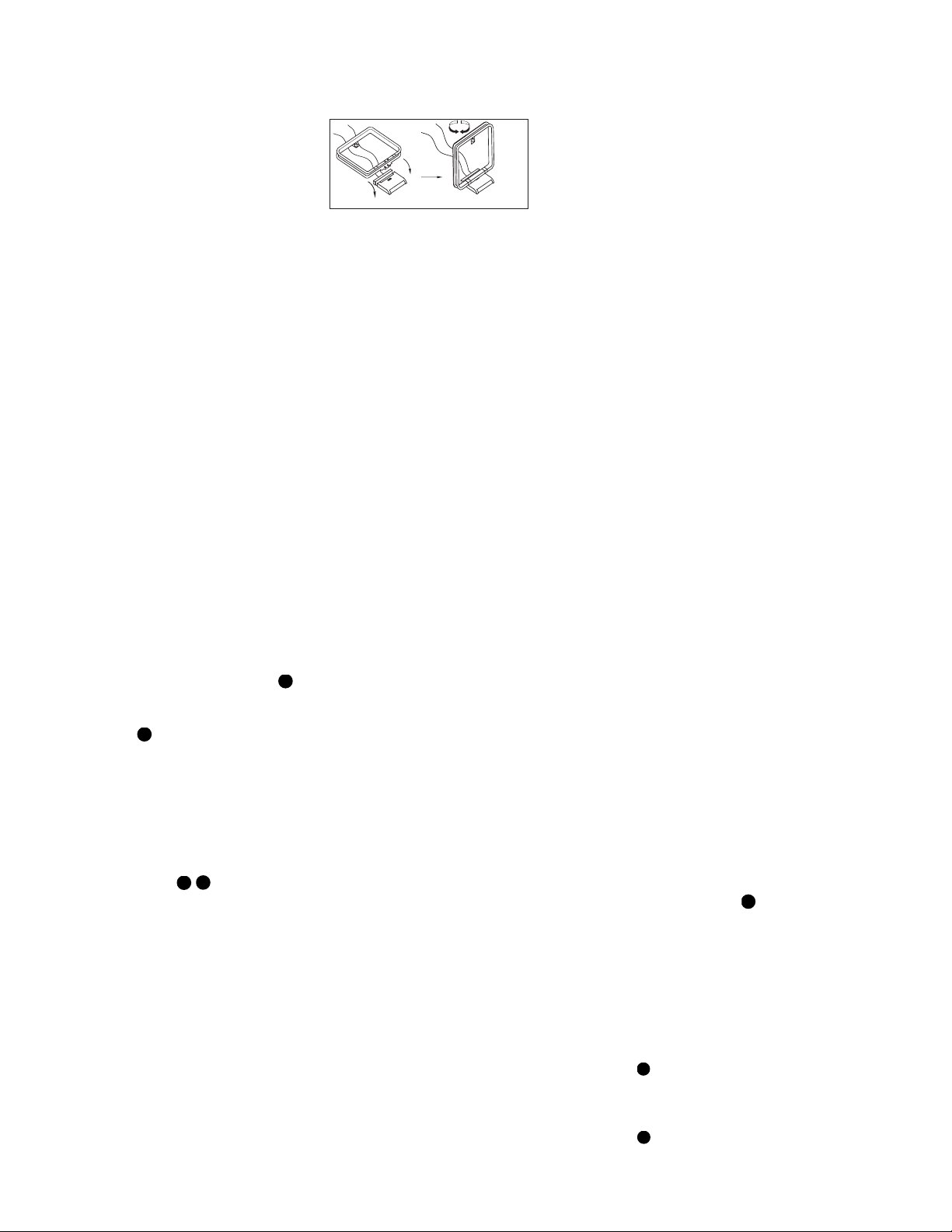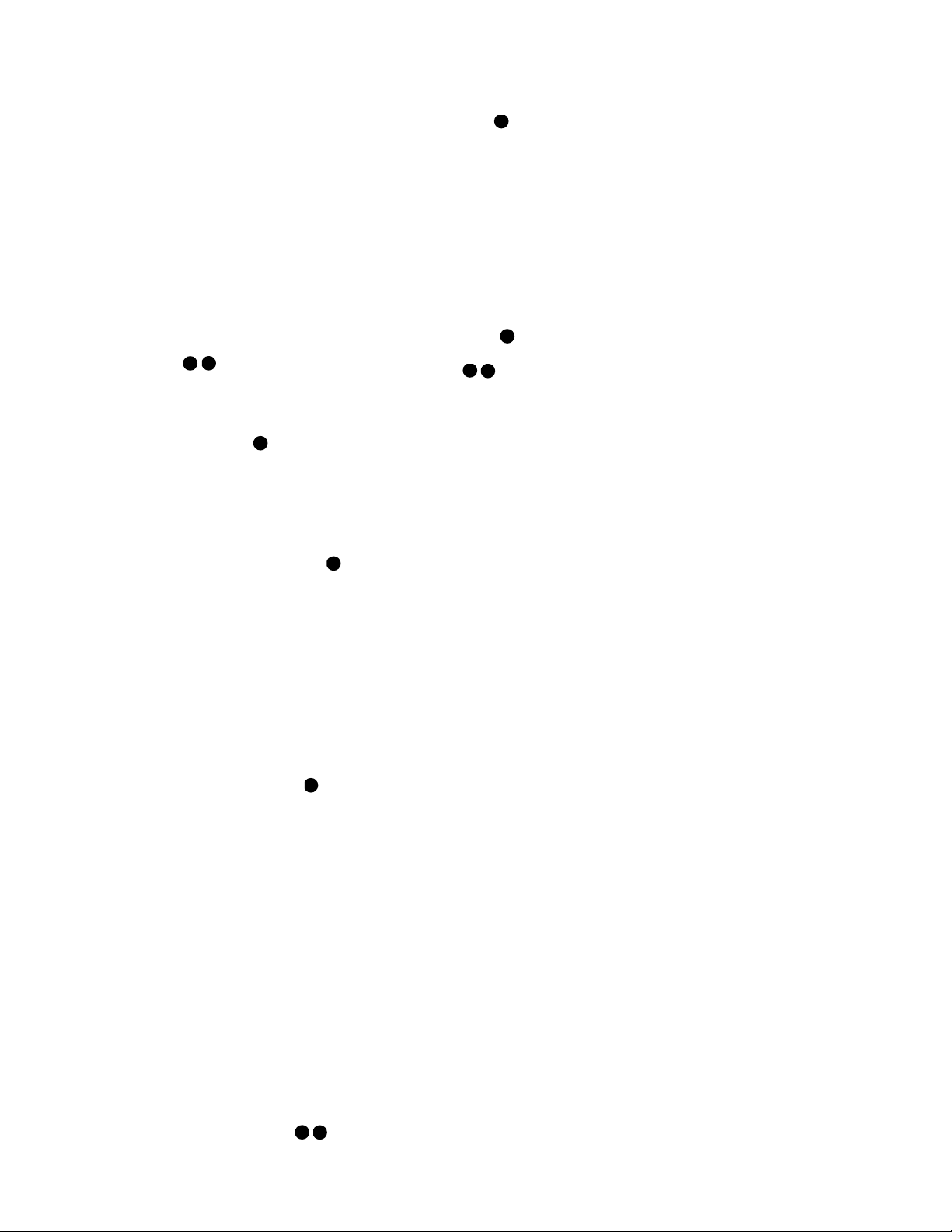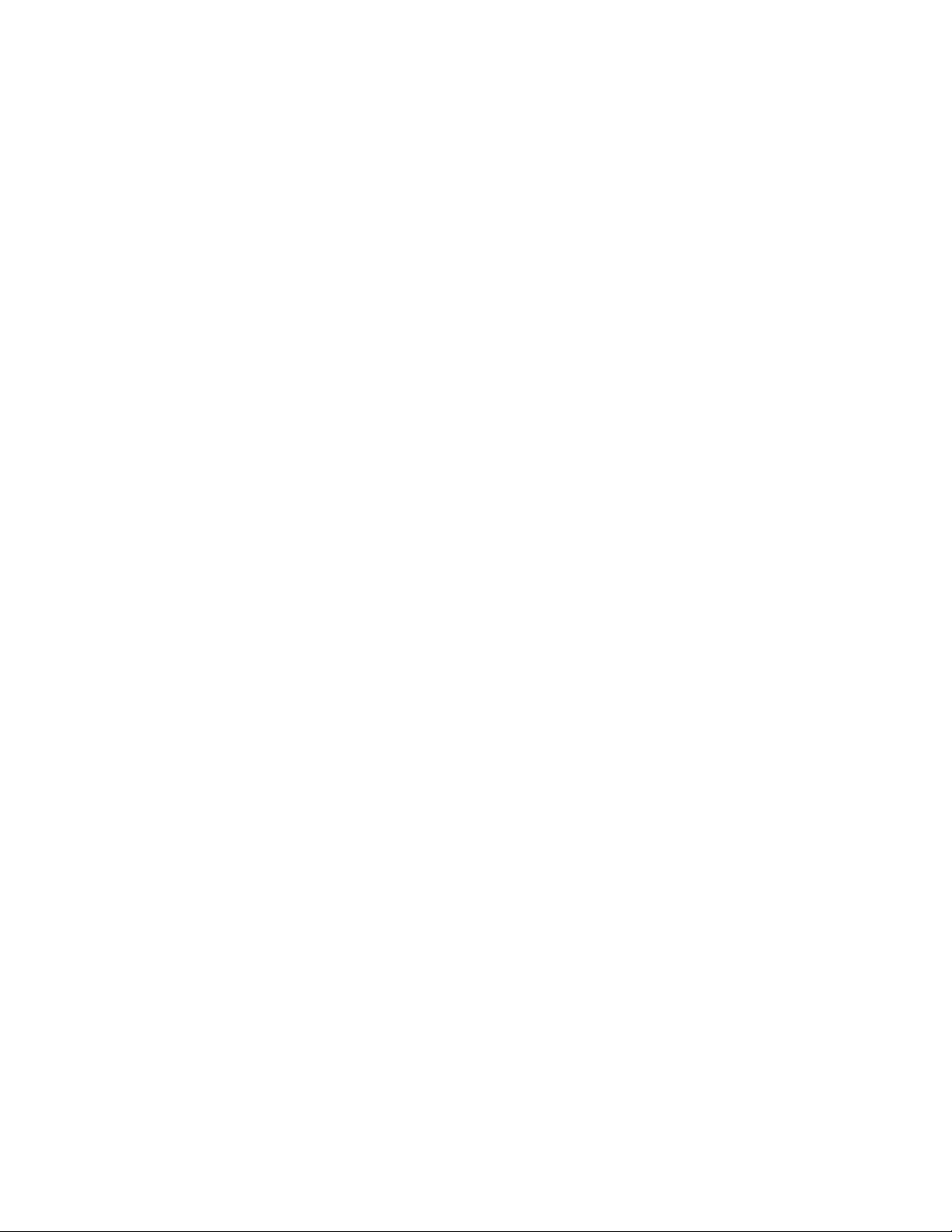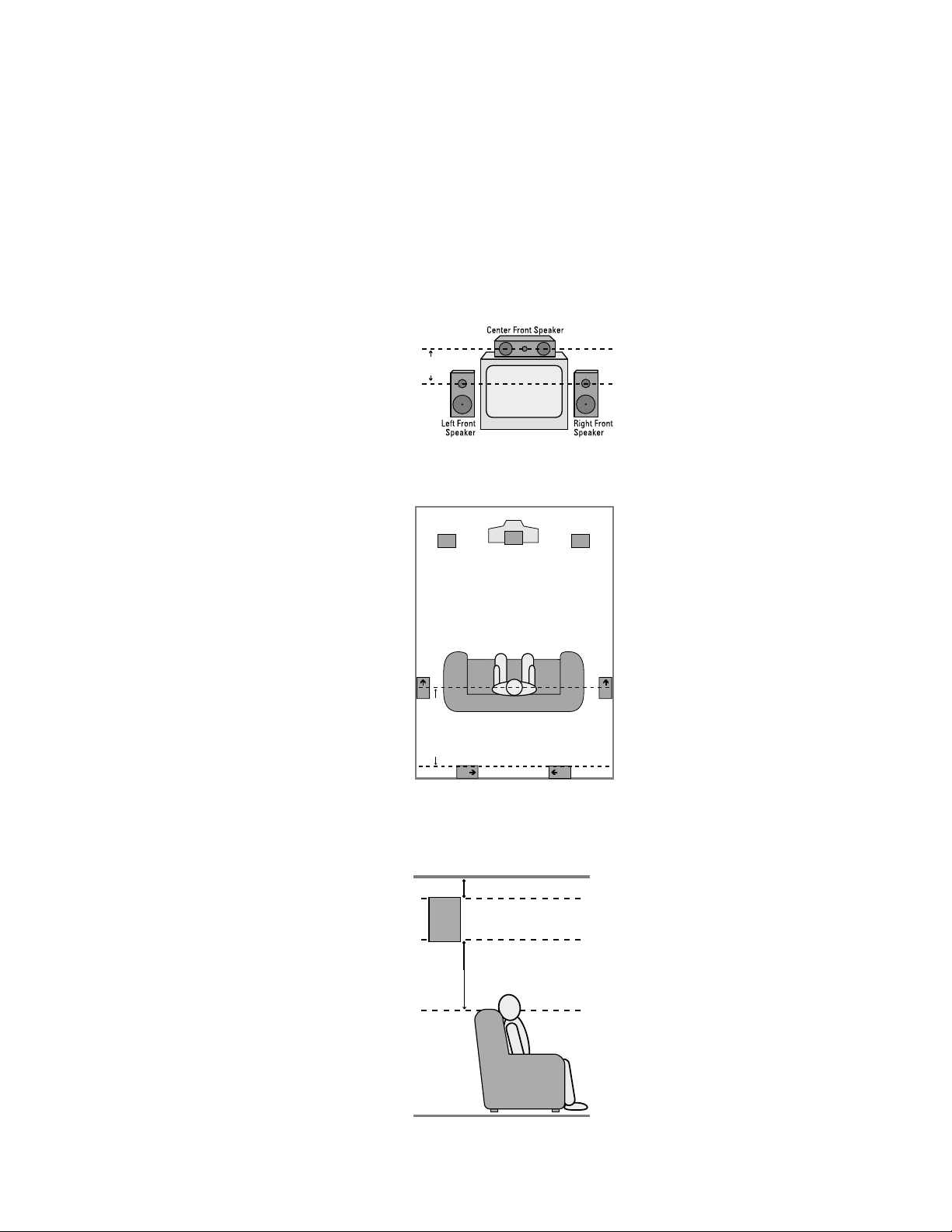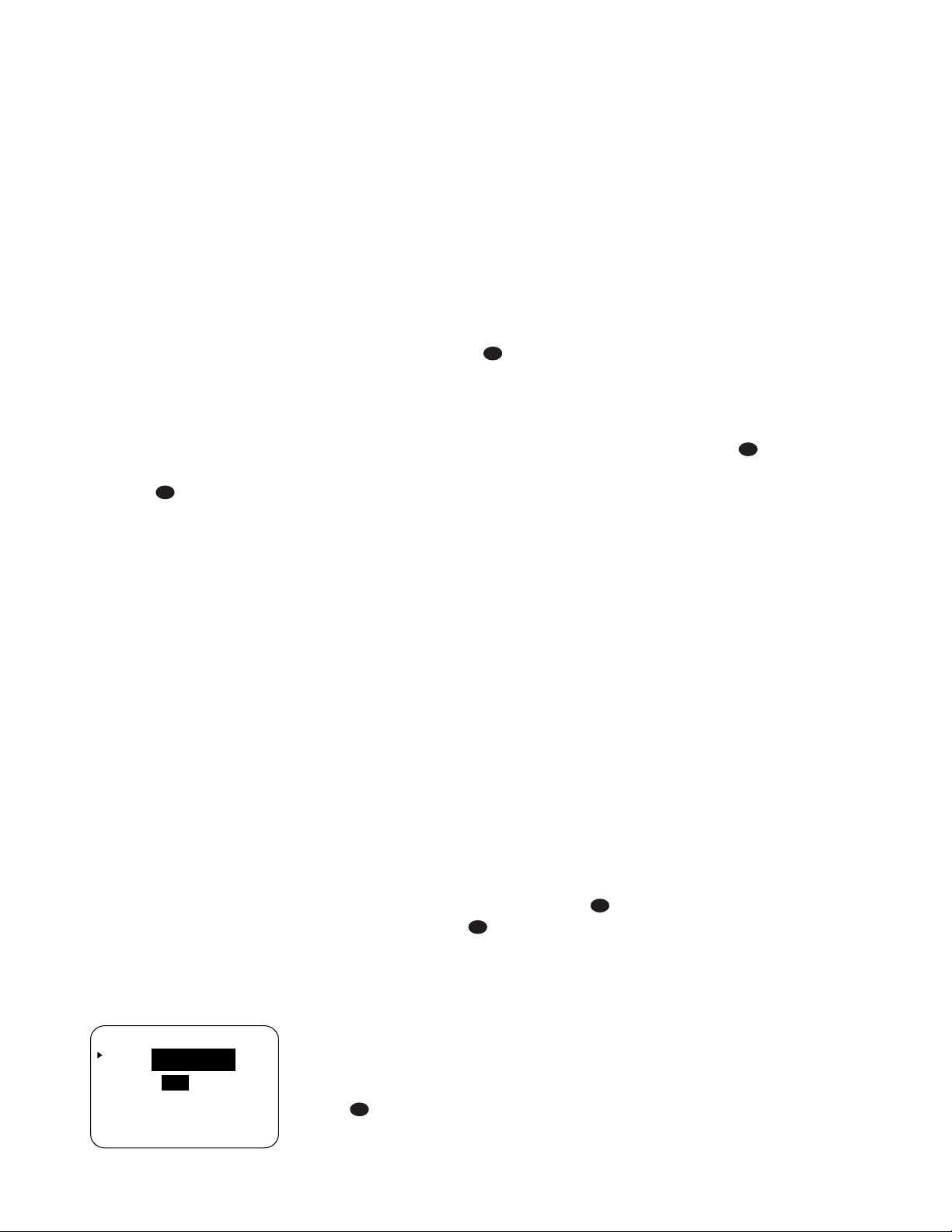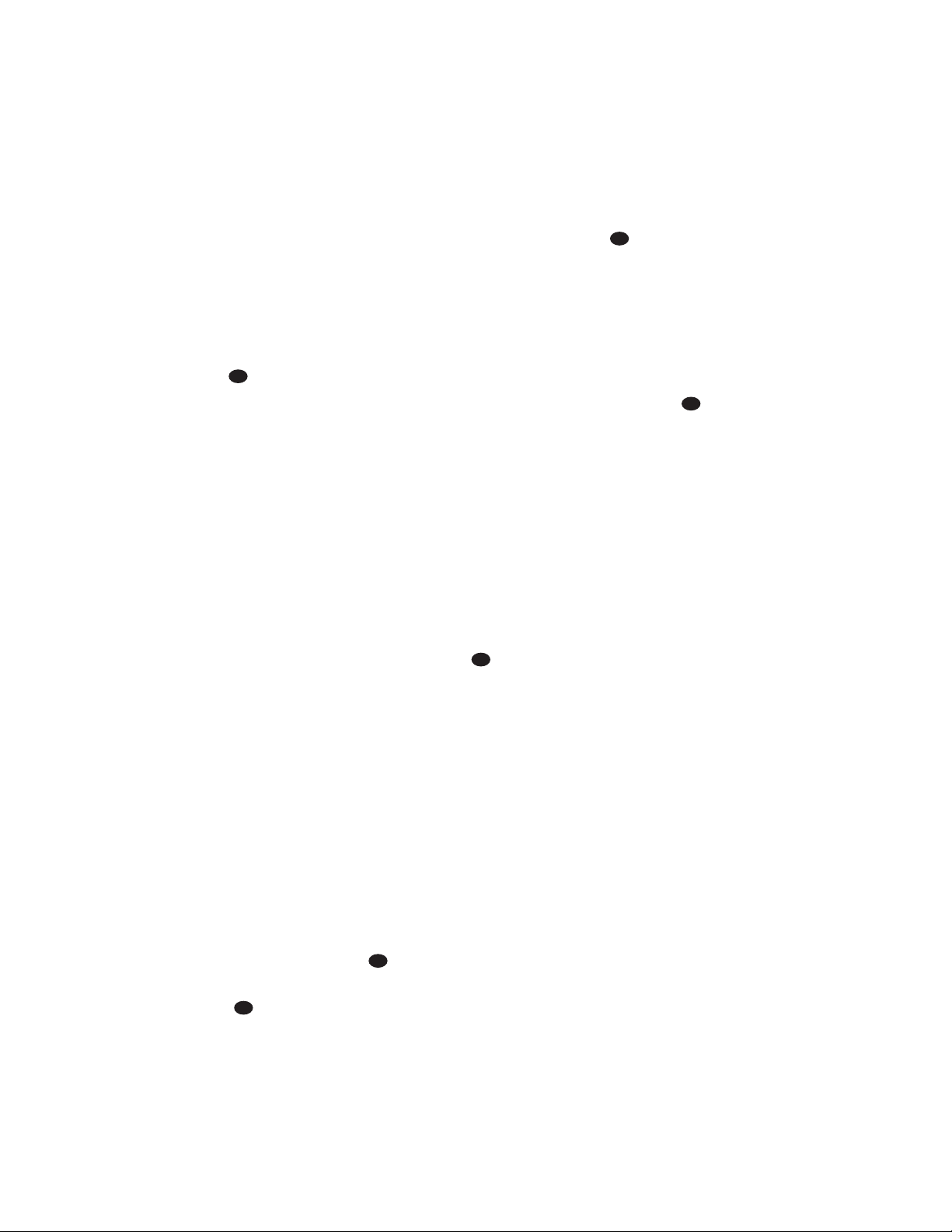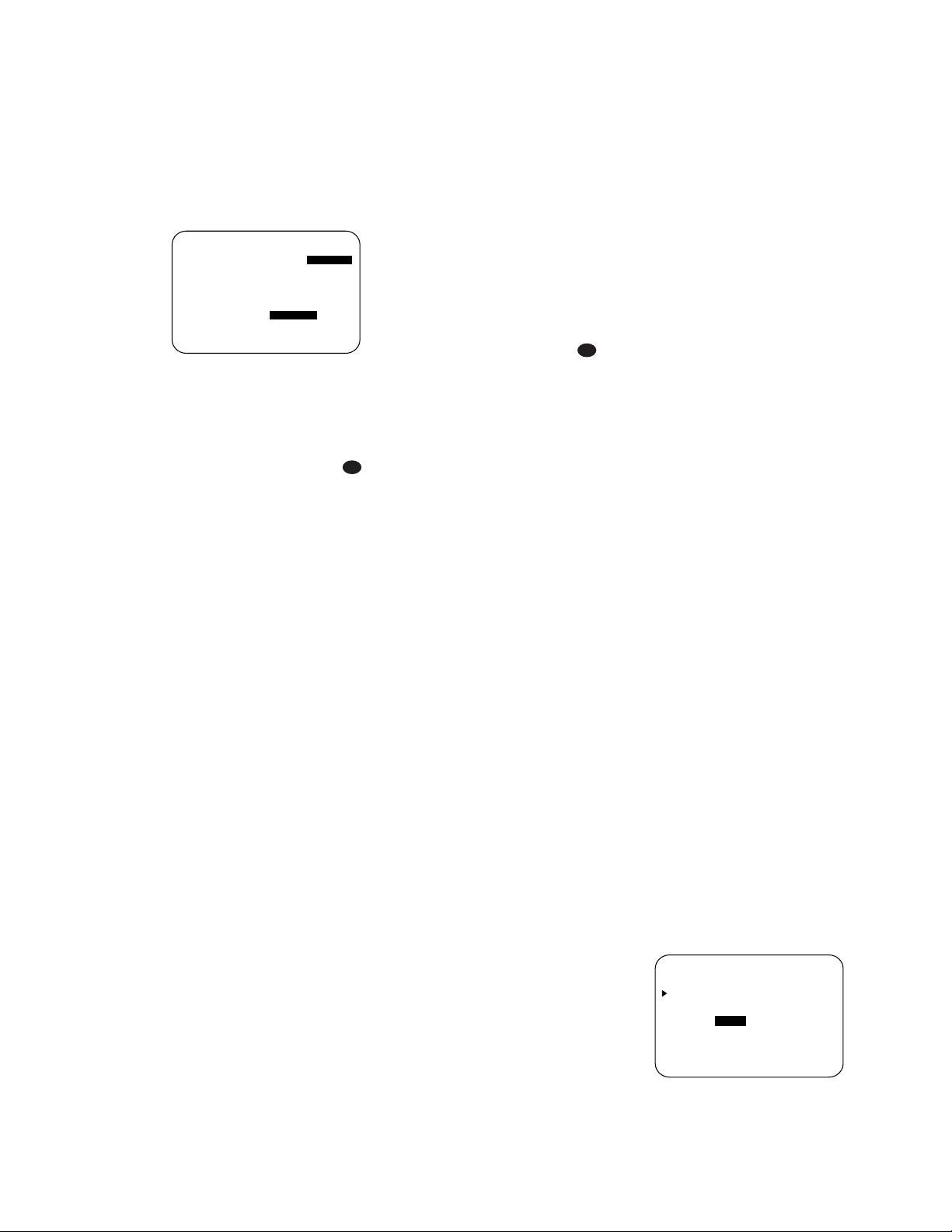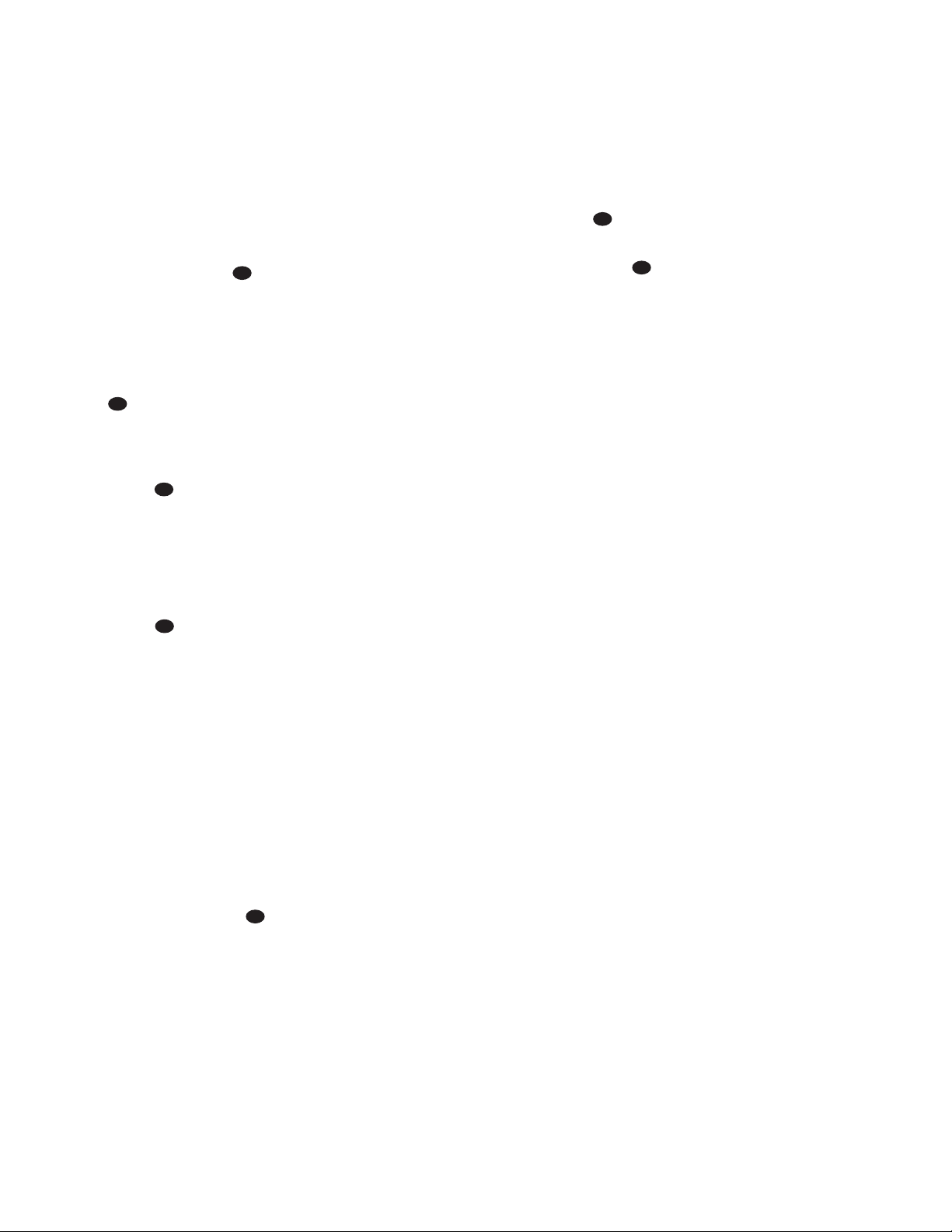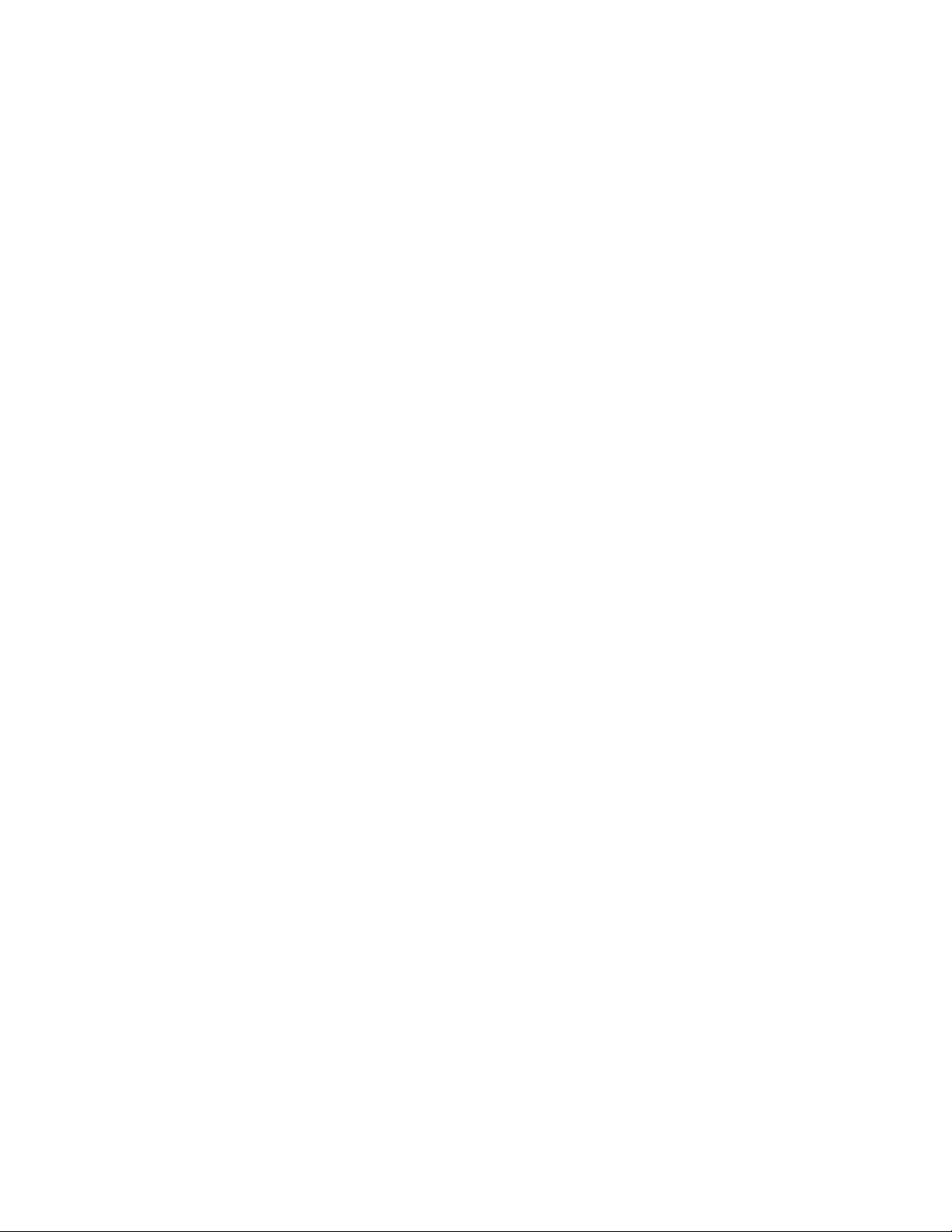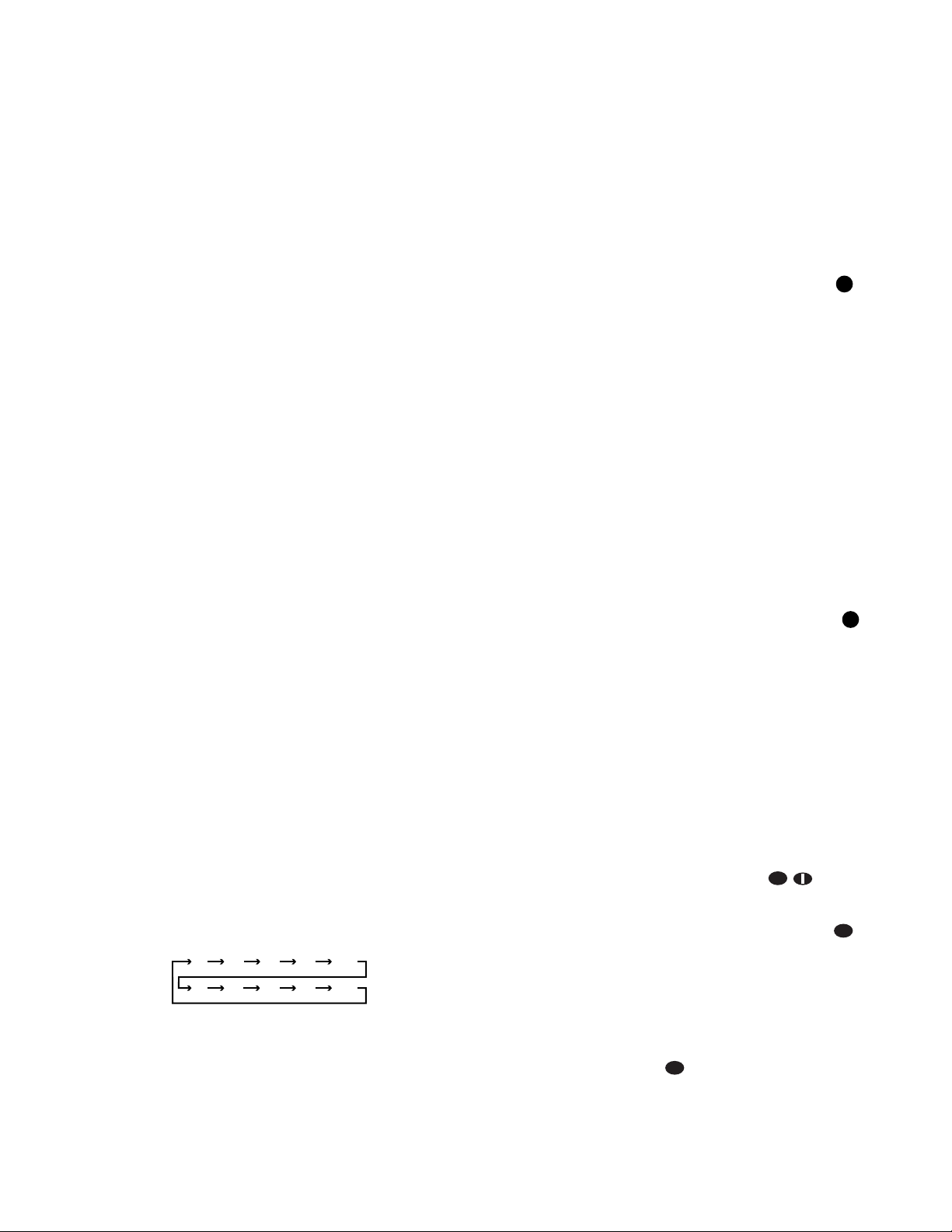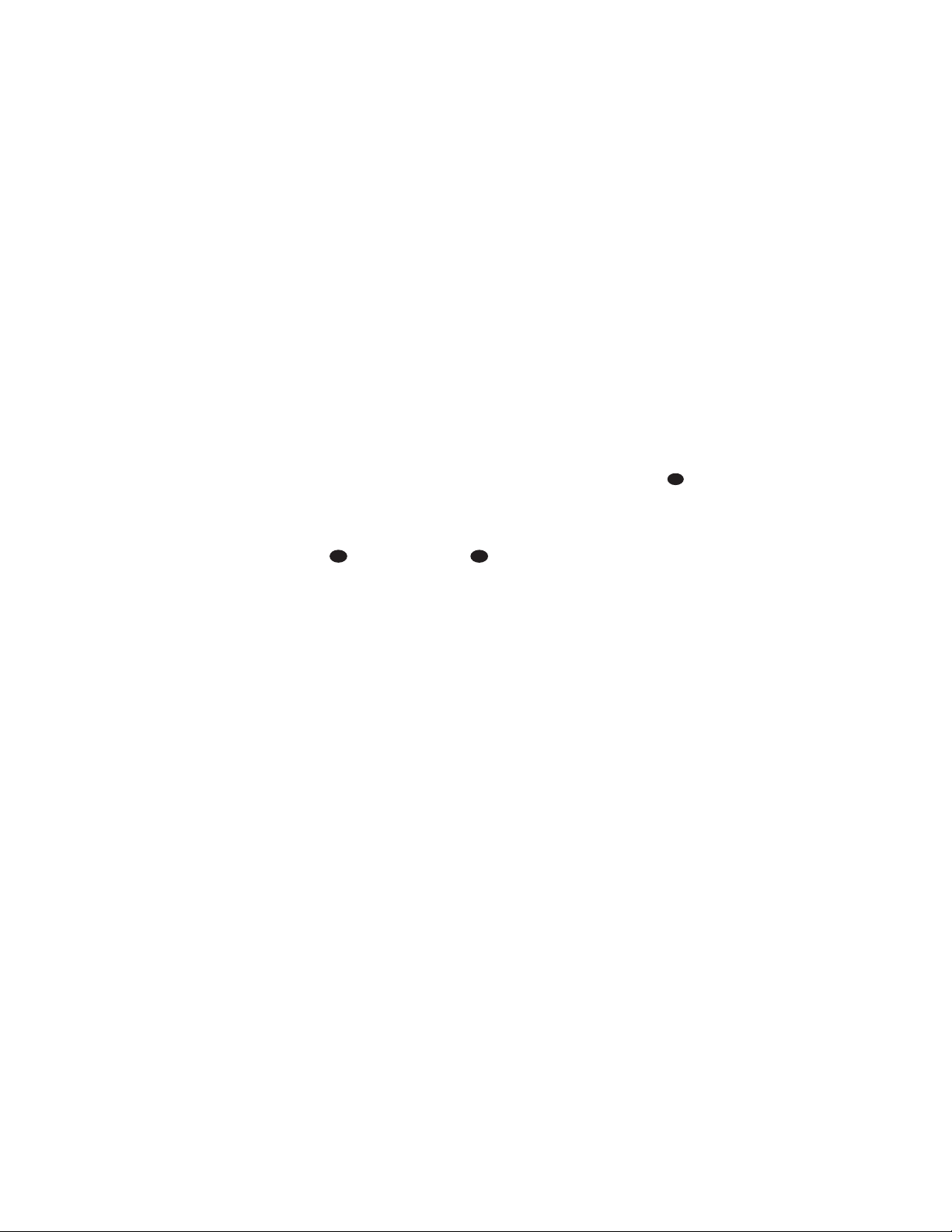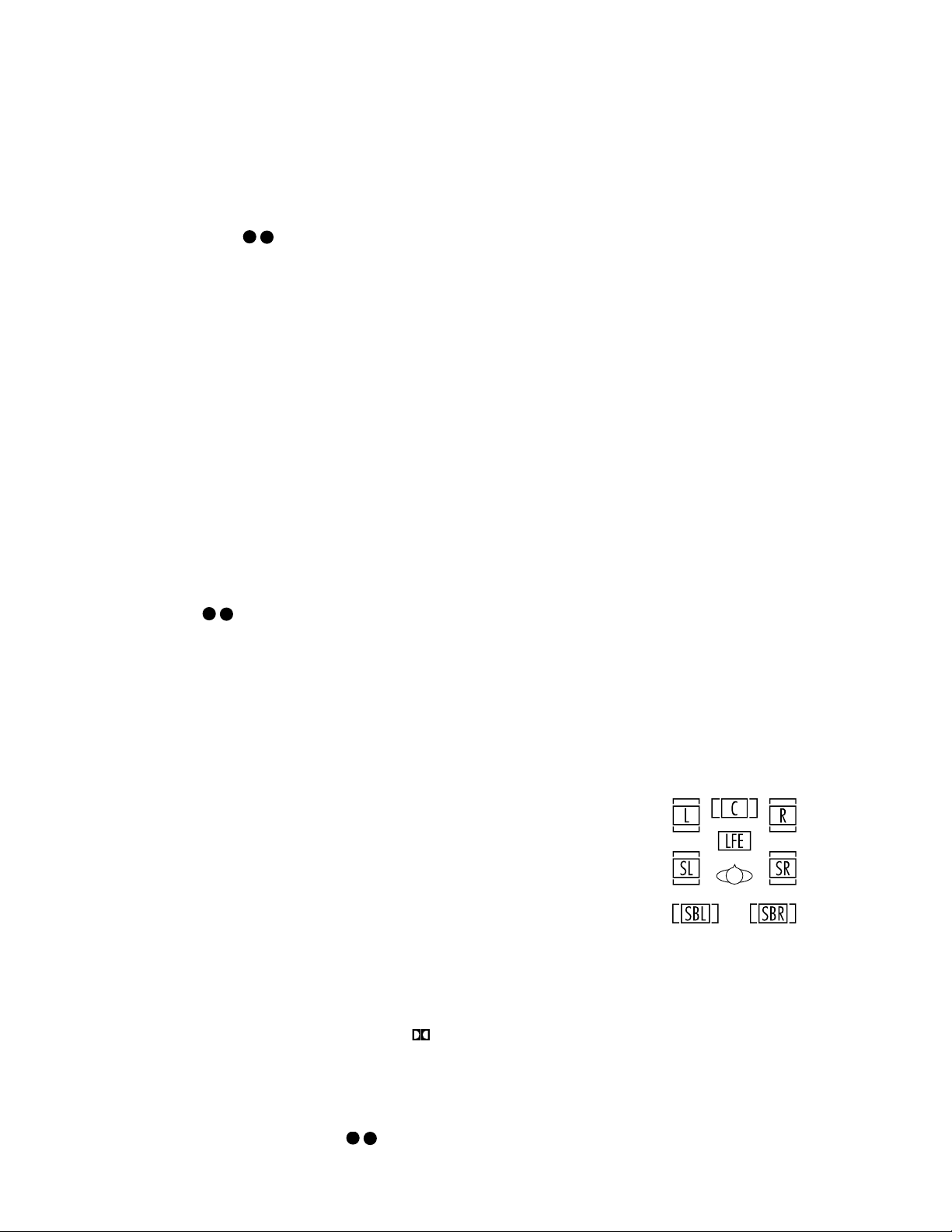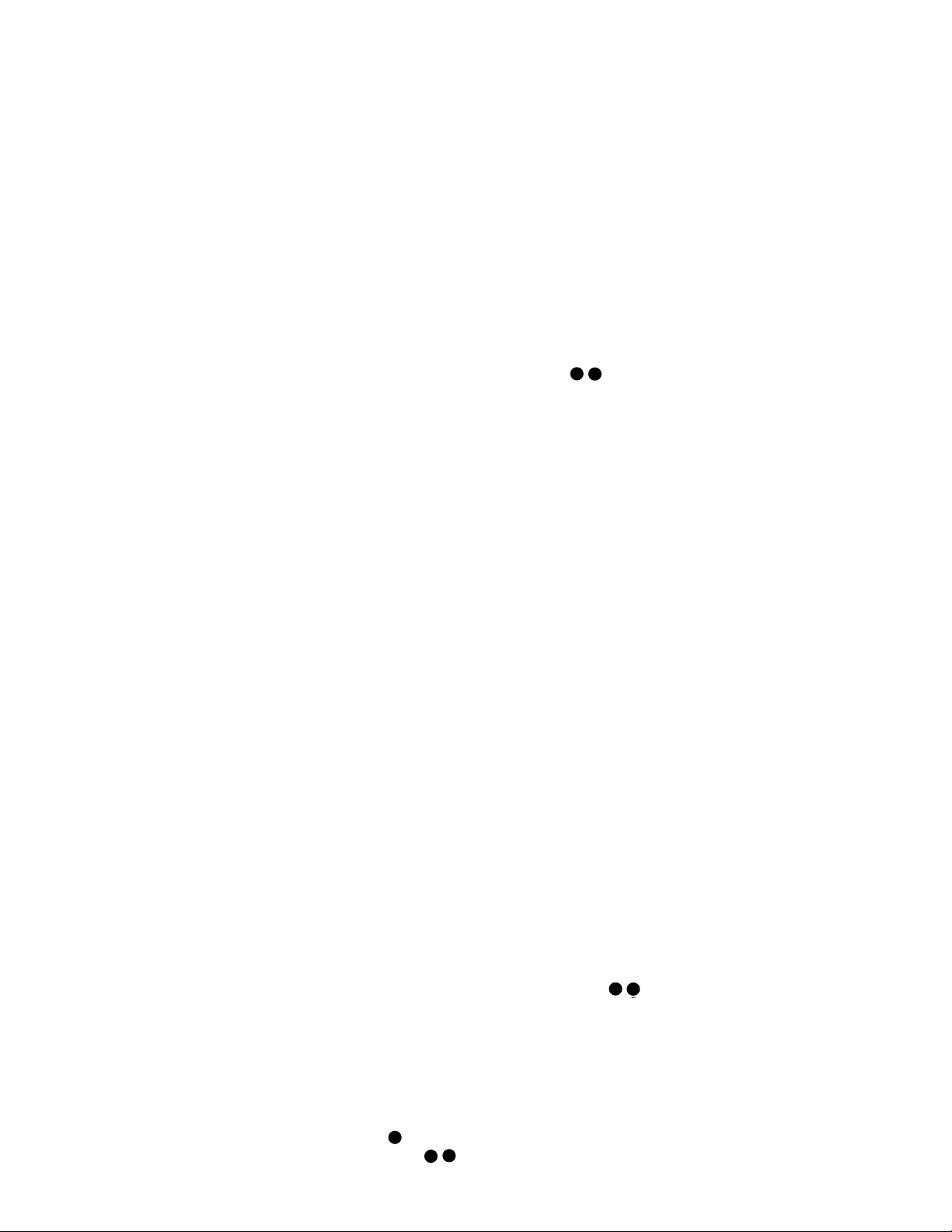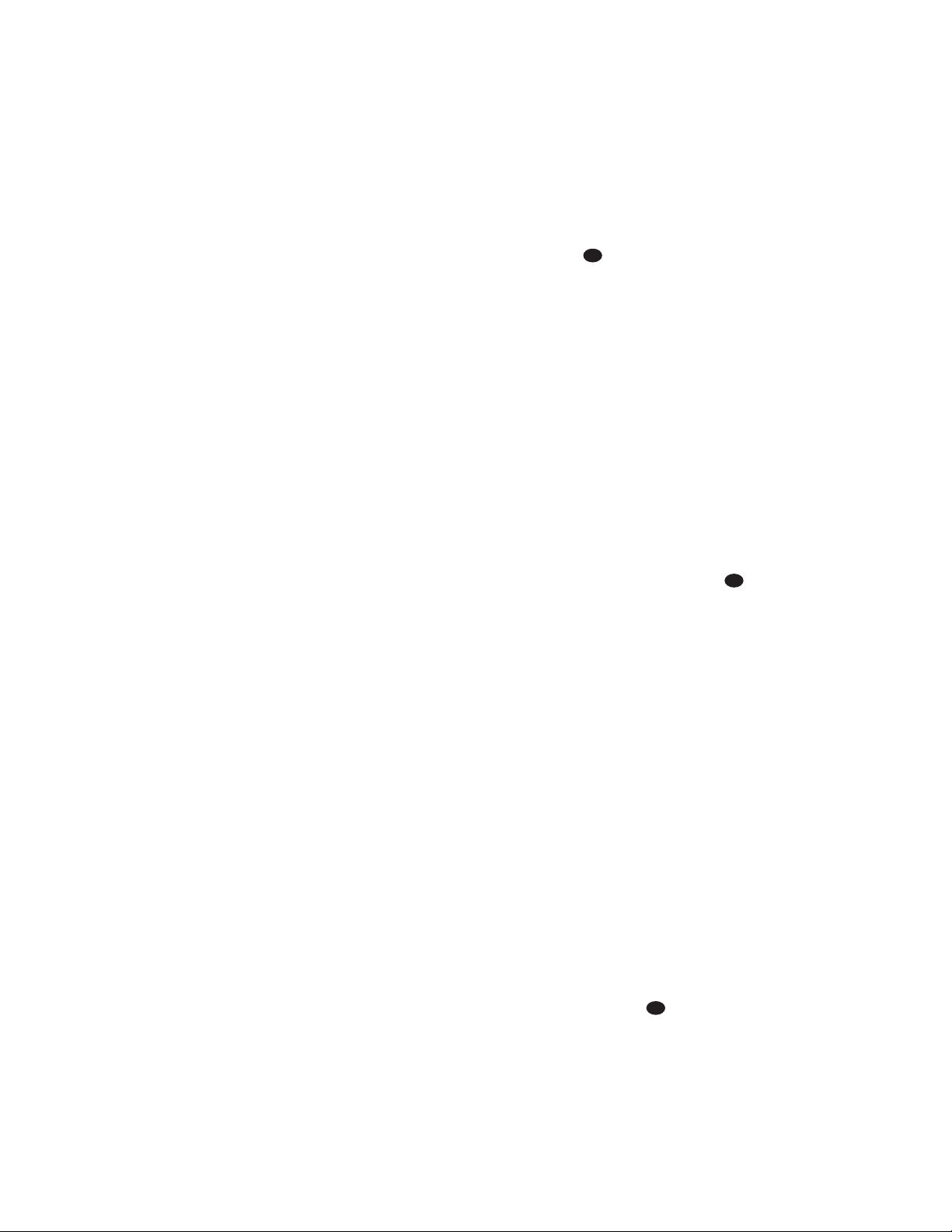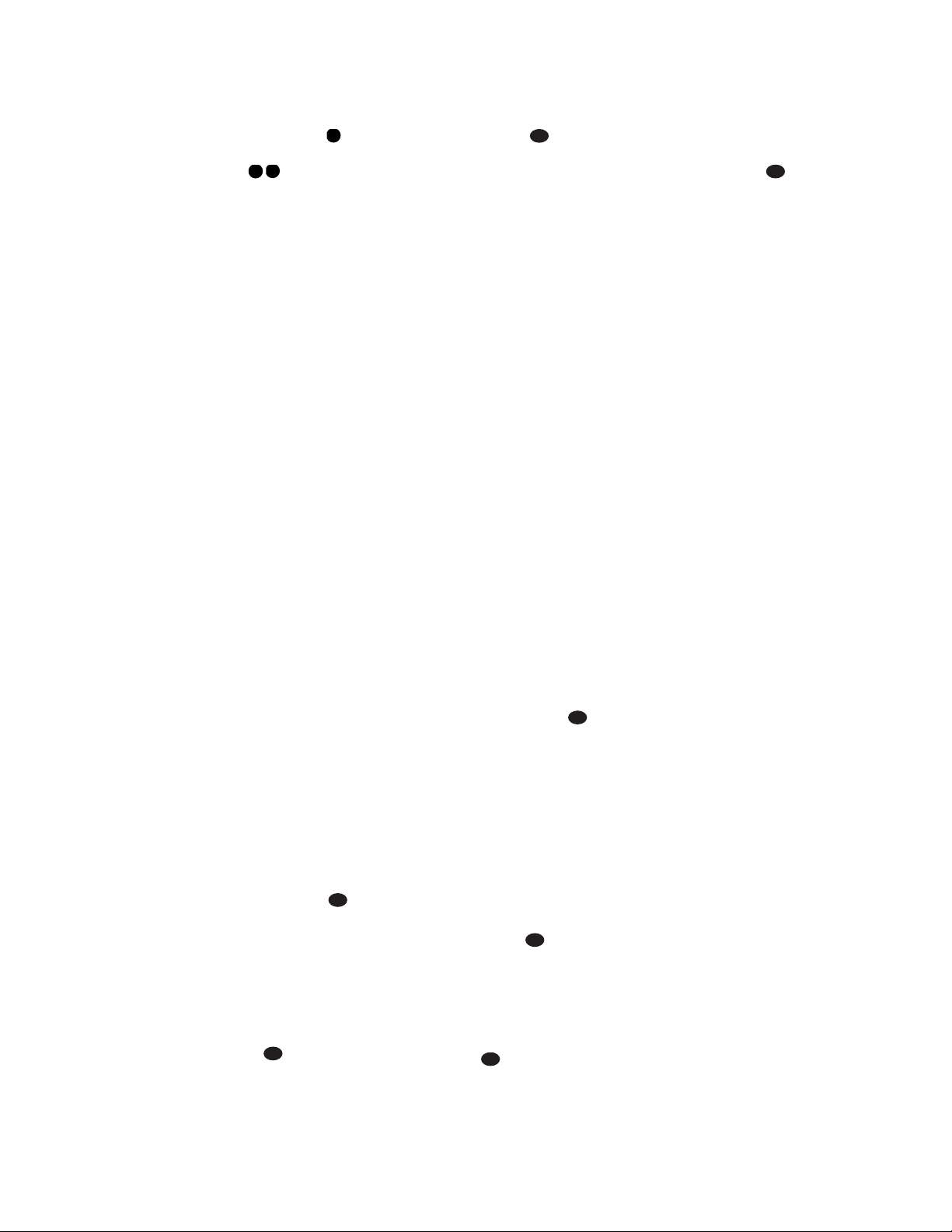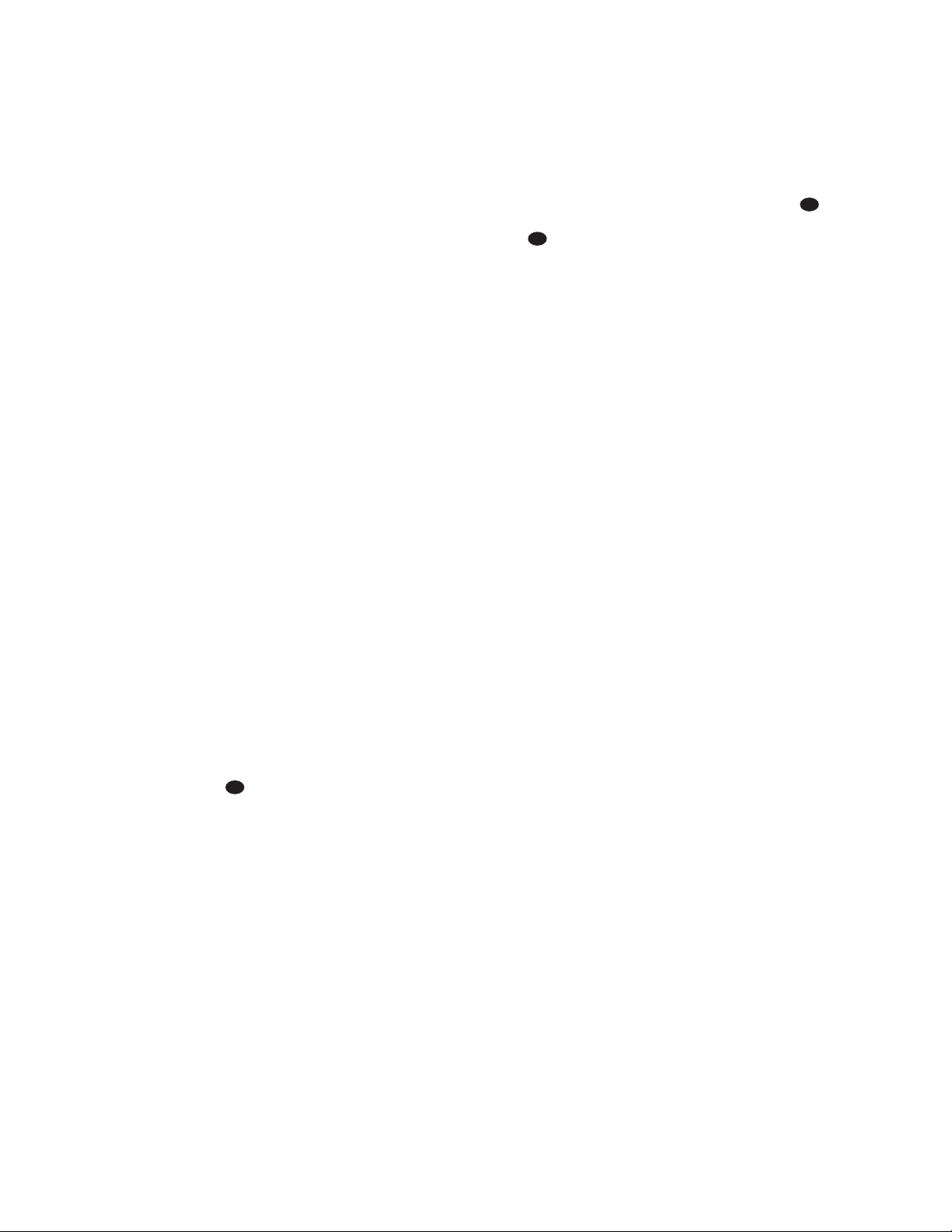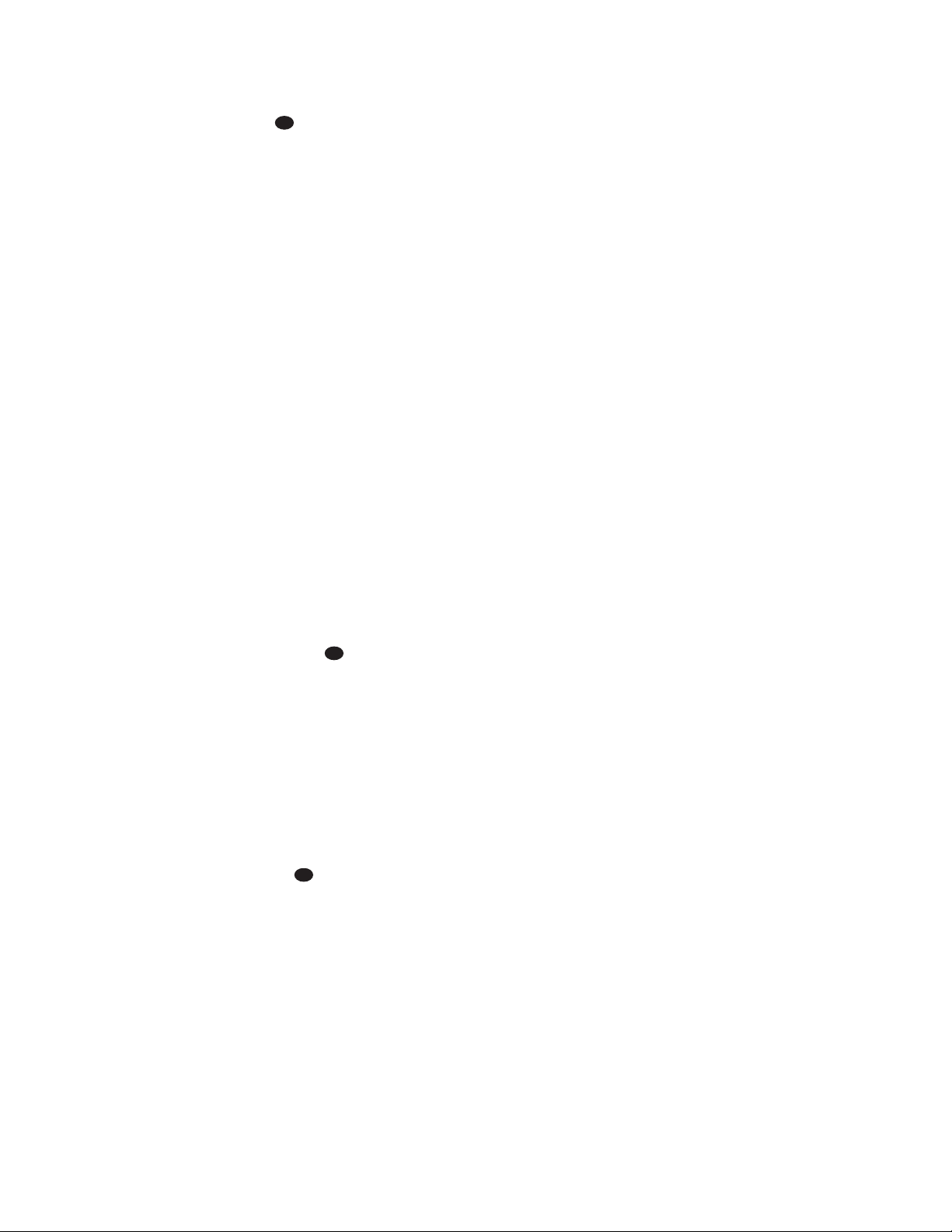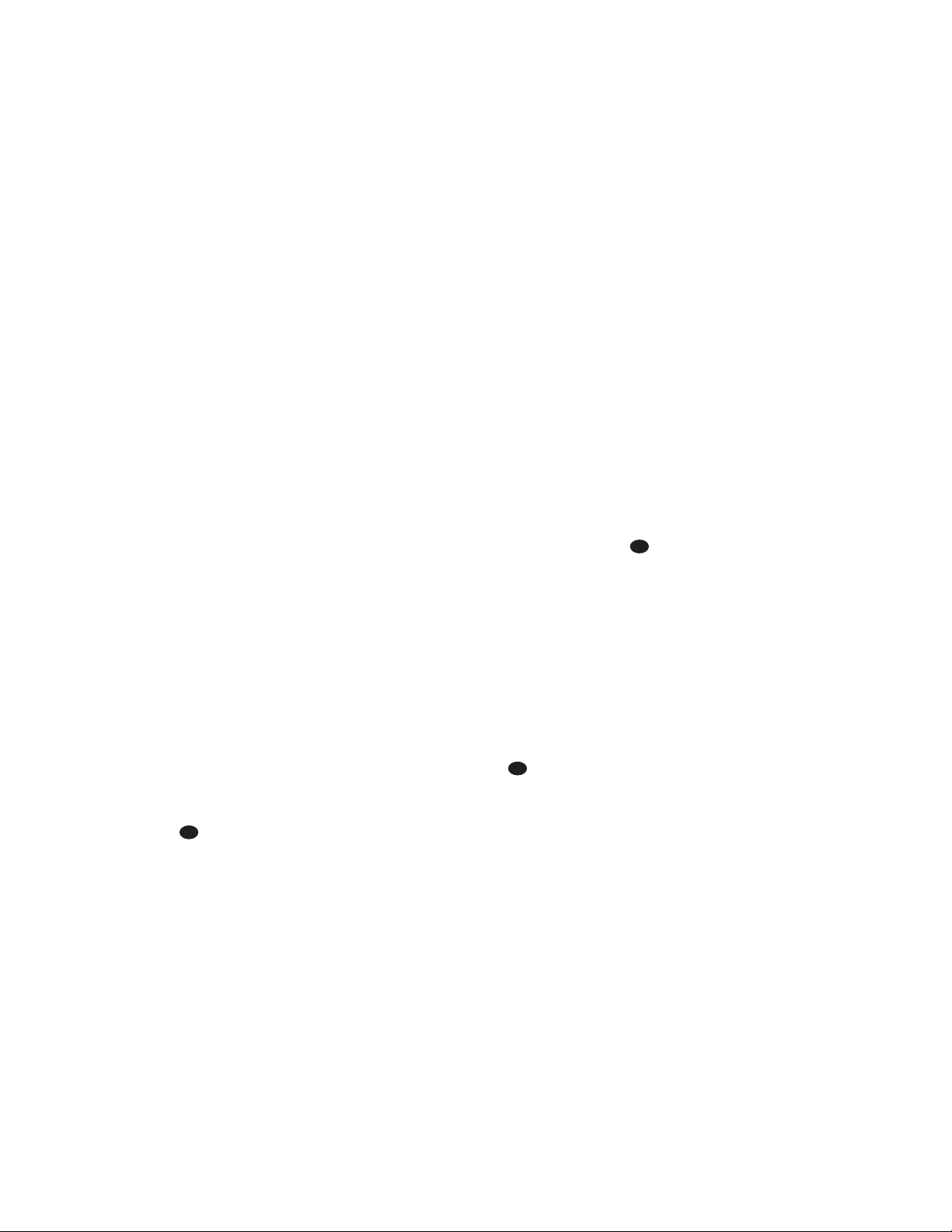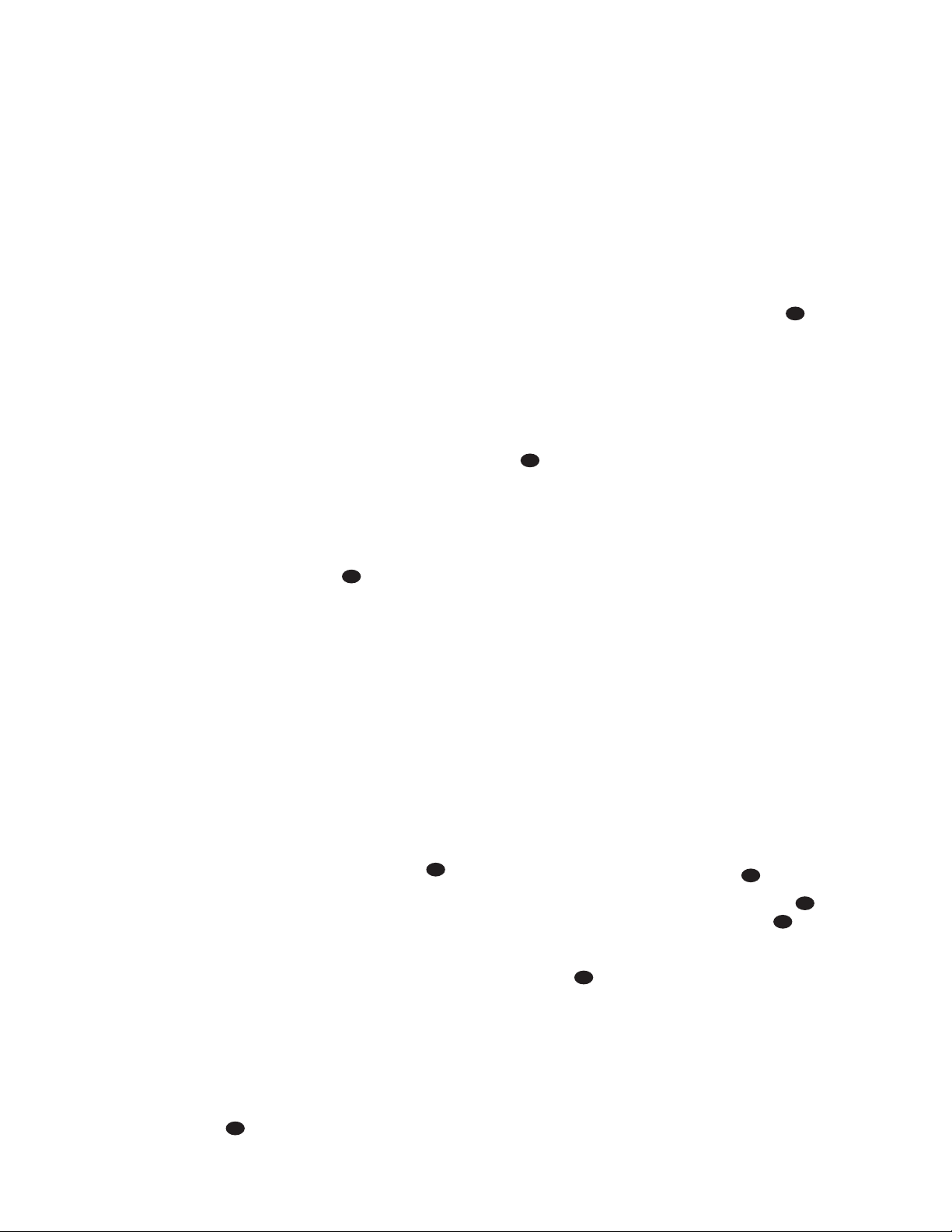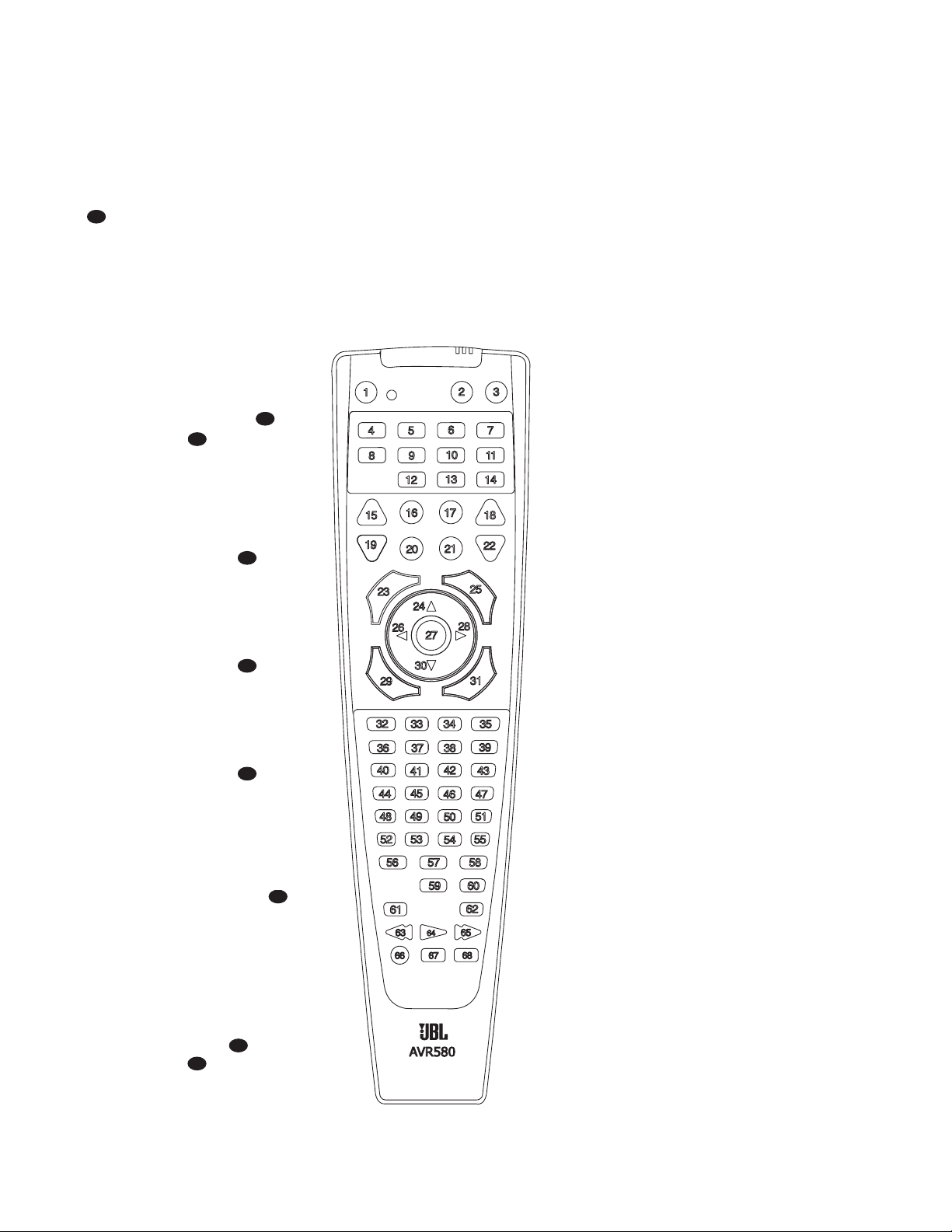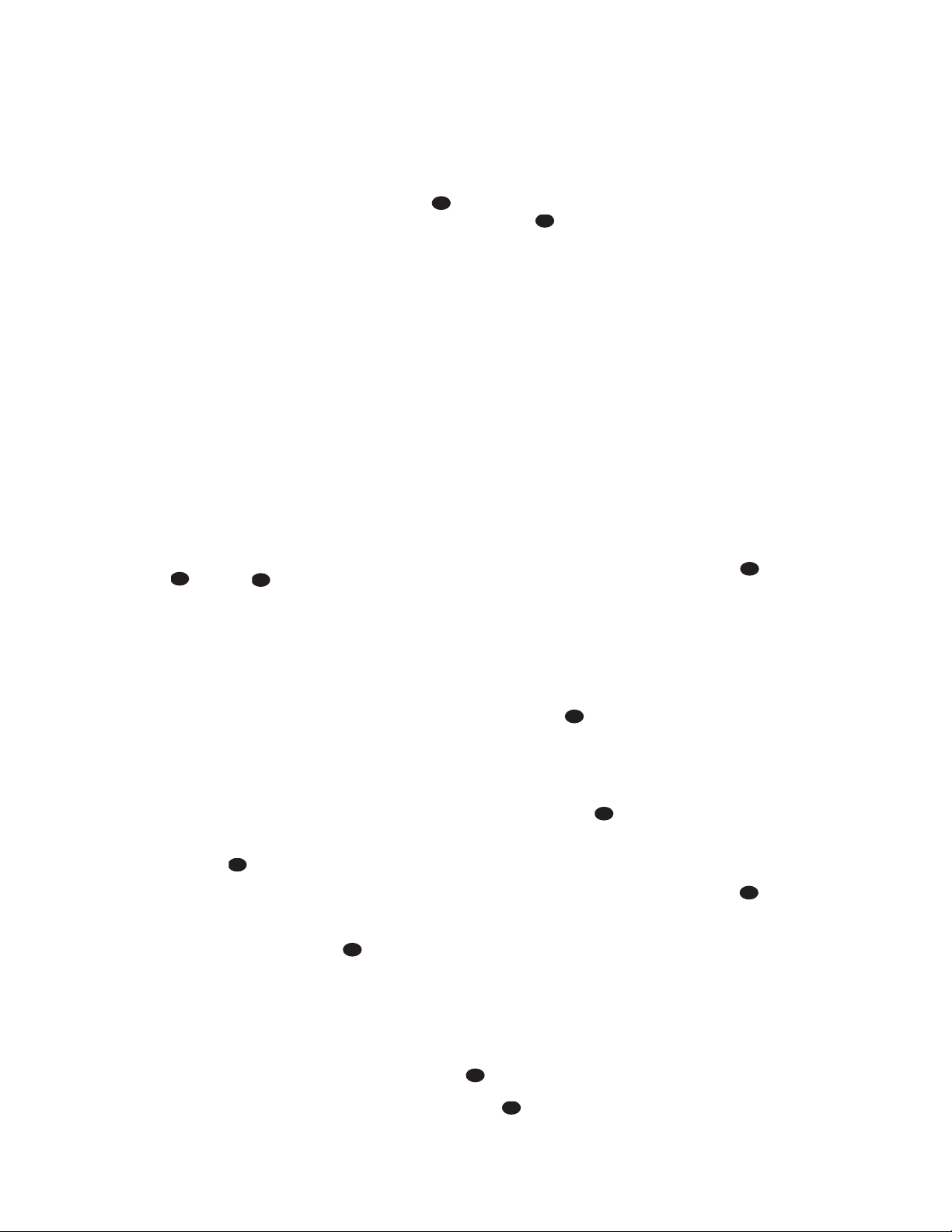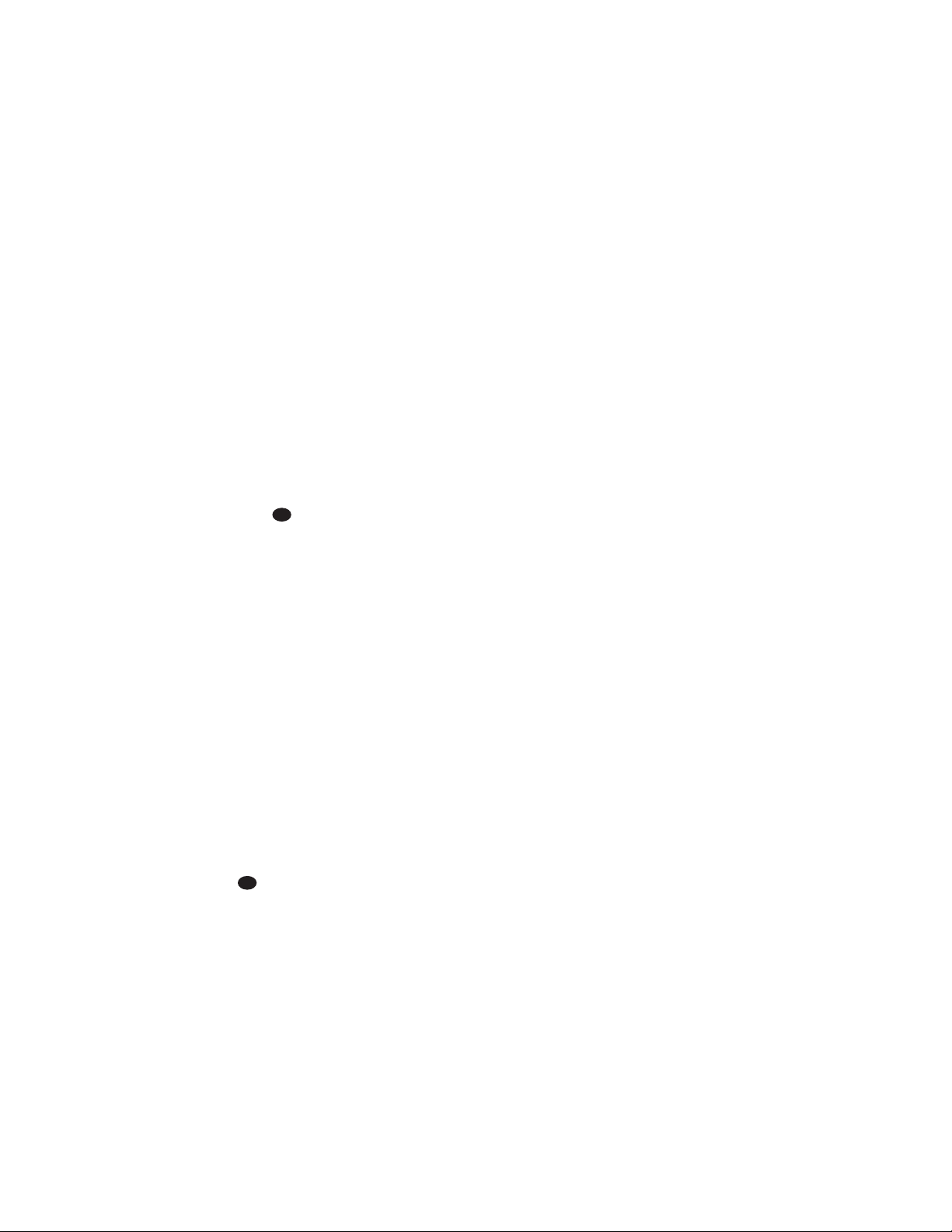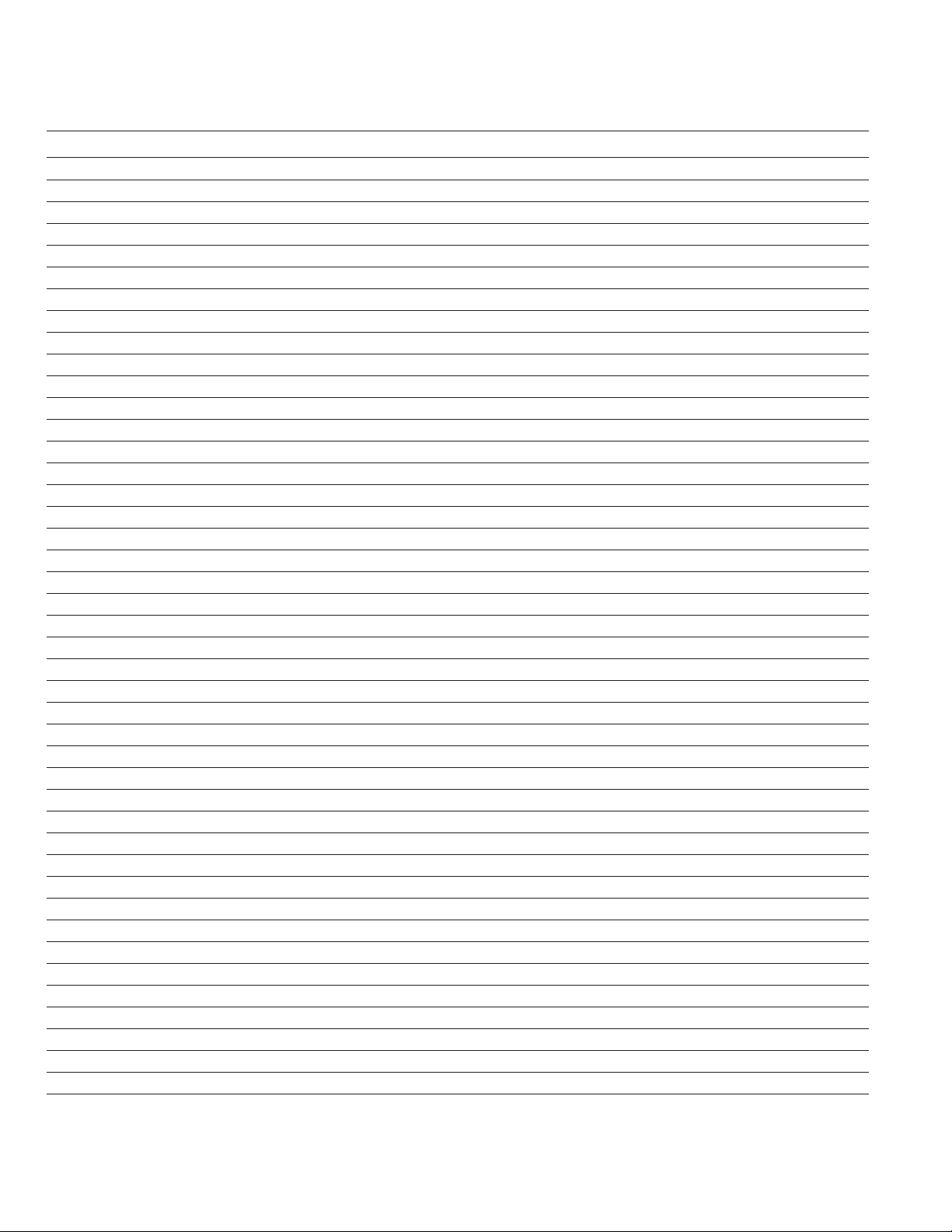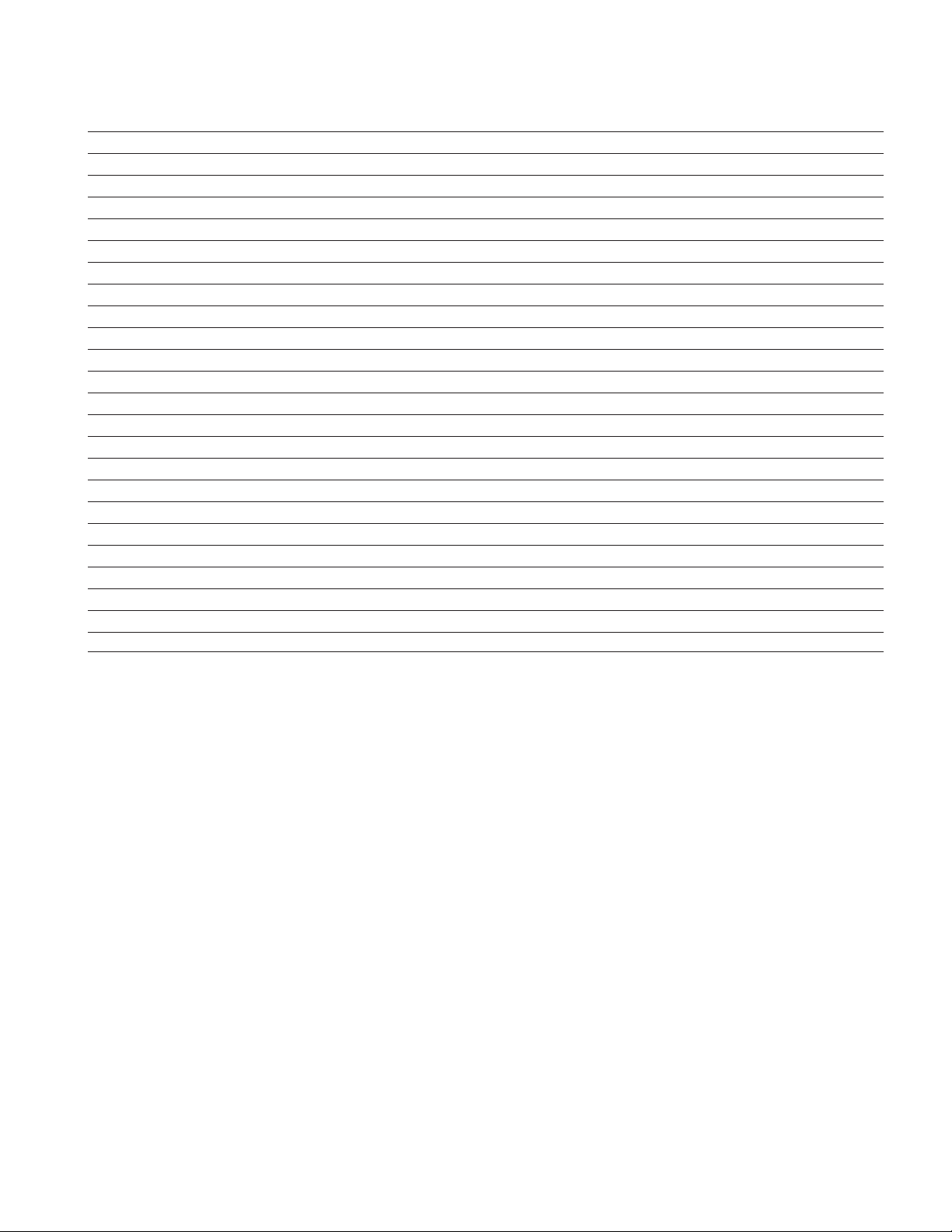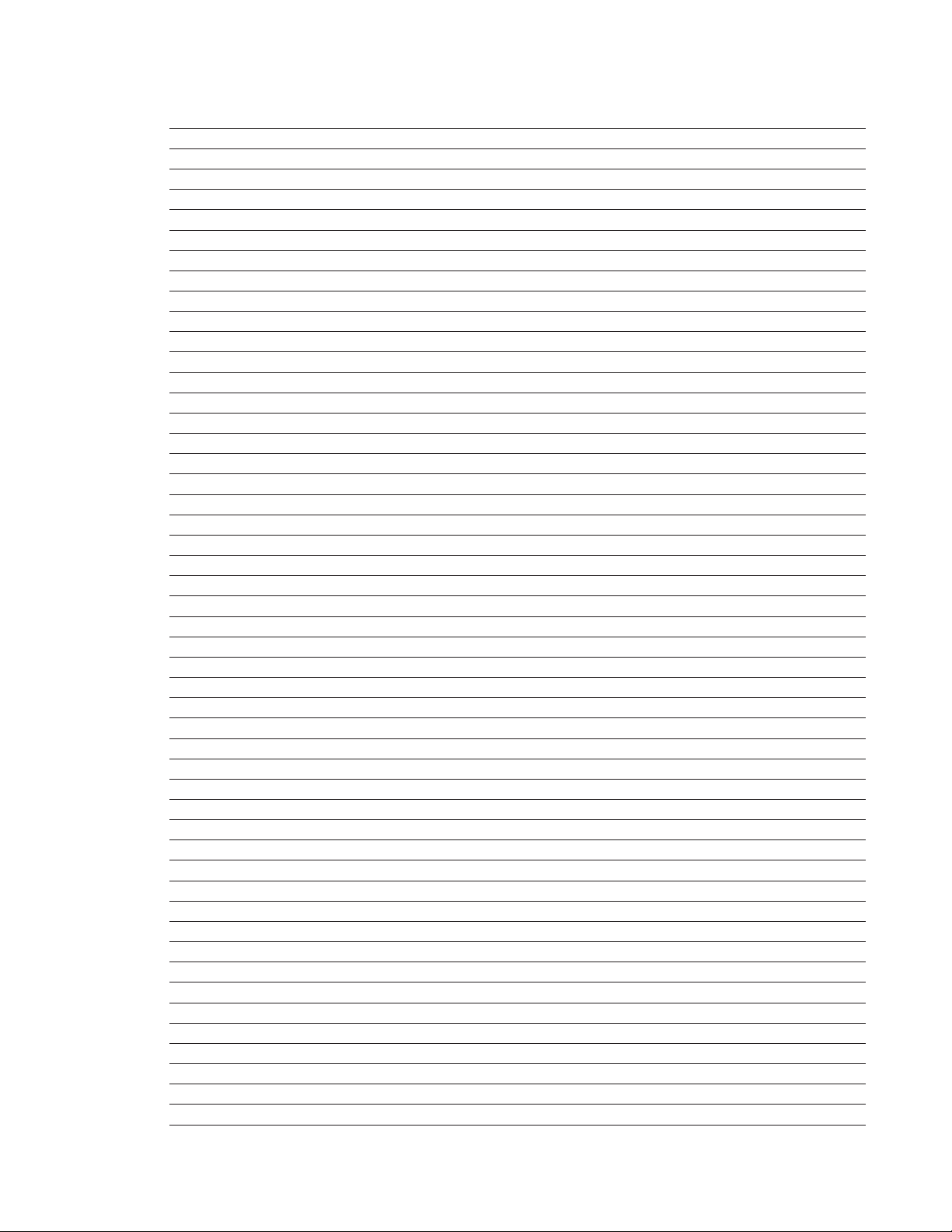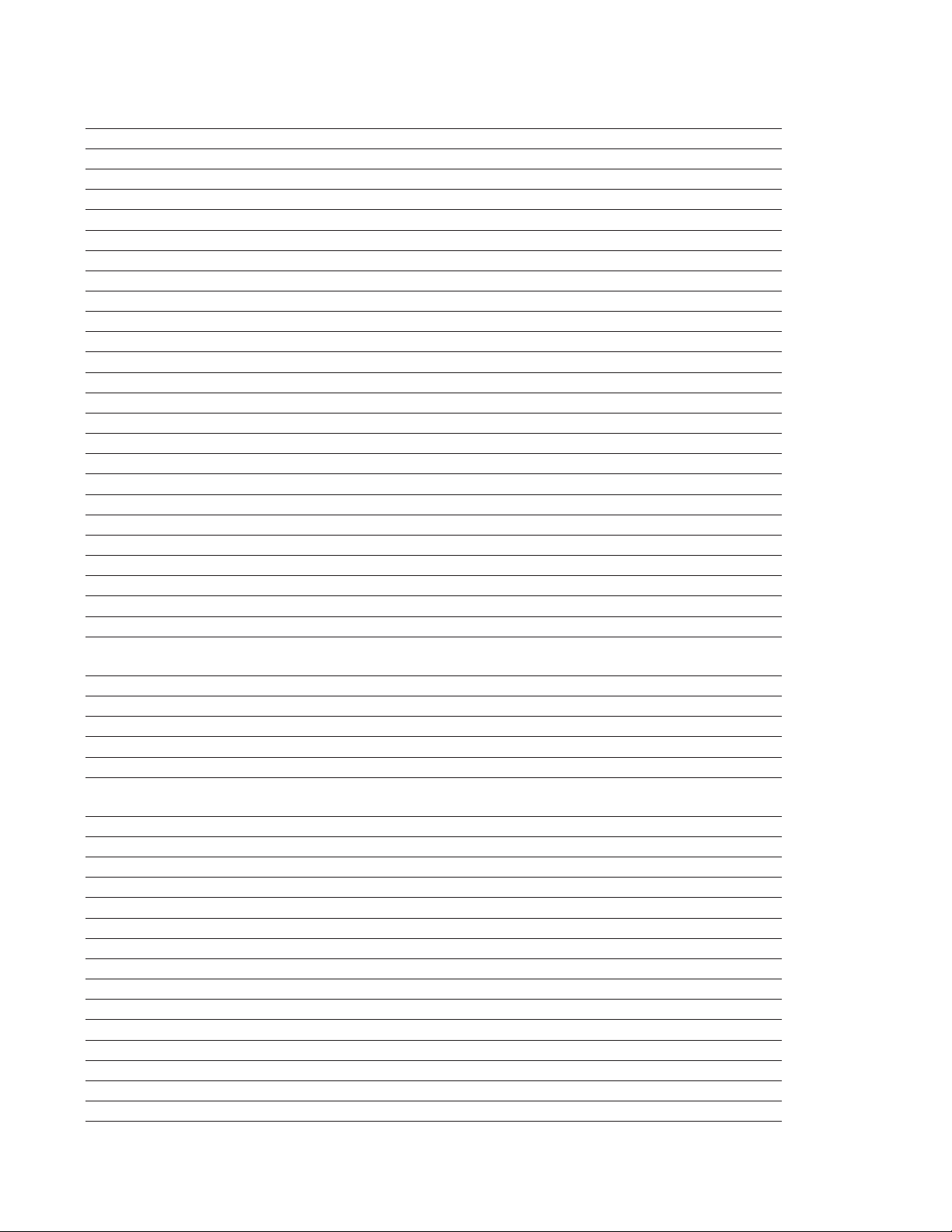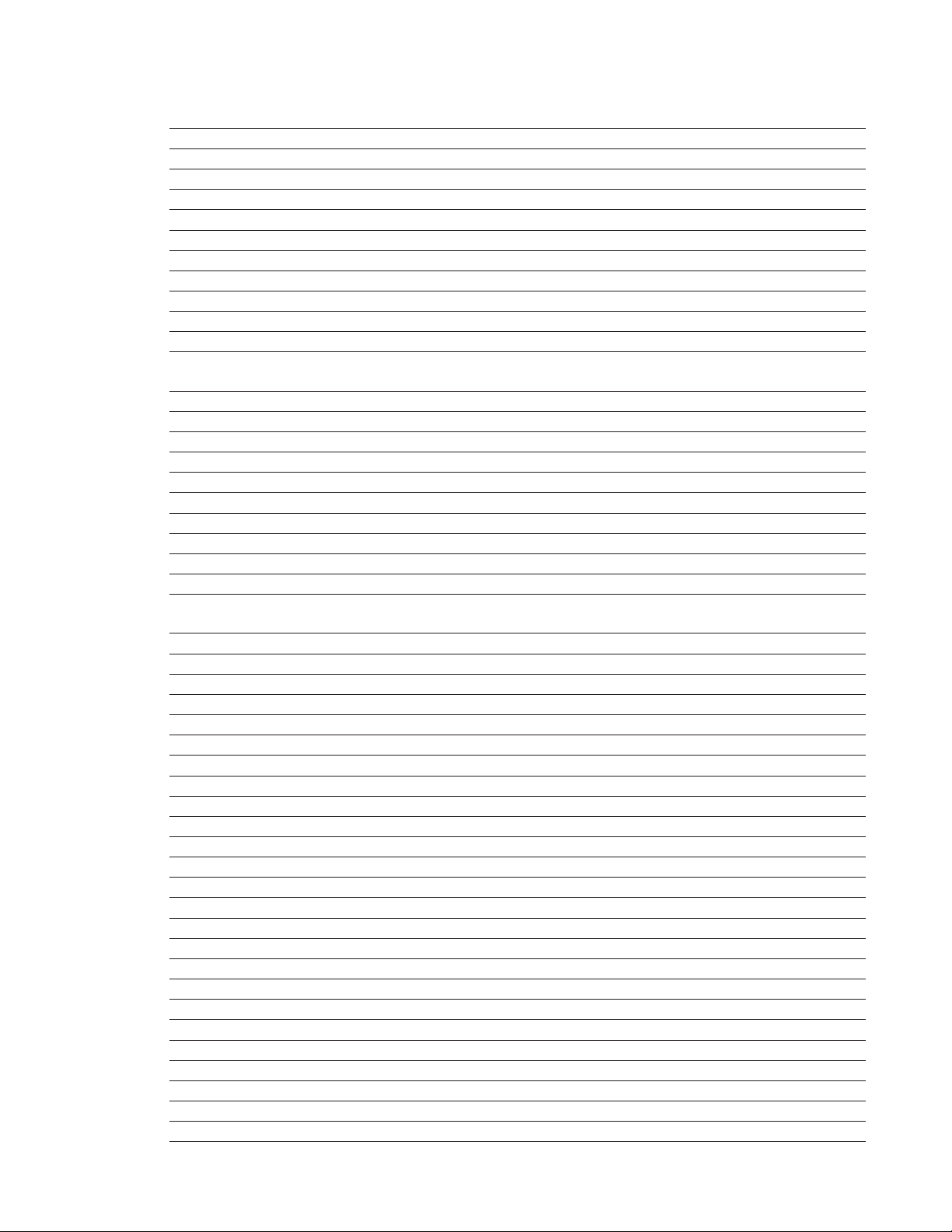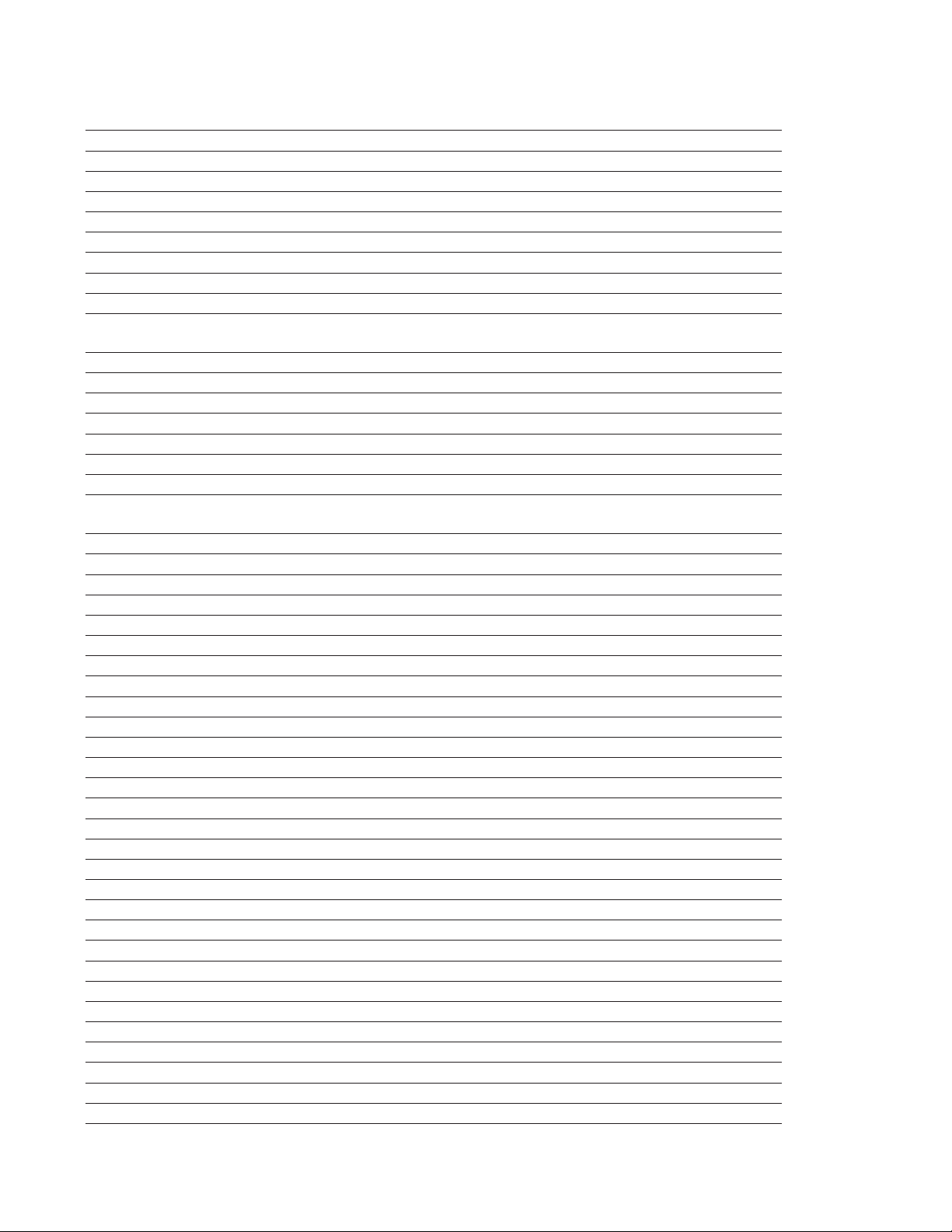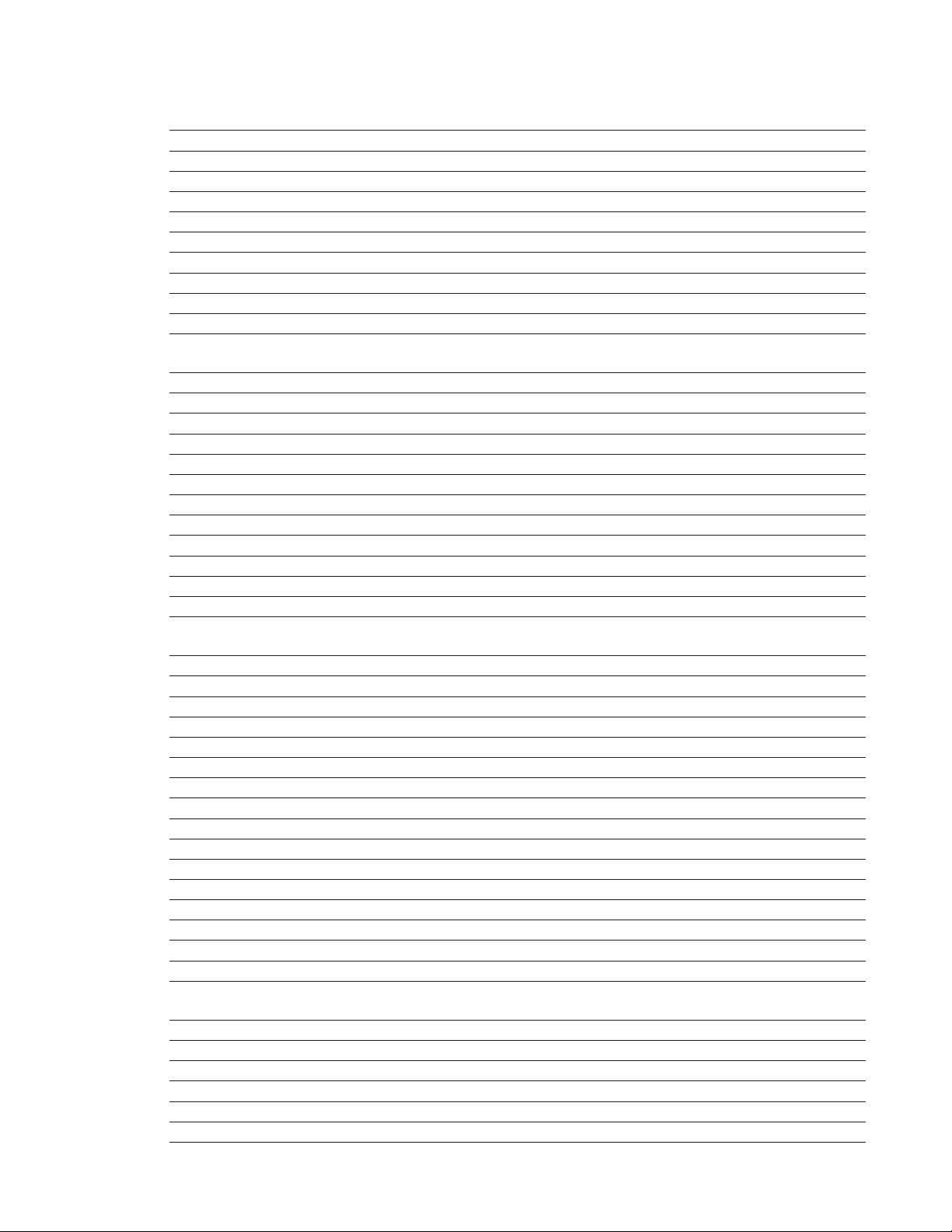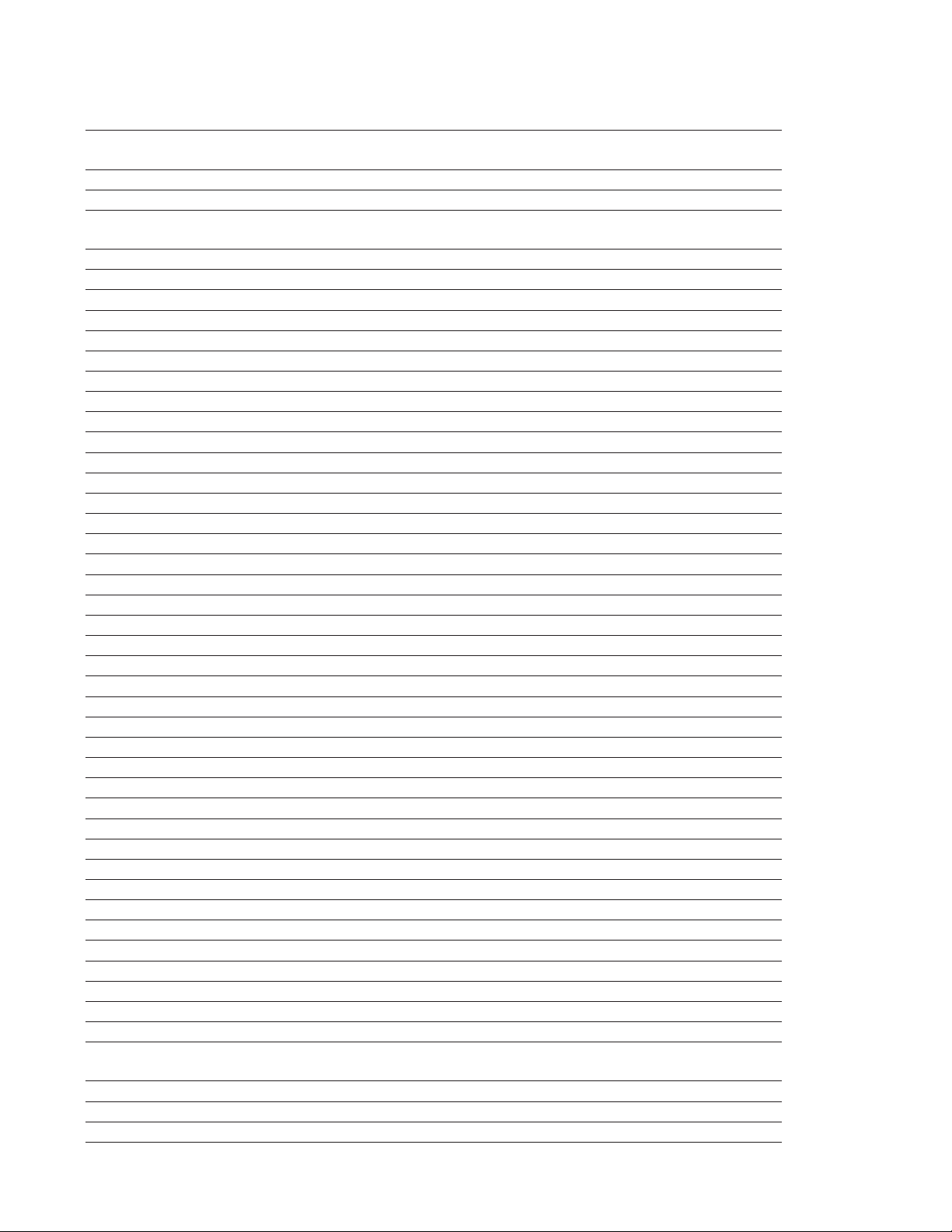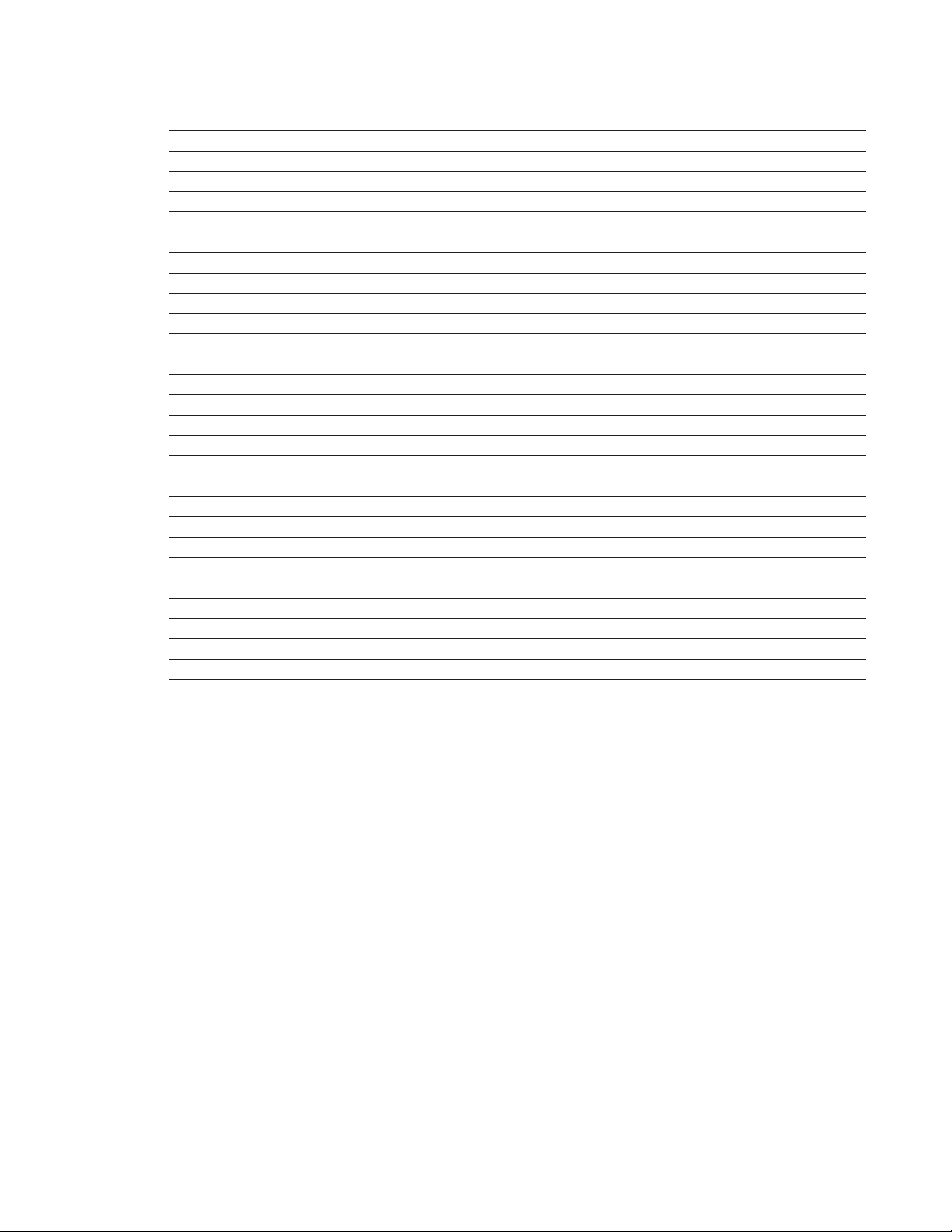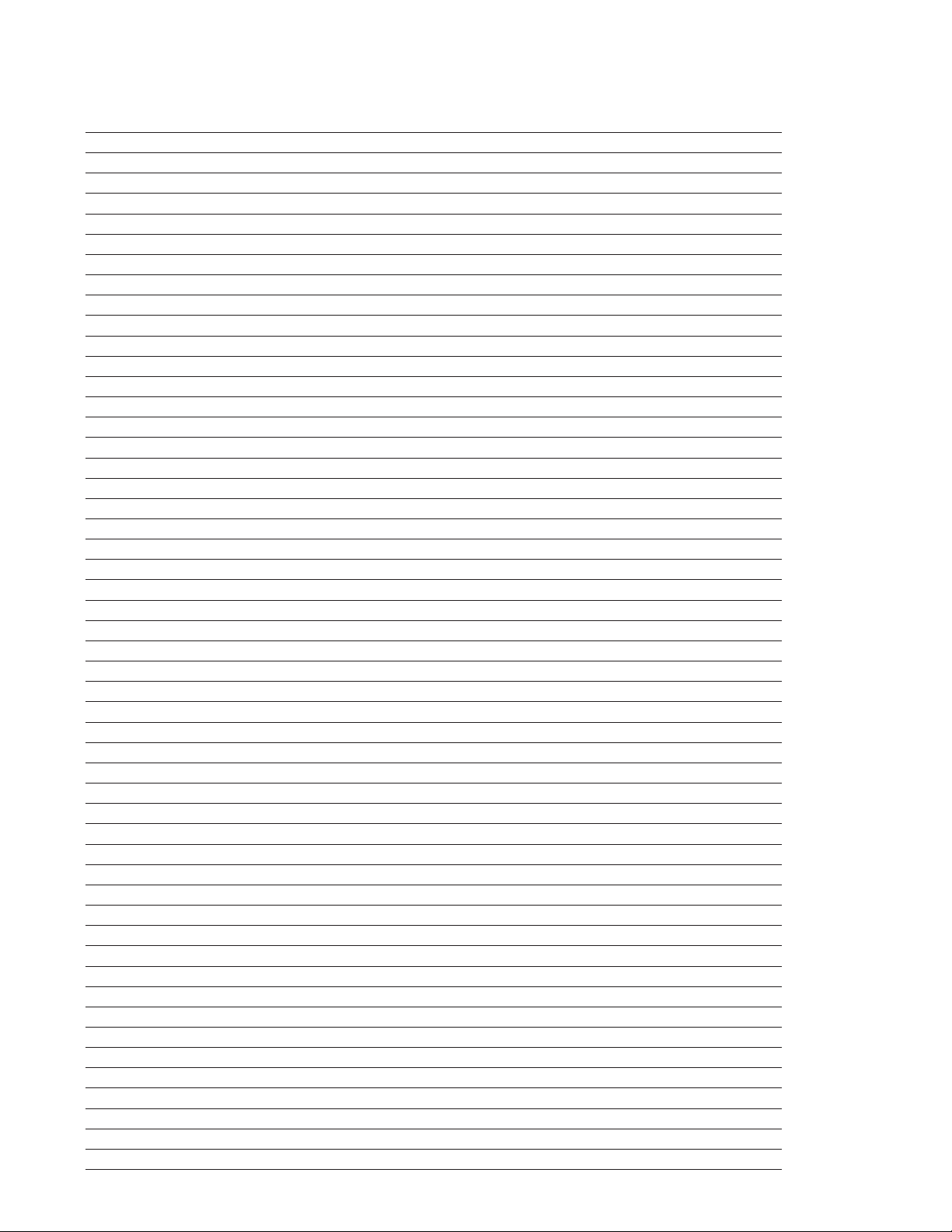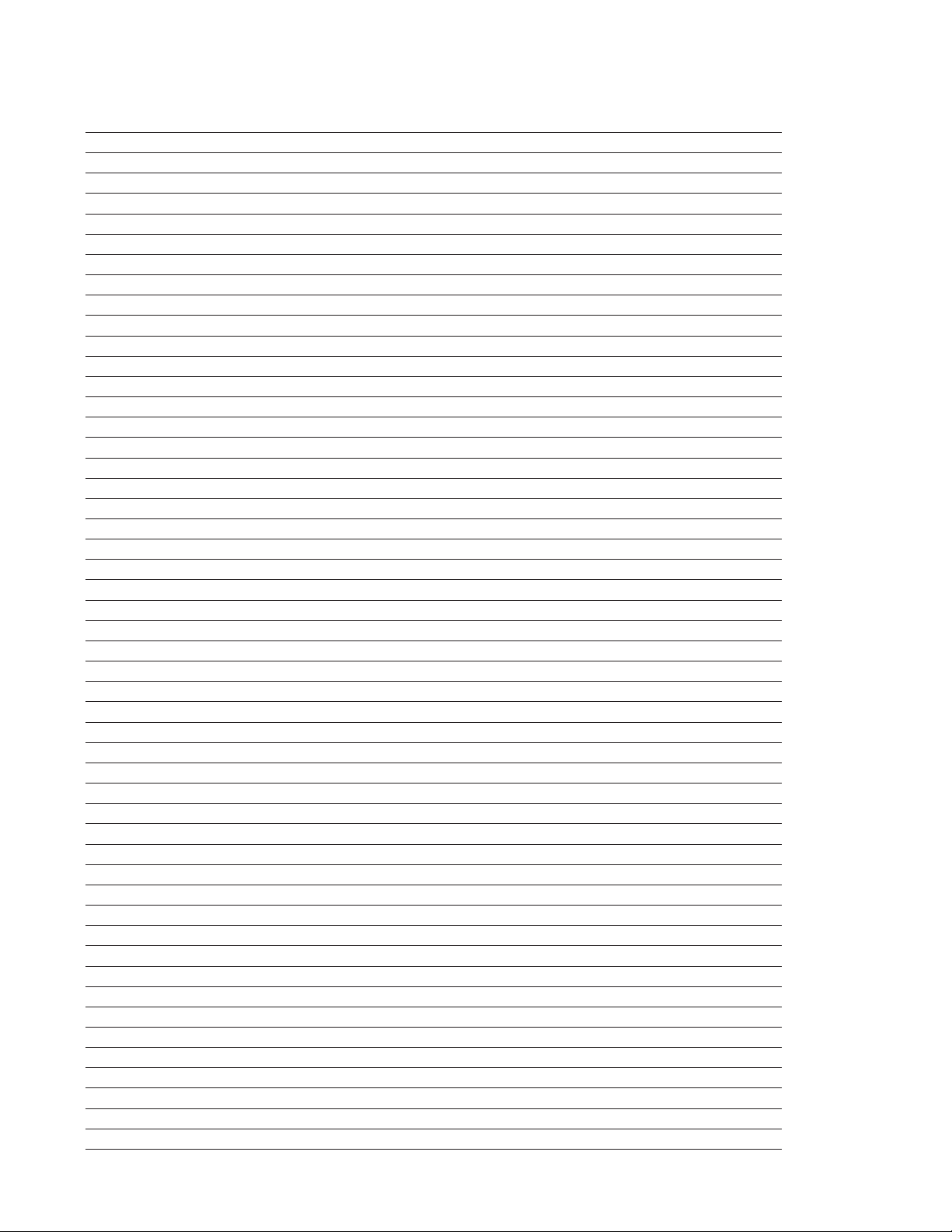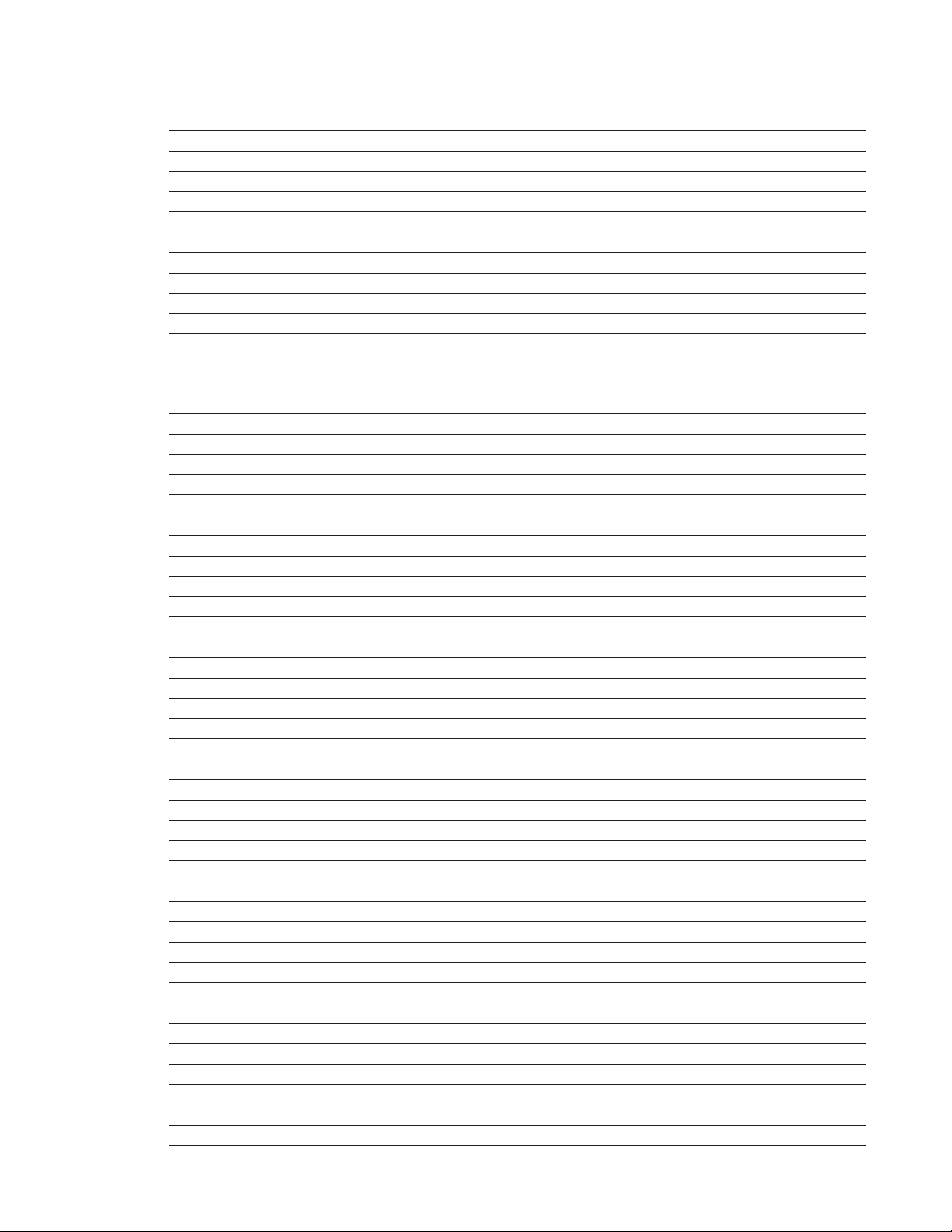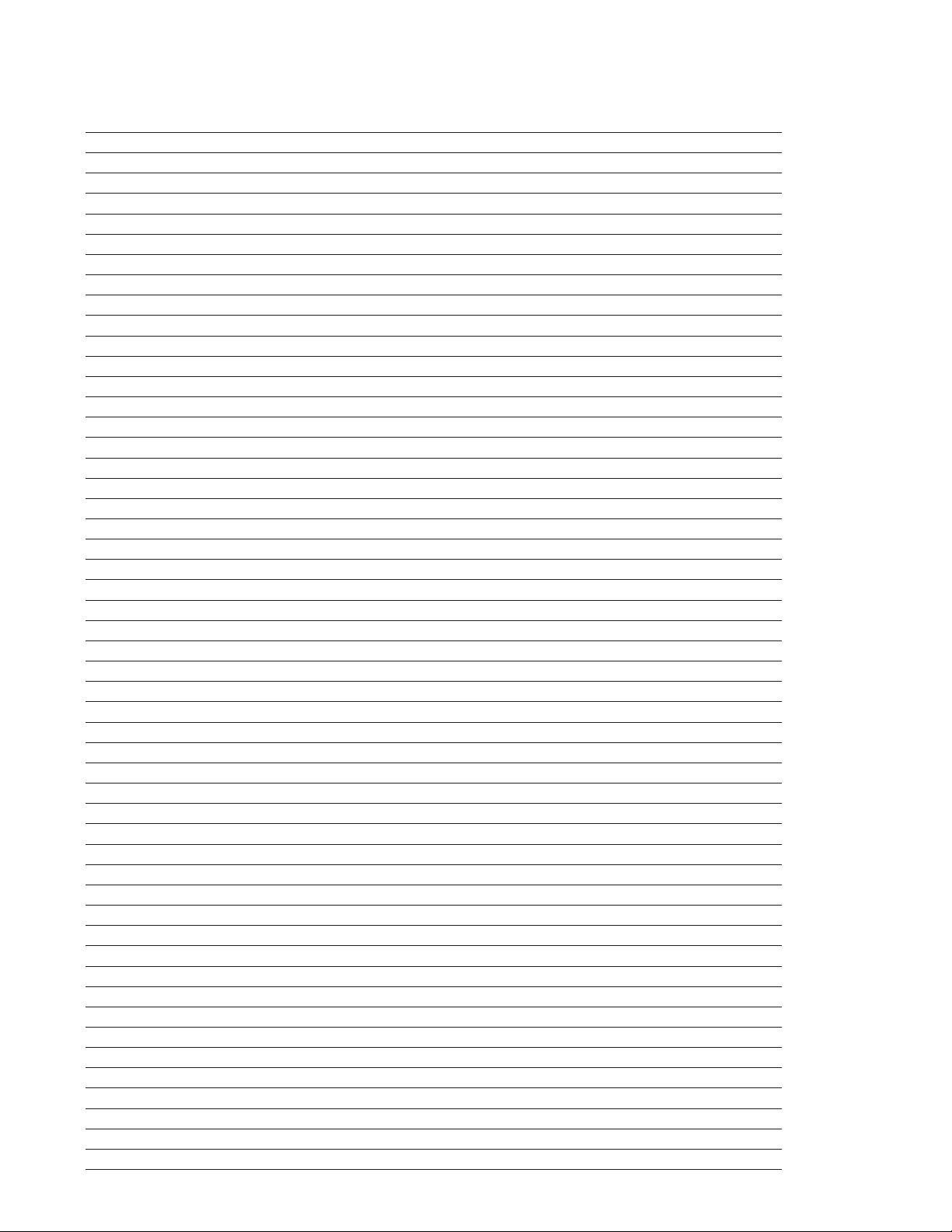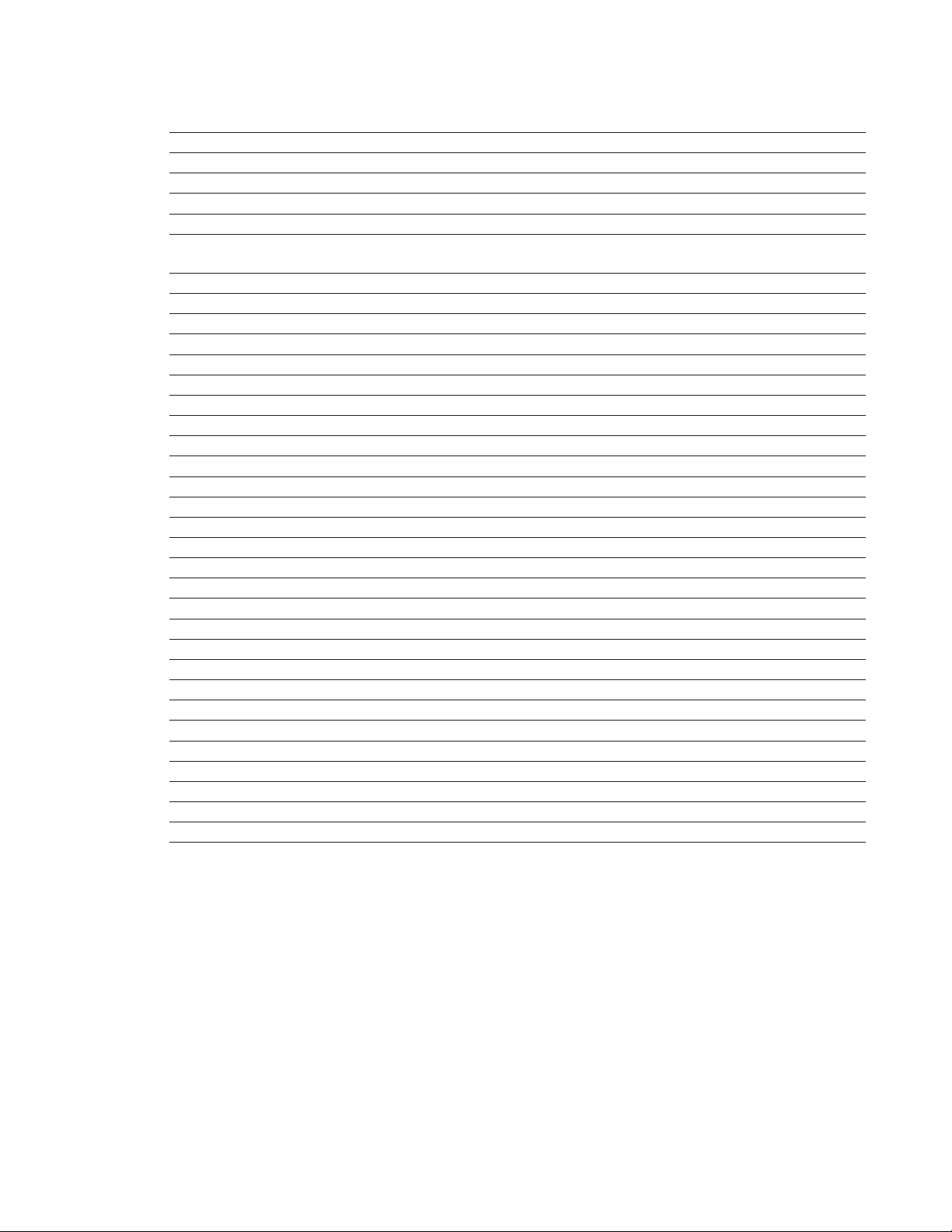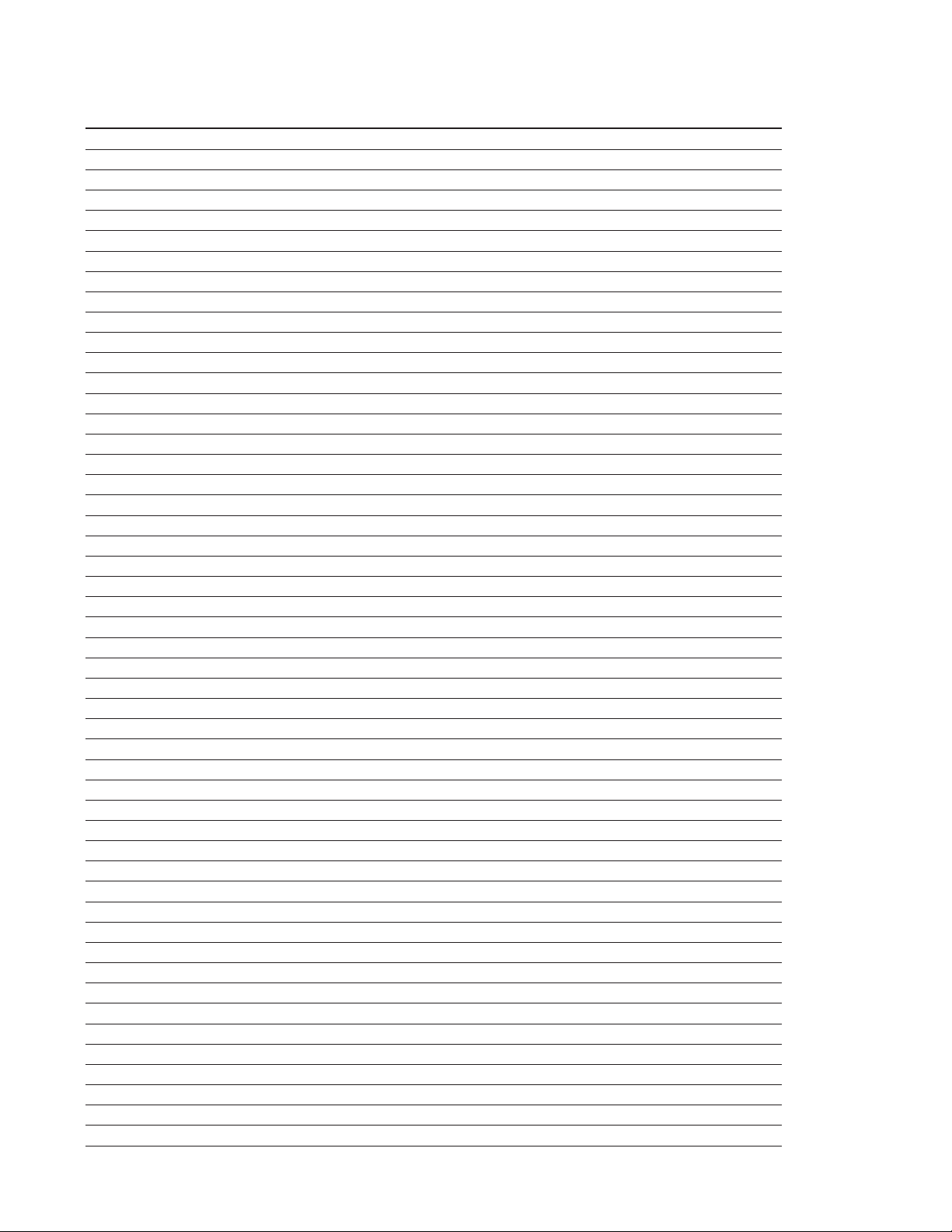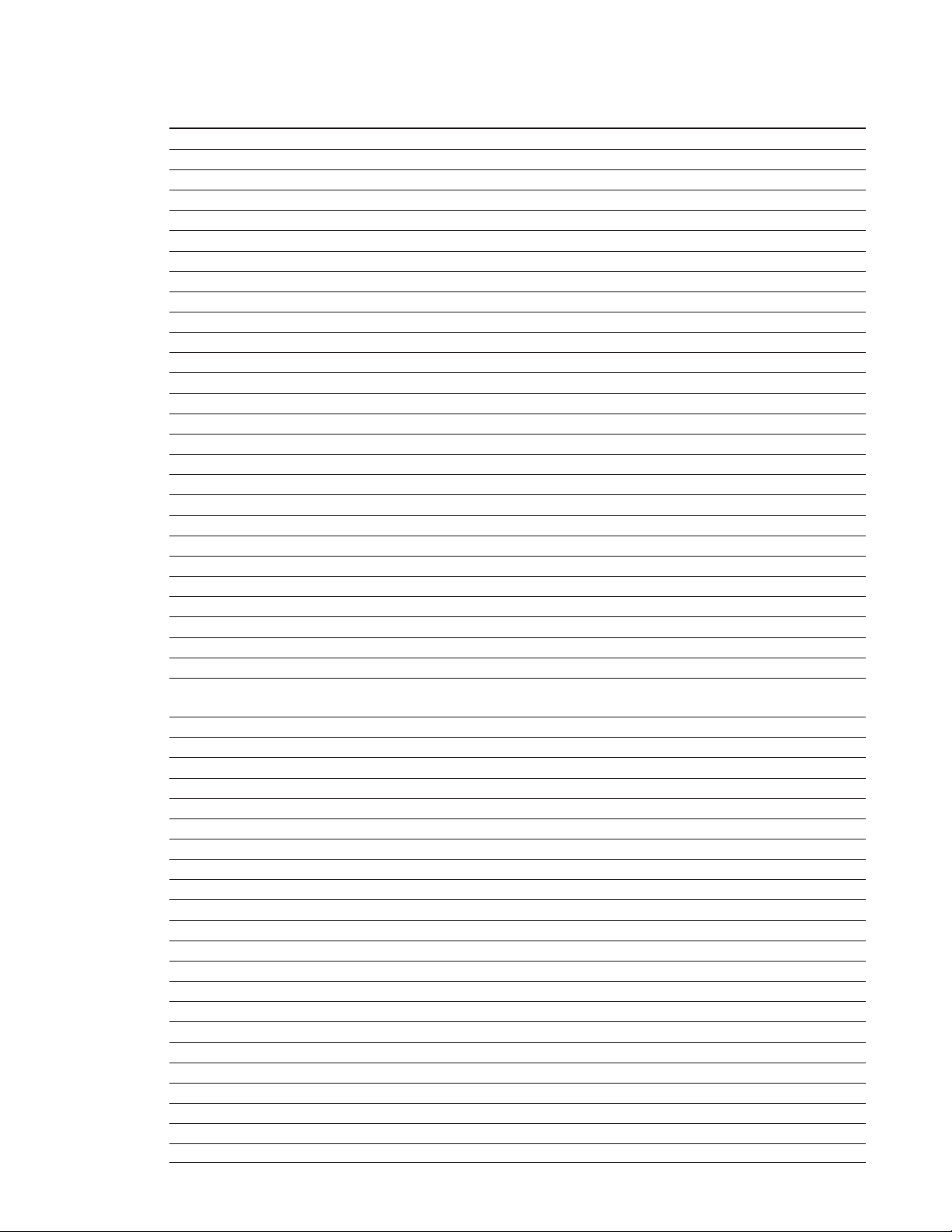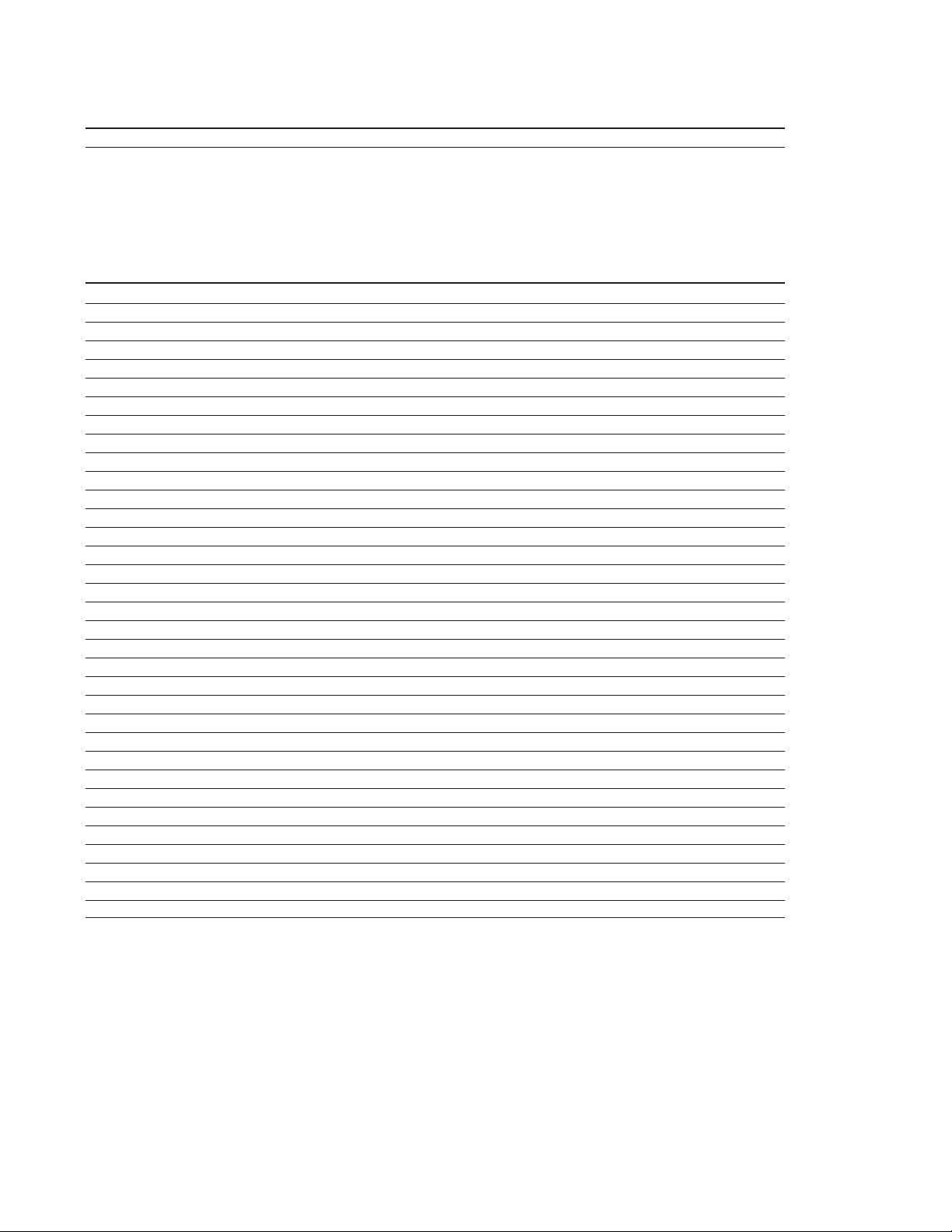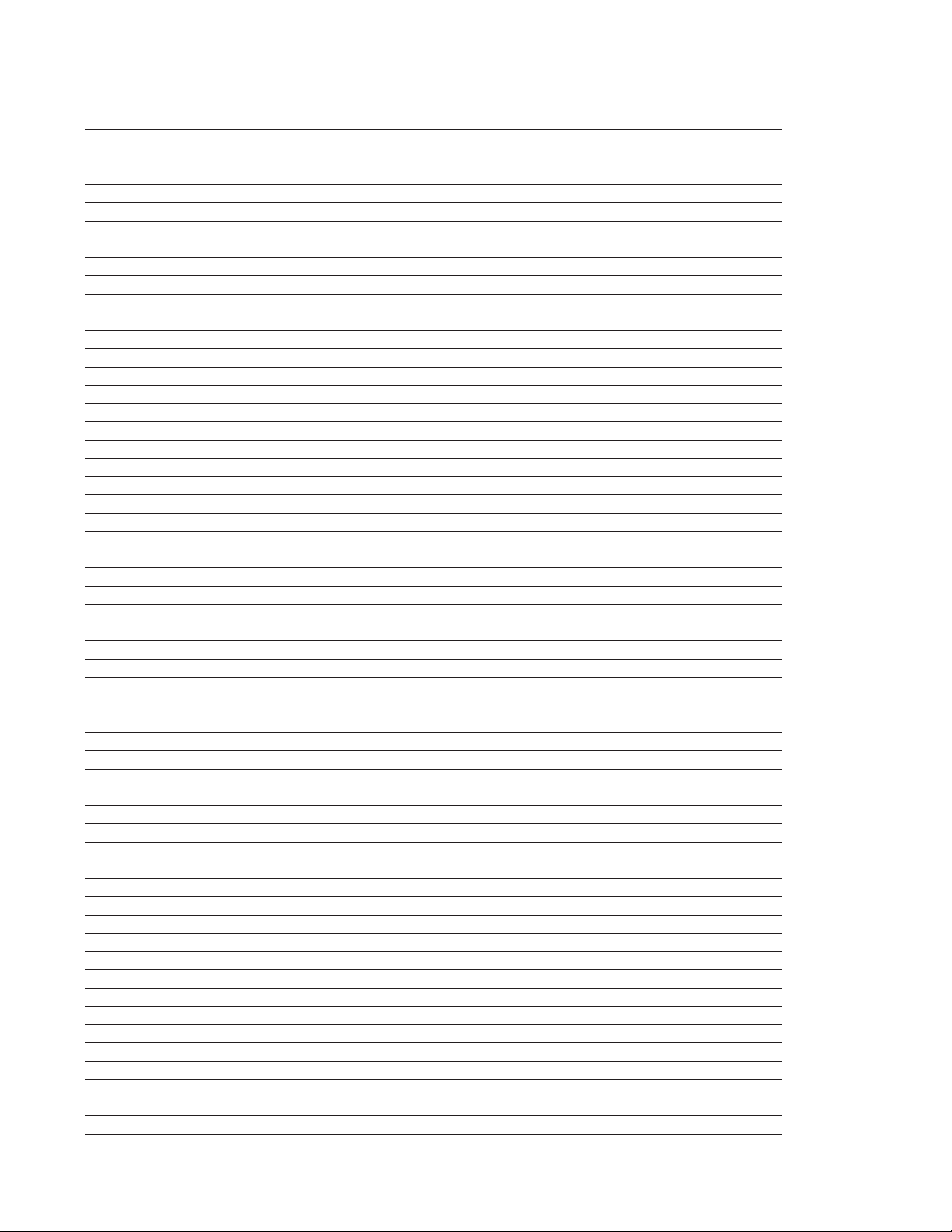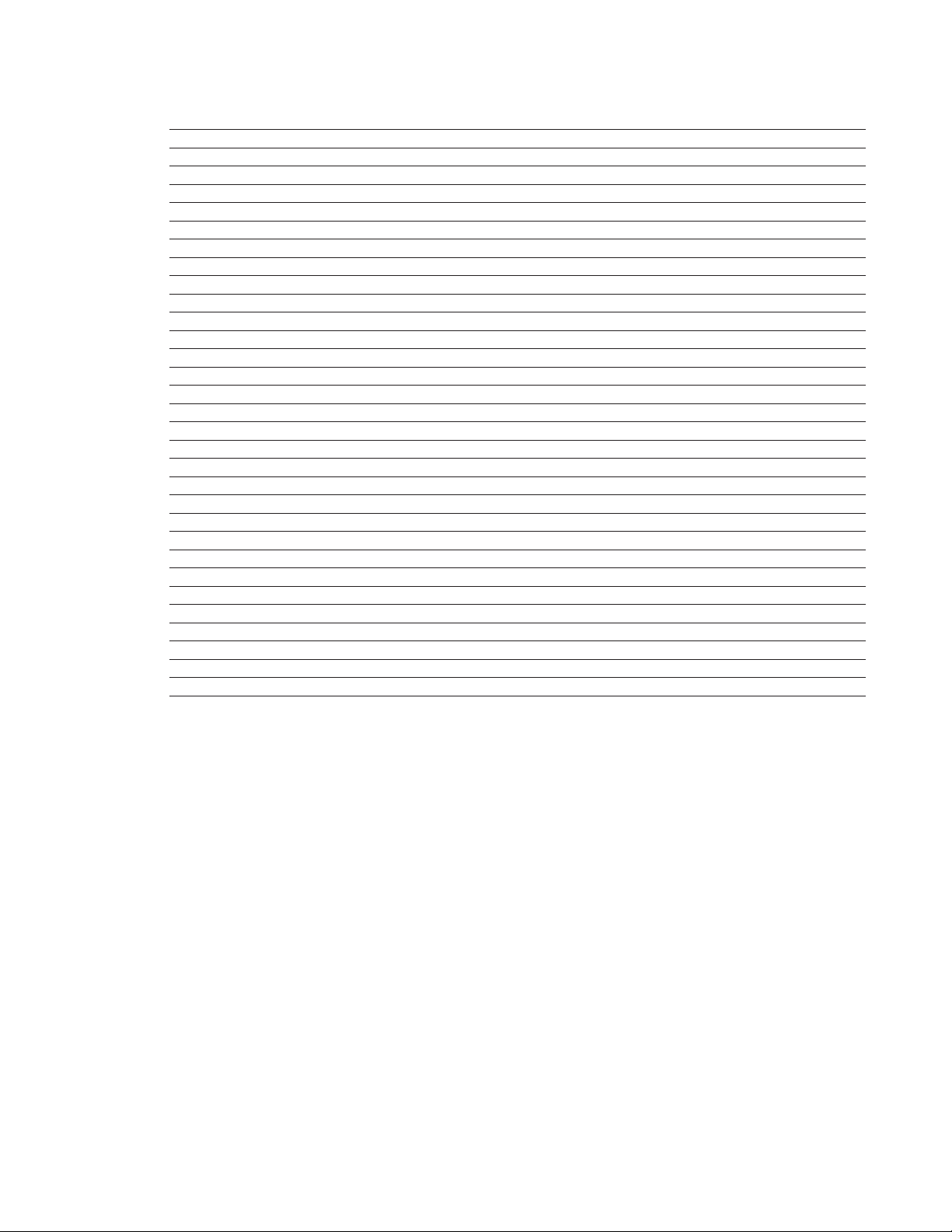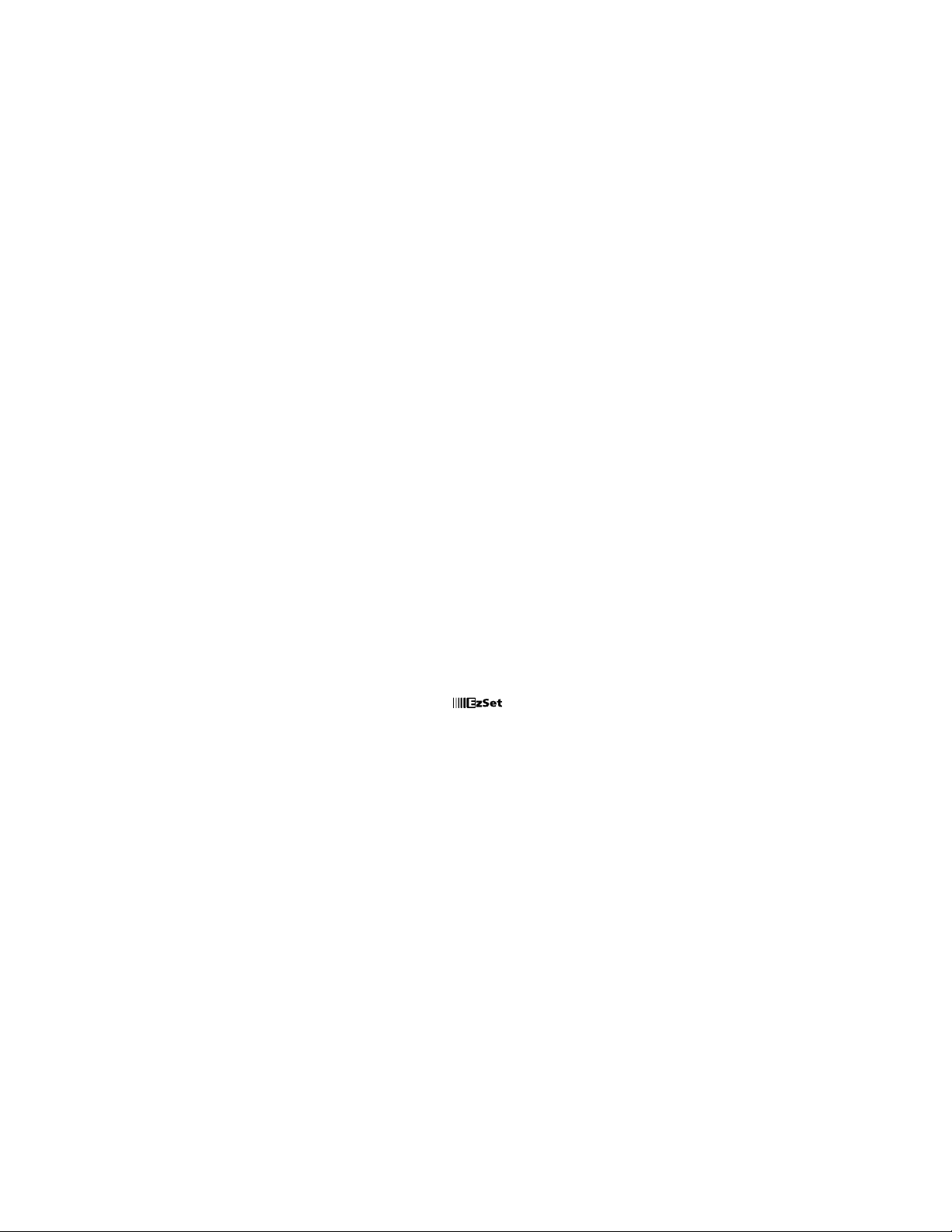31
Bass Control Ôor Treble Control
Òuntil the desired setting is
achieved. You may also totally remove
the tone controls from the circuit so
that the output is “flat” at any time by
pressing the Tone Mode Button 5
and then pressing the ‹/›Buttons
)# so that TONE OFF appears
in the on-screen display and the
Lower Display Line B.
• For private listening, plug the 1/4"
stereo phone plug from a pair of stereo
headphones into the front-panel
Headphone Jack 4. When the
headphone’s plug is connected, the
word HEADPHONE will scroll once
across the Lower Display Line B
and all speakers will be silenced.
When the headphone plug is removed,
the audio feed to the speakers will be
restored.
Surround Mode Selection
One of the most important features of the
AVR580 is its ability to reproduce a full
multichannel surround sound field from
digital sources, analog matrix surround-
encoded programs and standard stereo
programs.
Selection of a surround mode is based on
personal taste, as well as the type of
program source material being used. For
example, motion pictures or TV programs
bearing the logo of one of the major sur-
round-encoding processes, such as Dolby
Surround, DTS Stereo or UltraStereo,♦
may be played in either the Dolby Digital,
Dolby Pro Logic II-Movie, DTS Neo:6
Cinema, or Logic 7 Cinema surround
modes depending on the source material.
NOTE: Once a program has been encoded
with matrix surround information, it
retains the surround information as long
as the program is broadcast in stereo.
Thus, movies with surround sound may be
decoded via any of the analog surround
modes such as Dolby Pro Logic II-Movie,
Logic 7 Cinema or DTS Neo:6 Cinema,
when they are broadcast via conventional
TV stations, cable, pay-TV and satellite
transmission. In addition, a growing num-
ber of made-for-television programs,
sports broadcasts, radio dramas and music
CDs are also recorded in surround sound.
You may view a list of these programs at
the Dolby Laboratories Web site at
www.dolby.com.
Even when a program is not listed as car-
rying intentional surround information,
you may find that the Dolby Pro Logic II,
Logic 7 Enhance, DTS Neo:6, VMAx, Hall
or Theater modes often deliver enveloping
surround presentations through the use of
the natural information present in all
stereo recordings.
Surround modes may be changed at any
time by using either the front panel or
remote control. To select a new surround
mode from the front panel, first press the
Surround Mode Group Selector
Button 7until the desired major sur-
round mode group such as Dolby, DTS
or Logic 7 is selected. Next, press the
Surround Mode Selector Button 8
to choose the specific individual surround
mode.
To select a surround mode using the
remote, press the button for the major
surround mode group that includes the
mode you wish to choose from: Dolby
w,DTS Surround x,DTS Neo:6
,Logic 7 y,Stereo or DSP
Surround k. The first press of the but-
ton will show the current mode from that
group if it is already in use, or the first
available mode if you are currently using
another mode. To cycle through the avail-
able modes in that group, press the but-
ton again until the desired mode appears
in the Lower Display Line Band the
on-screen display.
As the surround modes change, the
current mode will light in orange in the
Surround Mode Indicators ˘list on
the front panel.
The Dolby Digital, Dolby Digital EX and
DTS 5.1, DTS-ES Matrix and DTS-ES
Discrete modes may only be selected
when a digital input is in use. In addition,
when a digital source is present, the
AVR580 will automatically select and
switch to the correct mode, regardless
of the mode that has been previously
selected. For more information on
selecting digital sources, see the Digital
Audio Playback section below.
When the 6-channel/8-channel direct
inputs are in use there is no surround
processing, as these inputs take the ana-
log output signals from an optional,
external DVD-Audio or SACD player, or
another source device and carry them
straight through to the volume control
without any further digital processing.
When your AVR580 has been configured
for 6.1/7.1 operation with both left and
right surround back speakers installed,
selecting a 6.1-channel surround mode,
such as Dolby Digital EX or DTS-ES 6.1
Matrix, will result in both surround back
speakers playing the same information
for the surround back channel. The sur-
round back left and right speakers will
only play discrete information when
a 7-channel mode is selected, such
as Logic 7/7.1 Cinema or Music, or
7-Channel Stereo, or if the 8-Channel
Direct Input source is in use and is
providing discrete information for the
surround back channels.
To listen to a program in traditional two-
channel stereo, using the front left and
front right speakers only (plus the sub-
woofer, if installed and configured), press
the
Stereo Button until SURR
OFF appears in the Main Information
Display ˜, or press the Surround Mode
Group Selector 7until the Stereo
modes appear in the on-screen display and
Lower Display Line B. Next, press the
Surround Mode Select Button 8until
SURROUND OFF appears in the on-
screen display and Lower Display
Line B.
Digital Audio Playback
Digital audio is a major advancement over
older analog surround processing systems
such as Dolby Pro Logic. It delivers five dis-
crete channels: left front, center, right
front, left surround and right surround.
Each channel reproduces full frequency
range (20Hz to 20kHz) and offers dramati-
cally improved dynamic range and signifi-
cant improvements to signal-to-noise
ratios. In addition, digital systems have the
capability to deliver an additional channel
that is specifically devoted to low-frequency
information. This is the “.1” channel
referred to when you see these systems
described as “5.1,” “6.1” or “7.1”. The bass
channel is separate from the other chan-
nels, but since it is intentionally band-
width-limited, sound designers have given
it that unique designation.
Dolby Digital
Dolby Digital is a standard part of DVD,
and is available on specially encoded LD
discs and satellite broadcasts and it is
a part of the high-definition television
(HDTV) system.