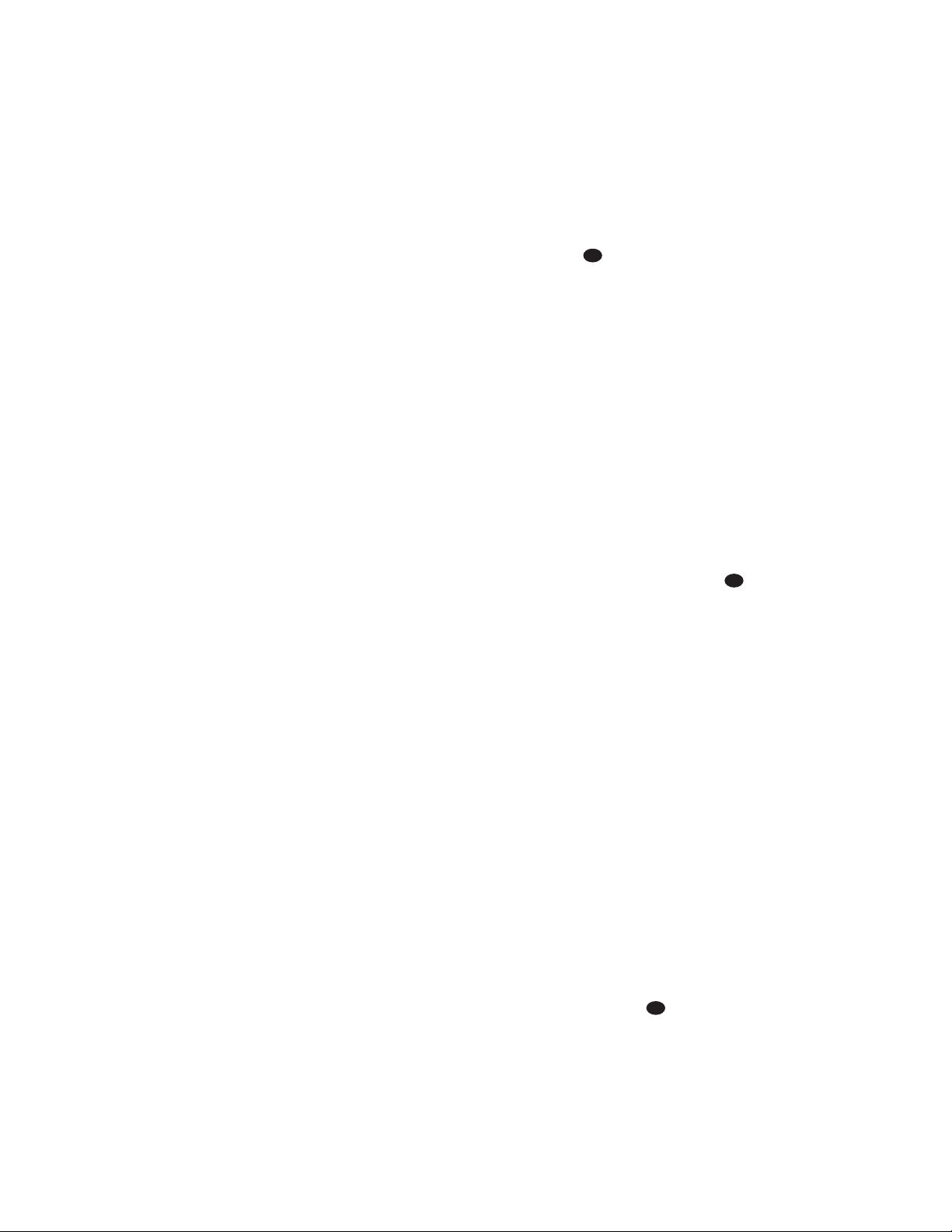35
• The digital audio input signal may be
either optical or coaxial, but the signal
must be in the PCM format. Direct con-
nection of USB or serial data outputs is
not possible, even though the signals
are in the MP3 format. If you have any
questions about the data output format
from your computer or a sound card,
check with the device’s owner’s manual
or contact the manufacturer’s technical
support area.
• Due to the wide variation in MP3 for-
mats and encoding speeds, it is possi-
ble that the AVR580 may not be com-
patible with all MP3 input signals. Some
may produce unacceptable results and
some may not be decoded. This is not
a fault of either the computer or the
AVR580, but rather a by-product of the
unpredictable nature of MP3 playback.
Tuner Operation
The AVR580’s tuner is capable of tuning
AM, FM and FM Stereo broadcast sta-
tions. Stations may be tuned manually,
or they may be stored as favorite station
presets and recalled from a 30-position
memory.
Region Selection
The AVR’s FM tuner must be set for com-
patibility with the television format and
radio broadcasts in your area. Using the
Region Selector ⁄located on the rear
panel of the receiver, select the position
corresponding to the country in which you
are using the receiver: C, S or K.
Refer to the chart below to determine the
proper setting. For other countries, con-
sult with your dealer or distributor to
determine the correct setting.
Country
Region Selector Switch
China C
Hong Kong†C
Indonesia†S
Korea (South) K
Malaysia†S
Singapore†S
Thailand†S
†Depending on the electrical requirements in
your area or the wiring in your home, the
power cords included with your AVR may not
be the correct ones, and you may need to
contact your local JBL distributor to obtain
the correct power cord.
IMPORTANT NOTE: Any adjustments
made to the Region Selector ⁄will
not take effect unless the unit is first fully
turned off by pressing the Main Power
Switch 1until it pops out and the word
“OFF” appears on the top of the button.
Station Selection
1. Press the AM/FM Tuner Select
Button g
ç
on the remote to
select the tuner as an input. The tuner
may be selected from the front panel
by pressing
either the Input Source
Selector %until the tuner is active
or the Tuner Band Selector !at
any time.
2. Press the AM/FM Tuner Select
Button g
ç
or Tuner Band
Selector !again to switch between
AM and FM so that the desired fre-
quency band is selected.
3. Press the Tuner Mode Button ^s
to select manual or automatic tuning.
When the AUTO Indicator Jis lit in the
Main Information Display ˜the tuner
will only stop at those stations that have a
strong enough signal to be received with
acceptable quality.
When the AUTO Indicator Jis not lit,
the tuner is in a manual mode and will
stop at each frequency increment in the
selected band.
4. To select stations, press the Tuning
Selector Button 9u
é
. When
the AUTO Indicator Jis lit, press
the button to cause the tuner to search
for the next highest- or lowest-fre-
quency station that has an acceptable
signal. Hold the Tuning Selector
Button 9u
é
to scan through
the stations with acceptable signals.
Press the Tuner Mode Button ^s
to switch to the manual tuning mode,
in which each press of the Tuning
Selector Button 9u
é
ad-
vances one frequency increment; press
and hold the selector button to scan
through all frequency increments.
When tuning FM stations in the Auto
mode, the tuner will only select stereo
stations. To tune to the next station,
switch to the manual tuning mode and
press the button again. If the STEREO
Indicator His not lit, tap the Tuning
Selector Button 9u
é
to advance
one frequency increment at a time, or
press and hold it to locate a specific sta-
tion. When the TUNED Indicator I
lights, the station is properly tuned and
should be heard with clarity.
5. Stations may also be tuned directly by
pressing the Direct Button t, and
then pressing the Numeric Keys r
that correspond to the station’s fre-
quency. The desired station will auto-
matically be tuned. If you press an
incorrect button while entering a direct
frequency, press the Clear Button
to start over.
NOTE: When the FM reception of a
station is weak, audio quality will be
increased by switching to Mono mode
by pressing the Tuner Mode Button
^suntil the STEREO Indicator H
goes out.
Preset Tuning
Using the remote, up to 30 stations may
be stored in the AVR580’s memory for
easy recall using the front-panel controls
or the remote.
To enter a station into the memory, first
tune the station using the steps outlined
above. Then:
1. Press the Memory Button on the
remote. The MEMORY Indicator G
will light and flash in the Main
Information Display ˜.
2. Within five seconds, press the
Numeric Keys rcorresponding to
the location where you wish to store
this station’s frequency. Once entered,
the preset number will appear in the
Main Information DIsplay ˜.
3. Repeat the process after tuning any
additional stations to be preset.
Recalling Preset Stations
• To manually select a station previously
entered in the preset memory, press
the Numeric Keys rthat corre-
spond to the desired station’s memory
location.
• To manually tune through the list of
stored preset stations one by one,
press the Preset Stations Selector
Buttons $
©
on the front
panel or remote.
Tape Recording
In normal operation, the audio or video
source selected for listening through the
AVR580 is sent to the record outputs.
This means that any program you are
watching or listening to may be recorded