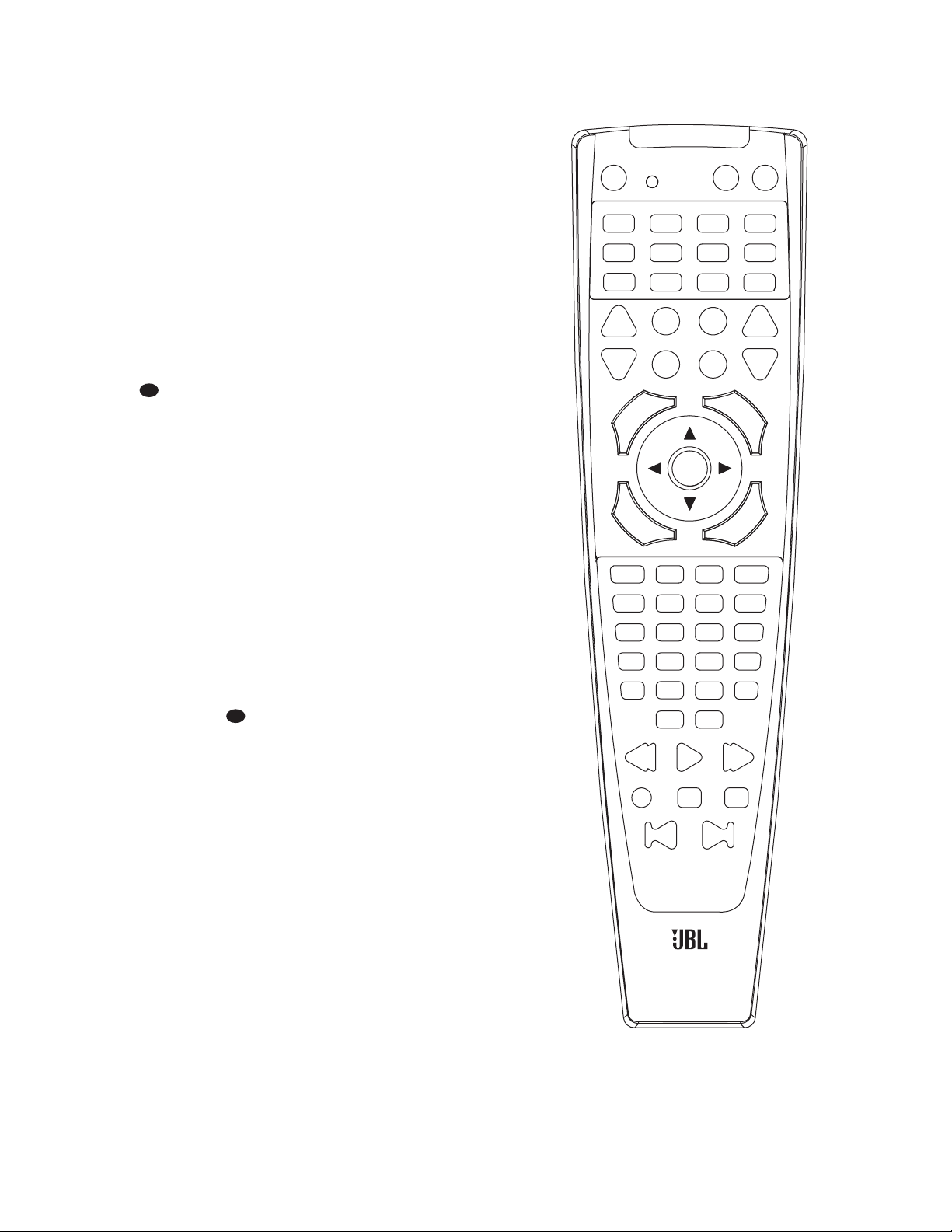35
change the device selected by the AVR480
or the remote. Note, however, that the
remote is factory-preset so that the
Transport Controls ware pro-
grammed with the codes for JBL DVD
players, and no further programming is
required to use a JBL DVD player when
the AVR controls are active after the AVR
Selector ghas been pressed. To pro-
gram the remote for Transport Control
Punch-Through, follow these steps:
1. Press the Input Selector ffor the
device you will be using (e.g., TV) when
you wish to have Transport Control
Punch-Through active and the Mute
Button at the same time until the
red light appears under the Input
Selector fand the Program
Indicator cflashes amber.
2. Press the Play Button w. The
Program
Indicator cwill stop flash-
ing and stay amber.
3. Press and release the Input Selector
Button ffor the device whose trans-
port mechanism will be controlled (e.g.,
DVD, CD). The Program Indicator c
will blink green three times and then go
out to confirm the data entry.
EXAMPLE: To control the transport of a
VCR while the remote is set to control
the TV, first press the TV Input Selector
fand the Mute Button at the
same time. Next, release them and press
the Play Button w, followed by the
VID1/VCR Input Selector f.
NOTE: To remove the Channel Control
Punch-Through and return the remote to
its original configuration, repeat the steps
shown above. However, press the same
button in Steps 1 and 3.
Resetting the Remote Memory
As you add components to your home the-
ater system, occasionally you may wish to
totally reprogram the remote control with-
out the confusion of any commands,
macros or ”Punch-Through“ programming
that you may have done. To do this, it is
possible to reset the remote to the original
factory defaults and command codes by
following these steps. Note, however, that
once the remote is reset, all commands or
codes that you have entered will be
erased and will need to be reentered:
1. Press any of the Input Selector
Buttons fand the “O” Button q
at the same time until the Program
Indicator cbegins to flash amber.
2. Press the “3” Button qthree times.
3. The red LED under the Input Selector
fwill go out and the Program
Indicator cwill stop flashing and
turn green.
4. The Program Indicator cwill
remain green until the remote is reset.
Note that this may take a while,
depending on how many commands are
in the memory and need to be erased.
5. When the Program Indicator c
goes out, the remote has been reset to
the factory settings.