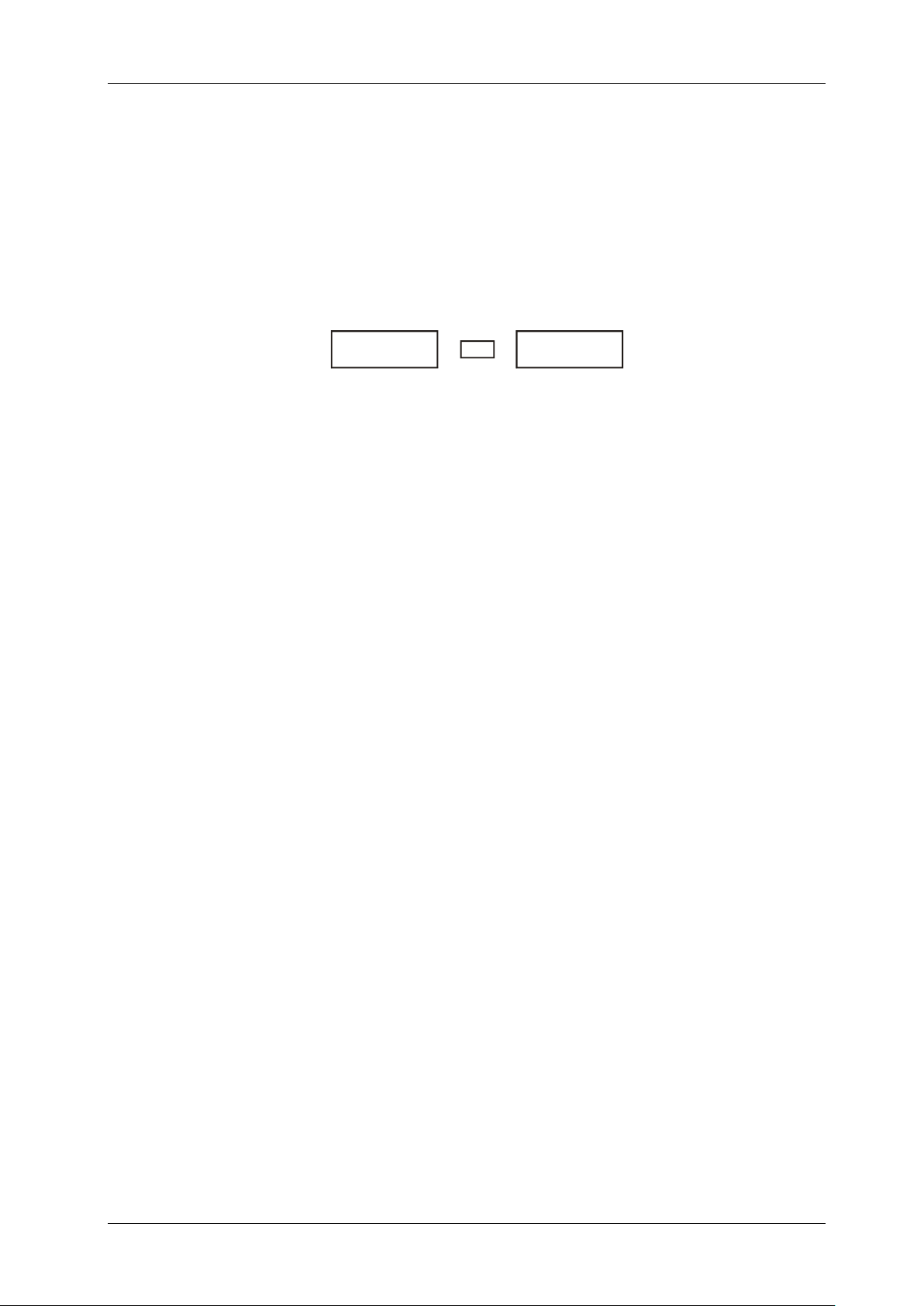ENGLISH USER MANUAL
JB SYSTEMS® 6/12 EZ-CON 192
• Press the button (1) corresponding to the fixture you wish to edit.
• While holding the [MODE] (21) button, press the [AUTO/DEL] (8) button.
• Press the [PROGRAM] (25) button for some seconds to stop program mode.
4. [FADE TIME SETUP]: During auto and music chase playback you can insert a fade time between
the steps of the chase. You can choose to affect only the PAN/TILT channels or ALL channels. If
you select X/Y channels you won’t have the inconvenience that gobo’s, colors also change slowly
while PAN/TILT are moving slowly.
• With the power off, press the [MODE] (21) and [TAP/DISPLAY] (16) buttons at the same time.
• Turn the unit on and press the [TAP/DISPLAY] (16) button to change between ONLY X/Y (fade
time only for PAN/TILT) and ALL CH (fade time affects all channels)
The display shows:
• First press the [MODE] (21) button and hold it, now press the [TAP/DISPLAY] (16) button at the
same time to store your setting into memory. All LEDs will flash 3 times. If you do not wish to
save your setting, press the [BLACKOUT] (17) button to exit this operation.
Important note: first assign the PAN/TILT of the jog wheels (see earlier) before you set up the fade
times. If you change the fixture PAN/TILT assignments later, you have to restart the fade time
setup!
5. REVERSE JOG WHEEL MOVEMENT/DMX CHANNEL: The PAN and/or TILT movements, or
even certain channels can be reversed. (DMX value is 255 when the fader is down and 000 when
the fader is in upper position)
• Enable Programming Mode. (Press and hold the [PROGRAM] (25) button until its LED blinks)
• Press simultaneously the [MODE] (21) and [FINE] (20) buttons once. The reverse LED (22)
should light up. (if assign LED (10) is lit, press both buttons together for a second time)
• If your fixture has more than 8 DMX addresses, you can use the [TAP/DISPLAY] (16) button to
select 8 or 16 channel mode.
• Press the button (1) corresponding to the fixture you wish to edit.
• While holding the [MODE] (21) button, press the corresponding [SCENE] (6) button from the
channel you wish to reverse. (Example: You want to reverse the TILT on a fixture. In program
mode press the [MODE] (21) and [FINE] (20) buttons simultaneously until the [REVERSE] led
(22) is lit. Choose the fixture you want to modify. Hold the [MODE] (21) button and press the
[SCENE] (6) button of the fader which corresponds with the channel for TILT movements. Press
the [MODE] (21) and [FINE] (20) buttons together until both the assign (10) and reverse (22) leds
are turned off. Press the [PROGRAM] (25) button for some seconds to stop program mode).
Note: you can reverse a maximum of 48 channels.
6. DELETE REVERSE FUNCTION ON JOG WHEEL MOVEMENT/DMX CHANNEL:
• Enable Programming Mode. (Press and hold the [PROGRAM] (25) button until its LED blinks)
• Press simultaneously the [MODE] (21) and [FINE] (20) buttons once. The [REVERSE] LED (22)
should light. (if the [ASSIGN] (10) LED is lit, press both buttons together for a second time)
• If your fixture has more than 8 DMX addresses, you can use the [TAP/DISPLAY] (16) button to
select 8 or 16 channel mode.
• Press the button (1) corresponding to the fixture you wish to edit.
• While holding the [MODE] (21) button, press the [AUTO/DEL] (8) button.
• Press the [PROGRAM] (25) button for some seconds to stop program mode.
Note: all inversed addresses for that fixture will be reset to normal.
7. MIDI CHANNEL SETTING:
• Press and hold down the [MIDI/REC] (26) button for three seconds: the display shows “ “MIDI xx”
(xx is the midi channel: between 01 and 16)
• Use the [BANK ▲/▼] (14) buttons to select the MIDI channel 1 to 16 you would like the EZ-CON
192 to be activated from.
• Press and hold down the [MIDI/REC] (26) button again for three seconds: the MIDI operation is
now on.