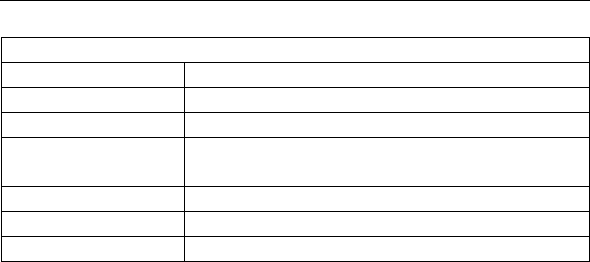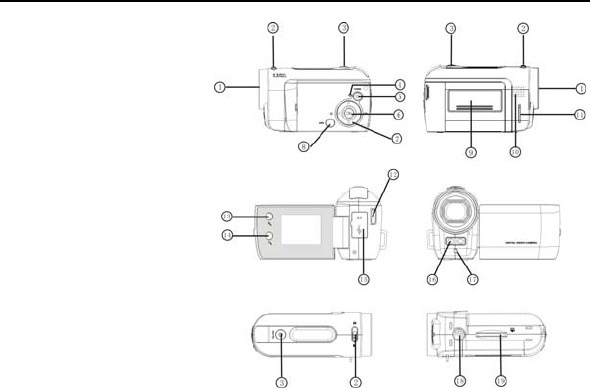Table of Contents:
General Description of Function ...................................................................................... 1
Precautions...................................................................................................................... 1
System Requirements...................................................................................................... 4
Description of Outline and Button .................................................................................... 5
Start to Use ...................................................................................................................... 6
Install Battery ............................................................................................................ 6
Use SD Card............................................................................................................. 7
Choose Focus Mode ................................................................................................. 7
Adjust the Wrist Belt Length...................................................................................... 8
Power on and off....................................................................................................... 9
Function Mode Change Over .................................................................................... 9
Date and Time Settings........................................................................................... 10
Indicator Light.......................................................................................................... 10
Video Mode..............................................................................................................11
Camera Mode ......................................................................................................... 15
Playback Mode........................................................................................................ 20
Setup Mode............................................................................................................. 29
Application to PC ........................................................................................................... 33
Connect to PC......................................................................................................... 33
Driver Install ............................................................................................................ 34
Operation instructions on Attached Software .......................................................... 39
Technical Parameter ...................................................................................................... 51
Standard Packing........................................................................................................... 52