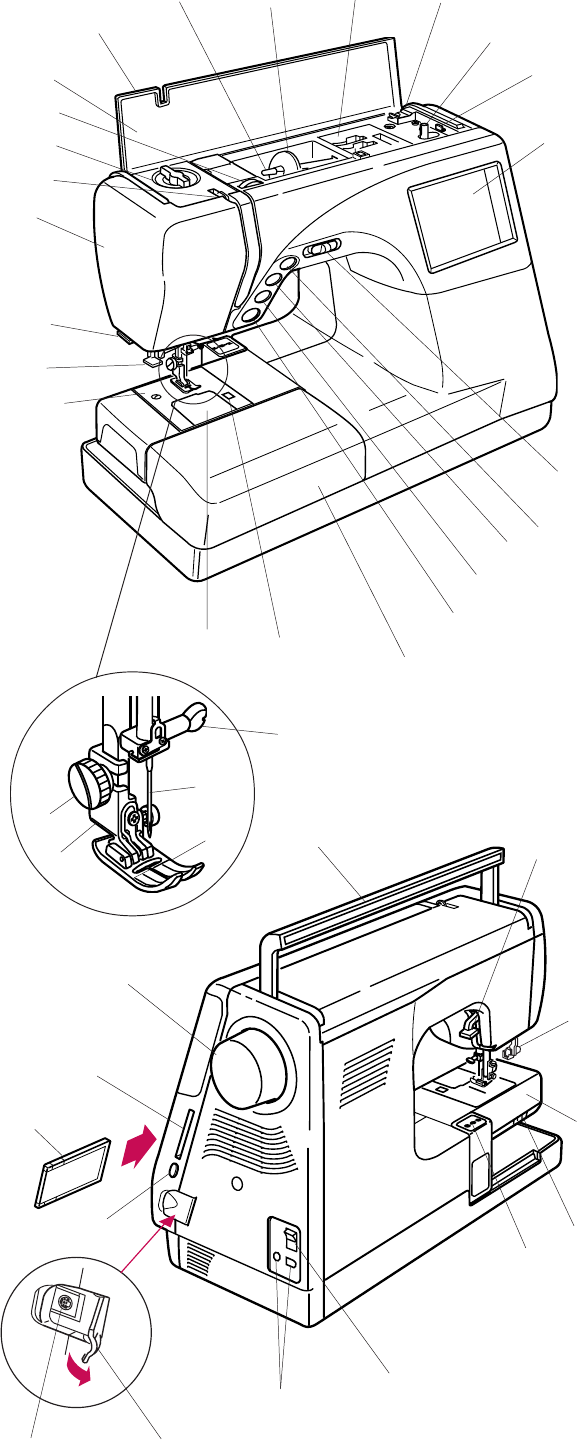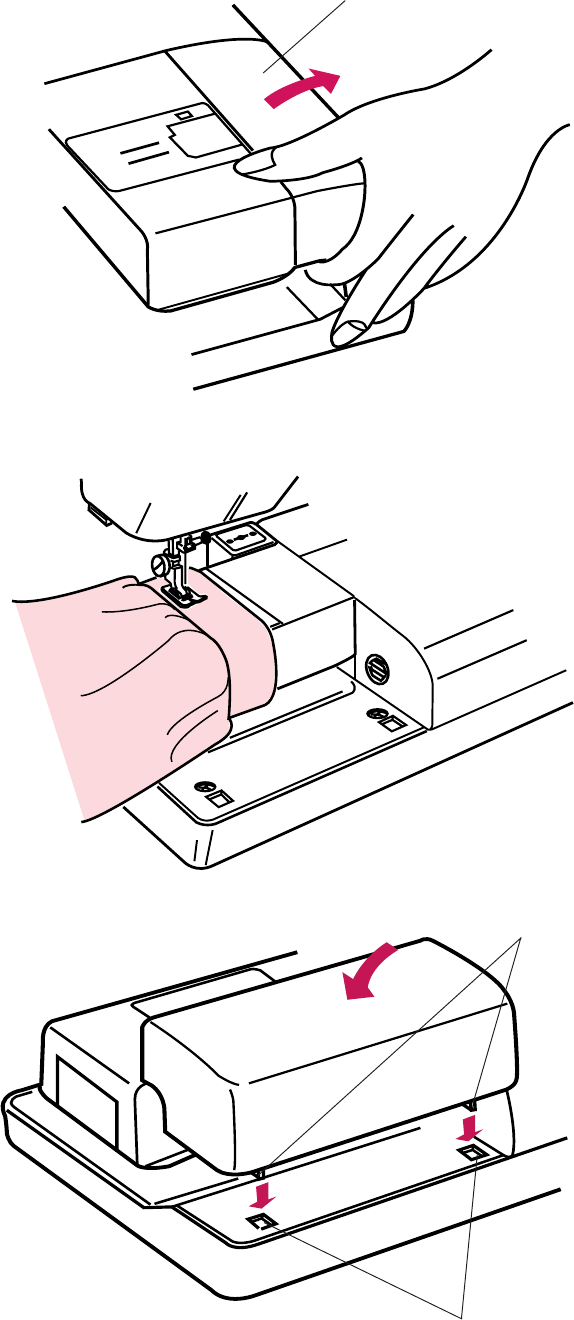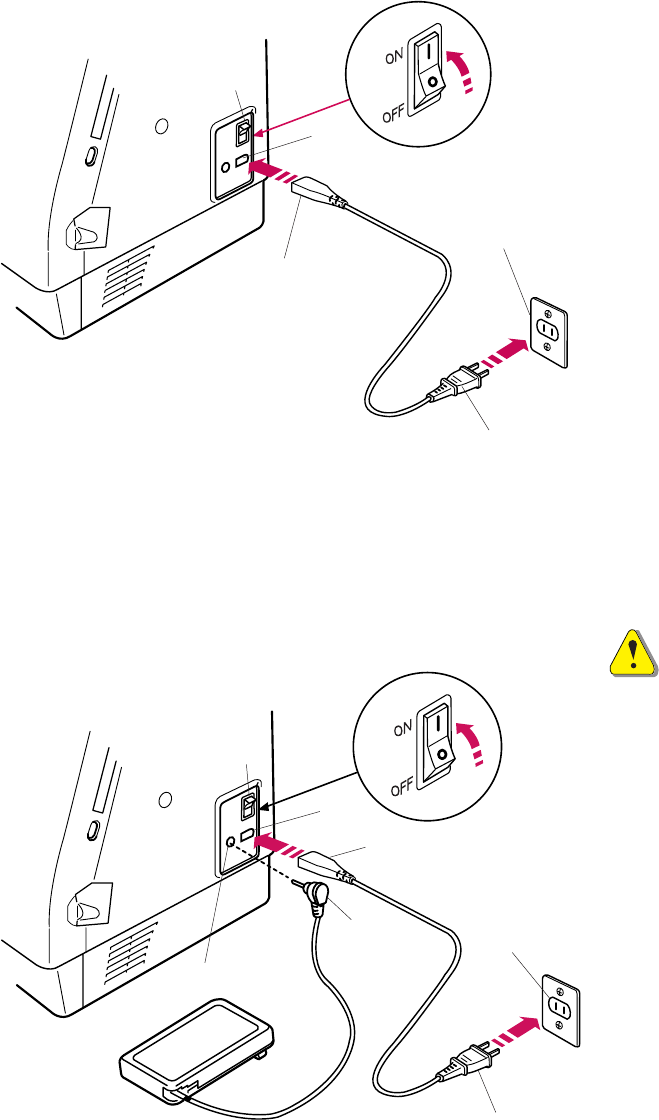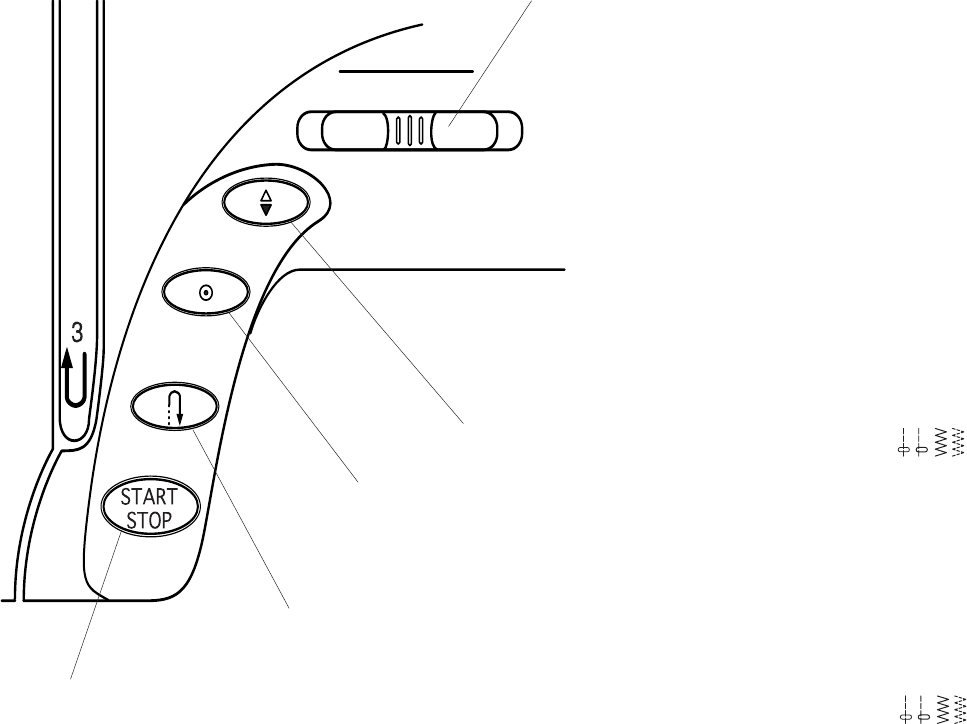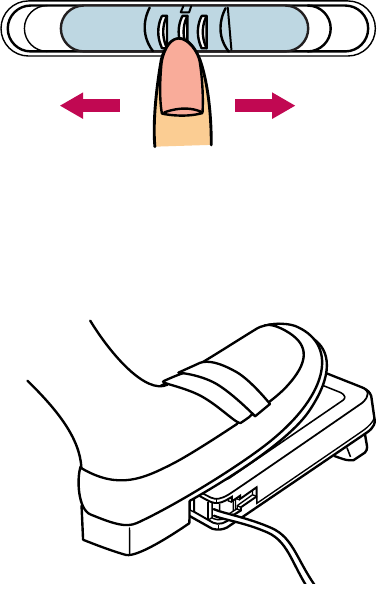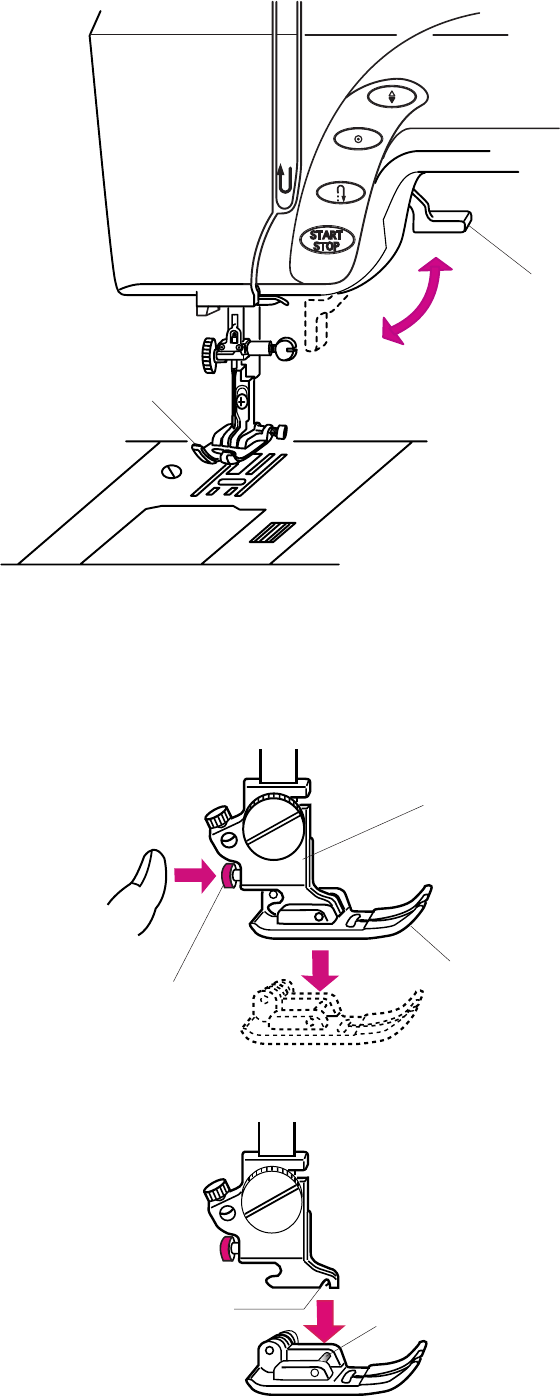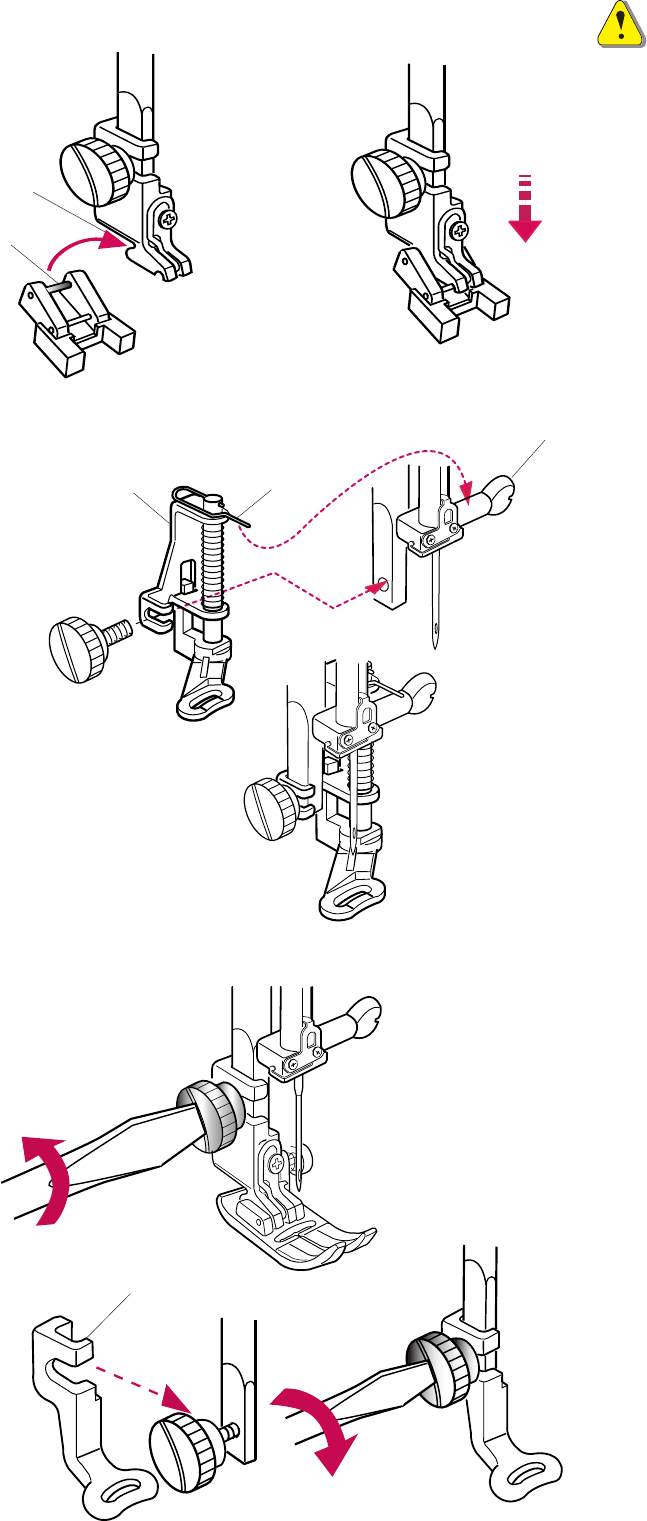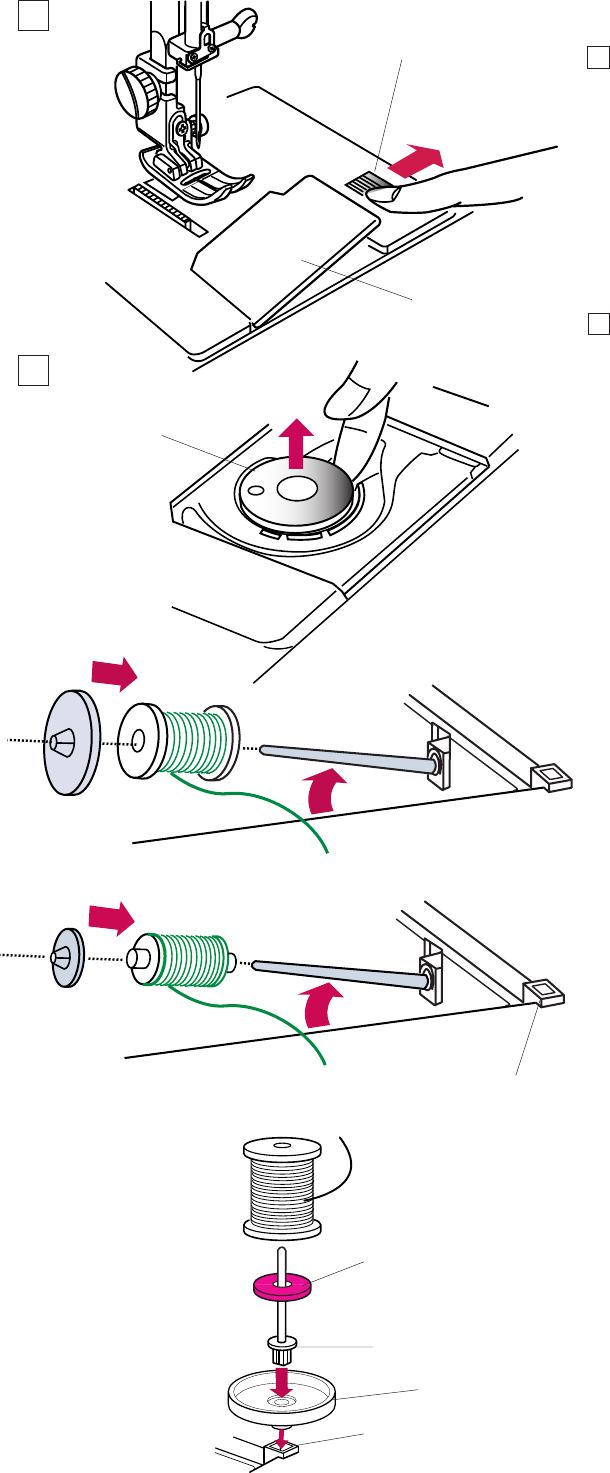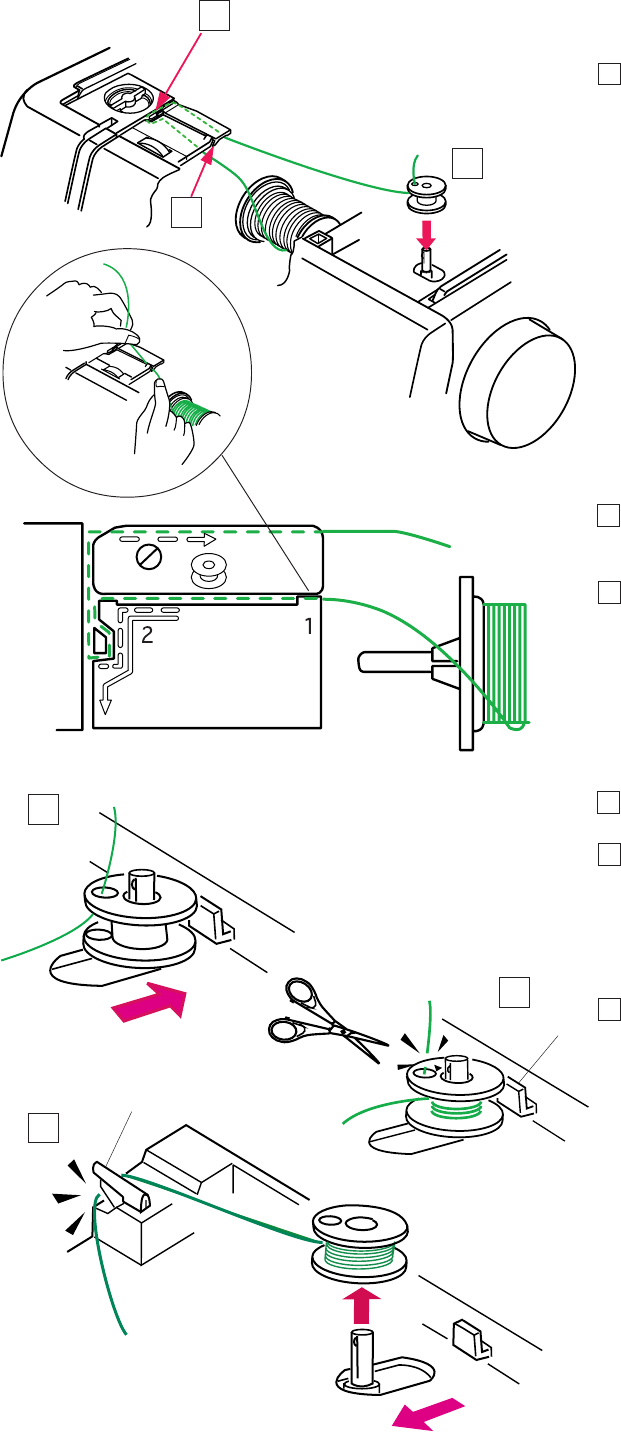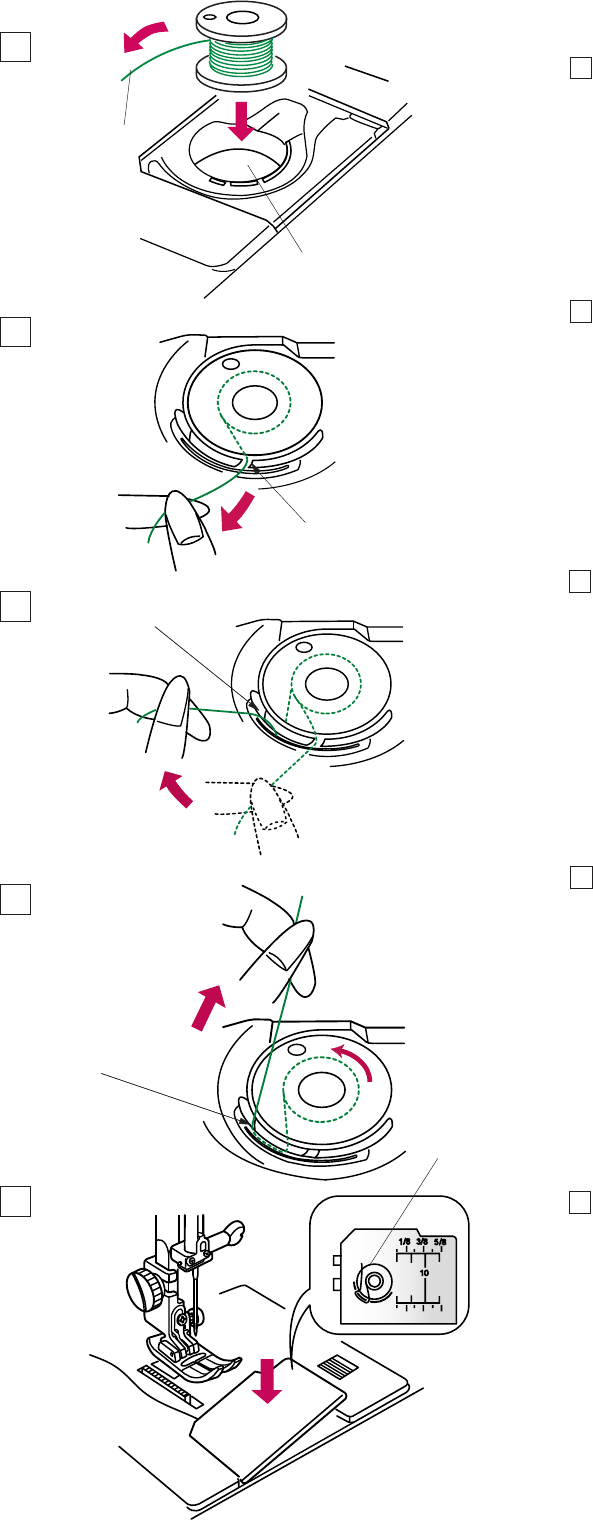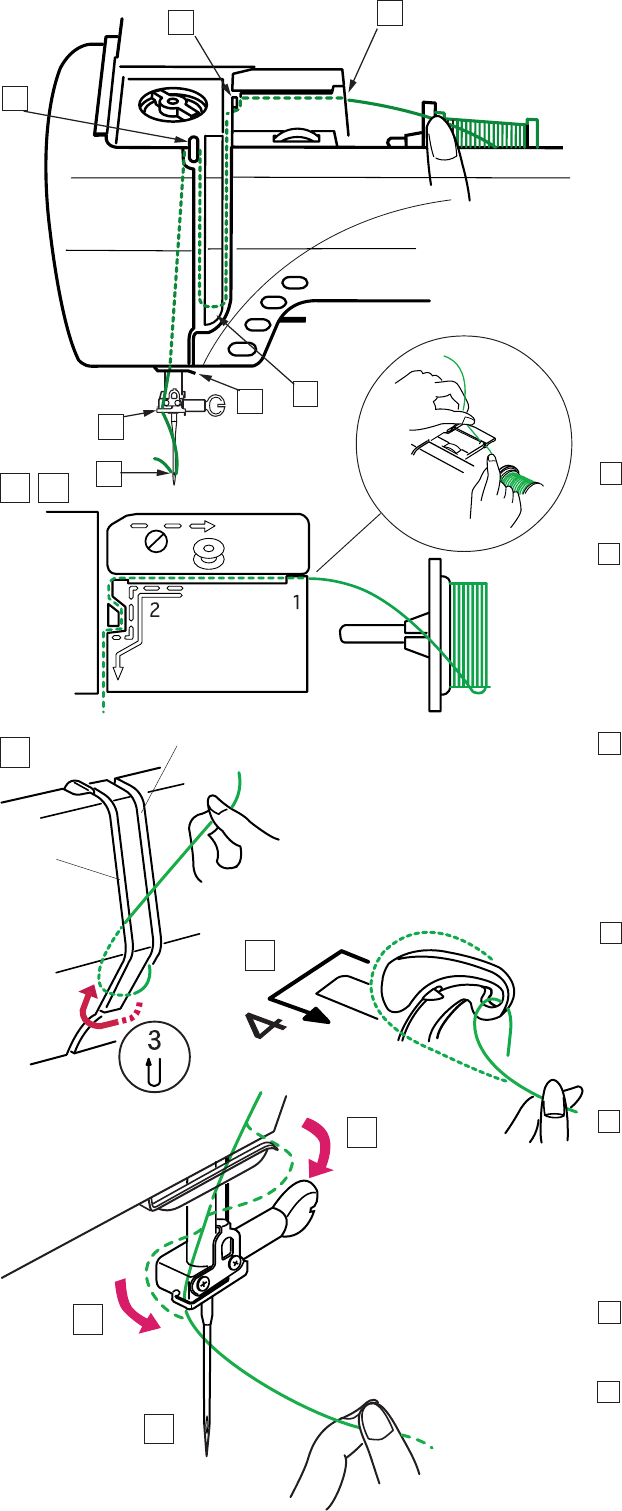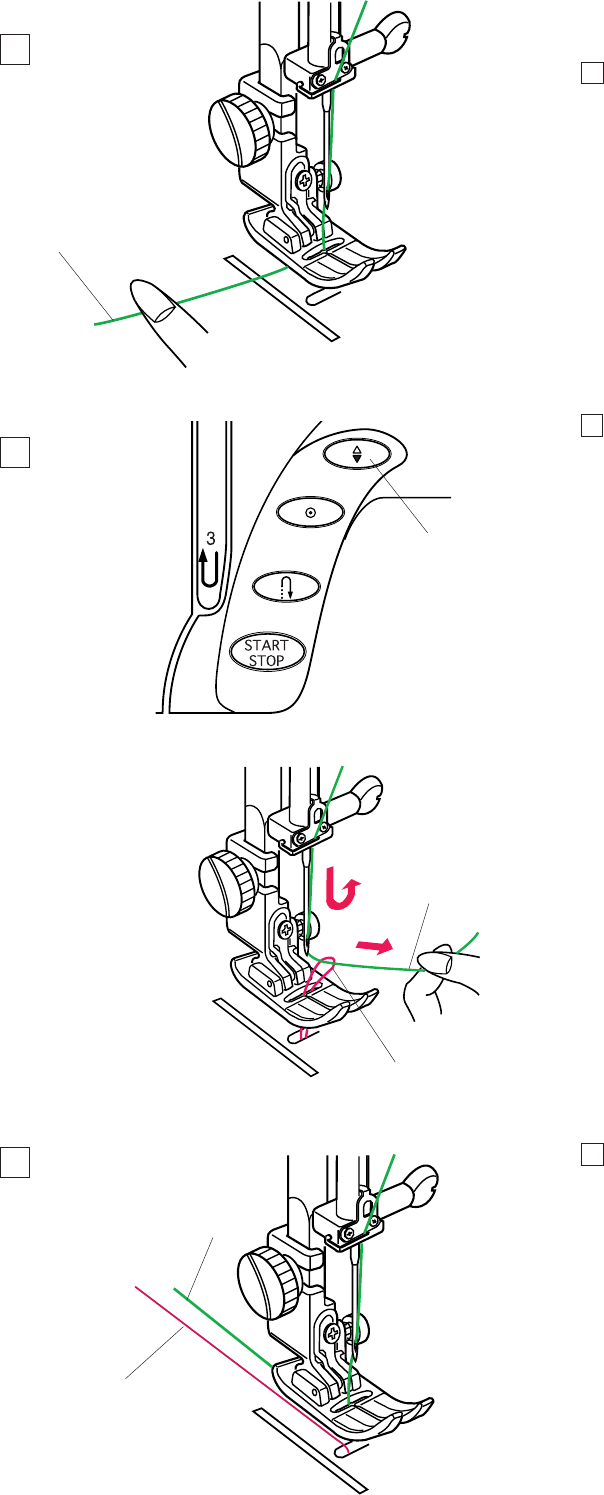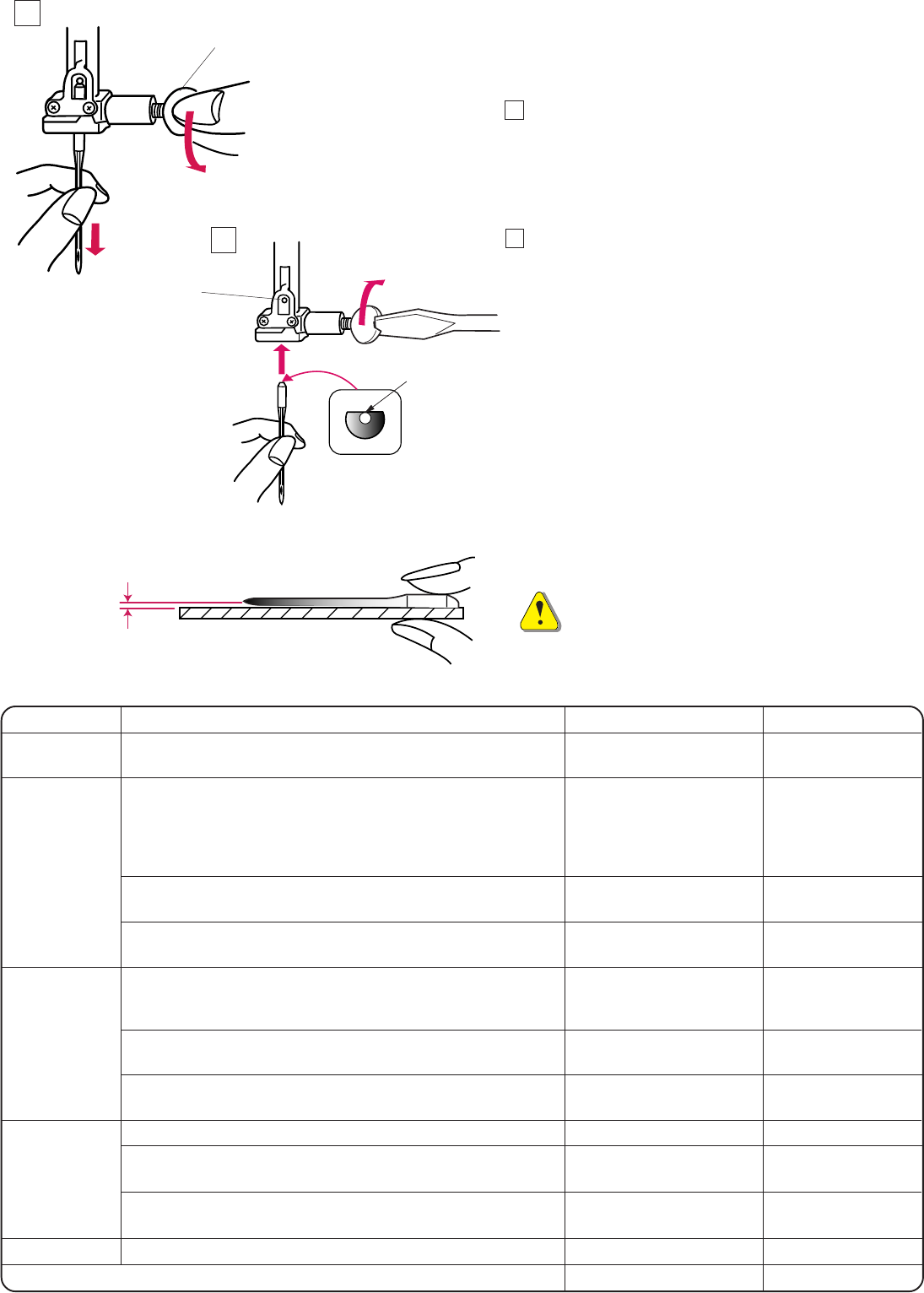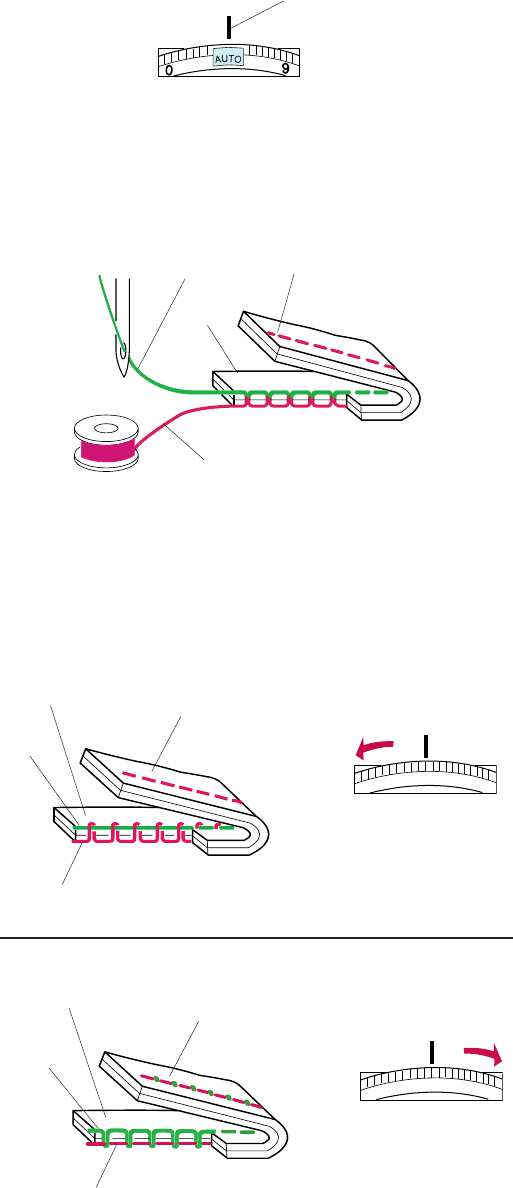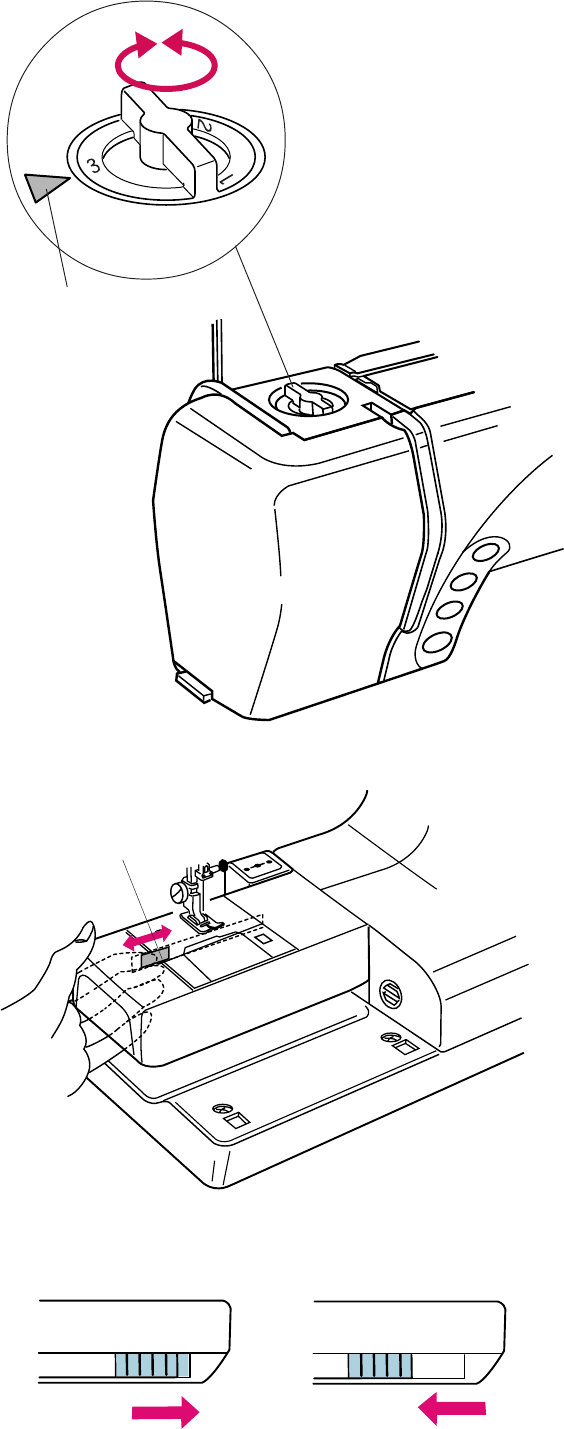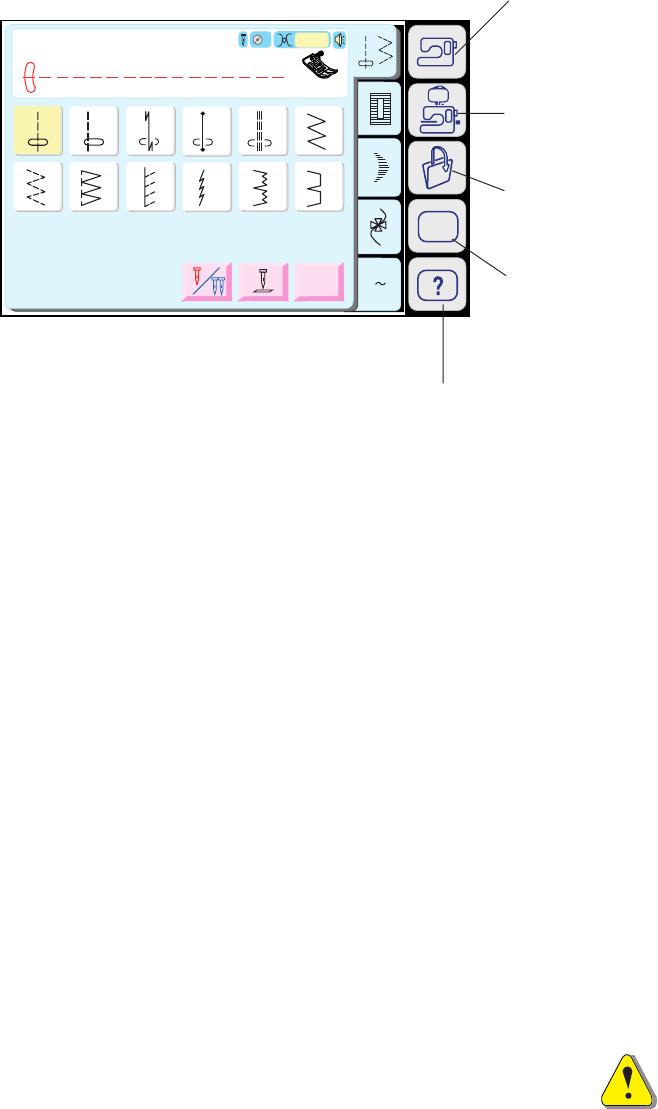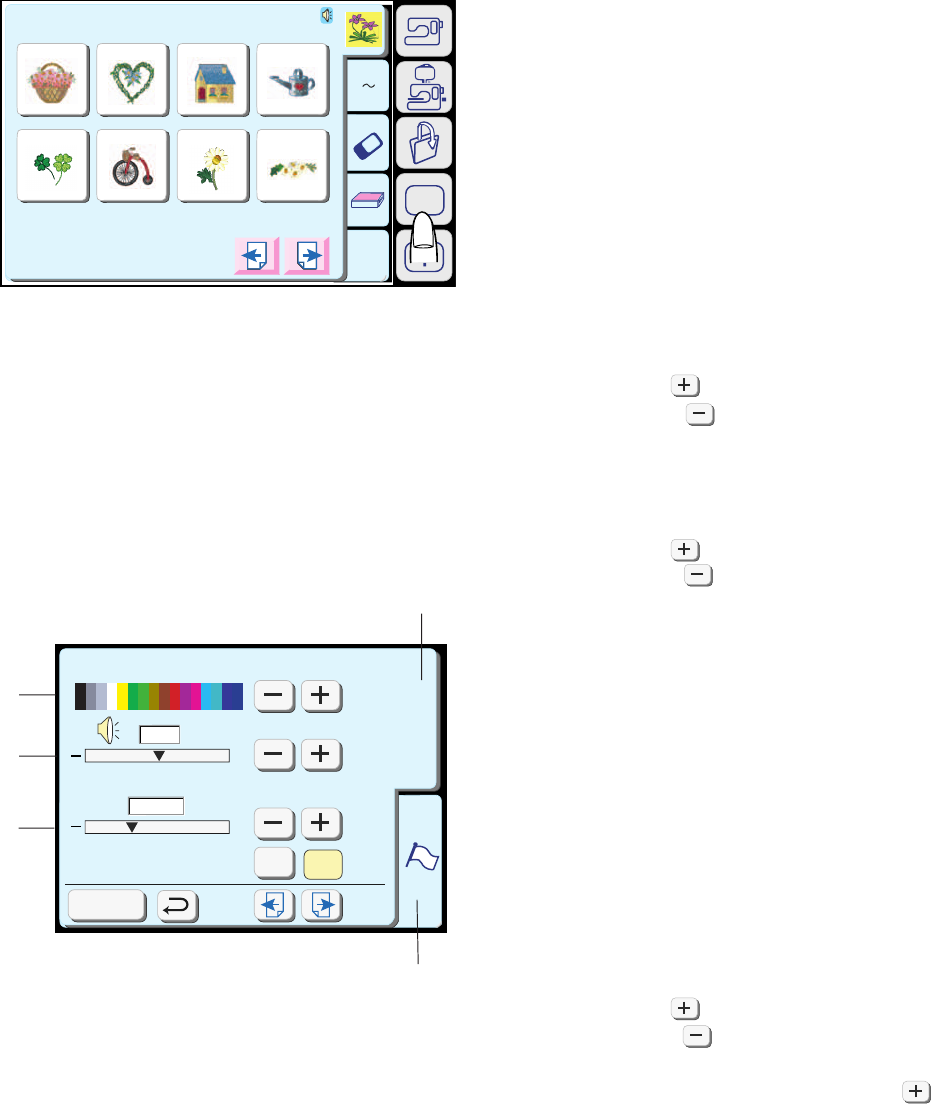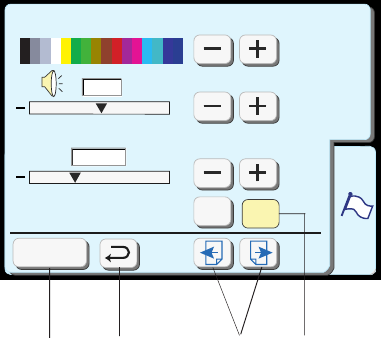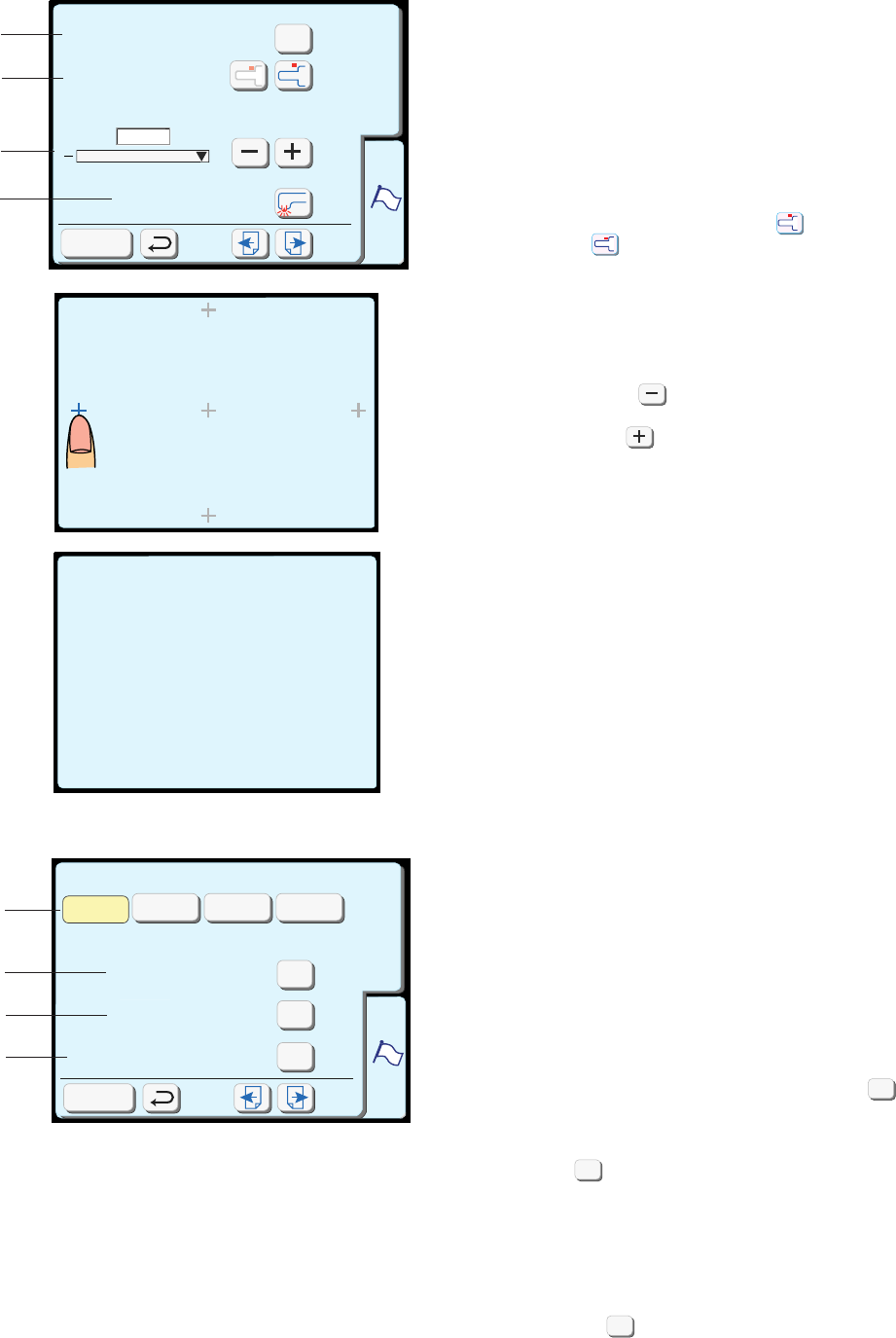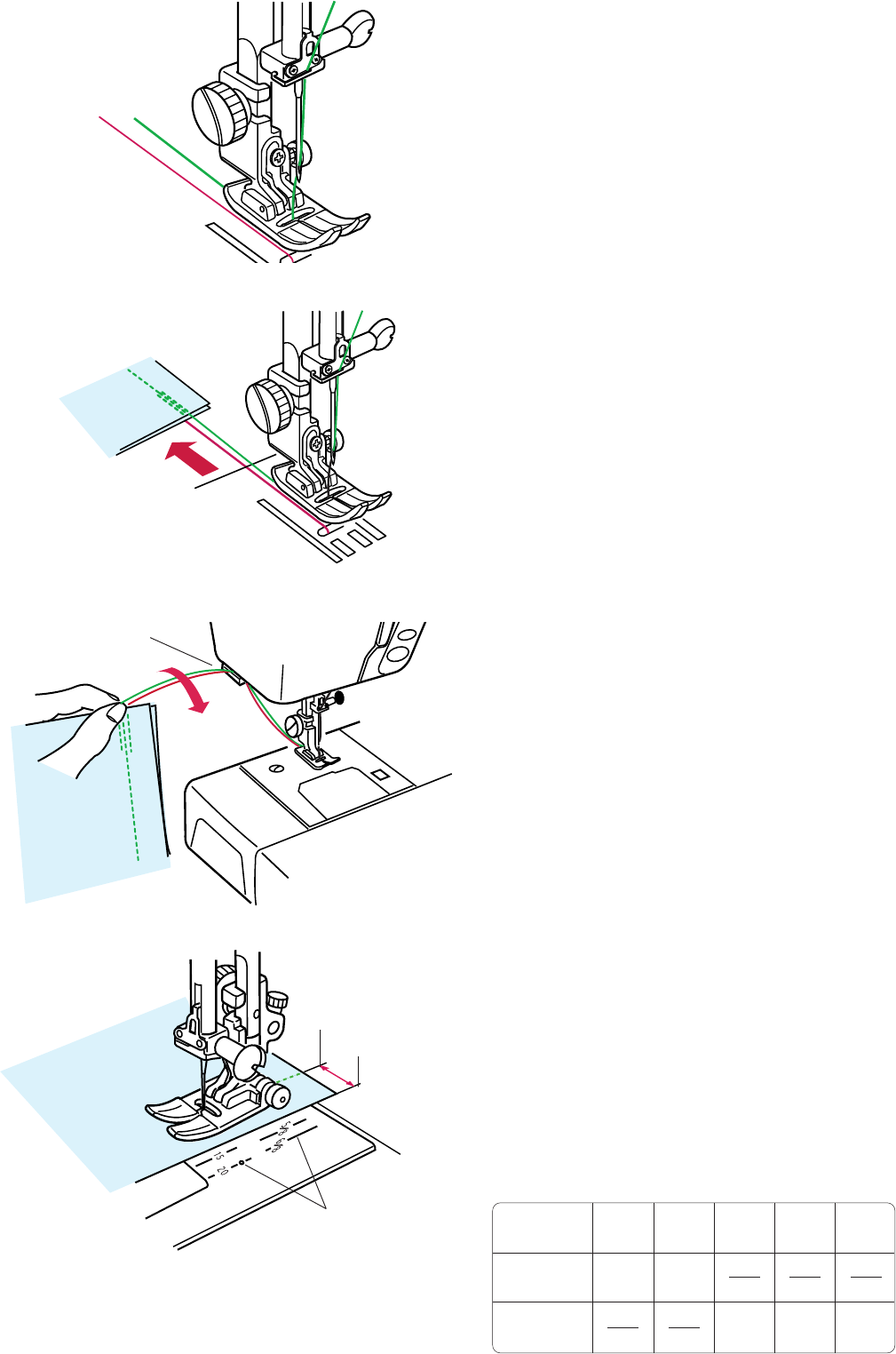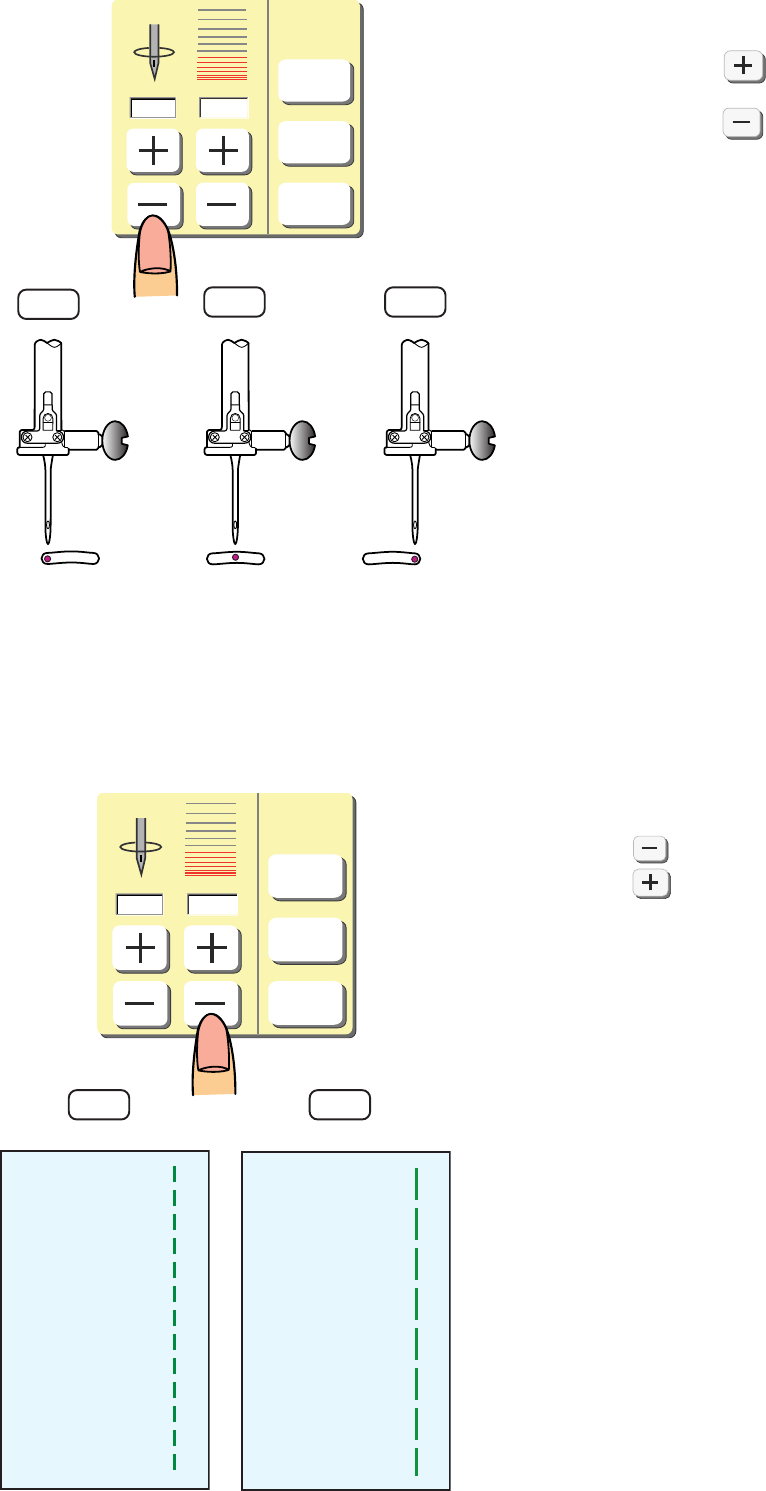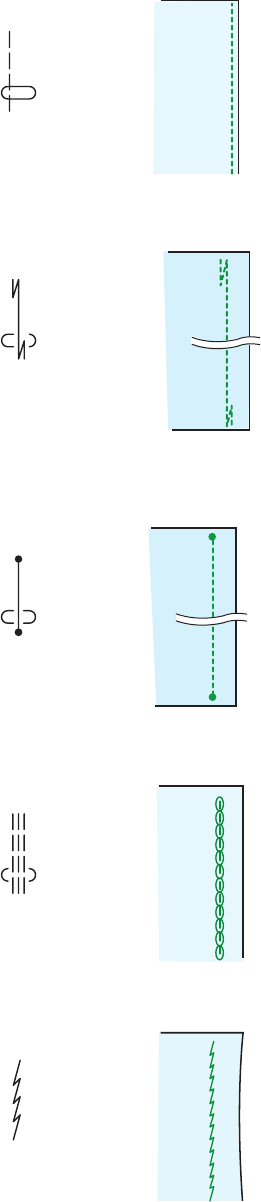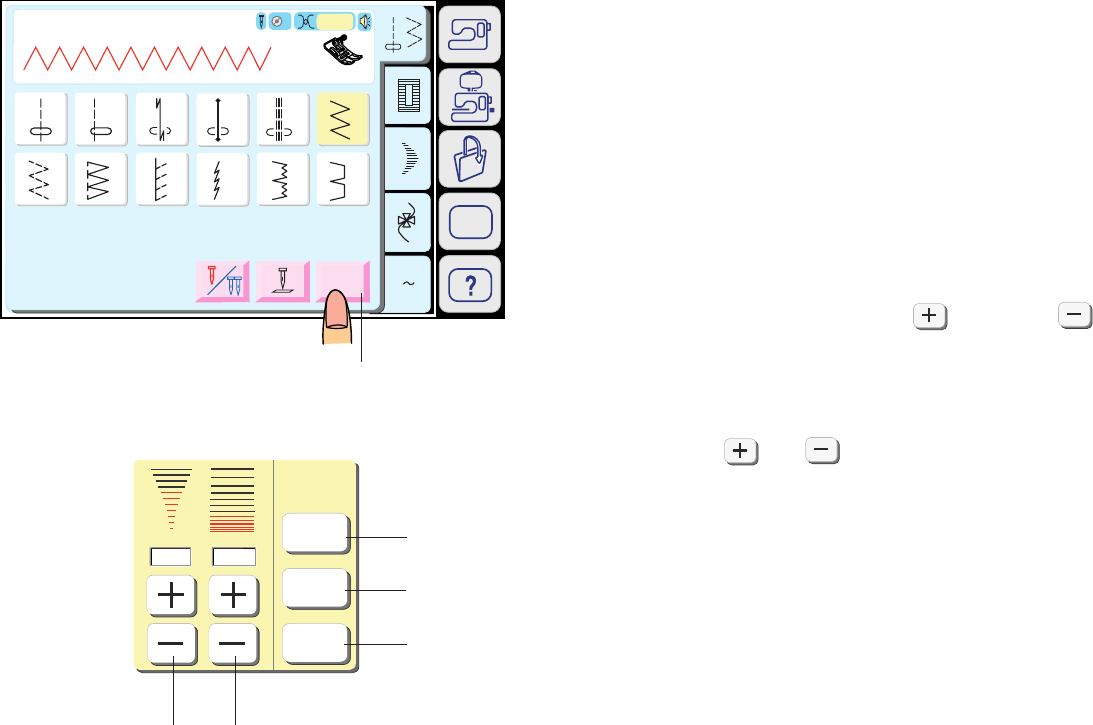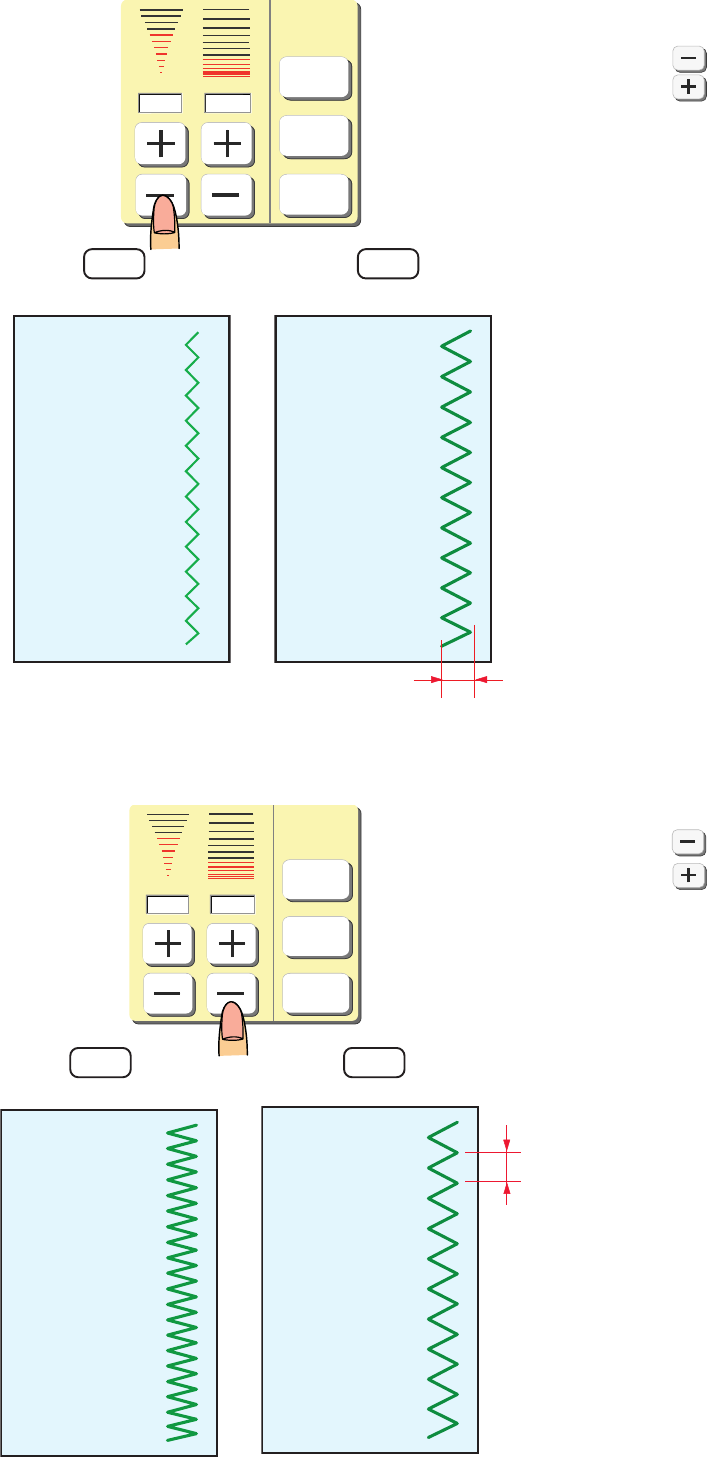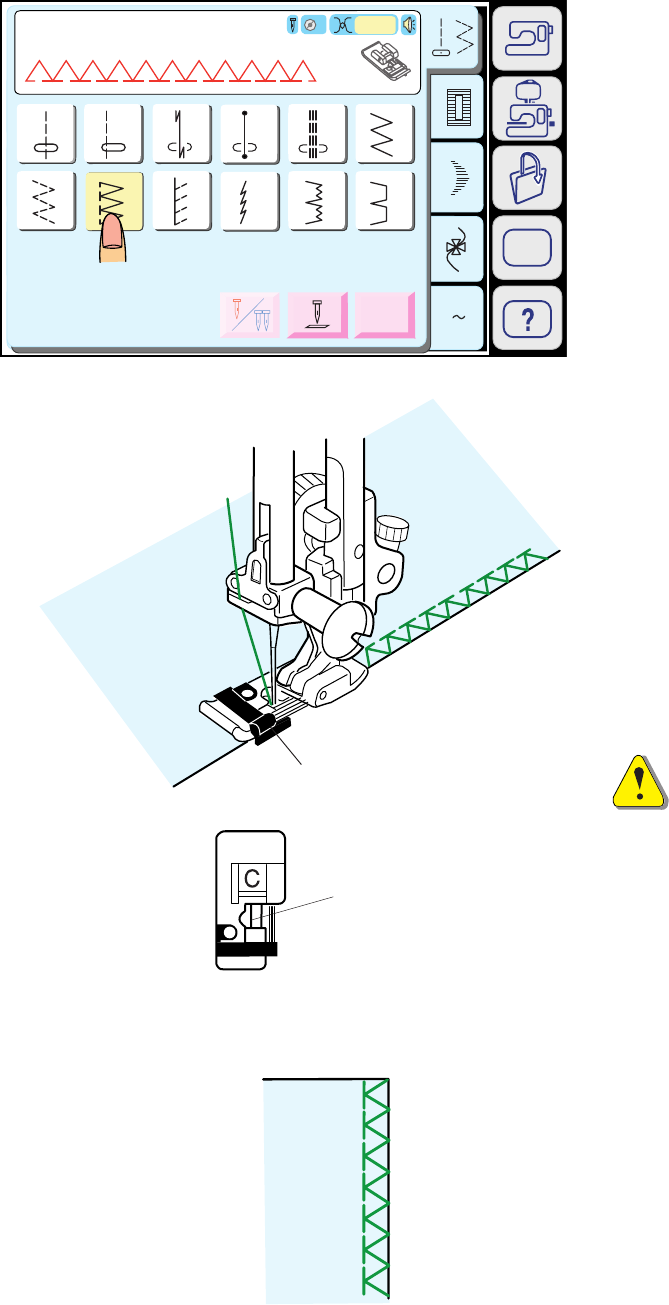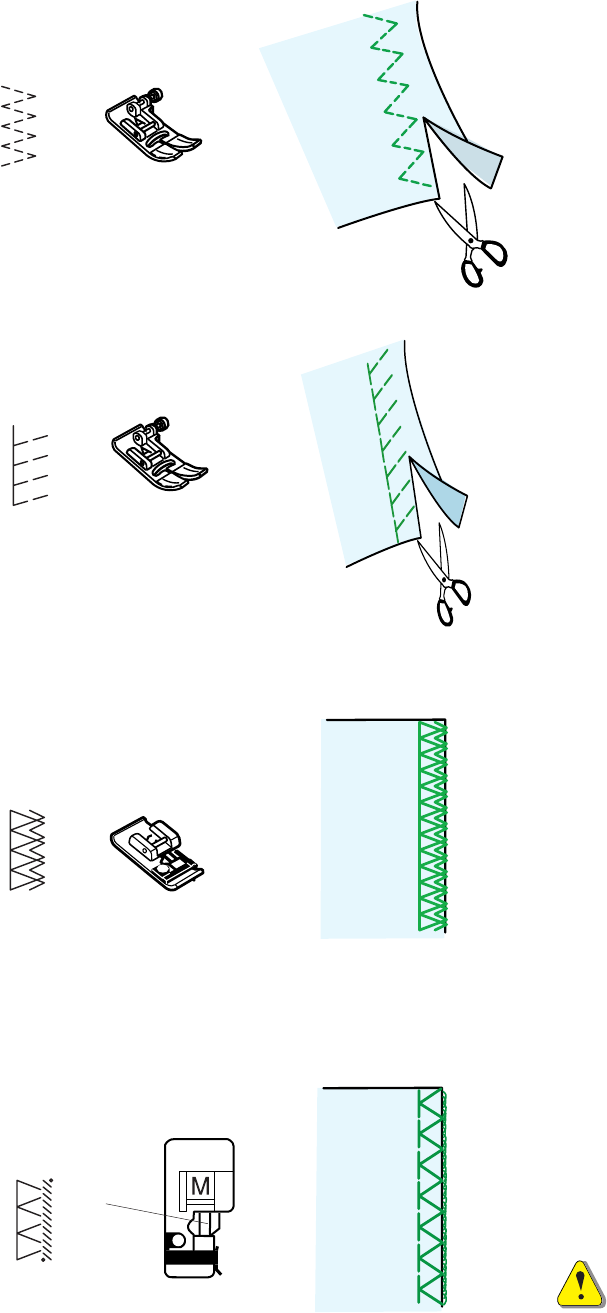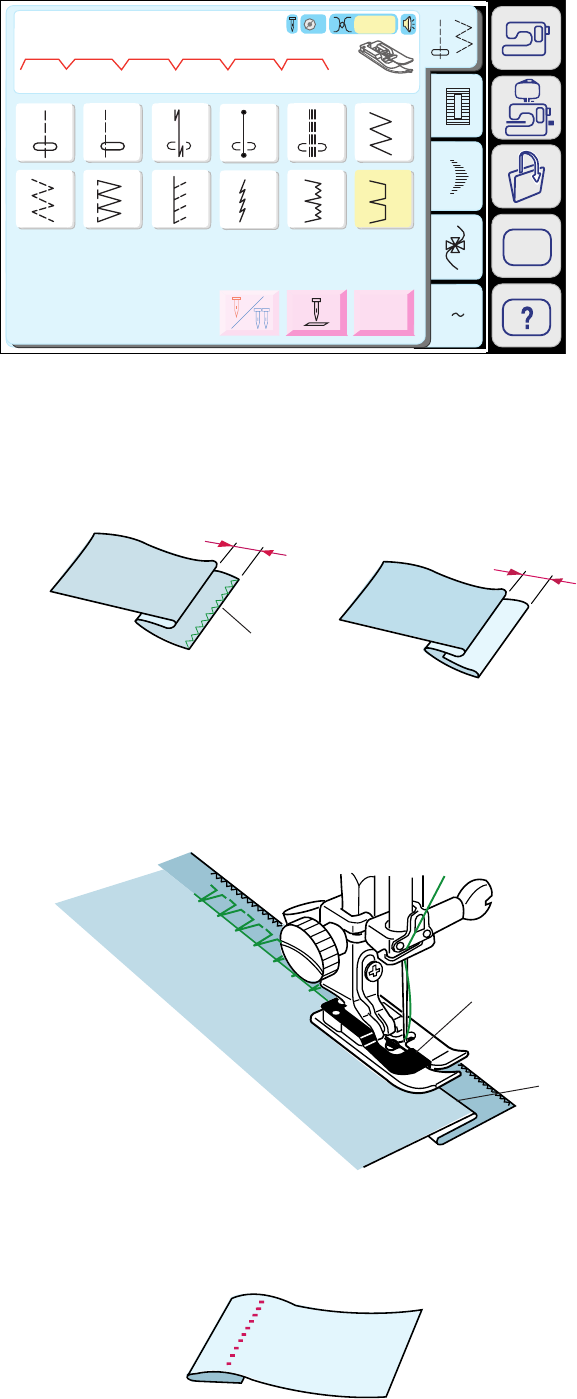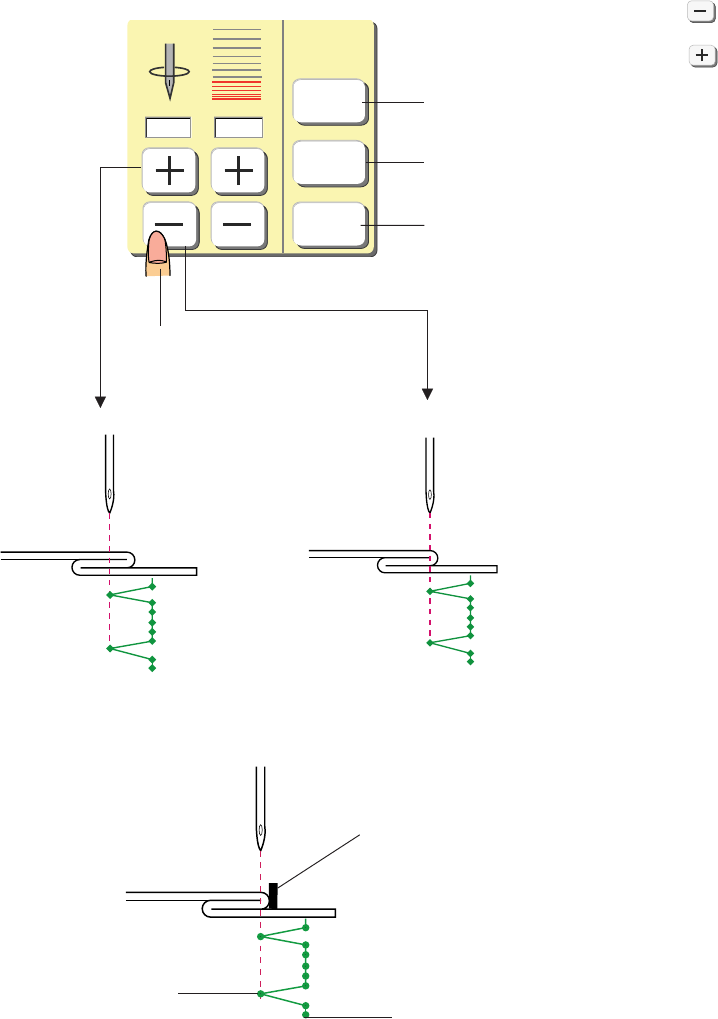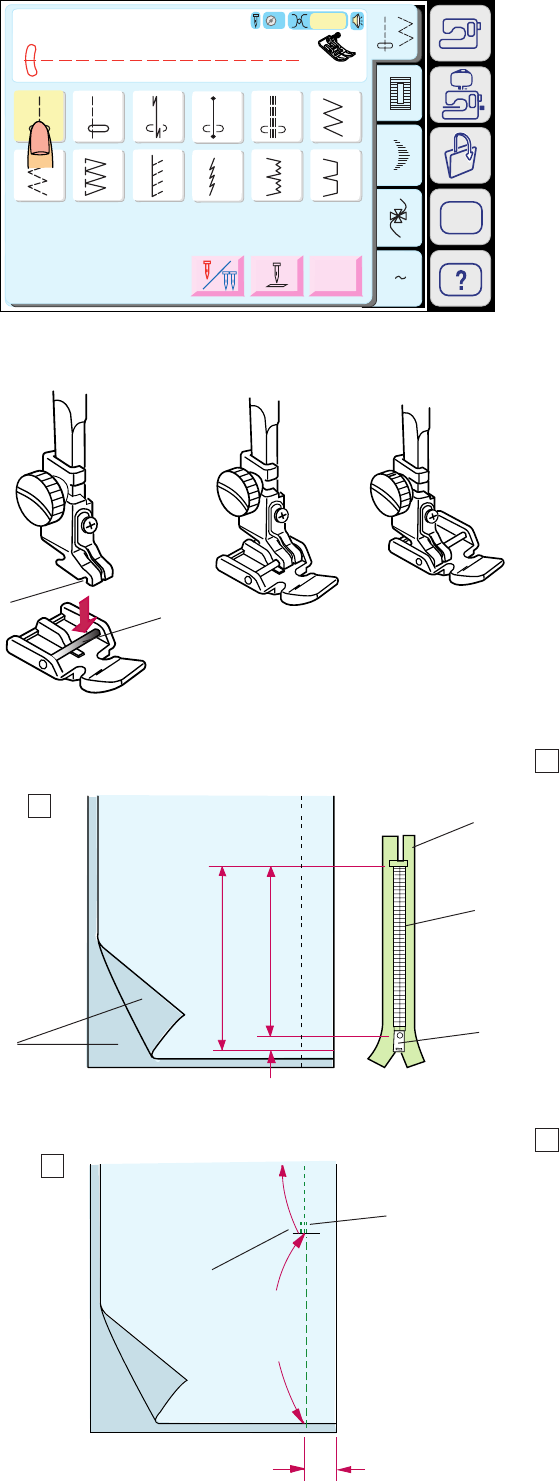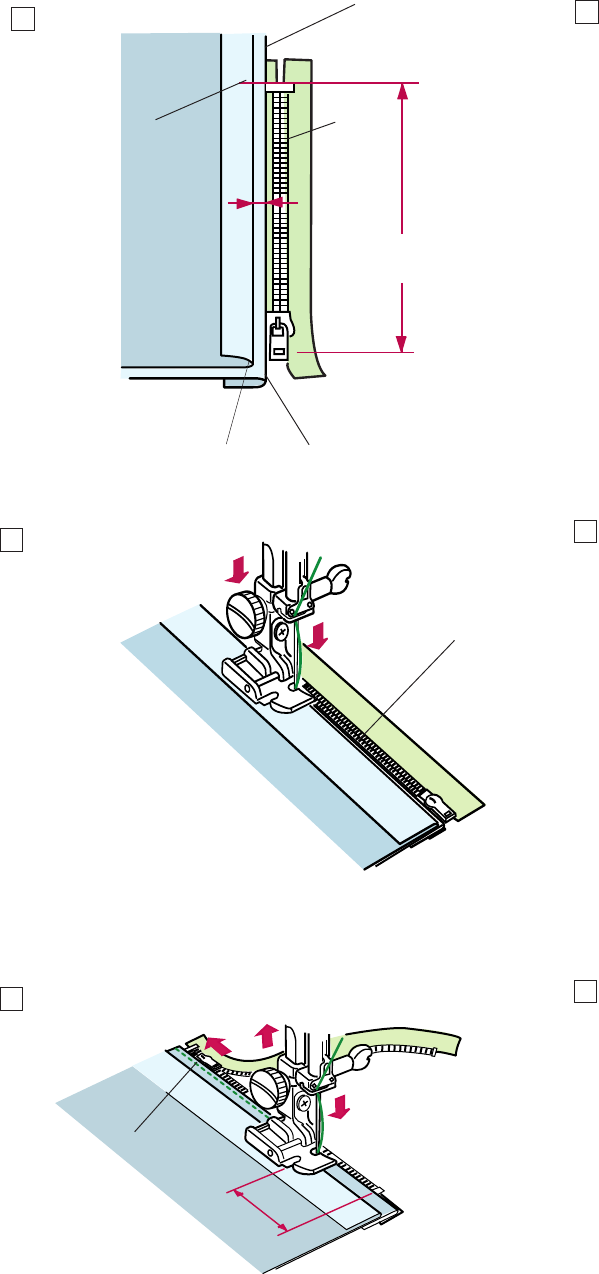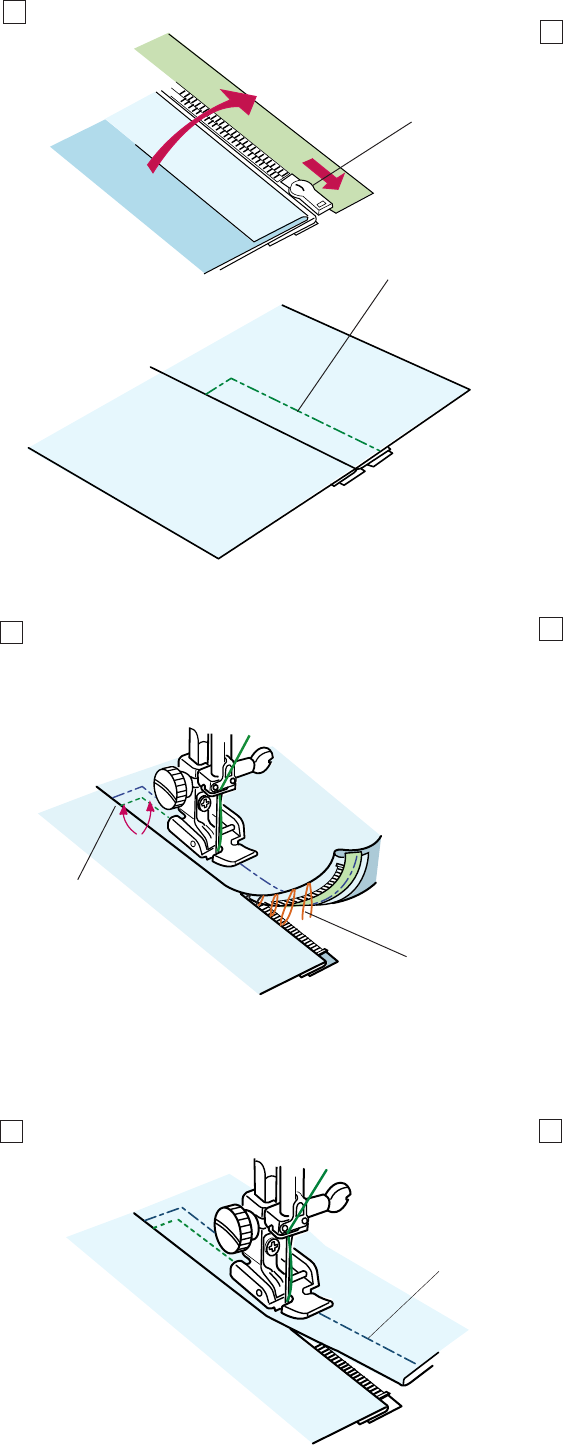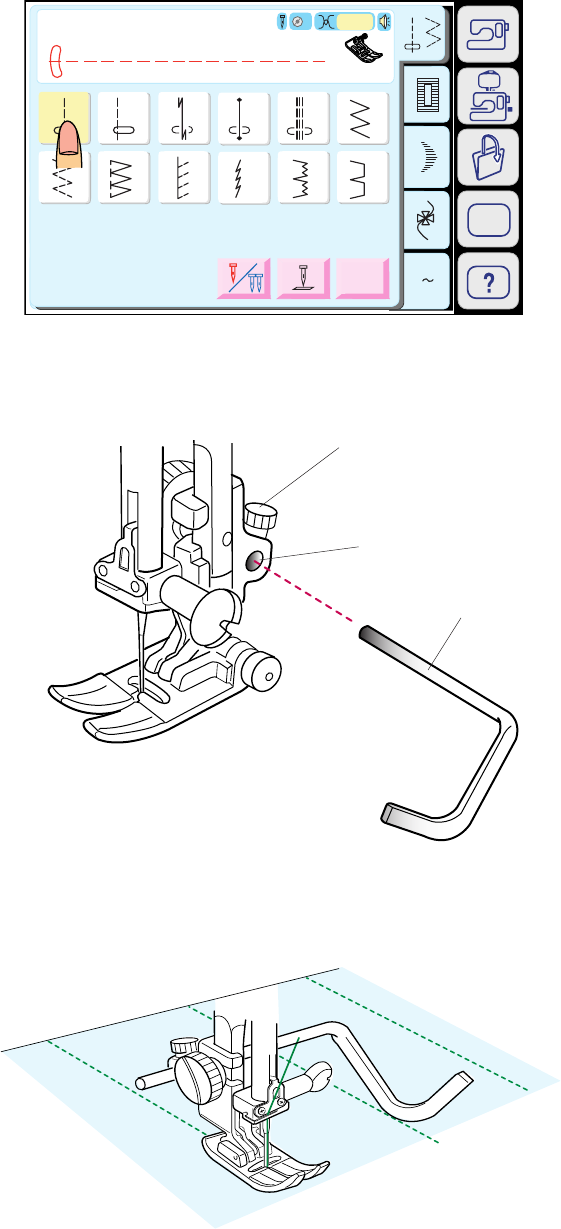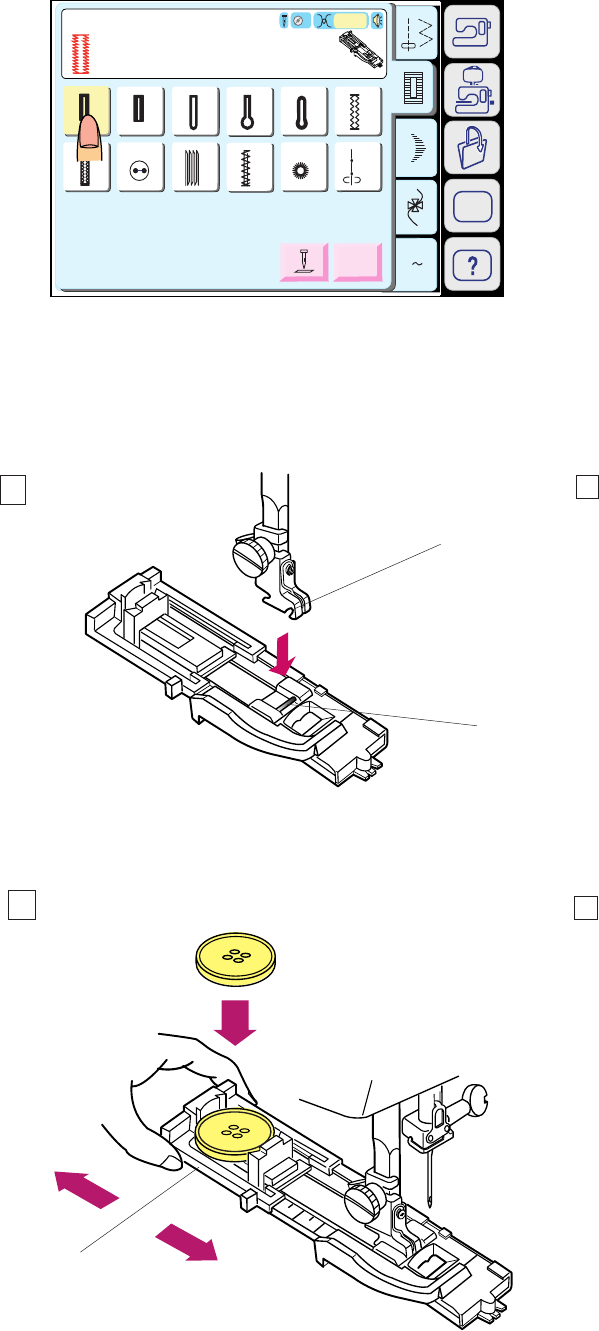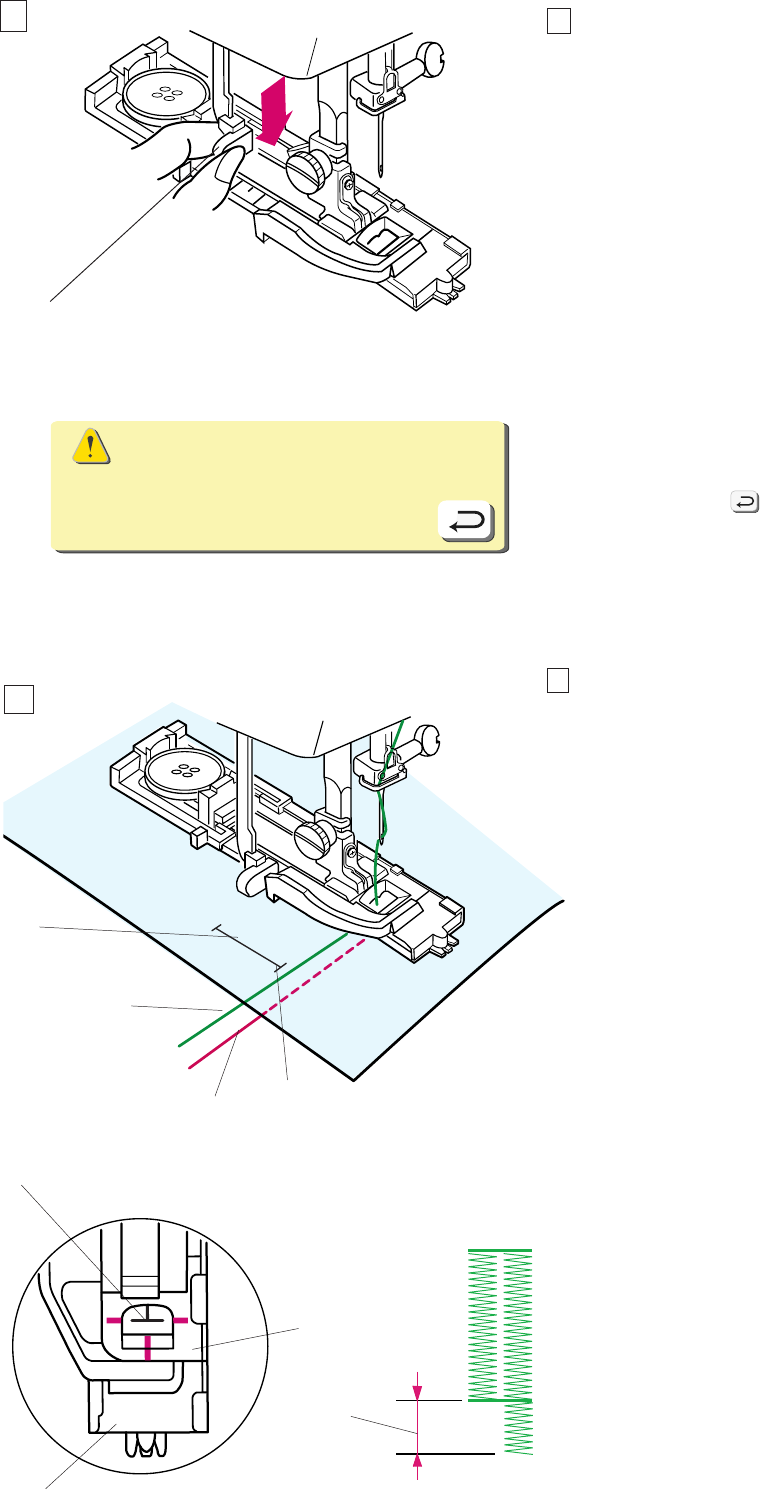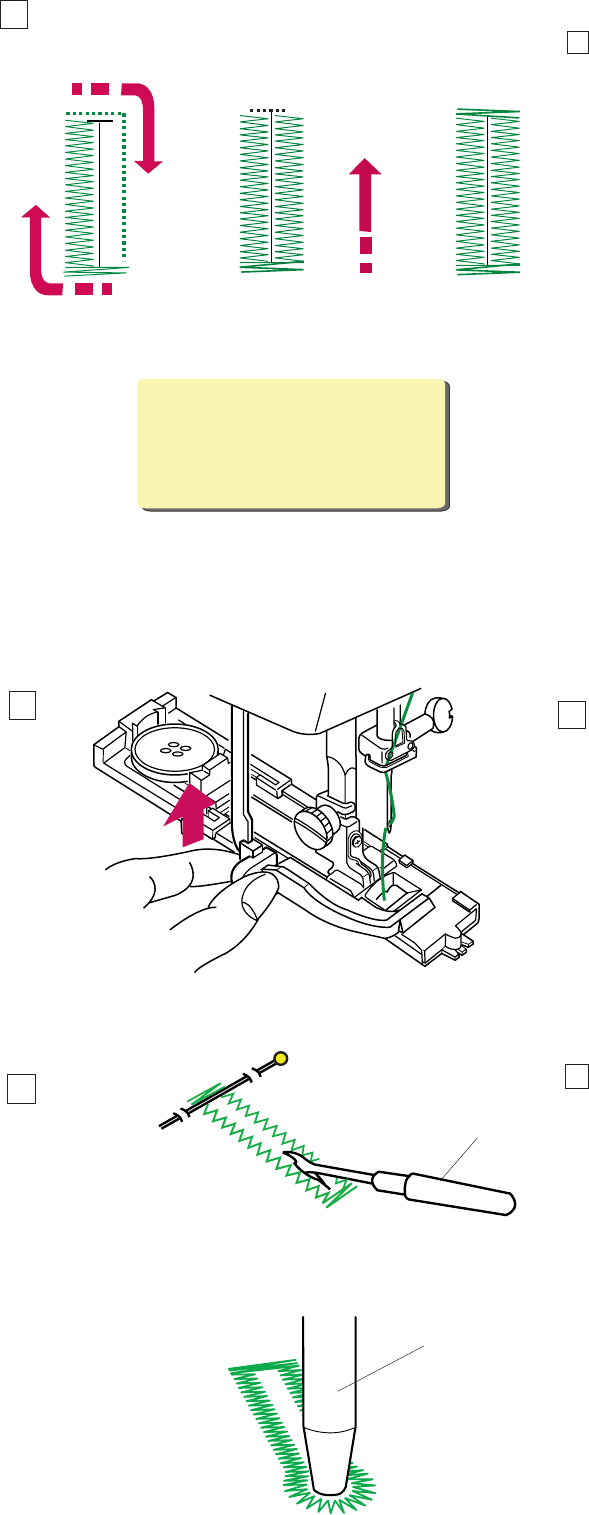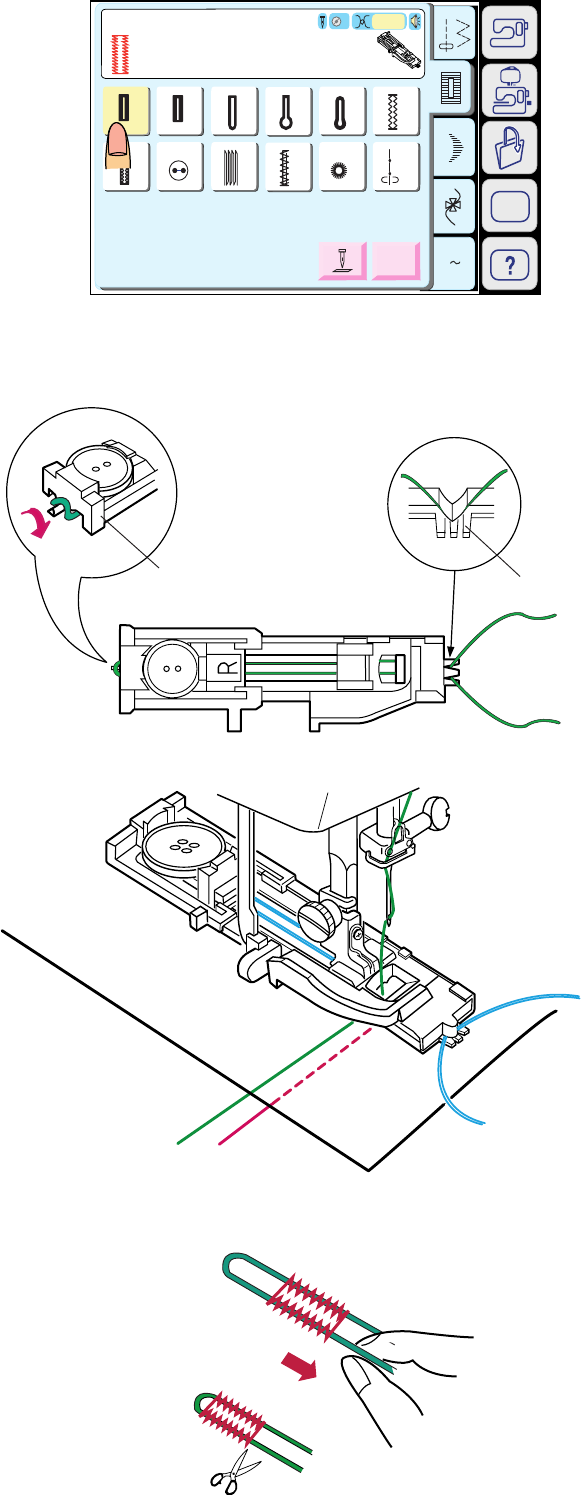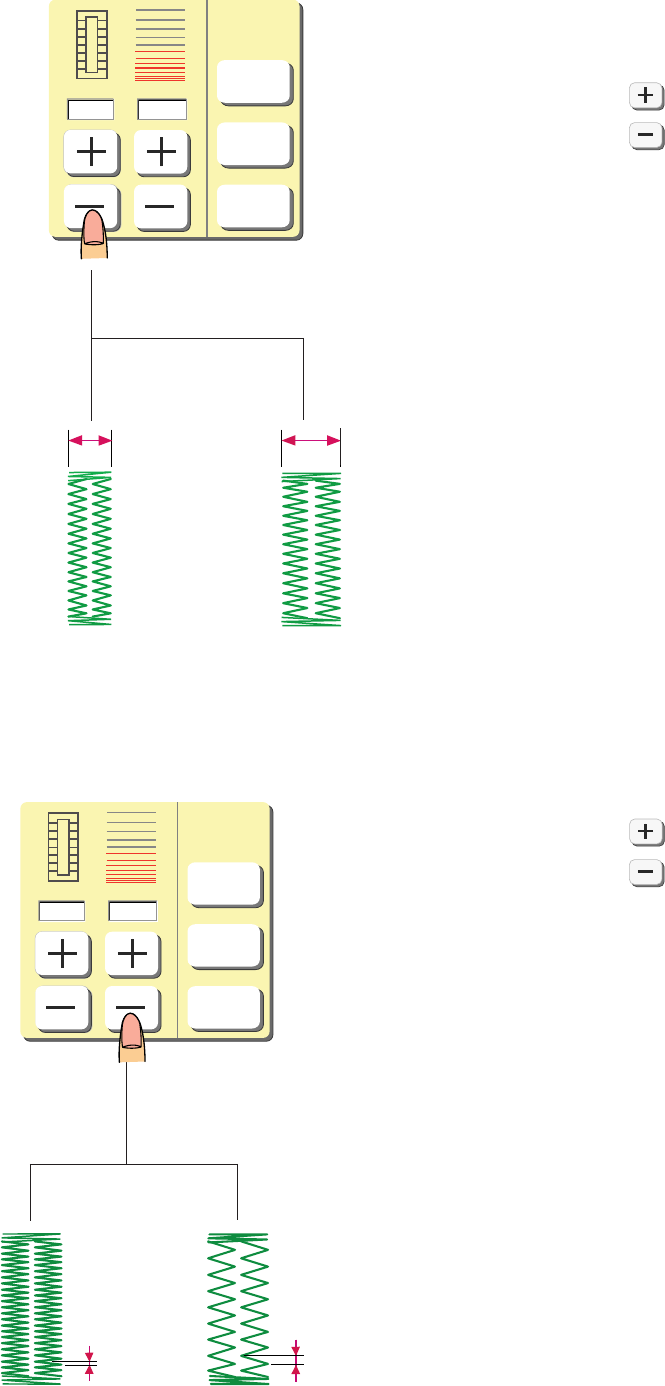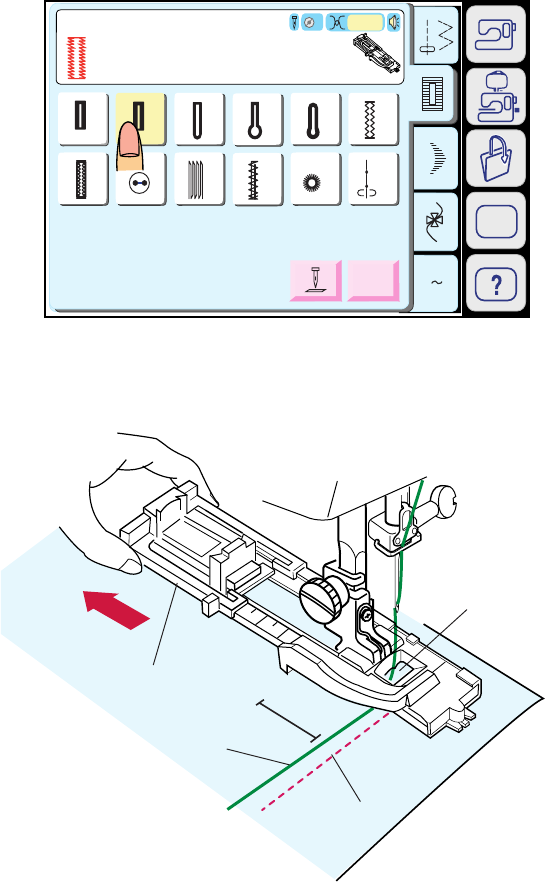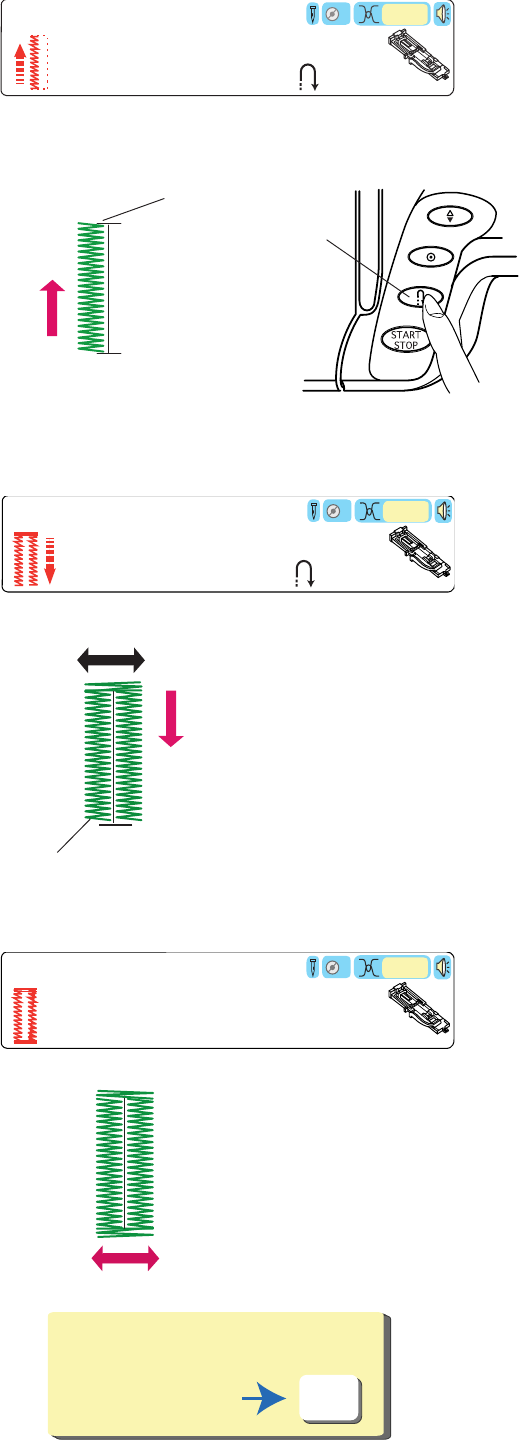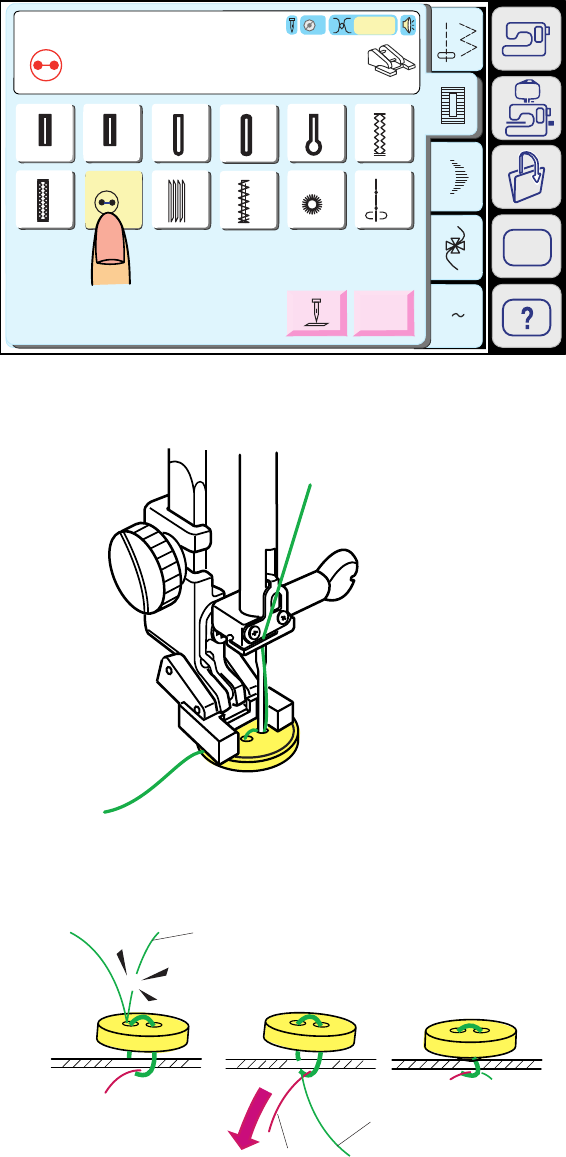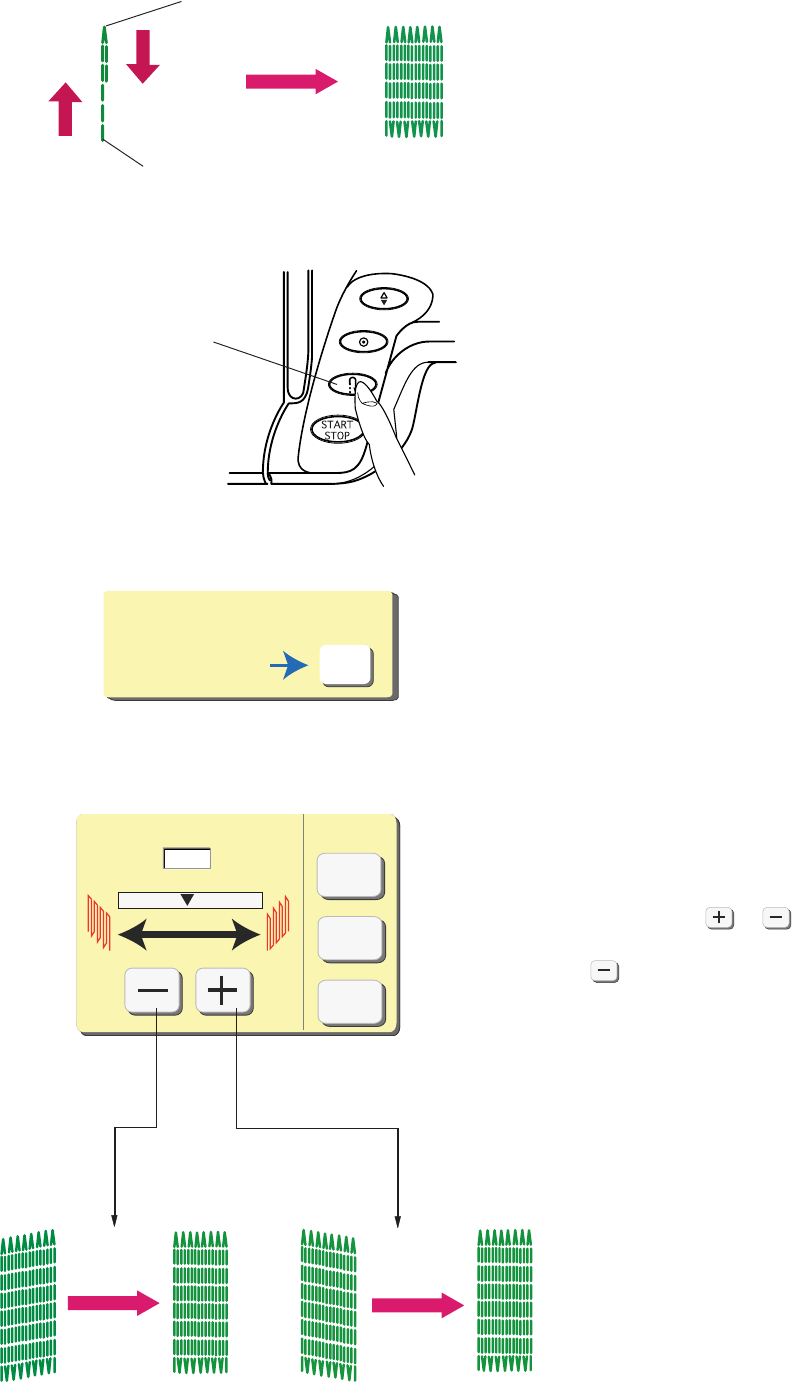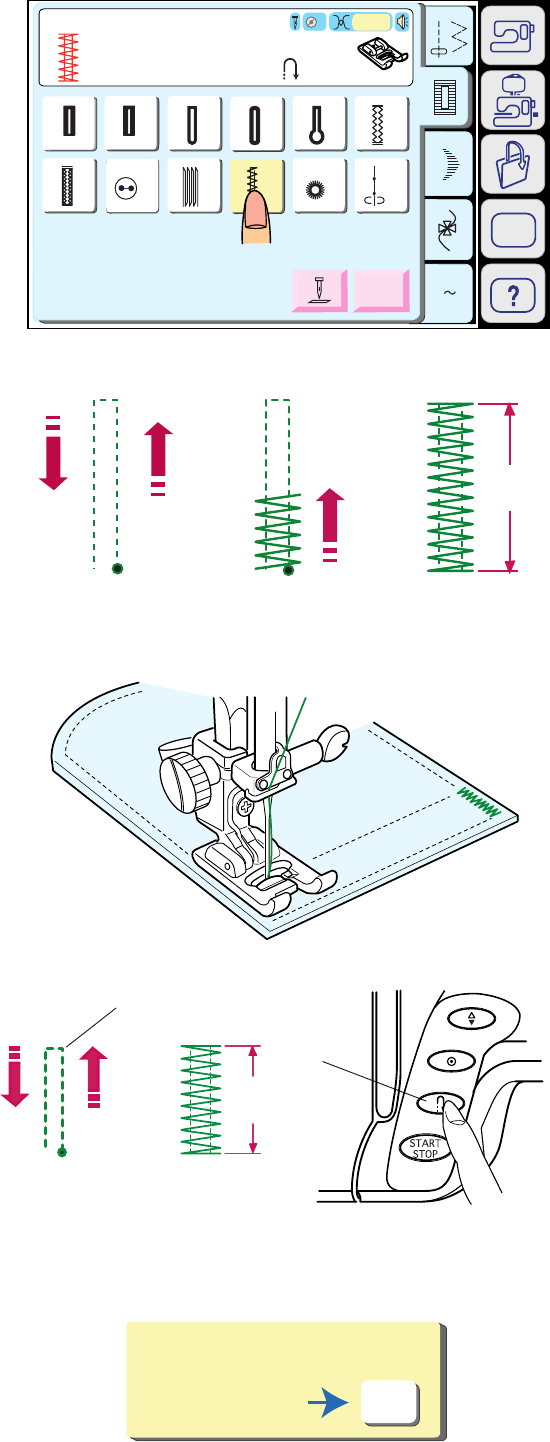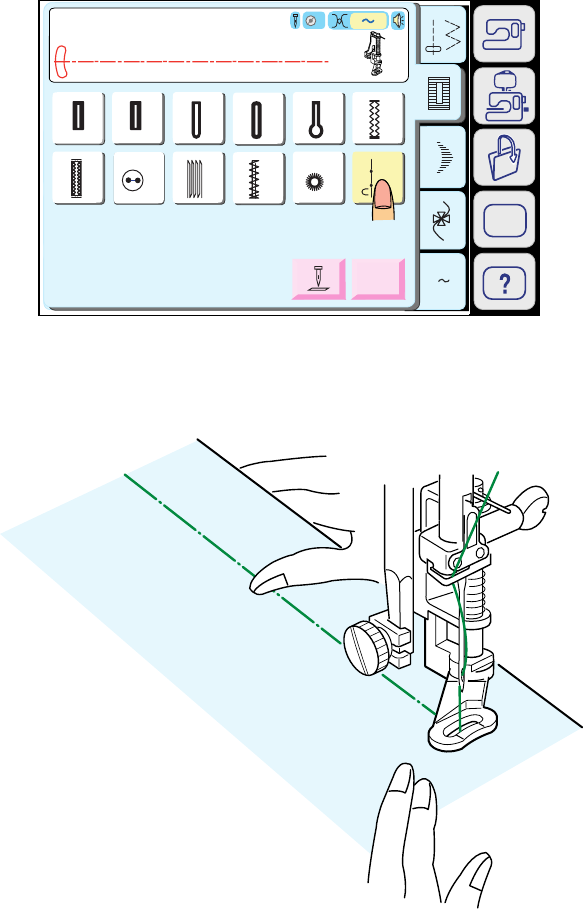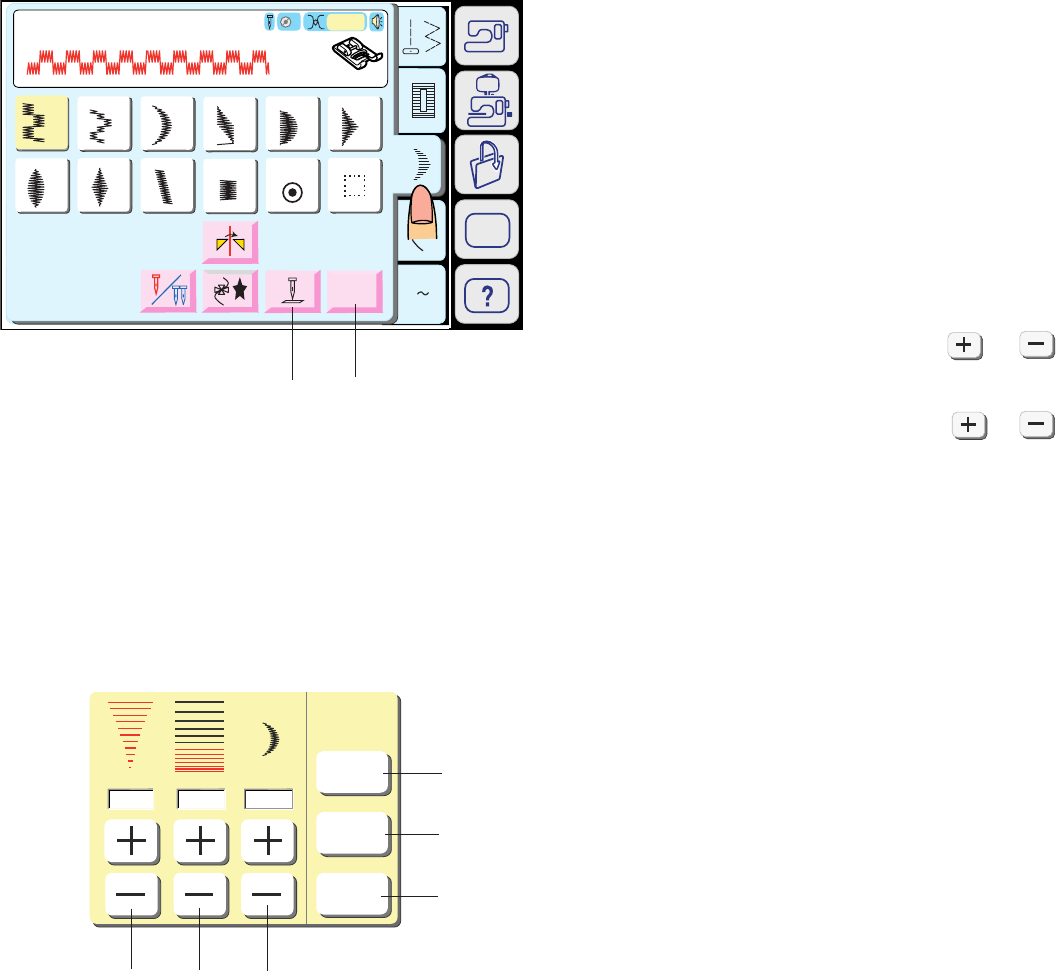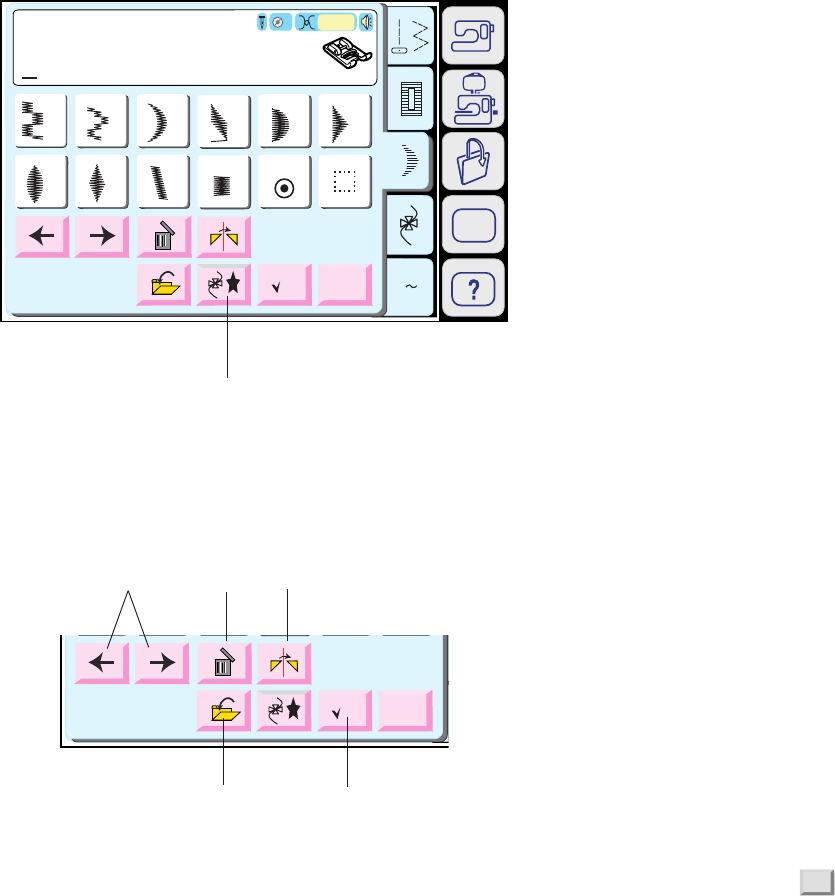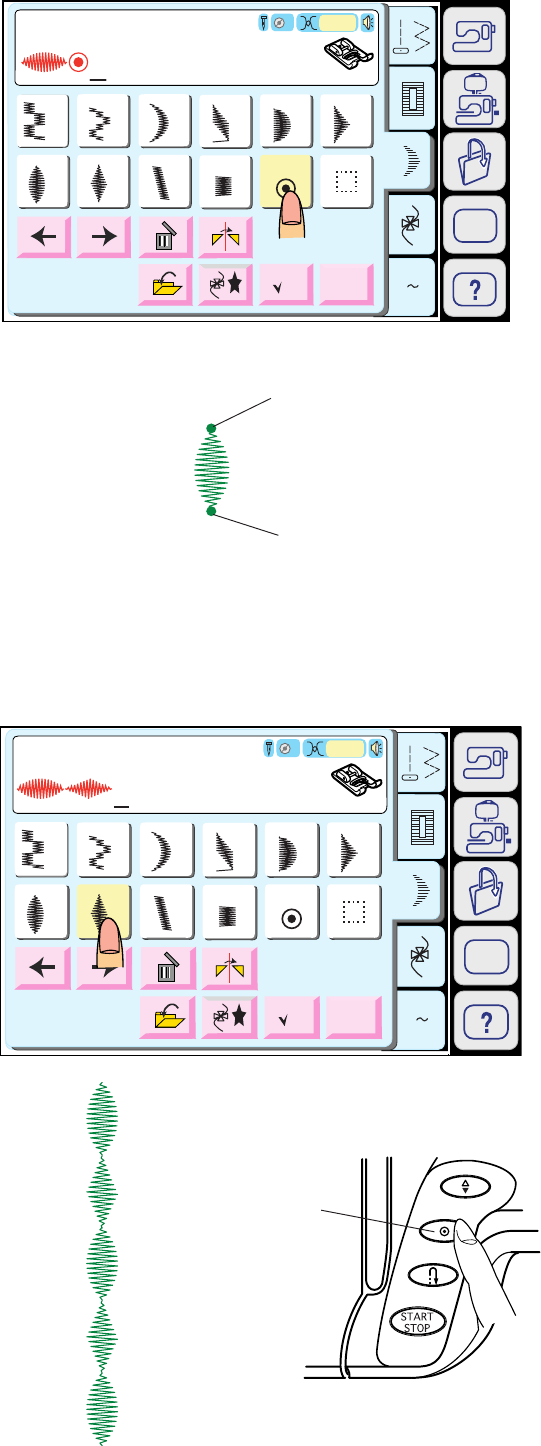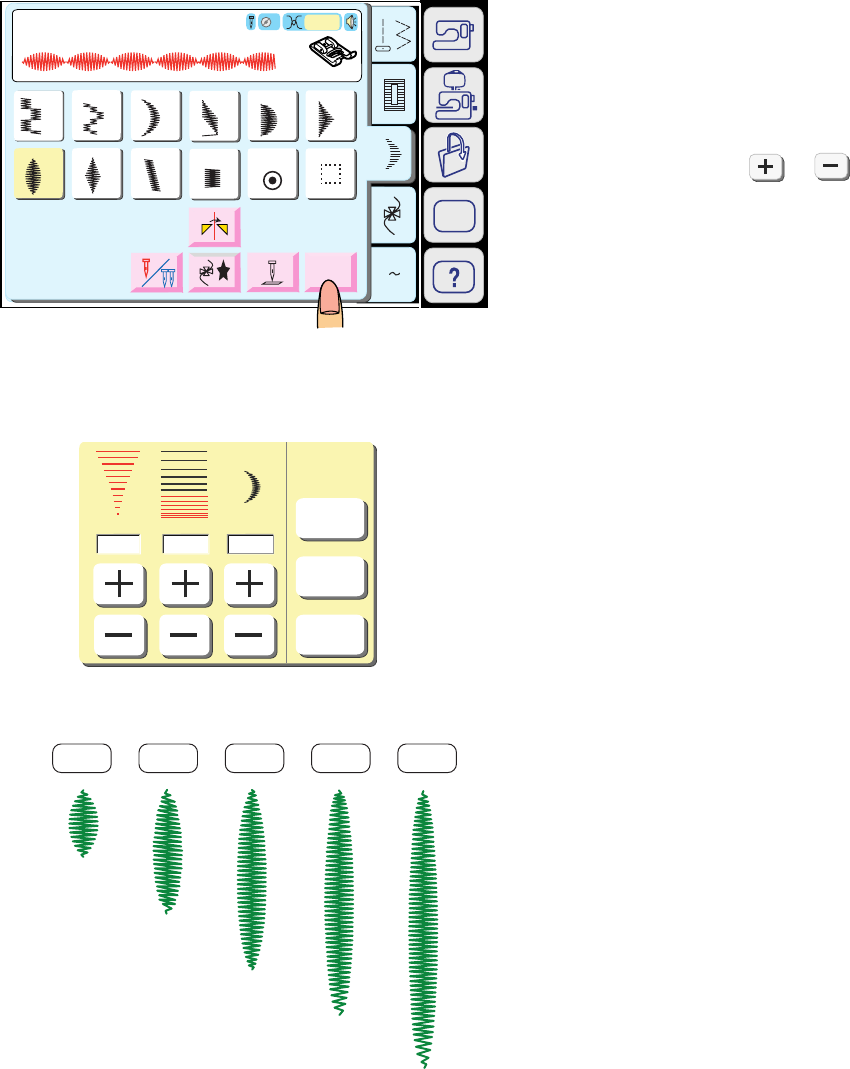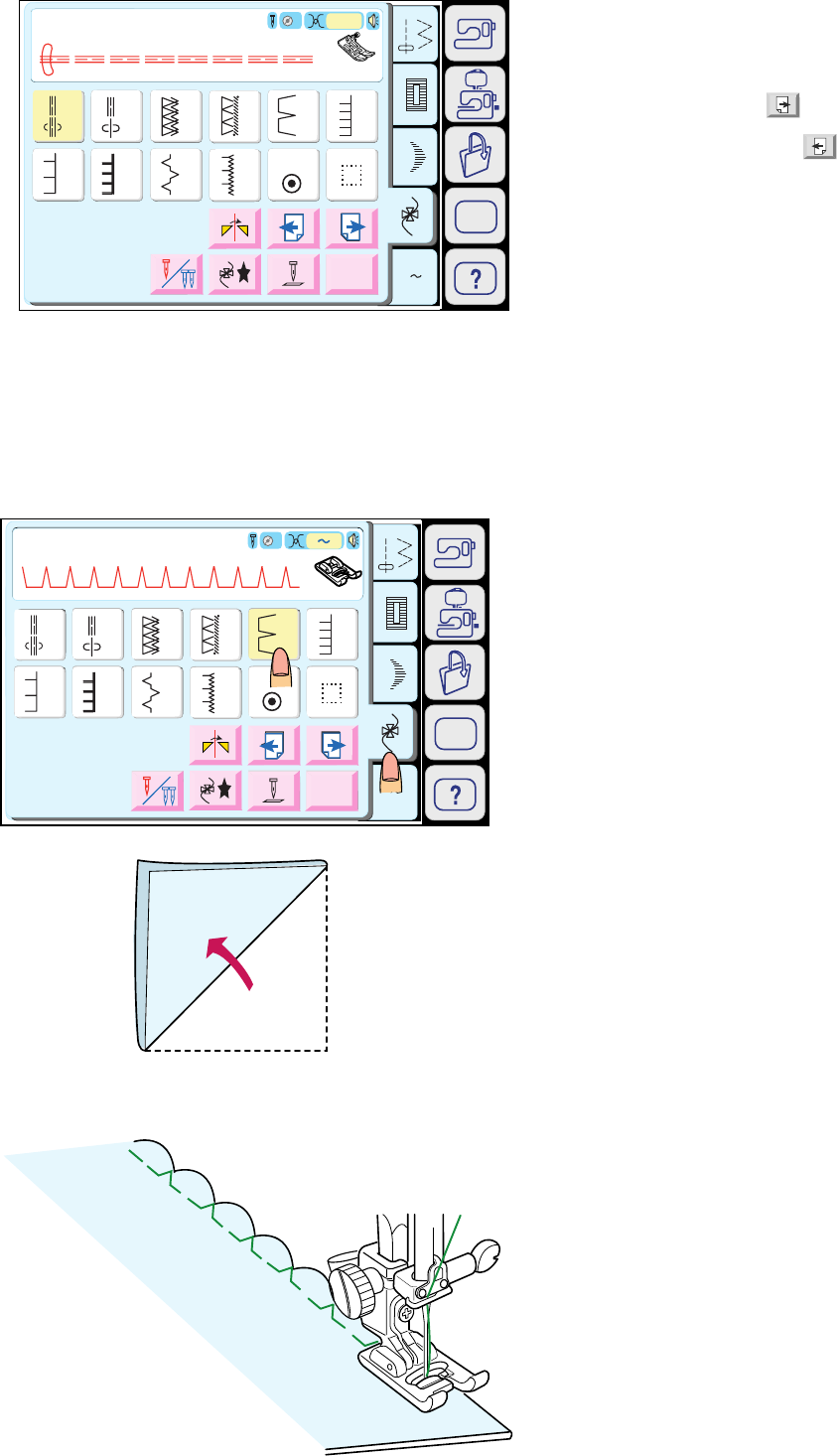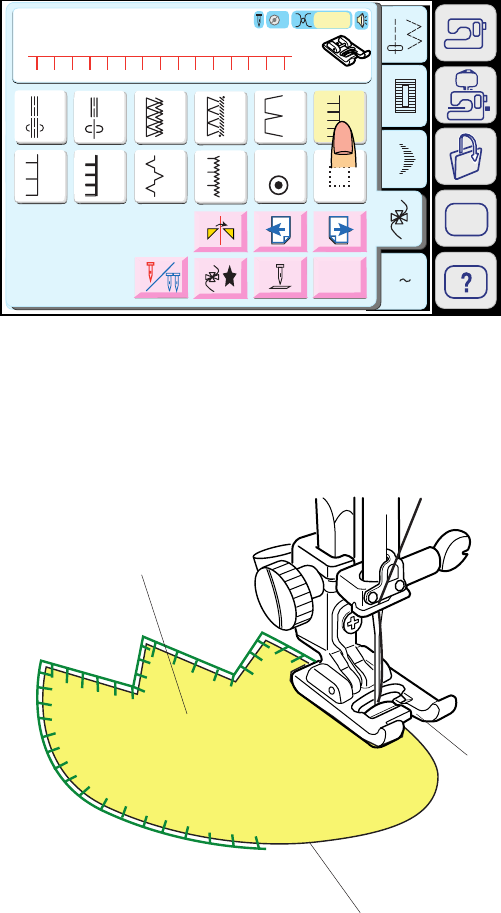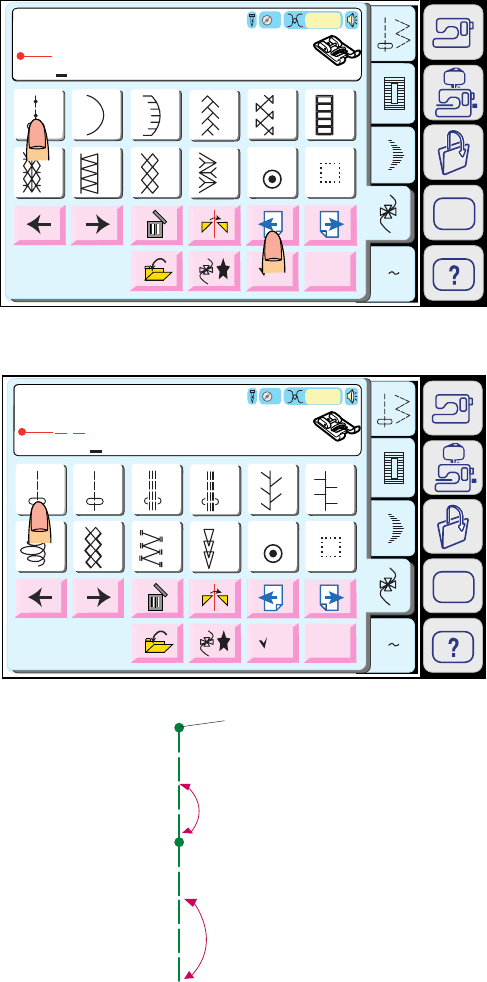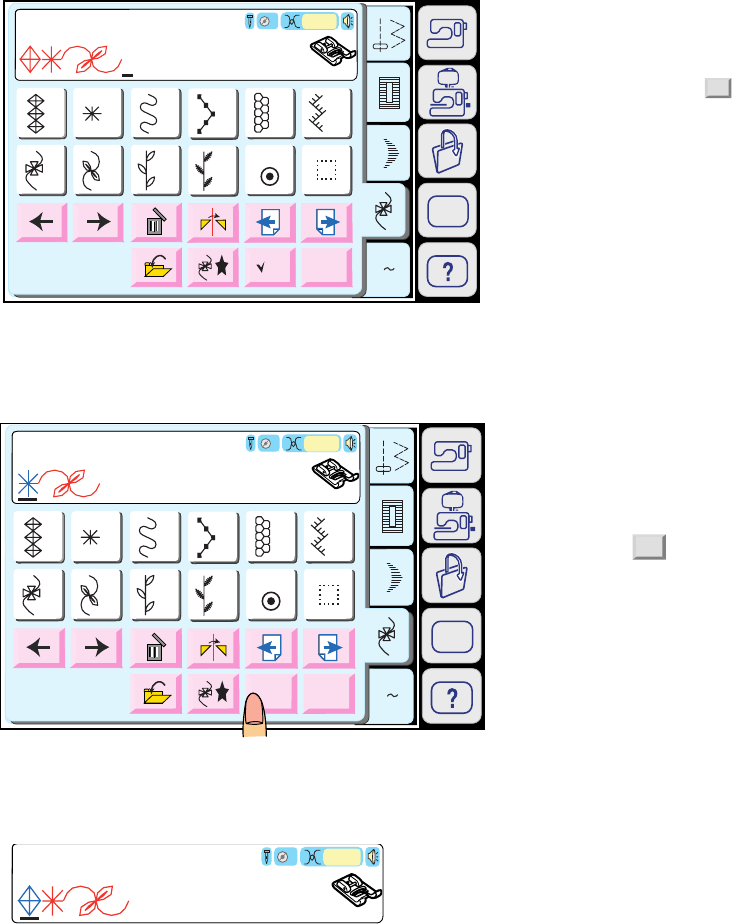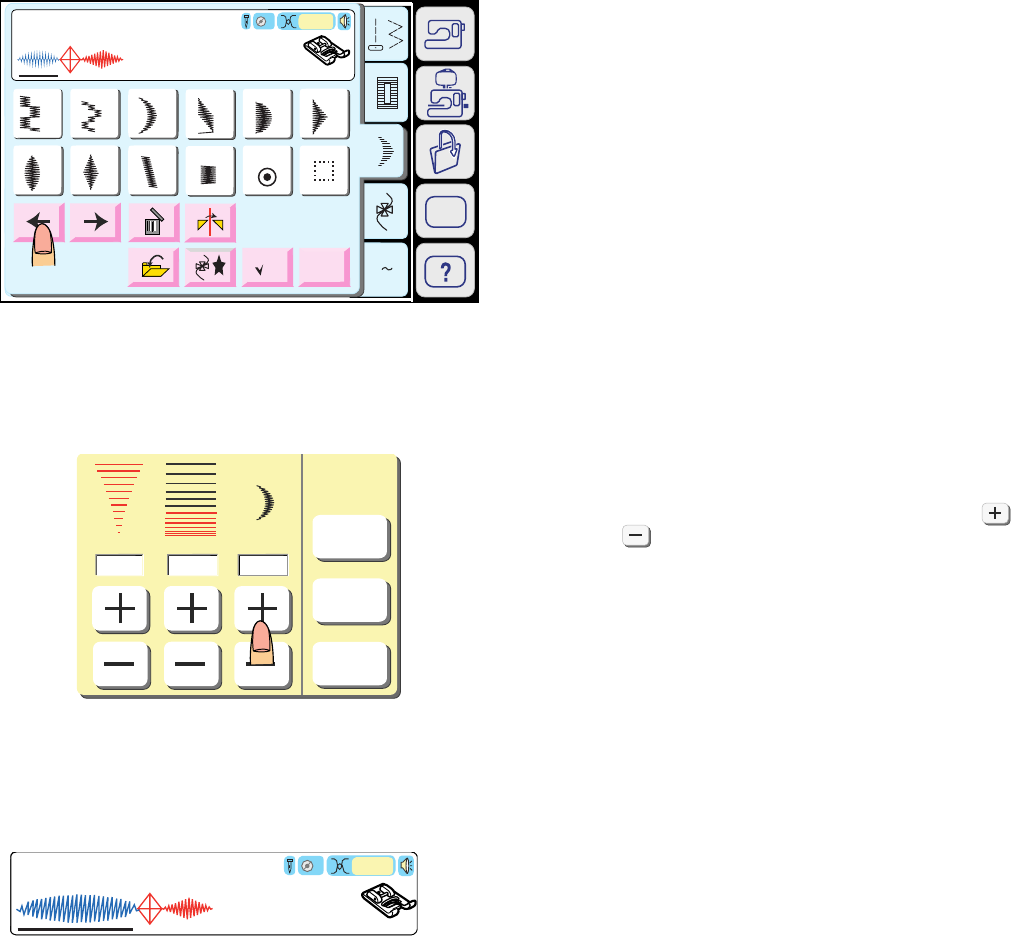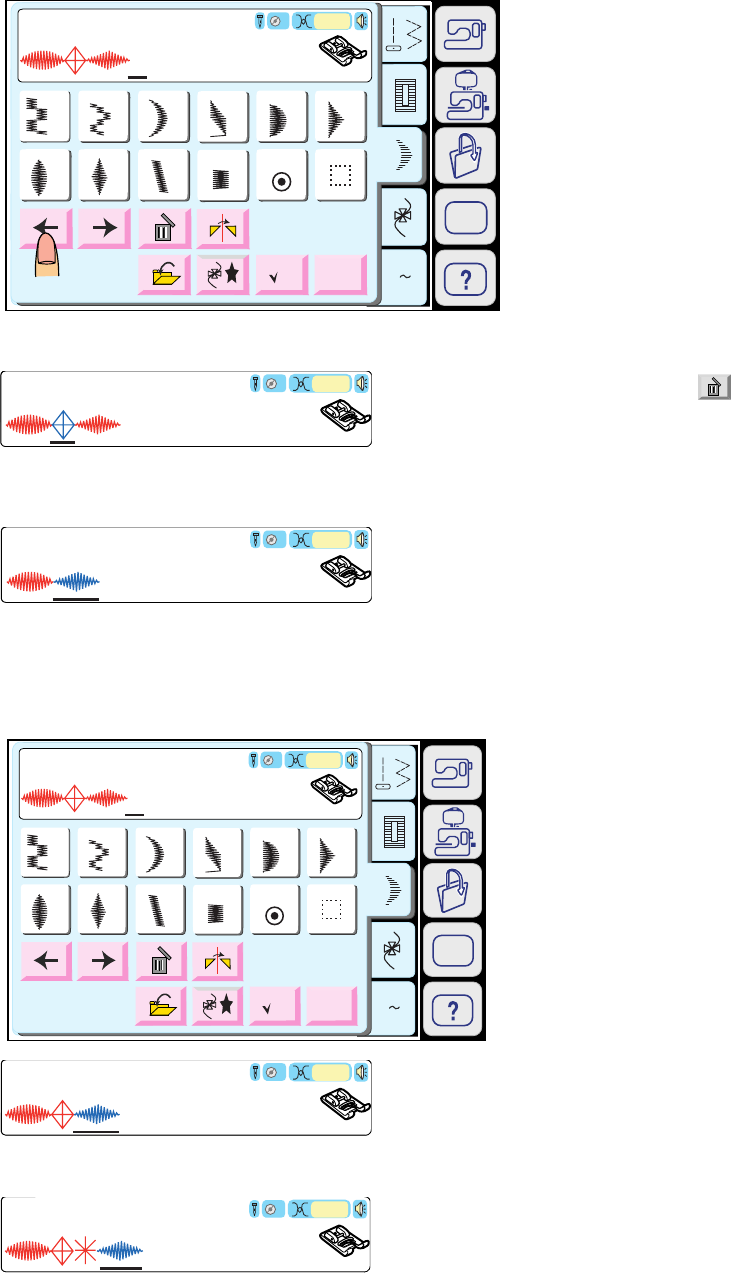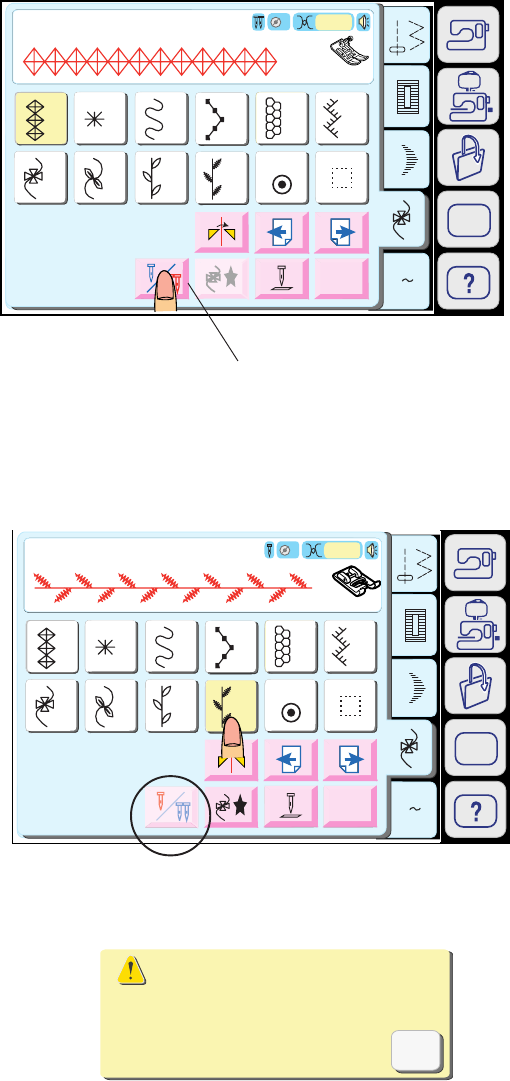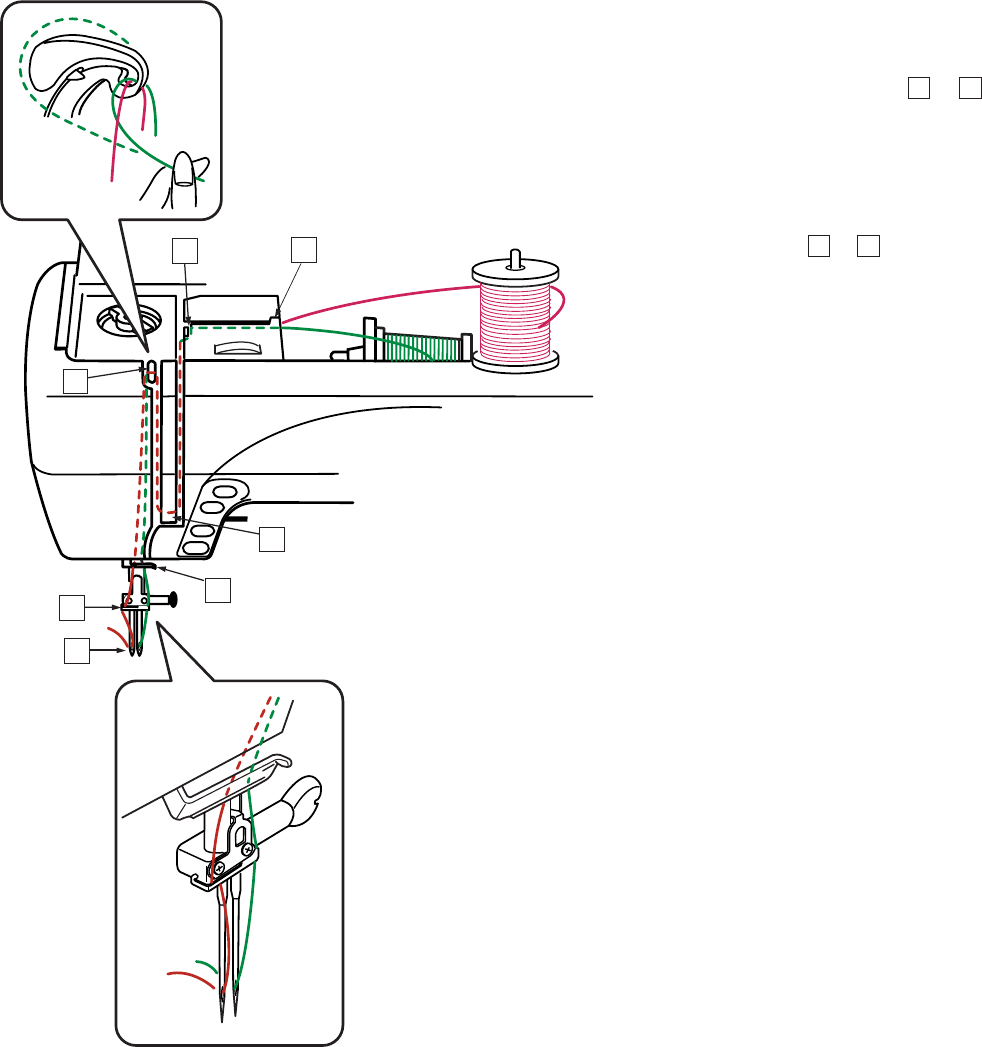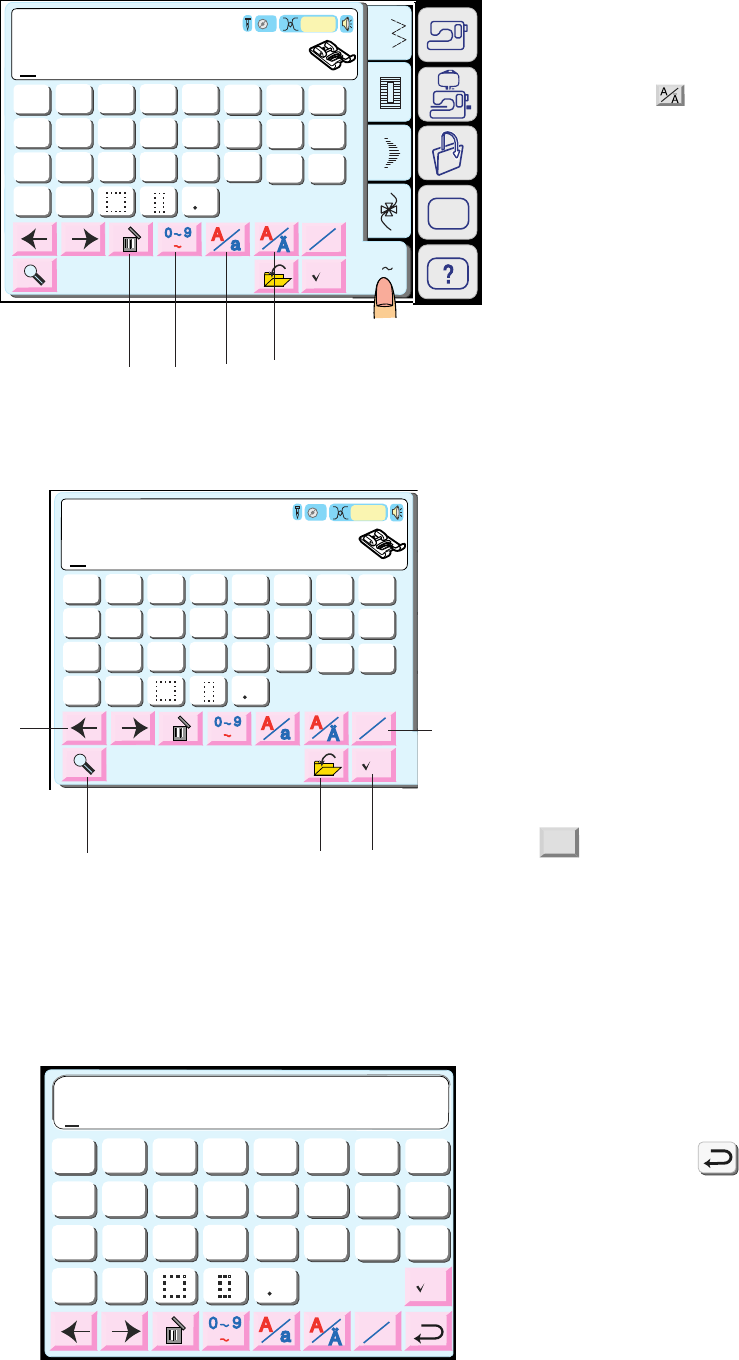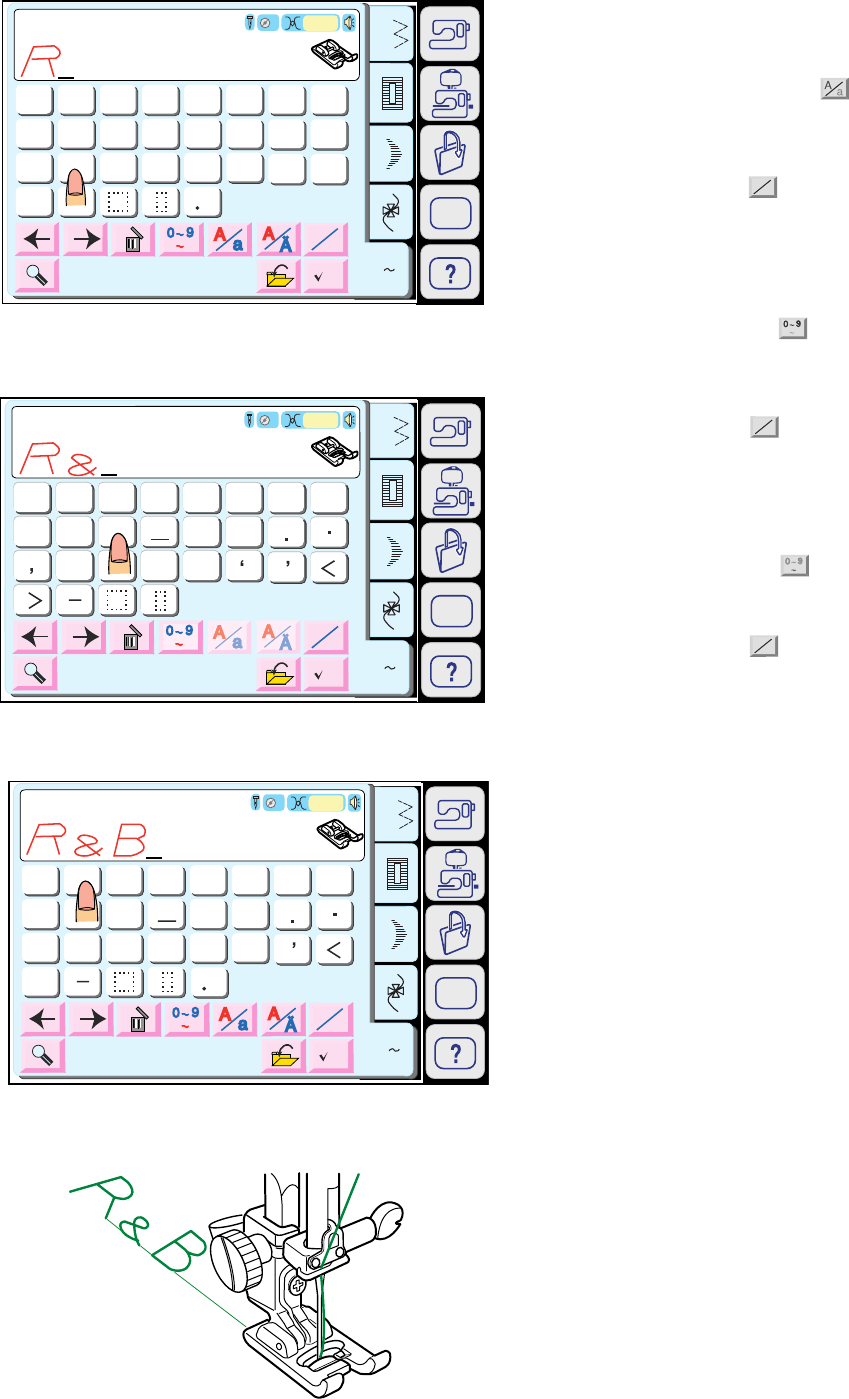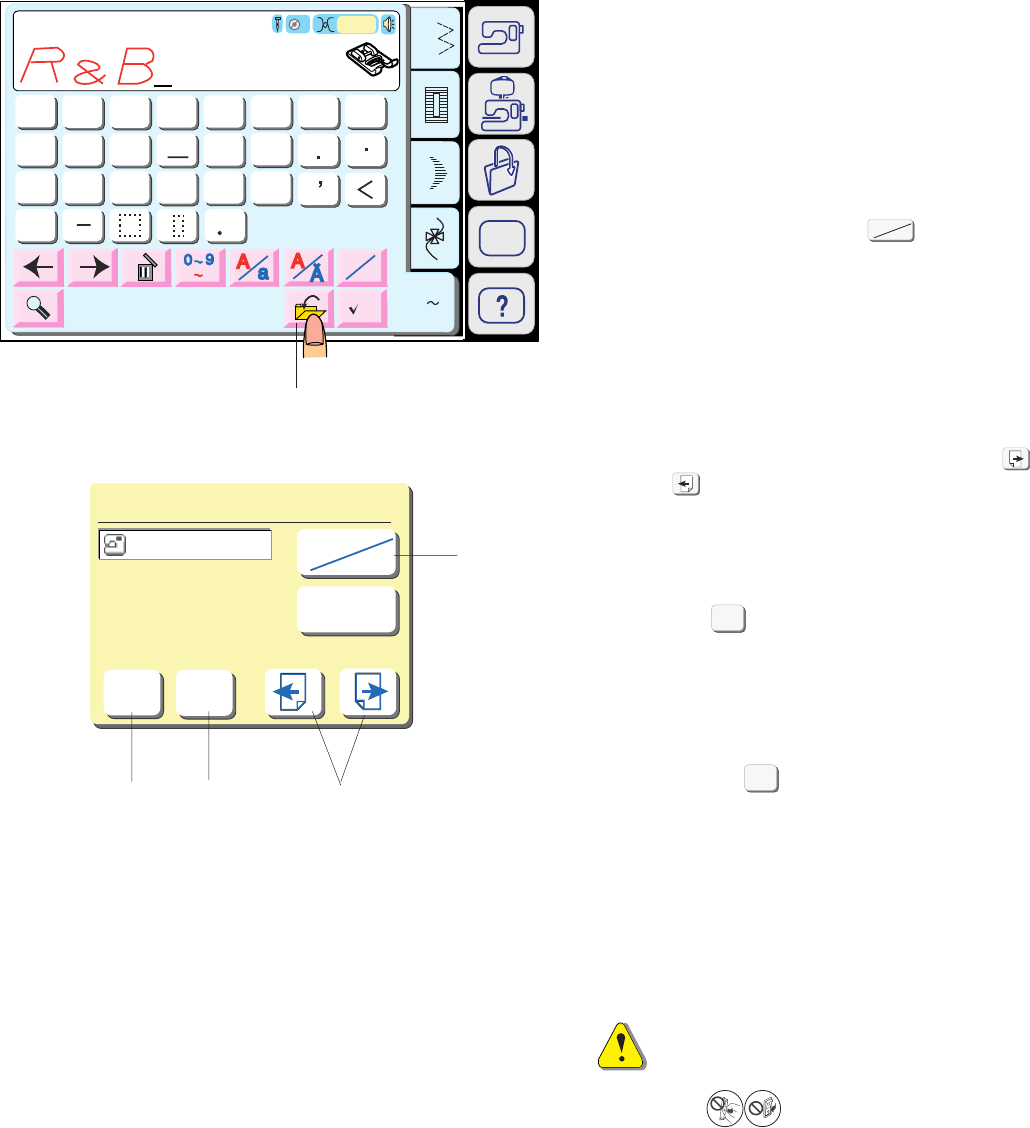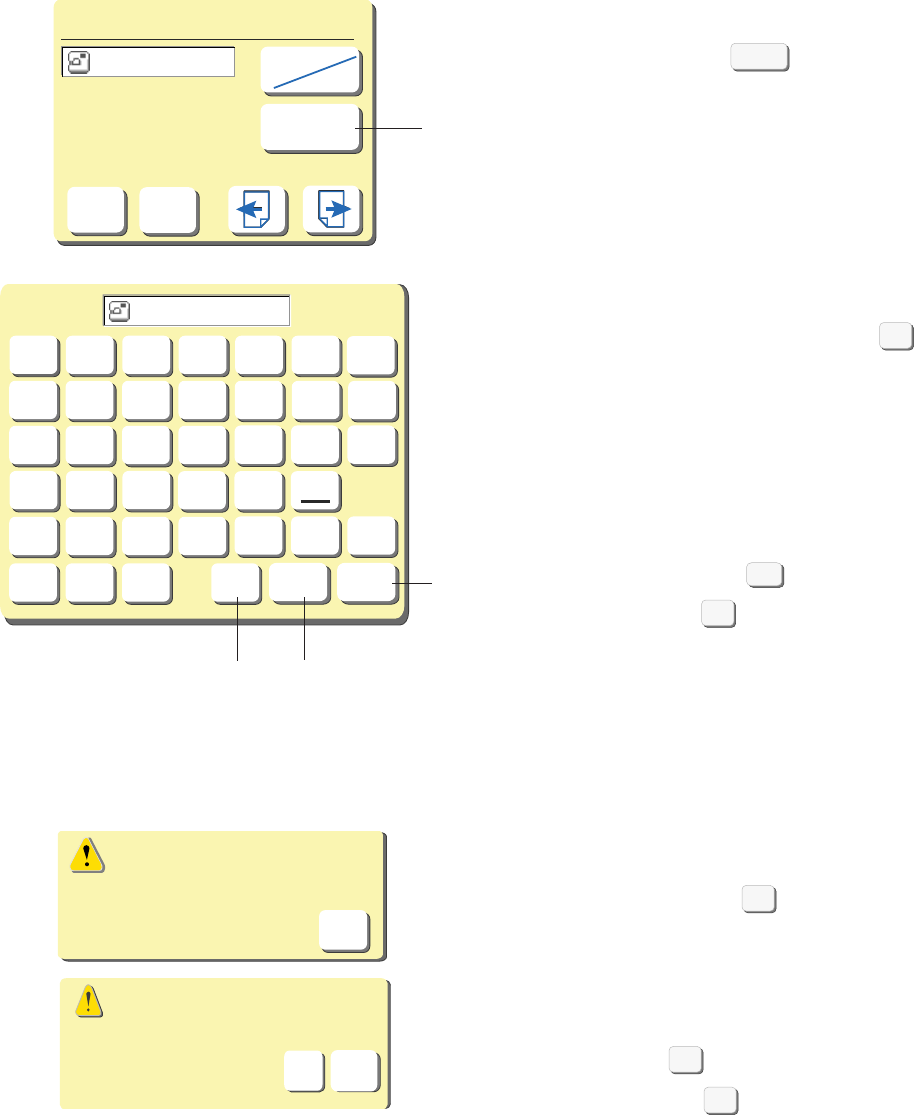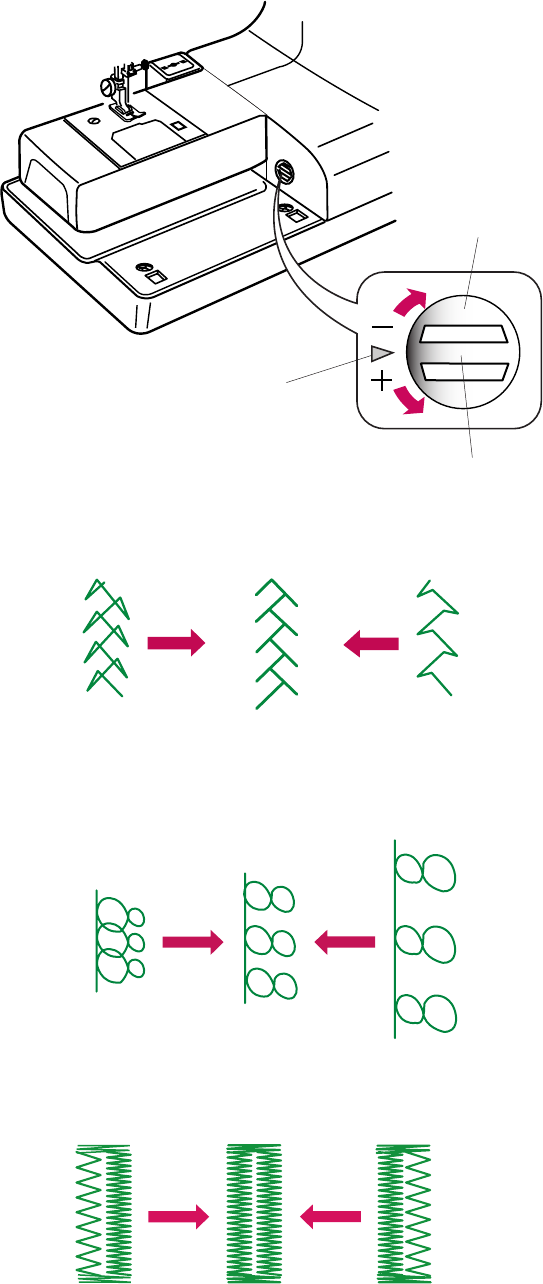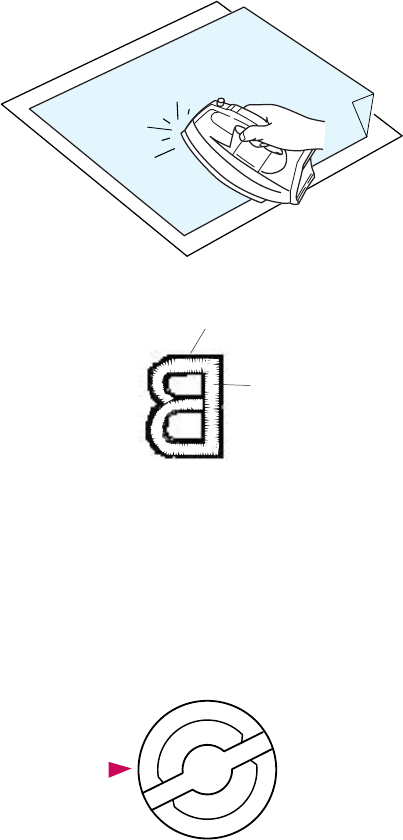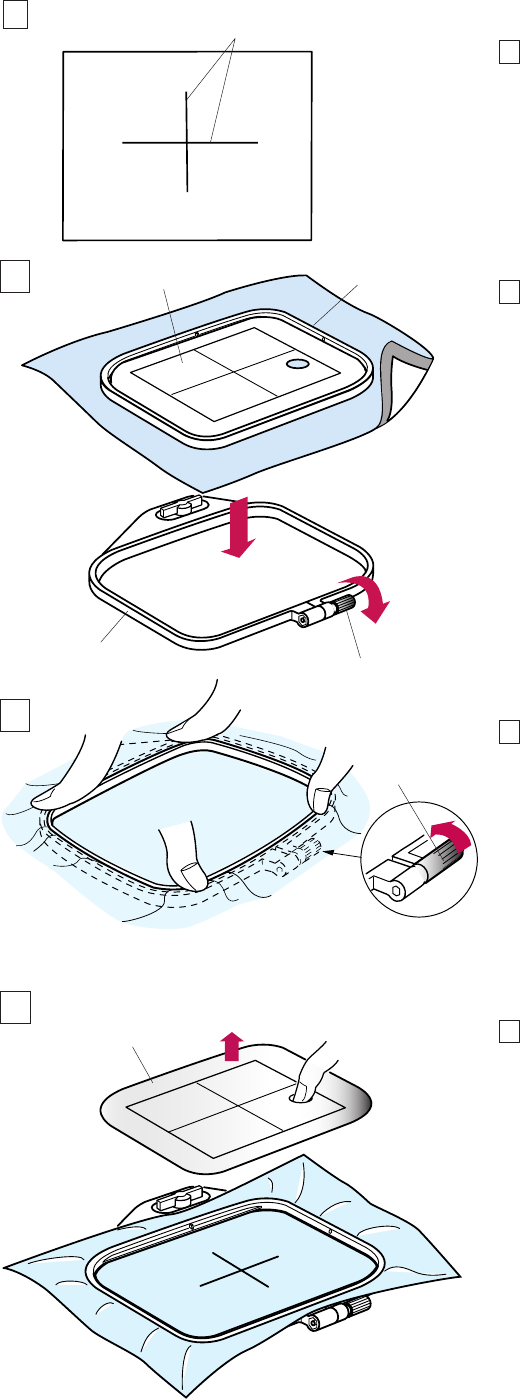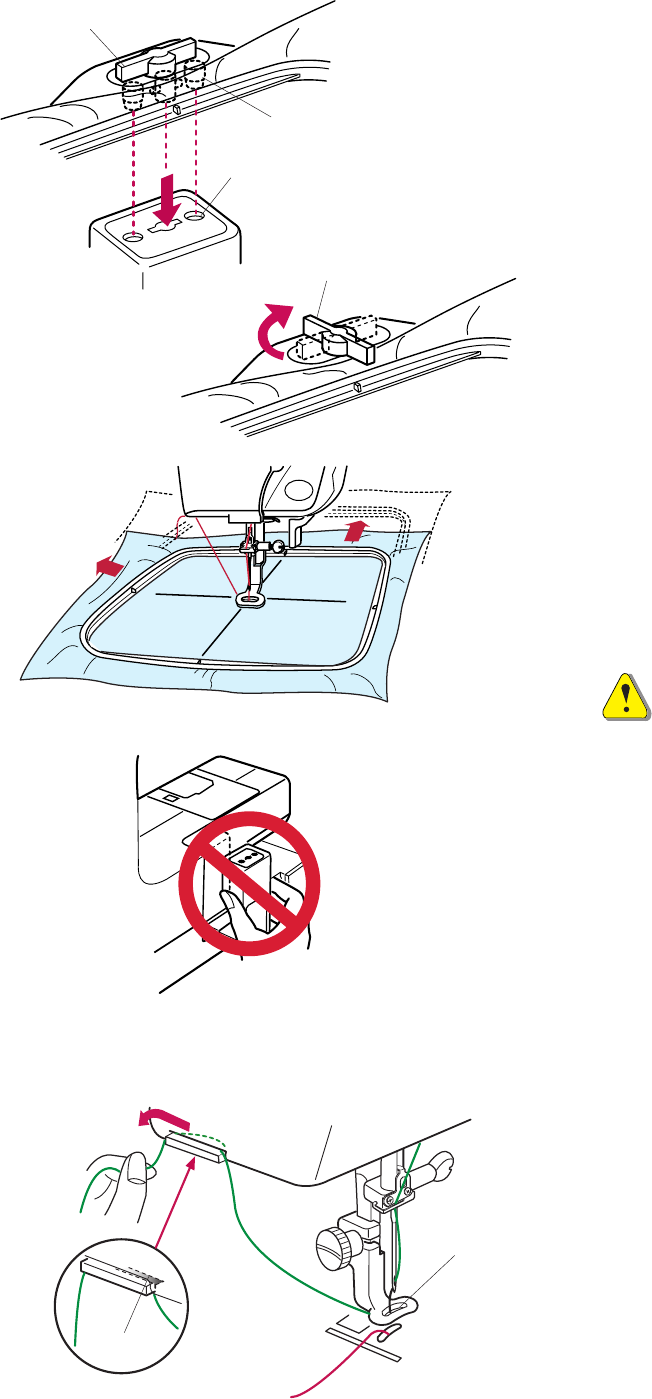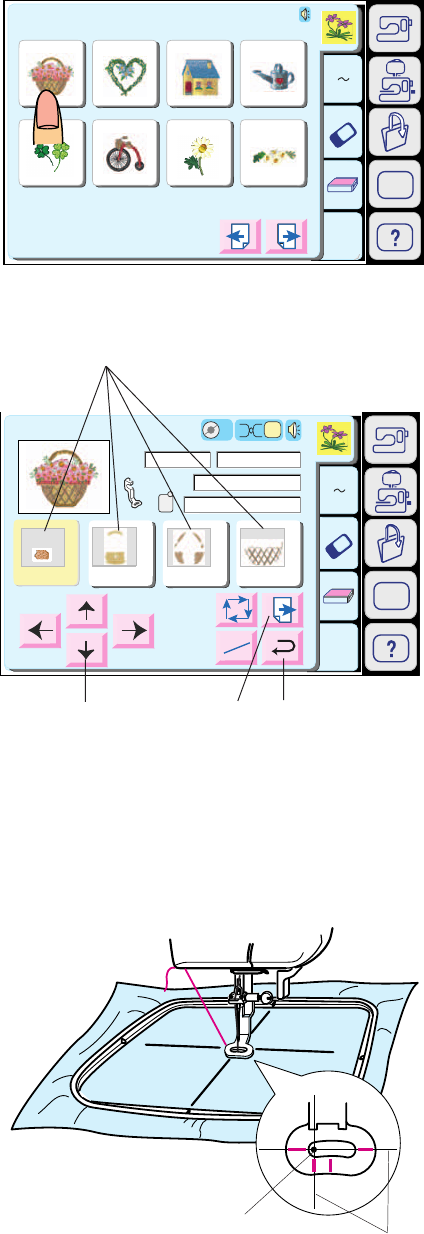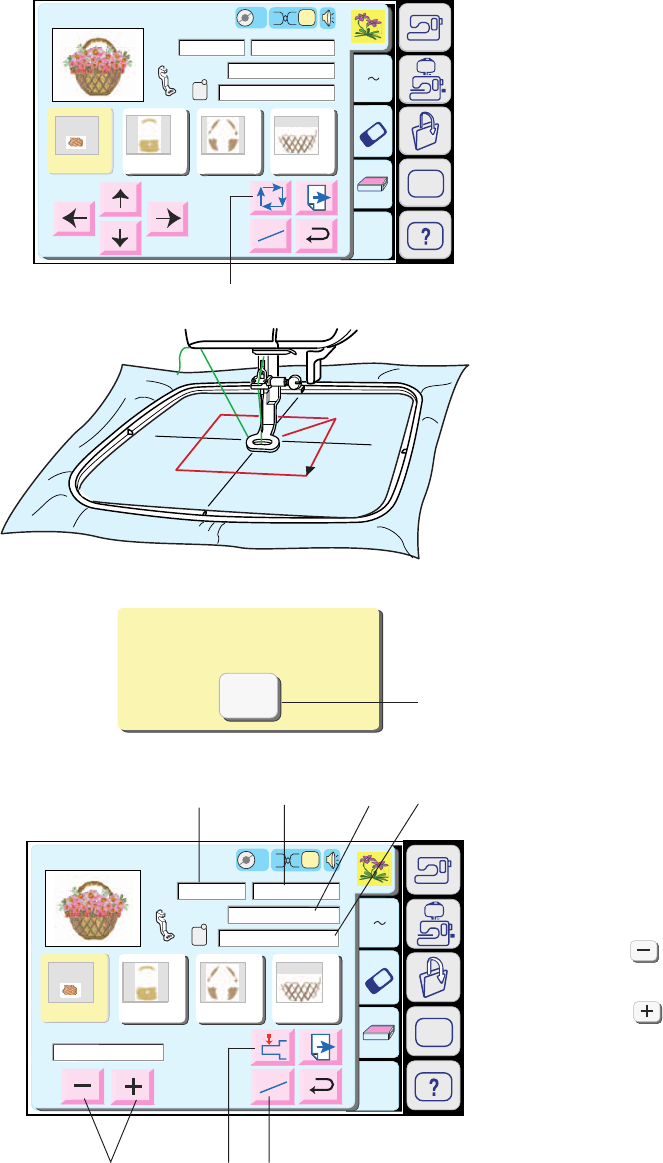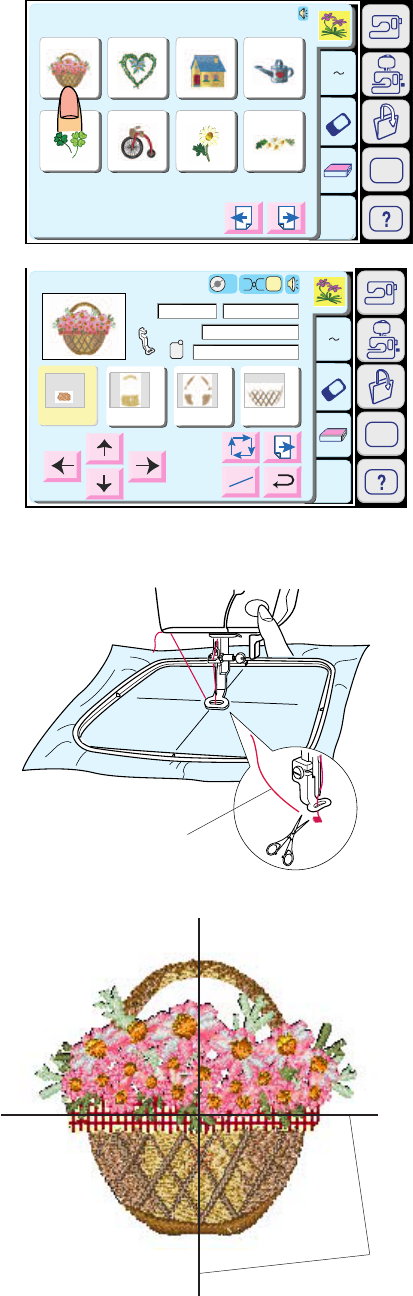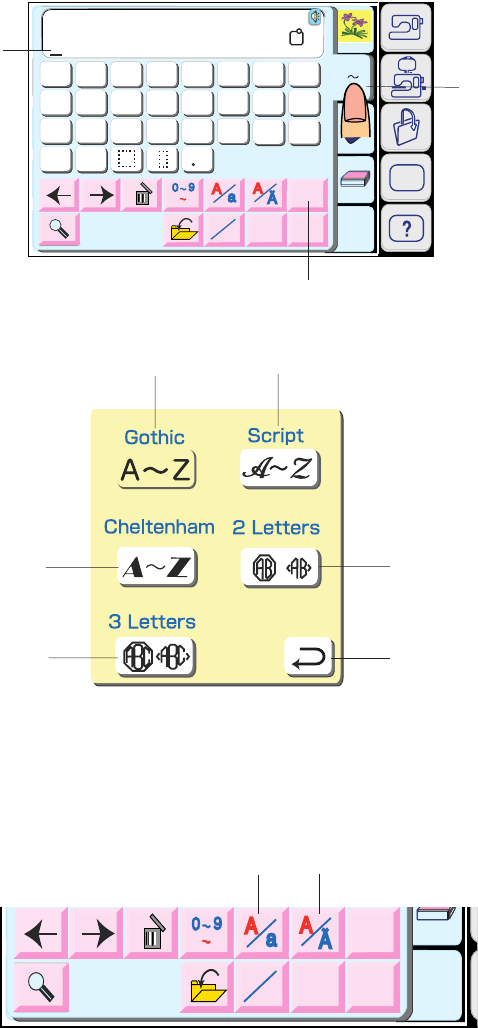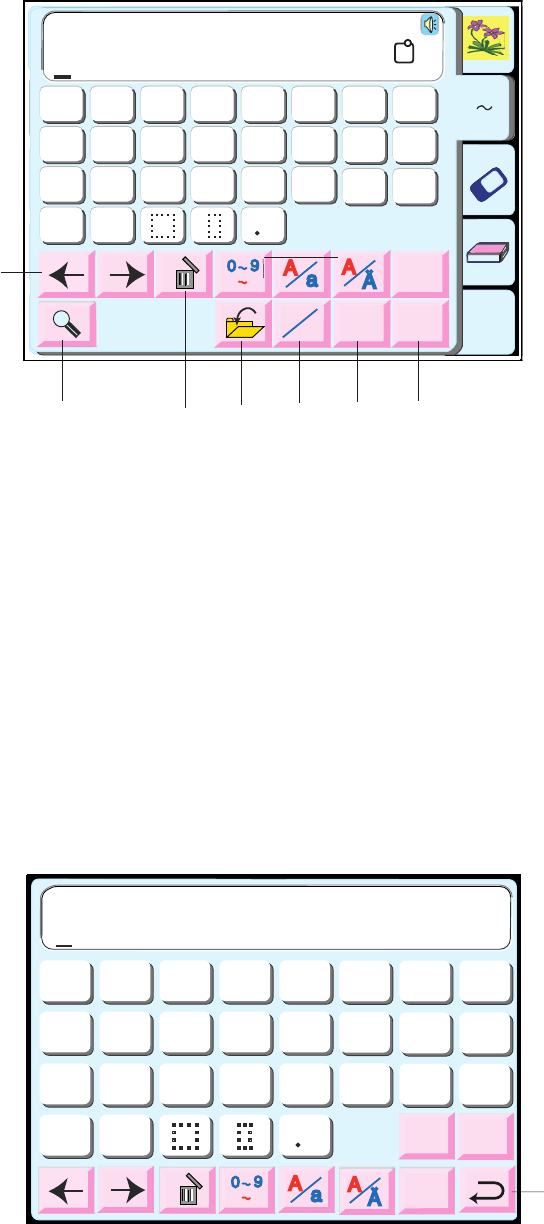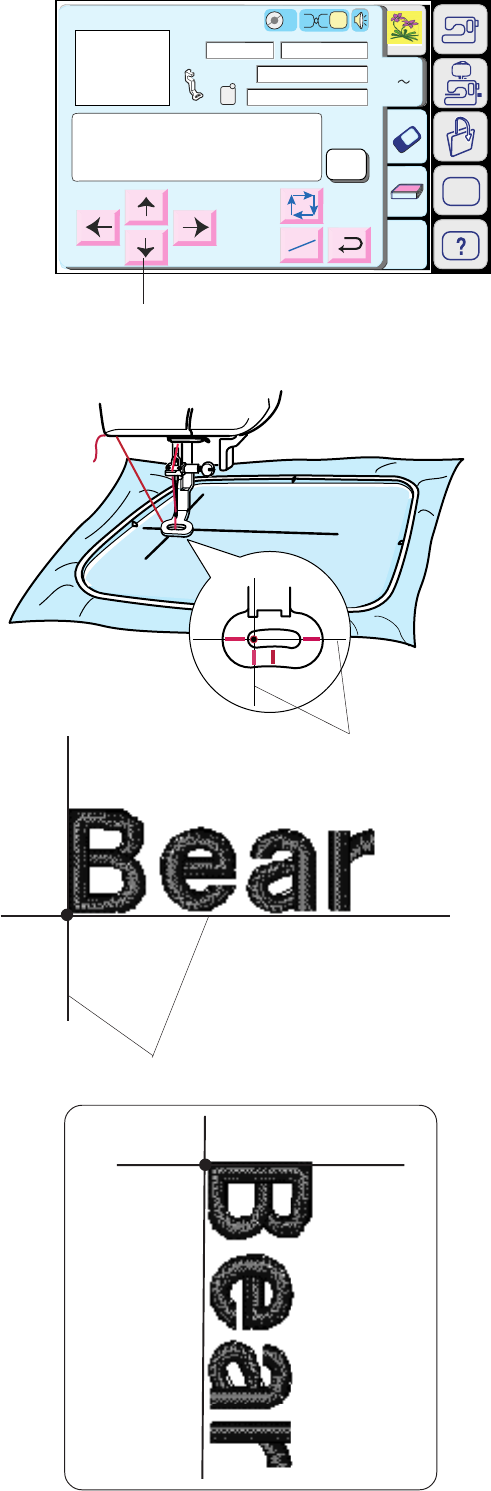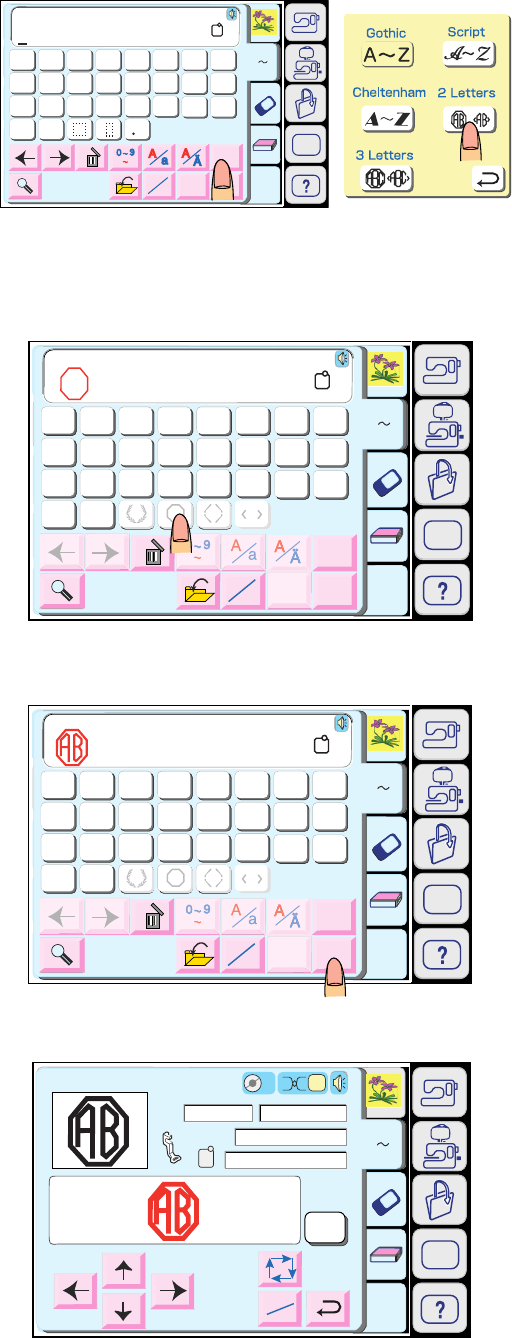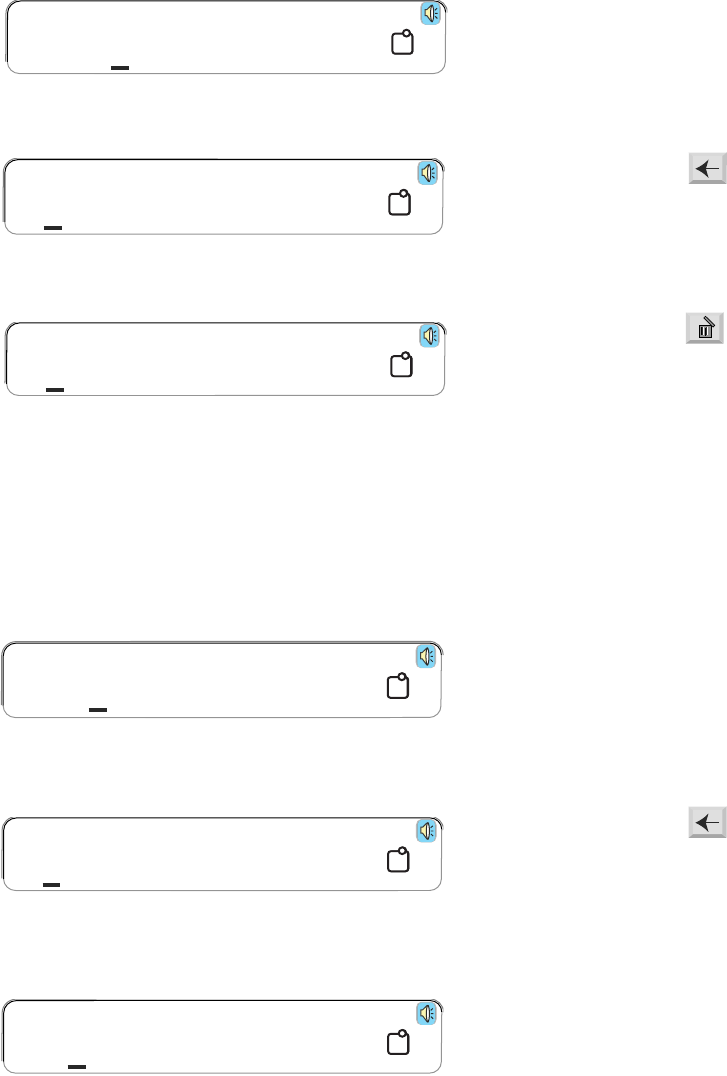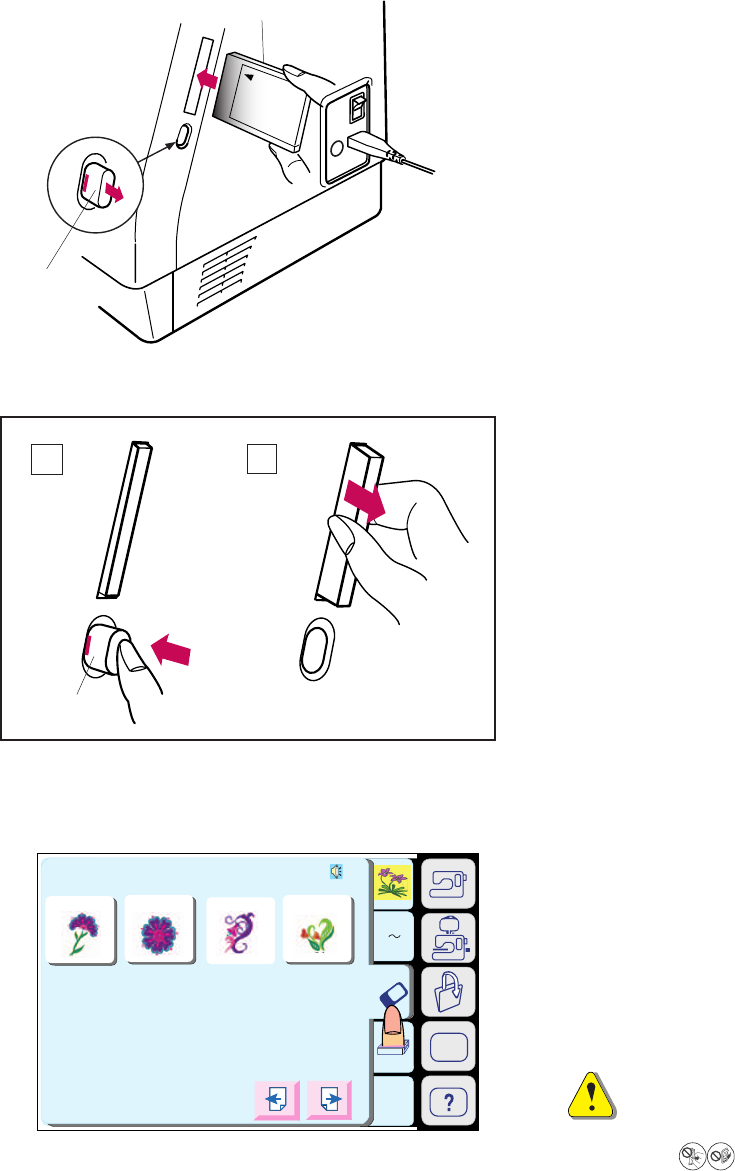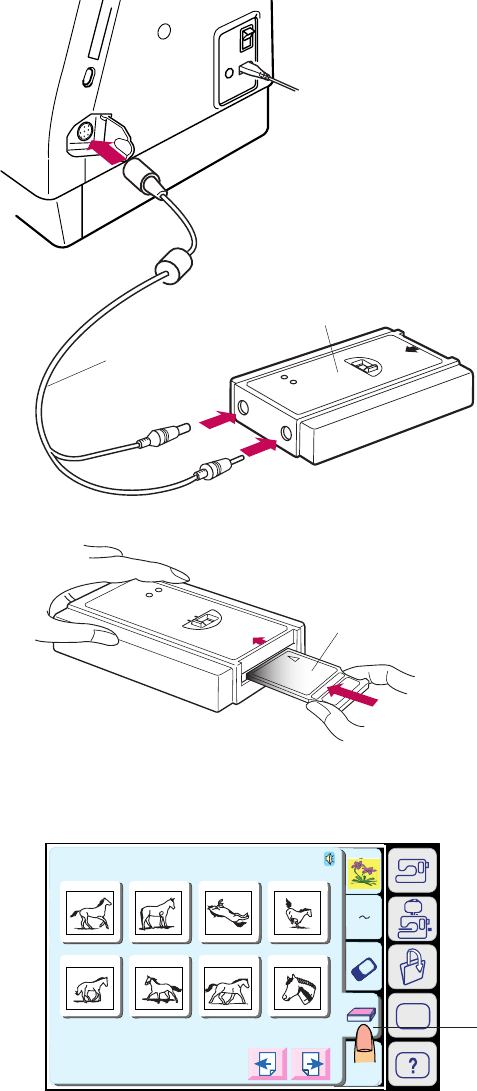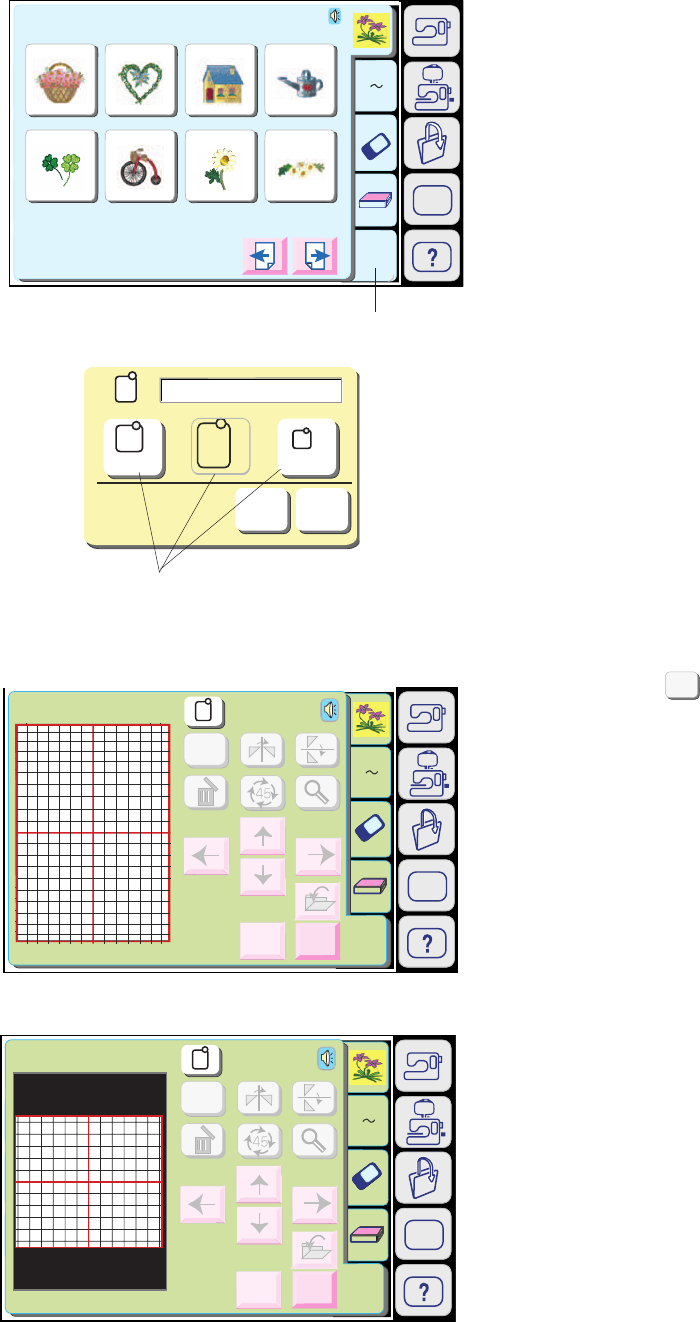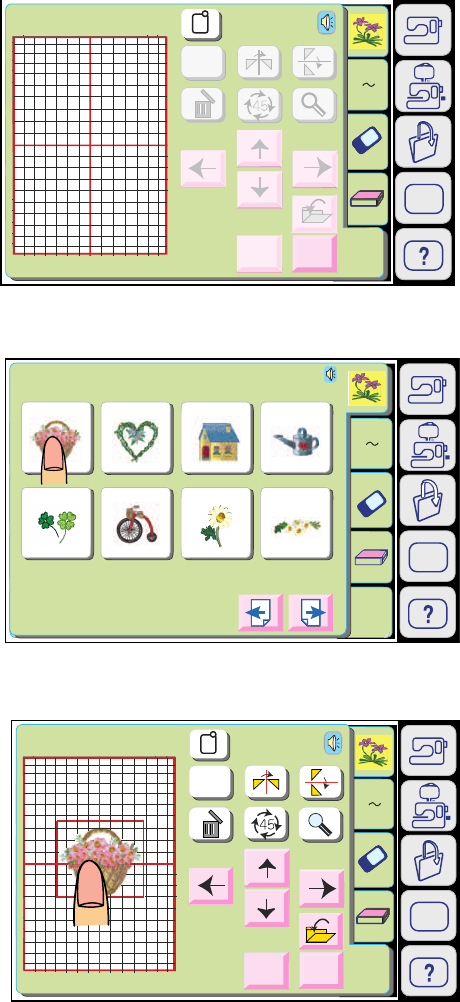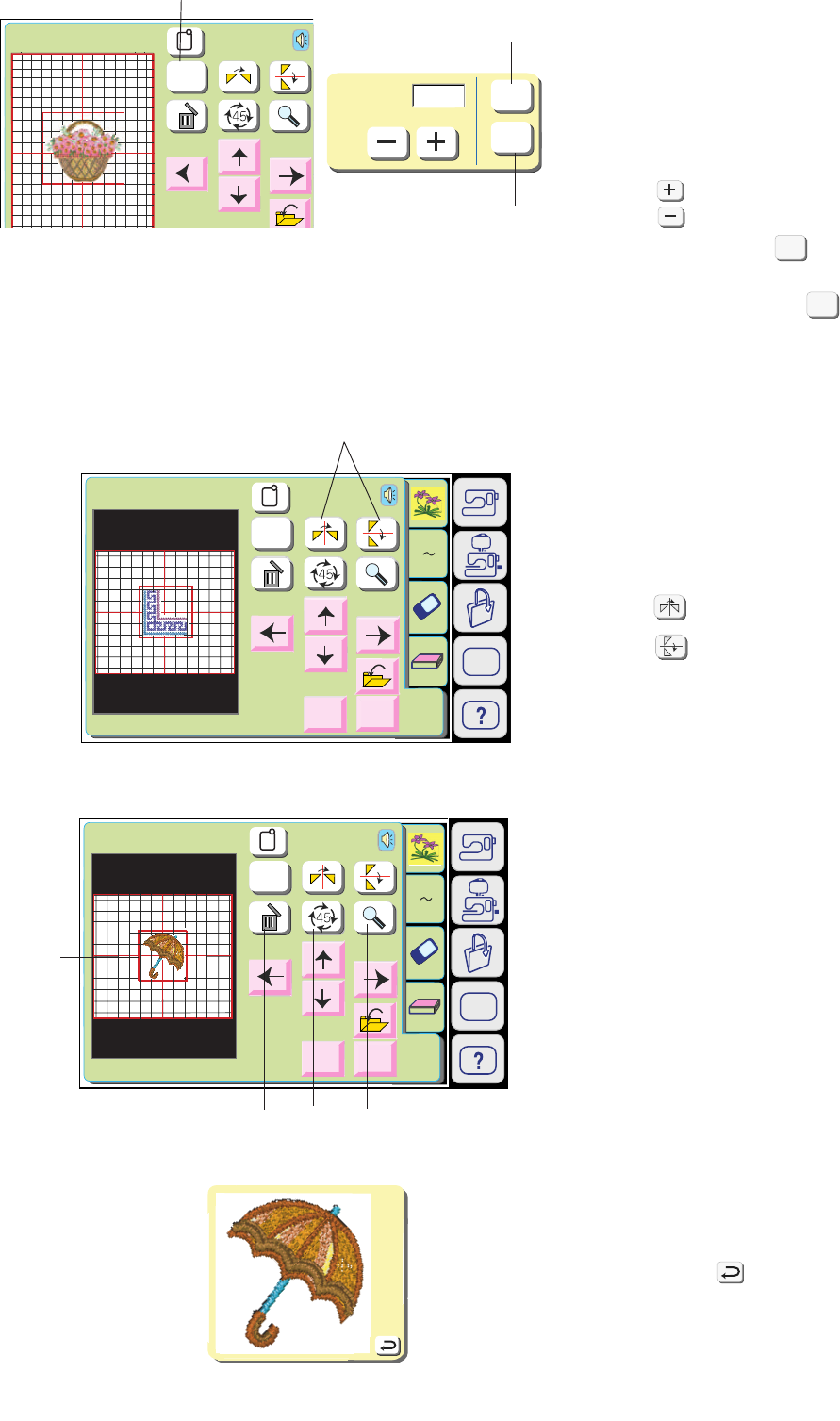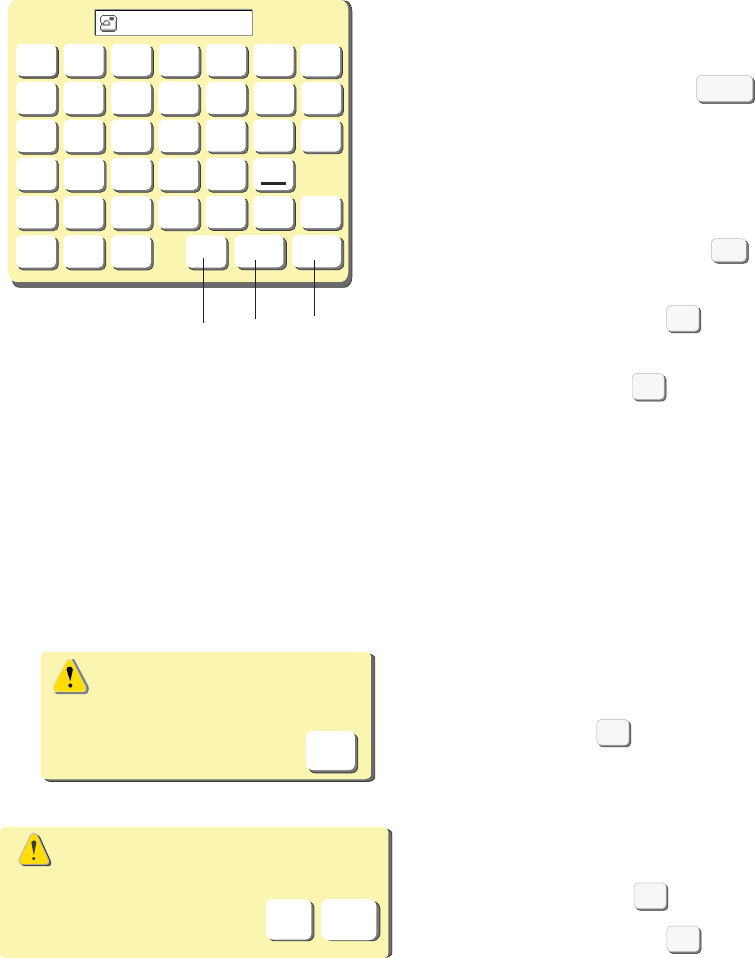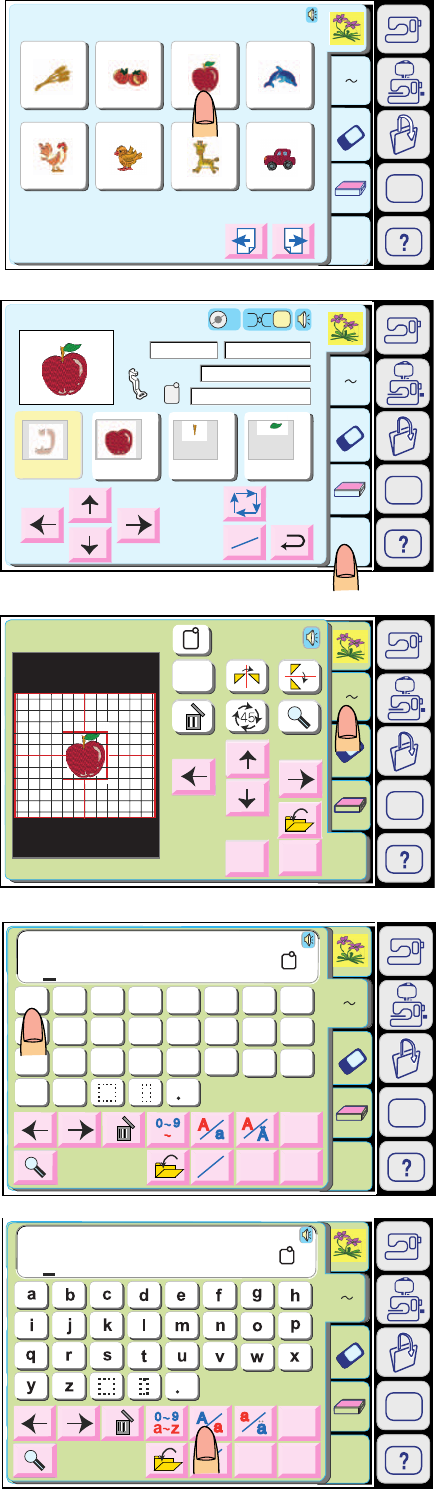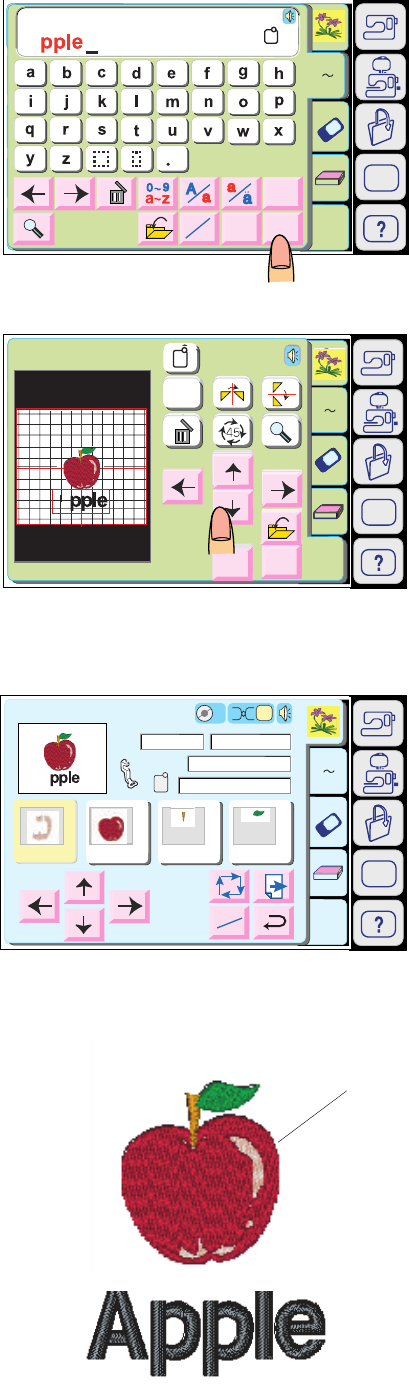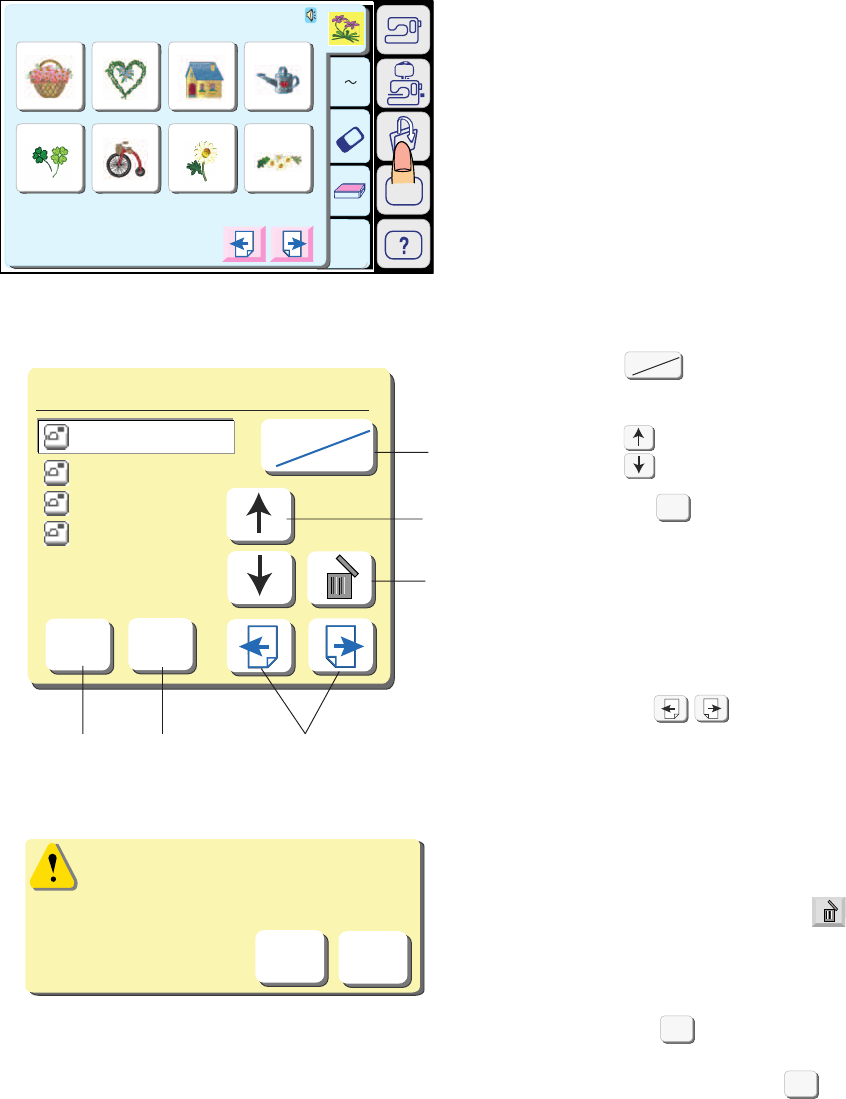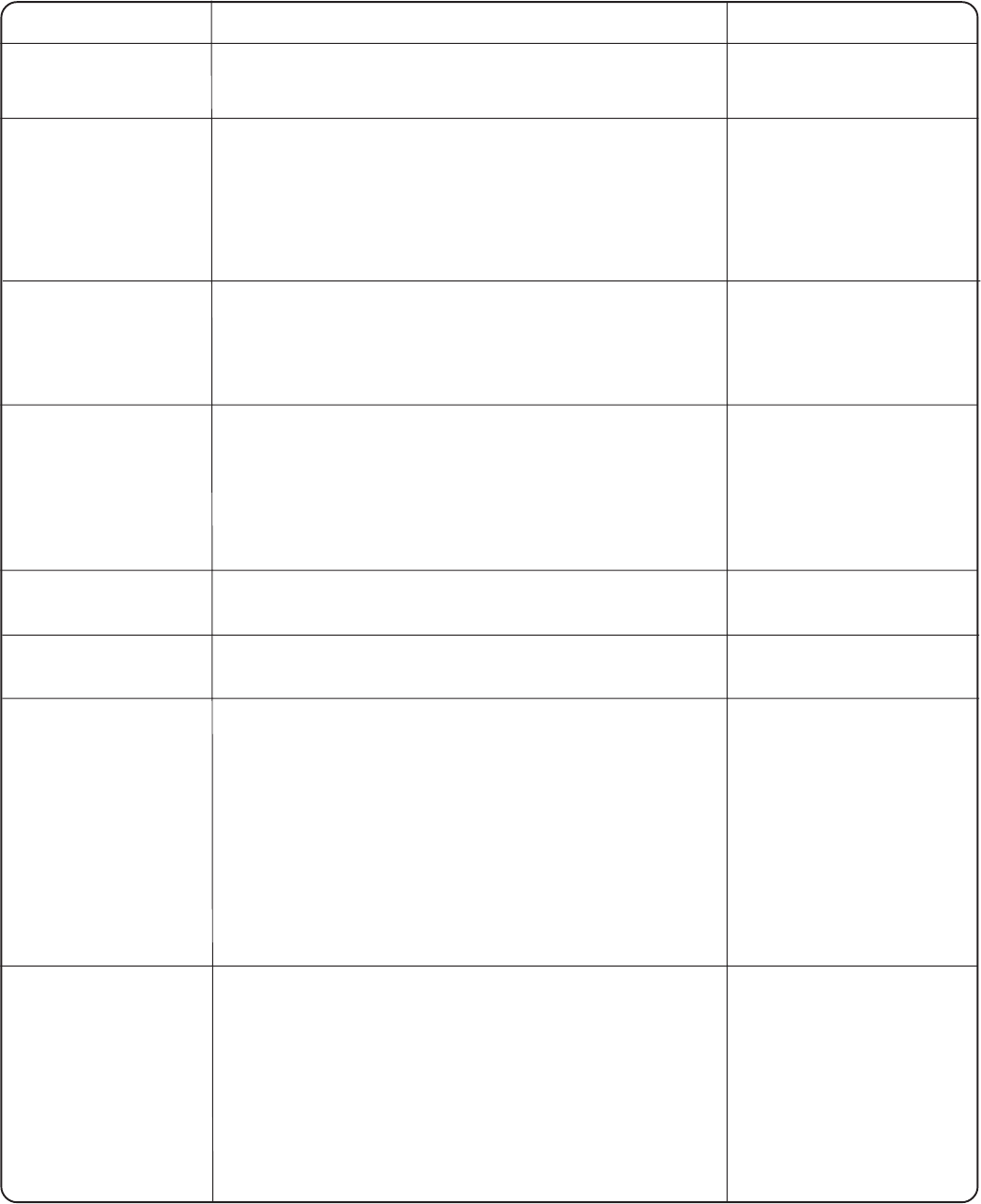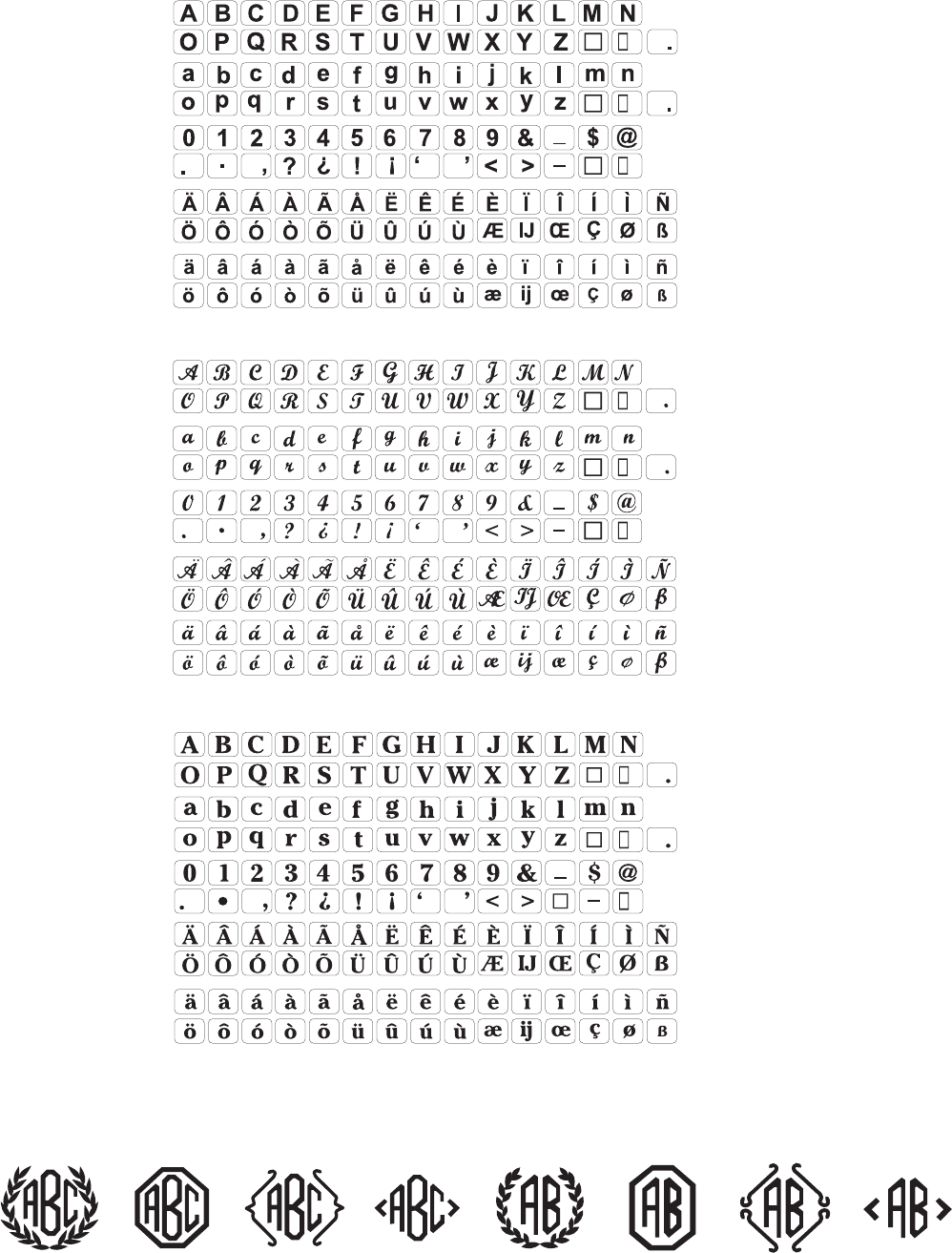1
KNOW YOUR MACHINE ................................................ 2
Name of Parts ................................................................. 2
Standard Accessories and Storage .................................. 3
Extension Table ............................................................... 5
GETTING READY TO SEW ............................................ 6
Connecting the Power Supply .......................................... 6
Function Buttons ............................................................. 7
Controlling Sewing Speed................................................ 8
Raising and Lowering the Presser Foot ........................... 9
Removing and Attaching the Presser Foot ....................... 9
Various Presser Feet and Their Uses............................... 11
Winding the Bobbin .........................................................12
Threading for bobbin winding ........................................... 13
Inserting the Bobbin ........................................................14
Threading the Machine .................................................... 15
Built-in Needle Threader .................................................. 16
Drawing Up the Bobbin Thread ........................................ 17
Changing Needles ...........................................................18
Balancing Thread Tension ................................................ 19
Adjusting the Foot Pressure ............................................20
Dropping the Feed Dog ...................................................20
Mode Selection ............................................................... 21
SETTING MODE ............................................................ 22
Language Selection .........................................................25
ORDINARY SEWING .....................................................26
Pattern Selection ............................................................. 26
Utility Stitches ................................................................. 27
Straight stitch ............................................................27
Adjusting the needle drop position and stitch length ... 29
Variety of straight stitches ..........................................31
Zigzag stitch .............................................................. 32
Changing stitch width ................................................ 33
Changing stitch length ............................................... 33
Overcasting with zigzag stitch .................................... 34
Variety of overcasting stitches ....................................35
Blind hem stitch ......................................................... 36
Zipper sewing ............................................................ 38
Quilting ...................................................................... 41
Variety of buttonholes and their uses ..........................42
Sensor buttonhole .....................................................43
Corded buttonhole ..................................................... 46
Changing buttonhole width......................................... 47
Changing buttonhole stitch density............................. 47
Automatic buttonhole ................................................. 48
Button sewing............................................................ 50
Darning ..................................................................... 51
Tacking ...................................................................... 53
Eyelet ........................................................................ 54
Basting ...................................................................... 55
Satin Stitches
..................................................................56
Single pattern with locking stitch ................................58
Programming a pattern combination ..........................58
Elongation sewing ..................................................... 59
Programming a pattern combination with a mirror image ..... 60
Decorative Stitches ...................................................61
Shell Tuck Stitch..................................................... 61
Applique sewing ..................................................... 62
Programming French knot ..................................... 63
Sewing the pattern combination from the beginning ........... 64
Individual pattern adjustment ................................. 65
Editing Programmed Patterns ..................................... 66
Program check ....................................................... 67
Twin Needle Sewing .................................................... 68
Monogramming ........................................................... 70
Programming a monogram .................................... 71
Saving and Opening a File .......................................... 72
Saving a file ........................................................... 72
Assigning a file name ............................................. 73
Correcting Distorted Stretch Patterns ......................... 74
EMBROIDERY MODE ................................................ 75
Embroidery Hoops ...................................................... 75
Stabilizers.................................................................... 76
Adjusting the Thread Tension ...................................... 76
Pressure Dial............................................................... 76
Setting the Fabric in an Embroidery Hoop .................. 77
Attaching the Embroidery Hoop to the Machine ......... 78
Mode Selection ........................................................... 79
Built-in Designs ........................................................... 80
Starting to Sew Embroidery ................................... 82
Monogram Embroidery................................................ 83
Monogram in gothic style ....................................... 85
2- Letters monogram ............................................. 87
Correcting a monogram ......................................... 88
PC Card Designs ........................................................ 89
Card Reader 10000.. ................................................... 90
Editing Mode ............................................................... 91
Selecting the pattern to edit ................................... 92
Moving a pattern .................................................... 93
Selecting the hoop ................................................. 93
Resizing a pattern .................................................. 94
Flipping a pattern ................................................... 94
Deleting a pattern .................................................. 94
Magnifying a pattern image ................................... 94
Saving a File ............................................................... 95
Assigning a file name ............................................. 96
Combining a built-in design and monogram .......... 97
Opening a Saved File.................................................. 99
On-screen Help ......................................................... 100
CARE AND MAINTENANCE ................................... 101
Cleaning the Hook Race and Feed Dog ................... 101
Replacing the Light Bulb ........................................... 102
Troubleshooting ......................................................... 103
STITCH CHART........................................................ 105
DESIGN CHART ....................................................... 106
TABLE OF CONTENTS