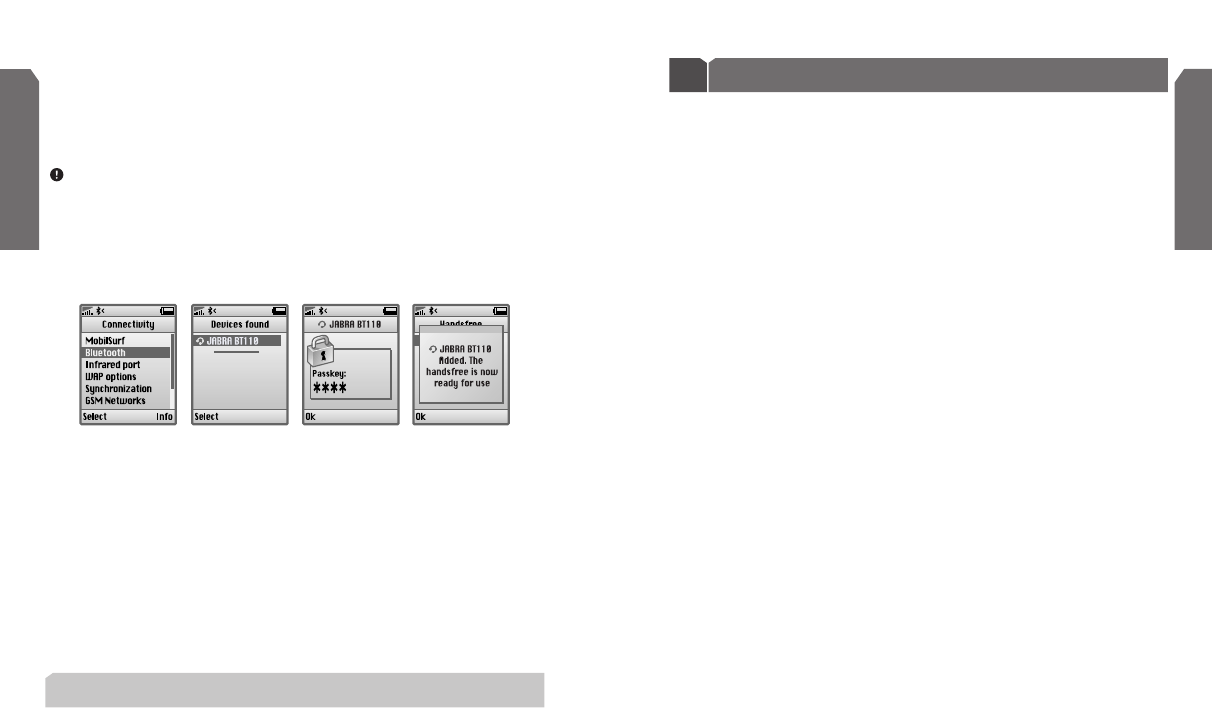4 5
2. Pairing
3
The Jabra BT110 will always go into pairing mode whenever you insert / replace the
battery.The yellow light will come on and remain on for approximately 5 minutes.
During this time the headset can be paired
3
(connected) to your mobile phone.
To exit this mode and resume normal use just tap the answer / end button.
NOTE: It is only the first time you want to connect your BT110 with your mobile phone
that you need to pair the two devices.
3. Set your Bluetooth phone to “discover” the Jabra BT110
Follow your phone’s instruction guide.This usually involves going to a “setup”,
“connect”, or “Bluetooth” menu
on your phone and then selecting the option to
“discover” a Bluetooth device*. (
See example from a Sony Ericsson T610 in Fig. 3)
4. Your phone will find the “Jabra BT110”
The phone then asks if you want to pair with it. Confirm by pressing “yes”or “ok”.
5. Enter passkey or PIN
4
= 0000 (4 zeros), then press “yes” or “ok”
6. If pairing was successful
The yellow light (LED) will briefly flash rapidly before turning off.
7. If pairing was unsuccessful
The yellow light (LED) remains solid, and you’ll need to re-attempt pairing.
After five minutes the solid yellow light will turn off automatically whether you have
successfully paired or not.To re-activate pairing mode remove and re-insert the battery.
* Phone-specific pairing instructions can be found online at www.jabra.com/fscs
Fig. 3
You are now ready to use your Jabra BT110 headset.
1. To answer a call direct from your mobile phone
Press the answer button on your phone’s keypad.You can subsequently transfer the
call to your headset by a tap on the headset’s answer/end button.
2. To answer a call direct from your headset
Tap once on the headset’s answer/end button.
If you choose to take the call directly from the headset,the time for the call to transfer
from the mobile phone to the headset will depend on the phone model.To avoid
missing calls,we recommend that you answer calls on your mobile phone and then
transfer the call as described above.
3. To end a call
Tap the end button on your mobile phone or the answer/end button on your
headset.
4. To make a call
Use the mobile phone’s keypad to dial the number, and tap once on the answer /
end button on the headset to transfer the call to the Jabra BT110.
5. Voice-dialing (if supported by phone)
The voice-dial function is activated with tap on the answer/end button. For further
information about using this feature, please consult your phone’s user manual.You
will get the best result if you record the voice dialing tag through your headset.
6. Call reject
To reject an incoming call, press the answer / end button.
7. Maximising battery life
The Jabra BT110 has been designed to give you the most talk time possible, up to
15 hours (subject to AAA battery and handset model). To maximise battery life, the
Jabra BT110 automatically turns off after each call.
English
English
Using your Jabra BT110 headset
2