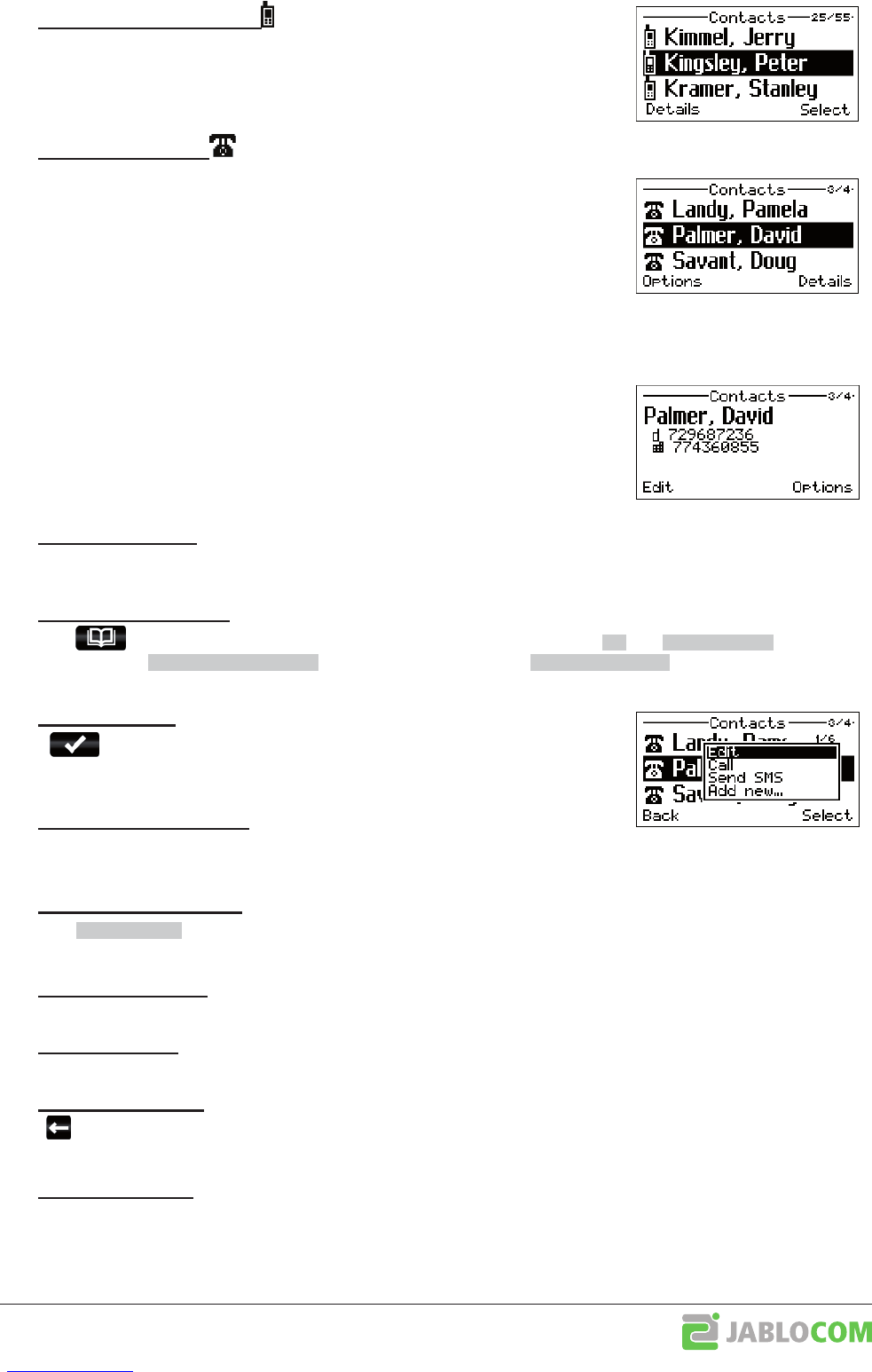XE_BTP-06.ENG.MAN.manual_L.02.A
- 10 -
Ꮀ
These contacts are copied from your paired mobile phone. If the mobile phone
supports contact synchroniza on, you’ll see all of its contacts in the BTP-06L
contact list. They’re marked with a mobile phone icon. You cannot
,
or
them using the BTP-06L: This is only possible using the mobile phone.
Ꮀ
If your mobile phone doesn’t support contact synchroniza on, you won’t be
able to see any of its contacts in the BTP-06L. But there’s an internal contact list
available for you in the BTP-06L. You can
,
or
its contacts using
the BTP-06L or JabloTool (synchroniza on with MS Outlook is available), but you
will not see them in your mobile phone. Internal contacts are marked with a dual
phone icon. This internal list is by default disabled for mobile phones suppor ng
contact synchroniza on (it can be enabled in
Menu > Settings > Service > Internal contacts
).
If there’s no mobile phone connected to the BTP-06L, only internal contacts are available.
The BTP-06L can store up to 500 contacts for each paired mobile phone and
addi onal 500 in the internal list.
First and last name
Up to 3 phone numbers (mobile, o ce and home number)
Ring tone for this contact
Ꮀ
Use the QWERTY keyboard and simply start to type the last name of the contact you want to nd.
The BTP-06L will navigate through the contact list as you type.
Ꮀ
Press the or select
Menu > Contacts
to browse the contact list. Use the
and
to move
within the list. Use
to search the list. Press the
to open
the
Options
menu for the selected contact.
Ꮀ
Press
or use the
Call
command from the
Options
menu to call the selec-
ted contact. Depending on the se ngs, the telephone may ask you whether to
make the call via GSM or via landline.
Ꮀ
Use the
Send SMS
command from the
Options
menu to write
a text message for the selected contact.
Ꮀ
Press the
or use the
Details
context op on to see the details of the contact.
Please note that the following edit opera ons are available for internal contacts only.
Ꮀ
Use the
Add new...
command from the
Options
menu to add a new contact.
Ꮀ
Use the
Edit
command from
the
Options
menu to open the contact editor.
Ꮀ
Press or use the
Delete
command from the
Options
menu to delete a selected contact.
Use the
Delete all
command to delete all contacts.
Ꮀ
The BTP-06L automa cally synchronizes the contacts in your mobile phone when your mobile phone comes
within working range of the
Bluetooth
radio. The BTP-06L starts to update the contacts (contacts are copied from
your mobile phone to the internal memory of the BTP-06L). This can take some me, depending of the type of
synchroniza on your mobile phone supports. The synchroniza on process is indicated by an icon on the LCD.