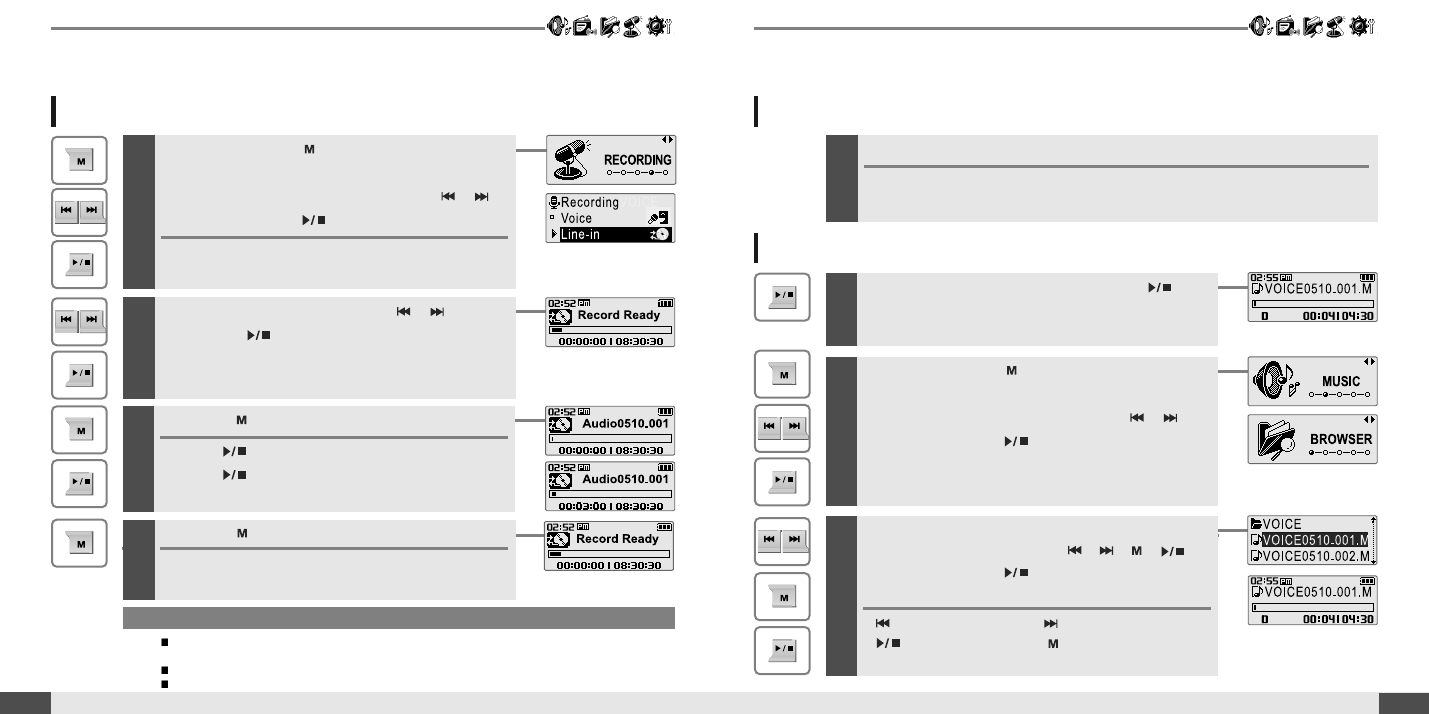40
Listening to music
Basic operation
RECORDING
39
Basic operation
Press and hold the button to display function
mode screen.
Select the [RECORDING] by using the ,
button, then press button.
The recording select screen is displayed.
Recording from Line-In
1
Note
The recorded file is saved as AUDIOMMDD_XXX.MP3 in the RECORD folder.
(MM : Month, DD : day, XXX : sequential number)
Volume can not be controlled while recording.
You can adjust recording quality at the SETTINGS-RECORDING-LINE-IN SETTING. (Refer to page 54)
3
Press the button to begin recording.
Press button to pause the recording process.
Press button again to restart recording.
4
Press the button to stop recording.
The recorded file is saved and then the recording
standby screen is displayed.
Select the [Line-In] by using the , button,
then press button.
The recording standby screen is displayed.
2
Note for recording
The recording will be stop if
- the amount of recorded data exceeds the memory capacity of the player.
- the battery is low.
1
Press and hold the button to display function
mode screen.
Select the [BROWSER] by using the ,
button, then press button.
2
Select a recorded file in the [RECORD] or
[VOICE] folder by using the , , ,
button, then press button.
The selected file will begin playing back.
:tomoveup :tomovedown
: to enter the folder : to exit the folder
To play a recorded file
-
While Recording standby mode, press
button to play recorded file.
Previous recorded file will begin playing back.