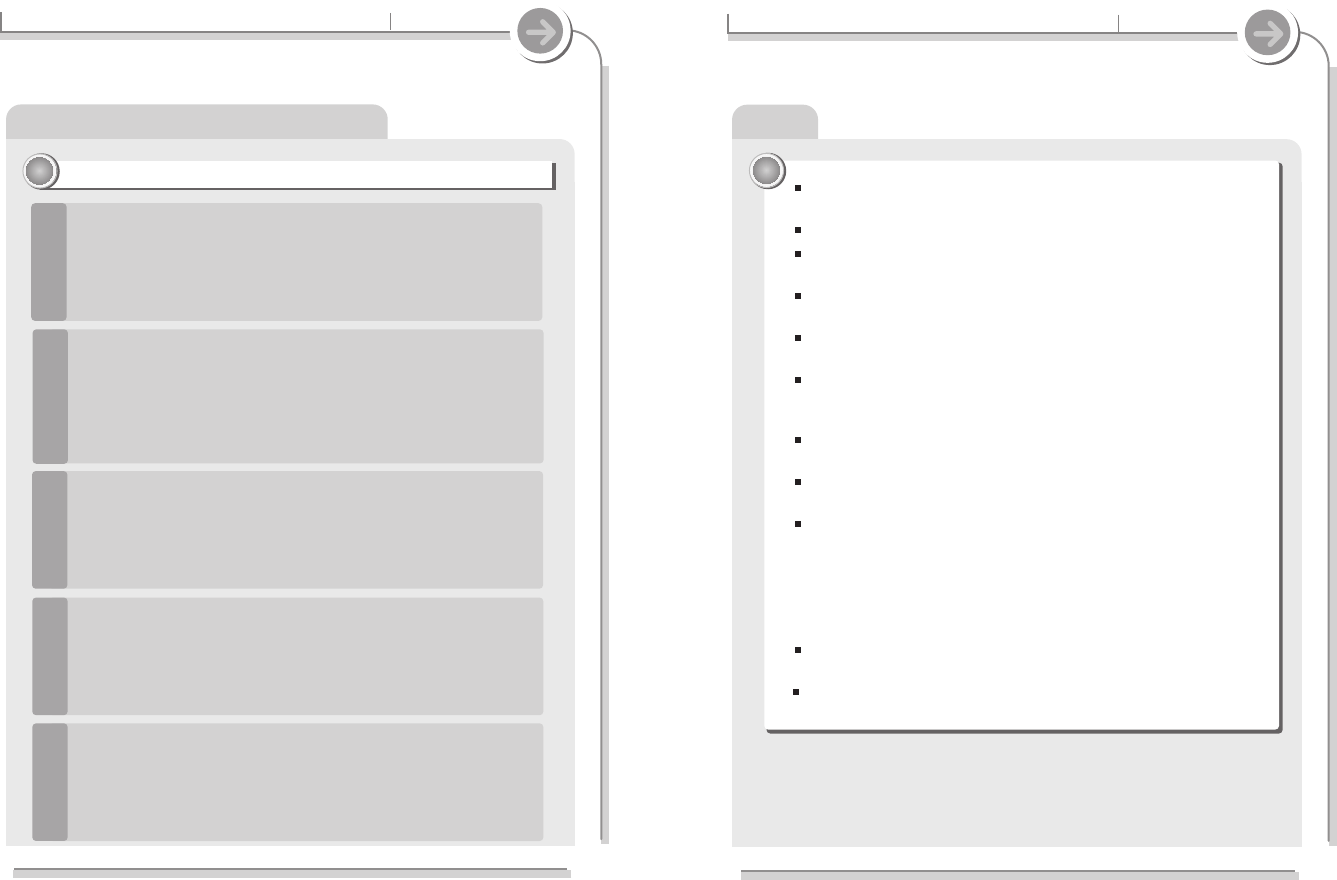104
NOTE !
5-1. Precautions
Additional
Information
Note
Note
If a file is unable to play due to damage, the damaged part will skip;
if it is not possible to play continuously it will skip to the next file.
Folders and files are sorted in alphabetical order.
Only files with extension with MP3, WMA, WAV, ASF, AVI, BMP, and JPG
can be played.
The player can recognize the files/folders on the player without limit but
999 files or sub folders in a folder.
Battery level indicator may vary depending on battery type
(Internal/External) and operation mode.
The maximum play time for video (video 640X480@30fps / audio-MP3
128kps, 44.1KHz) is 4 hours and maximum play time for audio (MP3,
128kps, 44.1KHz) is 10 hours
Audio of moving picture only supports MP3, WMA.
AC3, DTS, AAC, and other formats are not supported.
Physical shock can cause bad sectors on the Hard Disk inside the player.
This can be recovered using Windows Scandisk.
All data stored on this device may be erased by a excessive impact, a
thunder or an electricity failure, etc. on the device.
The Manufacturer does not warrant and will not be held responsible in any
way for damages or loss of data, including loss of data stored on this
device, resulting from a excessive impact, a thunder or an electricity
failure. You will be responsible for safe-guarding all data stored on this
device.
If the video bitrate is below 700Kbps, the picture image and/or the sound
may get distorted.
Solving the problem about the Boot Failure
103
5-1. Precautions
Additional
Information
Solving the problem about the Boot Failure
22
22
If the "Boot Failure" message is still displayed, connect the
player to the USB cable and attempt to Format the internal drive
using the guidelines outlined on the previous page in the
"Precautions for Hard Disk Drive" section. Then repeat steps 2
and 3 above.
4
If the message persists, please contact your closest iRiver
Customer Support for assistance.
5
After performing steps 2 and 3, disconnect the player from the
USB cable and power it on.
3
Power on the player and make note of the firmware version that
is displayed during startup. The firmware version will
correspond to a “System File” that is kept on the drive inside the
player. Should this System File become damaged or missing,
the player may not boot and the file must be replaced. Please
download the version of the System File that matches your
firmware version from the iRiver web site.
2
Highly recommended to run Error-Checking and Defragmentation
utilities periodically for longer use.
Connect the player to a Windows PC and use Windows “Error
Checking” to attempt to recover the player. Please see Help
under your Windows Start Menu for details about error checking
a hard drive.
1