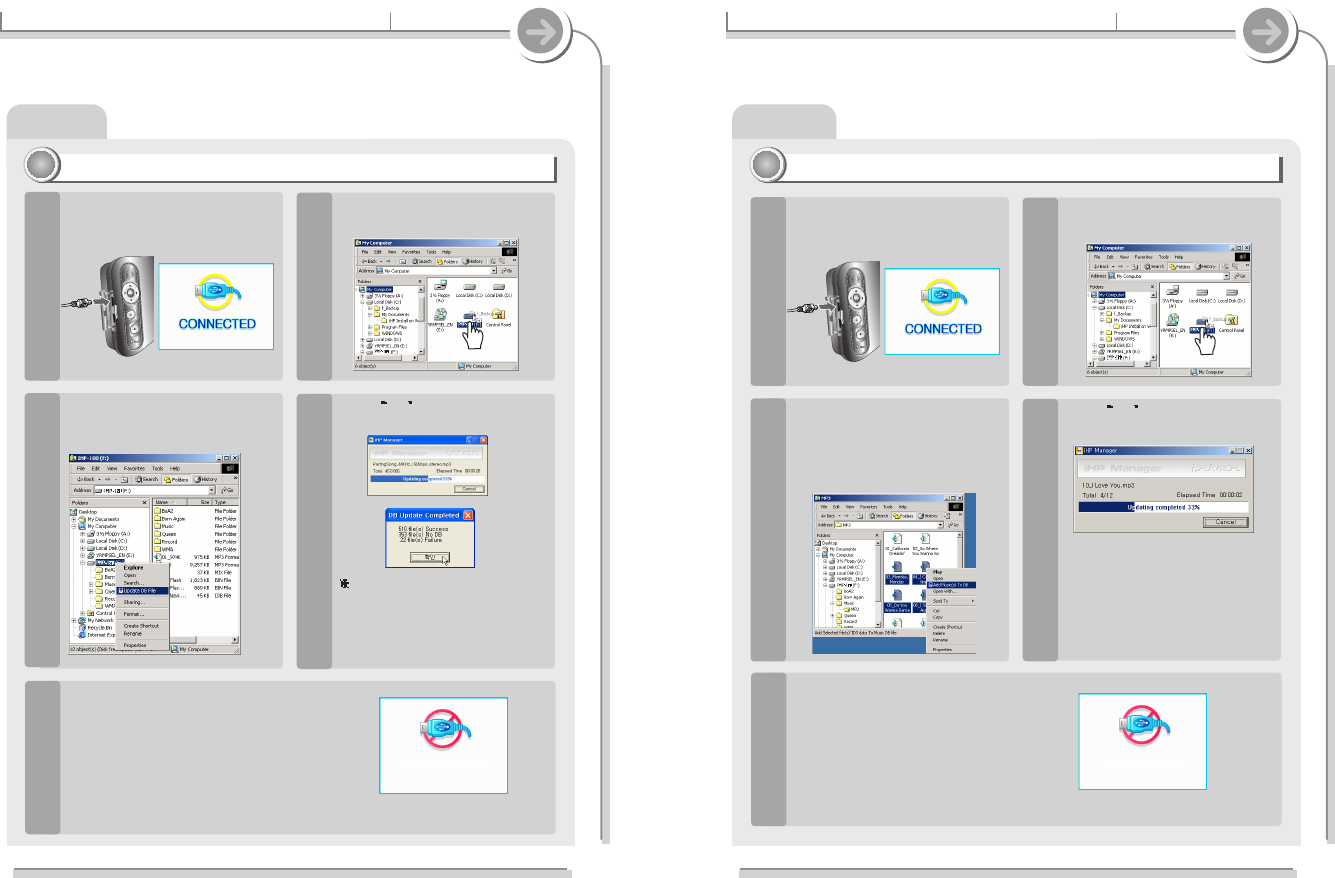DB Scan
4-3. Using DB Scan
Specific features
Adding DB
33
33
Connect the player to the PC.
(Refer to “Connecting to the
PC”, page 28)
1
Open Windows Explorer and
select the player drive.
2
Select newly transferred MP3
files or folders containing
MP3 files. Right click on
those files and click "Add
Music(s) to DB."
3
Click OK after updating is
completed.
4
After disconnecting the player from the
host PC, you can search the added
music by using ID3 Tag.
(Refer to “Safely Removing the player from
the PC”, page 33.)
5
ID3 Tag information of the
selected files are added to DB.
78
DB Scan
4-3. Using DB Scan
Specific features
The DB is a Data Base of the MP3 songs on your player. It indexes all the Song Title, Artist, and Genre
information as found in the ID tags of your MP3 files. It is important to perform the steps below after transferring
MP3’s to your player. This can also be used to re-create the DB file if it is damaged or accidentally deleted.
Updating DB File
22
22
Connect the player to the PC.
(Refer to “Connecting to the
PC”, page 30)
1
Open Windows Explorer and
select the player drive.
2
Right click on the player.
Then select “DB File update”
to activate DB File update.
3
Click OK after updating is
completed.
4
NO DB indicates that the MP3 file
does not have ID3 information.
Fail, indicates that the file name or
folder name is over 52 characters.
Shorten filenames to correct this
issue."
After disconnecting the player from the
host PC, you can use the Navigation
function to search for songs using ID3
Tag information.
(Refer to “Safely Removing the player from
the PC”, page 33.)
5
77
Any time songs are deleted from the player, the DB must be updated to keep the Song Title, Artist, and
Genre lists accurate. When new MP3’s are added, the DB must be updated or the MP3’s must be added
to the DB using the instructions on the this page."