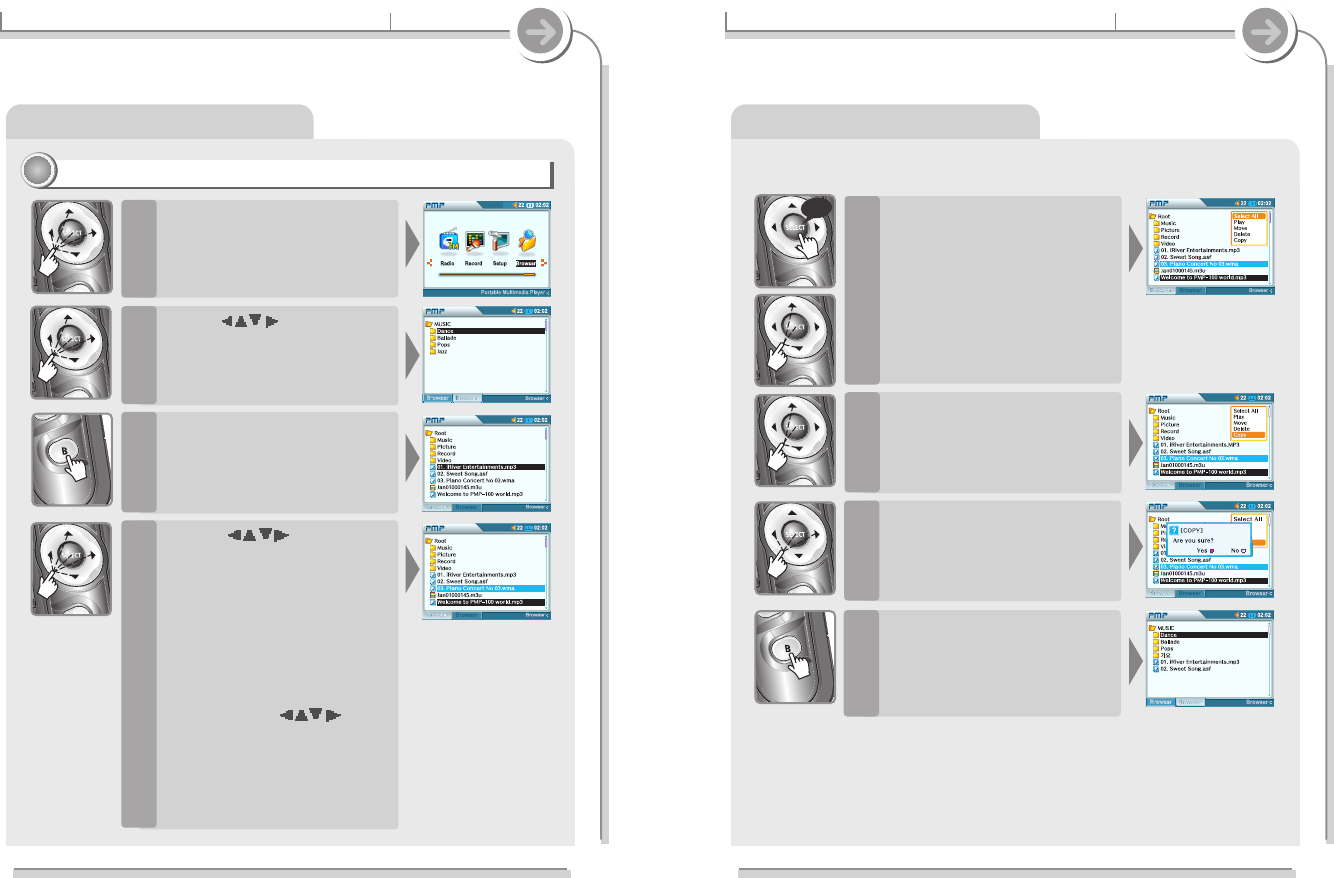3-8. Using Browser
Basic operation
Searching a File/Folder (Browser)
Once all the desired items in the
folder are highlighted, press
and hold the SELECT button to
bring up the pop-up menu.
5
Choose “Copy”or “Move” and
press SELECT. The highlighted
items will be moved or copied
to the desired folder chosen in
Step 2.
6
Choose “Yes” to confirm the
action.
7
Press the B button to change
back to Browser 1 and confirm
that the files are in the new
location.
8
72
3-8. Using Browser
Basic operation
Searching a File/Folder (Browser)
Copying / Moving files
22
22
On the Function Menu, choose
Browser.
1
Use the buttons to
highlight your desired
“Destination” folder on the
Browser 1screen.
2
Press B to switch to Browser 2.
3
Use the buttons to
locate a file then press SELECT
to highlight the file for copying
or moving.
If a folder is selected, all files in
the folder and all files in any sub-
folders will be copied or moved.
Clicking SELECT on a previously
highlighted item will remove it from
the current list.
Continue to use and
SELECT button to highlight
additional files in the current
folder.
Moving to a different folder will clear
all currently highlighted items.
4
long
71