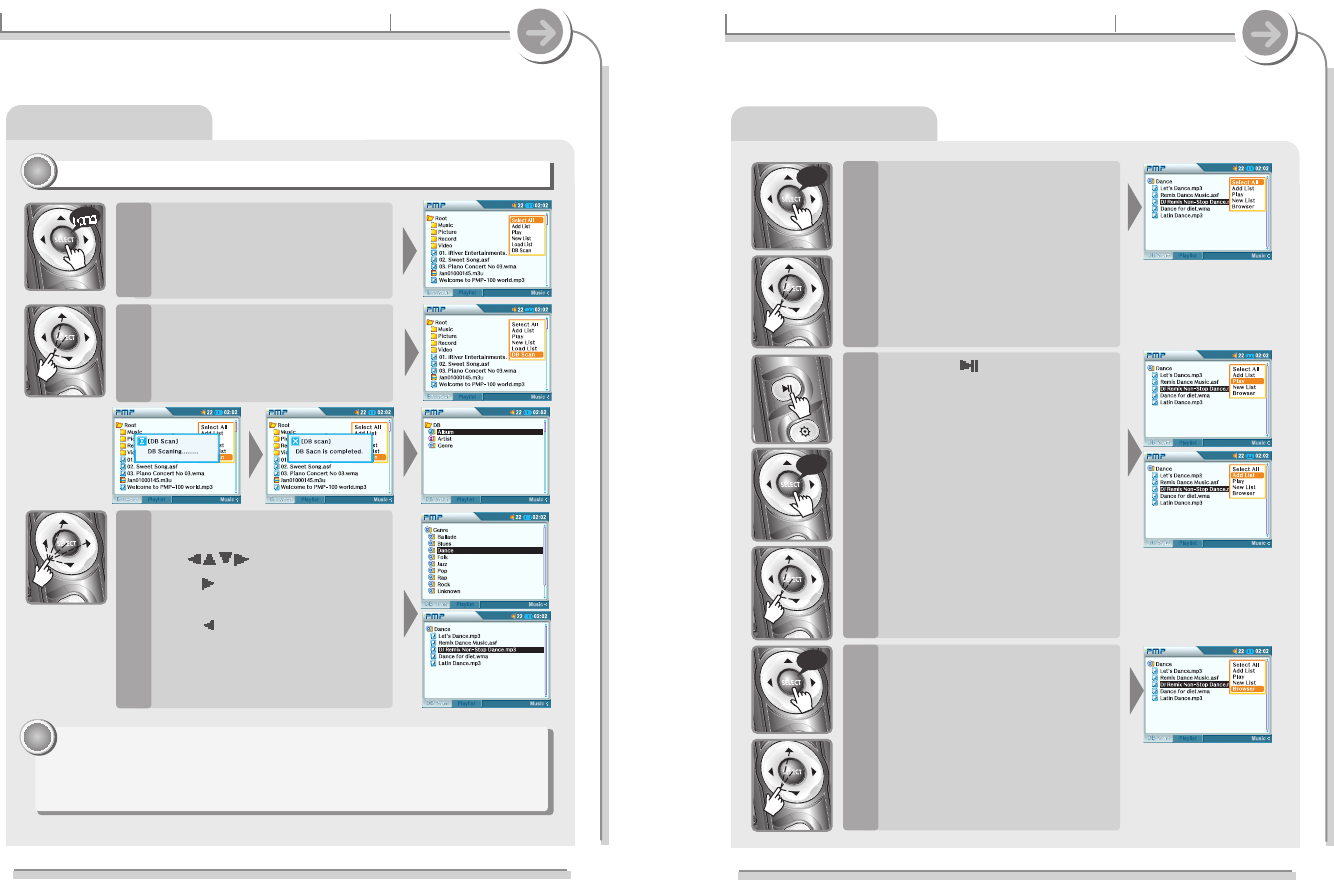3-4. Playing music file(s)
Basic operation
Playing with DB Scan
Press and hold the SELECT
button to open a pop-up menu.
Choose "All" and press SELECT
to highlight all items in the
current view.
4
Press the button to play the
selected file directly or press
the SELECT button after
selecting “Play” on the pop-up
menu.
The highlighted files begin playing.
5
long
long
Press and hold the SELECT
button to open a pop-up menu.
Choose "Load List" and press
SELECT to exit DB Scan mode
and return to the file list.
6
long
52
3-4. Playing music file(s)
Basic operation
Playing with DB Scan
Playing with DB Scan
11
11
Press and hold the SELECT
button to open a pop-up menu.
Choose "Select All" and press
SELECT to highlight all items in
the current folder.
1
Choose DB Scan from the pop-
up menu and press SELECT.
2
Press the SELECT button after
selecting a music file by using
the button.
Press
button to enter into the
folder.
Press
button to go the upper
folder.
If select Folder, all files and sub
folder in the folder are selected.
3
Note
Note
Files listed in red have been deleted from the player. Please connect the
player to your PC and update the DB file (see page 77 for details).
If DB Scan does not display any files, reconnect the player to your PC and
update the DB file. See page 77 for details.
51
DB Scan allows you to search for your music files by Song Title, Artist, and Genre.
Please see page 77 for more information about activating DB Scan.